Is “Your iPhone was hacked after visiting an Adult website” a SCAM?
The Internet is full of scam sites promoting various potentially unwanted apps that can compromise privacy or weaken the device security. In most cases, the scam sites generate fake alerts (“Your iPhone was hacked after visiting an Adult website” is one of those fake alerts) stating that the visitor’s device is infected with viruses and recommending removing it using some software. Of course, users do not visit such scam sites on purpose. Usually users end up on scam sites when there is adware on their device or when users click on dangerous links on deceptive websites.
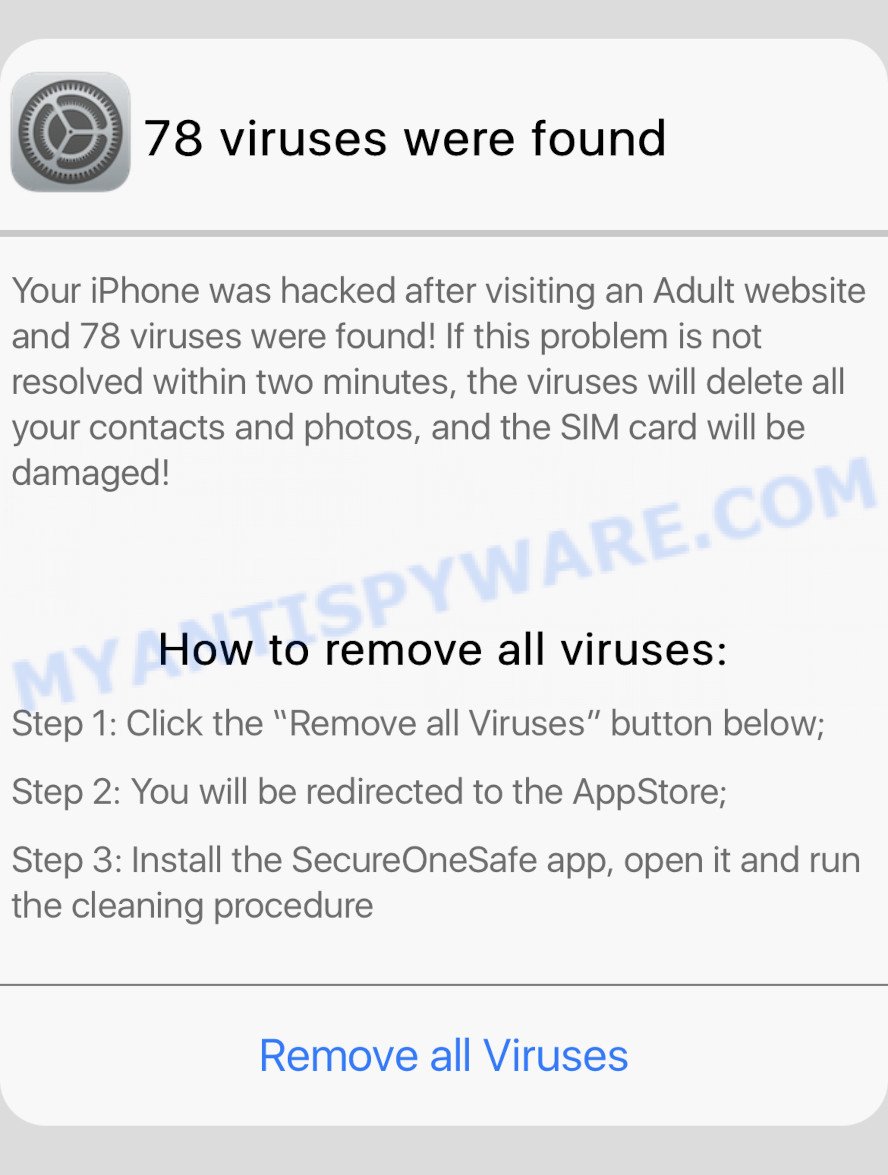
The “Your iPhone was hacked after visiting an Adult website” alert is a scam message
QUICK LINKS
In the current case, the scam site displays a fake iOs system notification that the visitor’s iPhone has been hacked and infected with 78 viruses after visiting adult sites. The system notification also contains a warning that if the viruses are not removed within a couple of minutes, the viruses will delete contacts and photos, and can also damage the SIM card. The scam instructs victims to click on the “Remove all Viruses” button, download and install the SecureOneSafe app that will remove the detected viruses. Of course, everything that is said in this message is a fake, no part of it can be trusted. It is not recommended to download and install any apps recommended by scam sites, as these applications can be useless, and besides, they can be dangerous for both the user and the user’s device. Installing untrustworthy software can lead to loss of personal data, disclosure of confidential information, and even financial losses.
Text presented in this scam message:
78 viruses were found
Your iPhone was hacked after visiting an Adult website and 78 viruses were found! If this problem is not resolved within two minutes, the viruses will delete all your contacts and photos, and the SIM card will be damaged!
How to remove all viruses:
Step 1: Click the “Remove all Viruses” button below;
Step 2: You will be redirected to the AppStore;
Step 3: Install the SecureOneSafe app, open it and run the cleaning procedureRemove all Viruses
If the browser redirects to the “Your iPhone was hacked after visiting an Adult website” scam regularly, then it is possible that Adware or PUAs are installed on your device. Adware is considered by many to be synonymous with ‘malware’. It’s a form of software that display unwanted advertisements. Some examples include pop up advertisements, different offers and deals, unclosable windows or even fake warnings. In many cases, adware will track your surfing habits and report this info to its authors.
Adware can be installed onto your Apple device anytime you download and install freeware. This means that you need to be very careful when installing apps downloaded from the Internet, even from the Apple AppStore. Be sure to read the Terms of Use and the Software license. Also, always try to find a review of the application on the Internet. Be careful and attentive!
Threat Summary
| Name | Your iPhone was hacked after visiting an Adult website SCAM |
| Type | scam, phishing, Mac malware, Mac virus |
| Associated websites | yourmaximumsafety.com |
| Promoted apps | SecureOneSafe |
| Fake claims | Your iPhone was hacked after visiting an Adult website, 78 viruses were found, the viruses will delete all your contacts and photos, the SIM card will be damaged |
| Affected devices | iPhone, iPad, Mac |
| Symptoms | Every time you perform an Internet search, your internet browser is redirected to another web site, advertising banners appear on web-sites that you are visiting, unwanted application installed without your say-so, unwanted internet browser toolbars, your web browser search provider has replaced without your permission, fast Internet but slow browsing speeds. |
| Removal | “Your iPhone was hacked after visiting an Adult website” removal guide |
The “Your iPhone was hacked after visiting an Adult website” scam isn’t the only one on the Internet that aims to trick iPhone owners. We have already reported on other types of scams on several occasions, such as SYSTEM NOTIFICATION scam, Your connection might not be secure, Iphone Calendar Virus/Spam. Therefore, security experts recommend that you always be on the alert, do not open suspicious links, do not install suspicious apps. If you have the slightest doubt, close the questionable website.
If the Your iPhone was hacked after visiting an Adult website scam keeps popping up on the device screen and, after closing it, it appears again and again, then try the following simple steps to solve the problem: turn on pop-up blocker; turn on fraudulent website warnings; delete web browsing data. Below we will demonstrate how to do this.
Open the Apple device settings, then scroll down the list of settings to Safari, tap on it.
In the list of settings, find switches “Block Pop-ups” and “Fraudulent Website Warning”, check if they are enabled. If any of the switches are off, then it must be turned on. Having done this, scroll down the settings and tap “Advanced”.
On the Advanced settings screen, tap “Website Data”, scroll down the list of web-domains and tap “Remove All Website Data”.
How to remove “Your iPhone was hacked after visiting an Adult website” pop-ups (Adware removal guide)
The adware is a form of malware that you might have difficulty in removing it from the system. Thankfully, you’ve found the effective “Your iPhone was hacked after visiting an Adult website” pop-ups removal steps in this post. Both the manual removal way and the automatic removal method will be provided below and you can just choose the one that best for you. If you’ve any questions or need assist then type a comment below. Read this manual carefully, bookmark it or open this page on your smartphone, because you may need to exit your web-browser or reboot your computer.
To remove Your iPhone was hacked after visiting an Adult website, complete the steps below:
- Remove profiles created by Adware
- Check the list of installed apps
- Remove Adware related files and folders
- Scan your Mac with MalwareBytes
- Remove Your iPhone was hacked after visiting an Adult website from Safari, Chrome, Firefox
- How to stop Your iPhone was hacked after visiting an Adult website pop-ups
- Finish words
Remove profiles created by Your iPhone was hacked after visiting an Adult website
Adware can install a configuration profile on the Mac system to block changes made to the browser settings. Therefore, you need to open system preferences, find and delete the profile installed by the adware.
Click the System Preferences icon ( ![]() ) in the Dock, or choose Apple menu (
) in the Dock, or choose Apple menu ( ![]() ) > System Preferences.
) > System Preferences.

In System Preferences, click Profiles, then select a profile related to Adware.

Click the minus button ( – ) located at the bottom-left of the Profiles screen to remove the profile.
Note: if you do not see Profiles in the System Preferences, that means there are no profiles installed on your Mac computer, which is normal.
Check the list of installed apps
Check the list of installed software on your Mac computer and remove all unknown and recently installed applications. If you see an unknown program with incorrect spelling or varying capital letters, it have most likely been installed by malware and you should clean it off first with malware removal utility like MalwareBytes Anti-Malware.
Make sure you have closed all web-browsers and other programs. Next, remove any unknown and suspicious apps from MAC OS using the Finder.
Open Finder and click “Applications”.

Look around the entire list of applications installed on your Apple Mac. Most probably, one of them is the adware software that causes the Your iPhone was hacked after visiting an Adult website pop up scam. Choose the questionable program or the application that name is not familiar to you and uninstall it.
Drag the suspicious program from the Applications folder to the Trash.
Most important, don’t forget, select Finder -> Empty Trash.
Remove Adware related files and folders
Now you need to try to find Adware related files and folders, and then delete them manually. You need to look for these files in certain directories. To quickly open them, we recommend using the “Go to Folder…” command.
Click on the Finder icon. From the menu bar, select Go and click “Go to Folder…”. As a result, a small window opens that allows you to quickly open a specific directory.

Check for Adware generated files in the /Library/LaunchAgents folder

In the “Go to Folder…” window, type the following text and press Go:
/Library/LaunchAgents

This will open the contents of the “/Library/LaunchAgents” folder. Look carefully at it and pay special attention to recently created files, as well as files that have a suspicious name. Move all suspicious files to the Trash. A few examples of files: installapp.plist, macsearch.plist, , com.machelper.plist and search.plist. Most often, adware software, PUPs and browser hijackers create several files with similar names.
Check for Adware generated files in the /Library/Application Support folder

In the “Go to Folder…” window, type the following text and press Go:
/Library/Application Support

This will open the contents of the “Application Support” folder. Look carefully at its contents, pay special attention to recently added/changed folder. Move all suspicious folders to the Trash.
Check for Adware generated files in the “~/Library/LaunchAgents” folder

In the “Go to Folder…” window, type the following text and press Go:
~/Library/LaunchAgents

Proceed in the same way as with the “/Library/LaunchAgents” and “/Library/Application Support” folders. Look for suspicious and recently added files. Move all suspicious files to the Trash.
Check for Adware generated files in the /Library/LaunchDaemons folder
In the “Go to Folder…” window, type the following text and press Go:
/Library/LaunchDaemons

Carefully browse the entire list of files and pay special attention to recently created files, as well as files that have a suspicious name. Move all suspicious files to the Trash. A few examples of files to be deleted: com.installapp.plist, com.machelper.plist, com.search.plist and com.macsearch.plist. In most cases, PUPs, browser hijackers and adware create several files with similar names.
Scan your Mac with MalwareBytes
You can remove Adware related files automatically through the use of MalwareBytes Free. We suggest this free malicious software removal utility because it may easily get rid of toolbars, browser hijackers, potentially unwanted programs and adware with all their components such as files, folders and system entries.
Click the following link to download MalwareBytes AntiMalware (MBAM). Save it on your Microsoft Windows desktop or in any other place.
20938 downloads
Author: Malwarebytes
Category: Security tools
Update: September 10, 2020
Once downloading is done, close all apps and windows on your computer. Open a directory in which you saved it. Run the saved file and follow the prompts.
Once installation is complete, you’ll see window like below.

Now press the “Scan” button to begin checking your machine for the adware that causes the Your iPhone was hacked after visiting an Adult website pop-ups in your web-browser. A system scan can take anywhere from 5 to 30 minutes, depending on your MAC OS. When a malicious software, adware or potentially unwanted applications are found, the number of the security threats will change accordingly.

After finished, MalwareBytes Free will display a scan report. Make sure all threats have ‘checkmark’ and click “Quarantine” button.

The Malwarebytes will now remove adware software responsible for the Your iPhone was hacked after visiting an Adult website popups.
Remove Your iPhone was hacked after visiting an Adult website from Safari, Chrome, Firefox
Annoying Your iPhone was hacked after visiting an Adult website pop ups or other symptoms of adware in your web browser is a good reason to find and get rid of malicious plugins. This is an easy way to restore internet browsers settings and not lose any important information.
You can also try to get rid of Your iPhone was hacked after visiting an Adult website scam by reset Google Chrome settings. |
If you are still experiencing problems with Your iPhone was hacked after visiting an Adult website popup removal, you need to reset Firefox browser. |
|
How to stop Your iPhone was hacked after visiting an Adult website pop-ups
If you surf the Net, you cannot avoid malicious advertising. But you can protect your web-browser against it. Download and run an ad-blocking program. AdGuard is an ad blocking which can filter out a large amount of of the malvertising, blocking dynamic scripts from loading harmful content.

- Installing the AdGuard is simple. First you’ll need to download AdGuard by clicking on the link below.
AdGuard for Mac download
3750 downloads
Author: © Adguard
Category: Security tools
Update: January 17, 2018
- When the download is done, run the downloaded file. You will see the “Setup Wizard” program window. Follow the prompts.
- After the installation is finished, click “Skip” to close the installation application and use the default settings, or click “Get Started” to see an quick tutorial which will help you get to know AdGuard better.
- In most cases, the default settings are enough and you don’t need to change anything. Each time, when you launch your MAC OS, AdGuard will start automatically and stop “Your iPhone was hacked after visiting an Adult” pop-ups, as well as block harmful and misleading websites.
Finish words
After completing the few simple steps above, your computer should be clean from this adware software and other malicious software. The Safari, Chrome and Mozilla Firefox will no longer display the Your iPhone was hacked after visiting an Adult website pop-ups when you surf the Web. Unfortunately, if the few simple steps does not help you, then you have caught a new adware software, and then the best way – ask for help.
Please create a new question by using the “Ask Question” button in the Questions and Answers. Try to give us some details about your problems, so we can try to help you more accurately. Wait for one of our trained “Security Team” or Site Administrator to provide you with knowledgeable assistance tailored to your problem with the Your iPhone was hacked after visiting an Adult website scam.

























