What is M.nearbyme.io?
According to cyber threat analysts, M.nearbyme.io is a website that is promoted by a browser extension called “Search Search”. Security experts classify such browser extensions as “browser hijackers” because the extensions change browser settings without the explicit consent of the user. Typically, browser hijackers make changes to the default homepage and search engine, making it difficult to change them back. Browser hijackers may also include unwanted advertisements and pop-ups to show up in the infected browsers. Browser hijackers are usually installed with freeware or shareware downloaded from third-party web-sites; they can also be found inside legitimate webpages and programs.
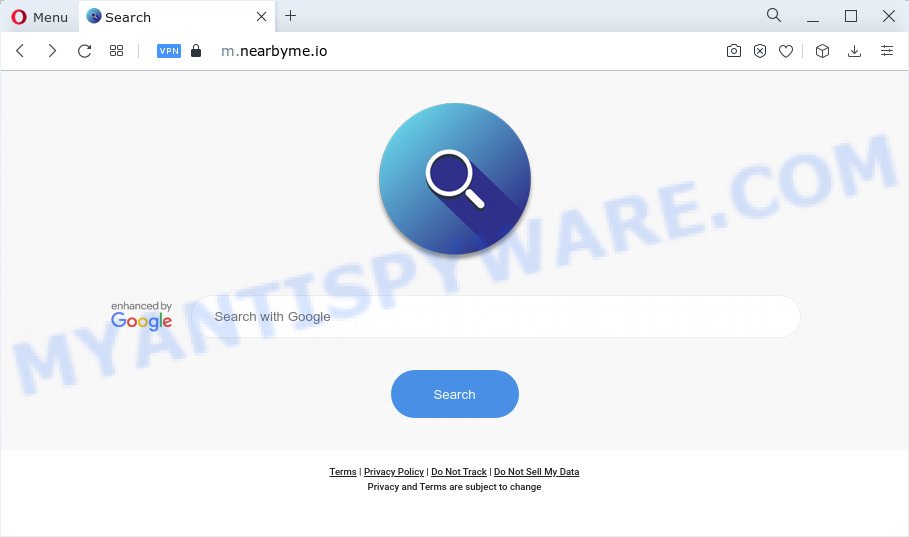
In order to force you to use M.nearbyme.io as often as possible the browser hijacker can modify your web browsers’ search engine. The developers of this hijacker do so in order to earn revenue via Google AdSense or another third-party ad network. Thus every your click on advertisements which placed on the M.nearbyme.io generates revenue for them.
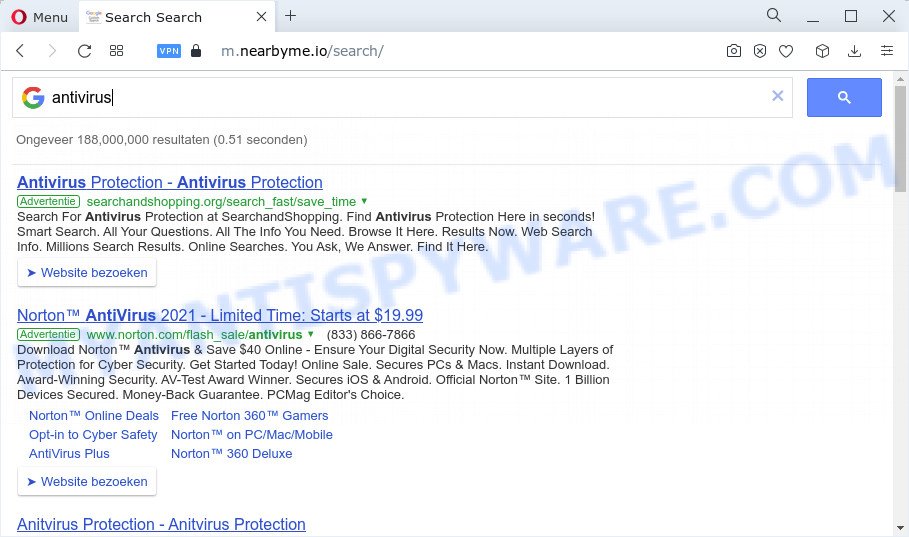
Another reason why you need to delete M.nearbyme.io is its online data-tracking activity. It can collect personal information, including:
- IP addresses;
- URLs visited;
- search queries/terms;
- clicks on links and ads;
- internet browser version information.
Browser hijackers are usually written in ways common to malicious software, spyware and adware software. In order to get rid of browser hijacker and thereby remove M.nearbyme.io, you will need perform the steps below or run free removal tool listed below.
How can a browser hijacker get on your device
Potentially unwanted programs and browser hijackers can get added to your browser or PC system when you visit a webpage and press an Install button, or when you download and run a suspicious program, or when you install free software that includes a potentially unwanted application (PUA). Be very attentive when installing any software and make sure you deselect any options for additional programs that you do not want.
Threat Summary
| Name | M.nearbyme.io, “nearbyme.io redirect” |
| Type | redirect virus, homepage hijacker, search engine hijacker, PUP, browser hijacker |
| Affected Browser Settings | newtab URL, home page, search engine |
| Distribution | misleading popup ads, fake software updaters, free software setup files |
| Symptoms | Unexpected advertisements appear on webpages that you are visiting. Webpage links redirect to web-pages different from what you expected. New entries appear in your Programs folder. New icons in your web browser. Your internet browser search provider has changed without your permission. |
| Removal | M.nearbyme.io removal guide |
How to remove M.nearbyme.io from computer
According to cyber security experts, M.nearbyme.io removal can be complete manually and/or automatically. The free malware removal tools that are listed below will help you delete browser hijacker, malicious web-browser plugins, adware software and potentially unwanted applications . However, if you’re not willing to install other software to delete M.nearbyme.io redirect, then use following steps to revert back internet browser homepage, search engine by default and new tab page to their previous states.
To remove M.nearbyme.io, complete the steps below:
- How to manually remove M.nearbyme.io
- Automatic Removal of M.nearbyme.io
- How to stop M.nearbyme.io redirect
How to manually remove M.nearbyme.io
Steps to get rid of the browser hijacker without any apps are presented below. Be sure to carry out the step-by-step guidance completely to fully delete the M.nearbyme.io redirect.
Remove M.nearbyme.io related software through the Control Panel of your computer
Some PUPs, browser hijacking programs and adware software can be deleted by uninstalling the free programs they came with. If this way does not succeed, then looking them up in the list of installed programs in MS Windows Control Panel. Use the “Uninstall” command in order to delete them.
Windows 10, 8.1, 8
Click the Microsoft Windows logo, and then click Search ![]() . Type ‘Control panel’and press Enter as displayed on the screen below.
. Type ‘Control panel’and press Enter as displayed on the screen below.

When the ‘Control Panel’ opens, press the ‘Uninstall a program’ link under Programs category as displayed in the following example.

Windows 7, Vista, XP
Open Start menu and select the ‘Control Panel’ at right as displayed below.

Then go to ‘Add/Remove Programs’ or ‘Uninstall a program’ (MS Windows 7 or Vista) as displayed in the figure below.

Carefully browse through the list of installed applications and remove all questionable and unknown programs. We recommend to press ‘Installed programs’ and even sorts all installed software by date. After you have found anything questionable that may be the hijacker responsible for modifying your web browser settings to M.nearbyme.io, then choose this program and press ‘Uninstall’ in the upper part of the window. If the dubious application blocked from removal, then run Revo Uninstaller Freeware to fully get rid of it from your computer.
Delete M.nearbyme.io home page from Firefox
If the Mozilla Firefox settings such as newtab, start page and default search engine have been replaced by the hijacker, then resetting it to the default state can help. Your saved bookmarks, form auto-fill information and passwords won’t be cleared or changed.
Run the Firefox and press the menu button (it looks like three stacked lines) at the top right of the browser screen. Next, press the question-mark icon at the bottom of the drop-down menu. It will open the slide-out menu.

Select the “Troubleshooting information”. If you are unable to access the Help menu, then type “about:support” in your address bar and press Enter. It bring up the “Troubleshooting Information” page as displayed on the screen below.

Click the “Refresh Firefox” button at the top right of the Troubleshooting Information page. Select “Refresh Firefox” in the confirmation prompt. The Mozilla Firefox will start a procedure to fix your problems that caused by the hijacker. Once, it’s done, press the “Finish” button.
Get rid of M.nearbyme.io from Internet Explorer
In order to recover all web-browser search engine, new tab and start page you need to reset the IE to the state, that was when the MS Windows was installed on your computer.
First, launch the Internet Explorer, then press ‘gear’ icon ![]() . It will display the Tools drop-down menu on the right part of the web-browser, then press the “Internet Options” as displayed below.
. It will display the Tools drop-down menu on the right part of the web-browser, then press the “Internet Options” as displayed below.

In the “Internet Options” screen, select the “Advanced” tab, then click the “Reset” button. The Internet Explorer will open the “Reset Internet Explorer settings” dialog box. Further, click the “Delete personal settings” check box to select it. Next, click the “Reset” button as shown in the figure below.

Once the procedure is complete, press “Close” button. Close the Internet Explorer and restart your personal computer for the changes to take effect. This step will help you to restore your web browser’s search provider, home page and newtab page to default state.
Remove M.nearbyme.io from Chrome
In order to be sure that there is nothing left behind, we advise you to reset Chrome internet browser. It’ll return Chrome settings including start page, search engine and new tab page to defaults.
First open the Google Chrome. Next, press the button in the form of three horizontal dots (![]() ).
).
It will open the Chrome menu. Select More Tools, then click Extensions. Carefully browse through the list of installed extensions. If the list has the extension signed with “Installed by enterprise policy” or “Installed by your administrator”, then complete the following instructions: Remove Chrome extensions installed by enterprise policy.
Open the Google Chrome menu once again. Further, click the option called “Settings”.

The web-browser will show the settings screen. Another method to open the Google Chrome’s settings – type chrome://settings in the browser adress bar and press Enter
Scroll down to the bottom of the page and click the “Advanced” link. Now scroll down until the “Reset” section is visible, like the one below and click the “Reset settings to their original defaults” button.

The Chrome will show the confirmation dialog box as displayed below.

You need to confirm your action, click the “Reset” button. The web browser will launch the task of cleaning. When it is done, the web browser’s settings including home page, search engine and newtab back to the values that have been when the Google Chrome was first installed on your computer.
Automatic Removal of M.nearbyme.io
Cyber threat analysts have built efficient malware removal tools to help users in removing hijackers , adware and PUPs. Below we will share with you the best malware removal utilities with the ability to detect and remove M.nearbyme.io and other PUPs.
How to remove M.nearbyme.io with Zemana Free
Zemana is a malware removal utility designed for Microsoft Windows. This utility will help you delete browser hijacker, various types of malicious software (including adware and potentially unwanted programs) from your personal computer. It has simple and user friendly interface. While the Zemana Free does its job, your computer will run smoothly.
Please go to the following link to download Zemana. Save it to your Desktop so that you can access the file easily.
164758 downloads
Author: Zemana Ltd
Category: Security tools
Update: July 16, 2019
After the downloading process is finished, close all windows on your device. Further, run the install file named Zemana.AntiMalware.Setup. If the “User Account Control” dialog box pops up as shown on the image below, press the “Yes” button.

It will open the “Setup wizard” which will assist you install Zemana Free on the personal computer. Follow the prompts and do not make any changes to default settings.

Once setup is done successfully, Zemana Anti-Malware will automatically start and you can see its main window as shown on the screen below.

Next, click the “Scan” button . Zemana Free program will scan through the whole device for the hijacker that redirects your browser to the M.nearbyme.io web-site. A scan may take anywhere from 10 to 30 minutes, depending on the count of files on your computer and the speed of your computer. During the scan Zemana will detect threats present on your computer.

When the scan get finished, Zemana will display a list of all items detected by the scan. Make sure to check mark the threats that are unsafe and then click “Next” button.

The Zemana will start to get rid of hijacker which alters web-browser settings to the M.nearbyme.io address. After the task is done, you can be prompted to reboot your computer.
Delete M.nearbyme.io browser hijacker and malicious extensions with HitmanPro
Hitman Pro is a portable tool which detects and uninstalls undesired applications like hijackers, adware, toolbars, other web-browser plugins and other malware. It scans your computer for browser hijacker responsible for M.nearbyme.io homepage and produces a list of items marked for removal. HitmanPro will only delete those undesired software that you wish to be removed.

- HitmanPro can be downloaded from the following link. Save it to your Desktop.
- When the download is done, double click the HitmanPro icon. Once this tool is opened, click “Next” button . Hitman Pro program will scan through the whole computer for the hijacker responsible for redirecting your browser to M.nearbyme.io. Depending on your device, the scan can take anywhere from a few minutes to close to an hour. When a threat is detected, the count of the security threats will change accordingly. Wait until the the scanning is complete.
- When Hitman Pro is done scanning your PC, HitmanPro will show a scan report. Once you have selected what you wish to remove from your computer press “Next” button. Now press the “Activate free license” button to start the free 30 days trial to delete all malicious software found.
Remove M.nearbyme.io with MalwareBytes
We recommend using the MalwareBytes Anti Malware that are completely clean your personal computer of the hijacker. The free tool is an advanced malicious software removal program designed by (c) Malwarebytes lab. This program uses the world’s most popular anti malware technology. It’s able to help you remove browser hijacker, PUPs, malware, adware, toolbars, ransomware and other security threats from your personal computer for free.
First, visit the page linked below, then press the ‘Download’ button in order to download the latest version of MalwareBytes Free.
327025 downloads
Author: Malwarebytes
Category: Security tools
Update: April 15, 2020
After the downloading process is finished, close all applications and windows on your computer. Open a directory in which you saved it. Double-click on the icon that’s named MBSetup like below.
![]()
When the installation starts, you’ll see the Setup wizard which will help you install Malwarebytes on your device.

Once setup is complete, you’ll see window as displayed in the following example.

Now click the “Scan” button . MalwareBytes program will scan through the whole PC system for the hijacker that redirects your internet browser to the M.nearbyme.io web-page. This process can take quite a while, so please be patient. While the MalwareBytes Anti Malware (MBAM) is scanning, you may see how many objects it has identified either as being malicious software.

When MalwareBytes Anti Malware (MBAM) is finished scanning your PC, a list of all threats found is produced. Review the results once the tool has finished the system scan. If you think an entry should not be quarantined, then uncheck it. Otherwise, simply click “Quarantine” button.

The Malwarebytes will now get rid of browser hijacker that redirects web browsers to the M.nearbyme.io website and move the selected threats to the program’s quarantine. After the clean-up is finished, you may be prompted to restart your PC.

The following video explains steps on how to remove browser hijacker, adware software and other malware with MalwareBytes Anti Malware.
How to stop M.nearbyme.io redirect
In order to increase your security and protect your computer against new annoying advertisements and harmful websites, you need to run adblocker program that blocks an access to harmful ads and webpages. Moreover, the program can block the open of intrusive advertising, which also leads to faster loading of web pages and reduce the consumption of web traffic.
- Visit the page linked below to download AdGuard. Save it directly to your Microsoft Windows Desktop.
Adguard download
26833 downloads
Version: 6.4
Author: © Adguard
Category: Security tools
Update: November 15, 2018
- After downloading it, start the downloaded file. You will see the “Setup Wizard” program window. Follow the prompts.
- After the setup is done, press “Skip” to close the install program and use the default settings, or click “Get Started” to see an quick tutorial that will assist you get to know AdGuard better.
- In most cases, the default settings are enough and you don’t need to change anything. Each time, when you launch your device, AdGuard will launch automatically and stop undesired advertisements, block M.nearbyme.io, as well as other malicious or misleading web-sites. For an overview of all the features of the program, or to change its settings you can simply double-click on the icon called AdGuard, which is located on your desktop.
To sum up
Now your PC should be free of the browser hijacker and other internet browser’s harmful add-ons. We suggest that you keep AdGuard (to help you block unwanted pop-ups and intrusive harmful web pages) and Zemana Anti Malware (to periodically scan your personal computer for new hijackers and other malware). Probably you are running an older version of Java or Adobe Flash Player. This can be a security risk, so download and install the latest version right now.
If you are still having problems while trying to get rid of M.nearbyme.io redirect from the Mozilla Firefox, IE, Edge and Chrome, then ask for help here here.



















