What is Cooolio.biz?
The cyber threat analysts have determined that Cooolio.biz is a misleading web-page which is designed to fool computer users into subscribing push notifications from websites run by scammers. Push notifications are originally designed to alert the user of newly published blog posts. Scammers abuse ‘browser notification feature’ to avoid antivirus and ad-blocking software by showing intrusive adverts. These advertisements are displayed in the lower right corner of the screen urges users to play online games, visit questionable web-sites, install internet browser extensions & so on.
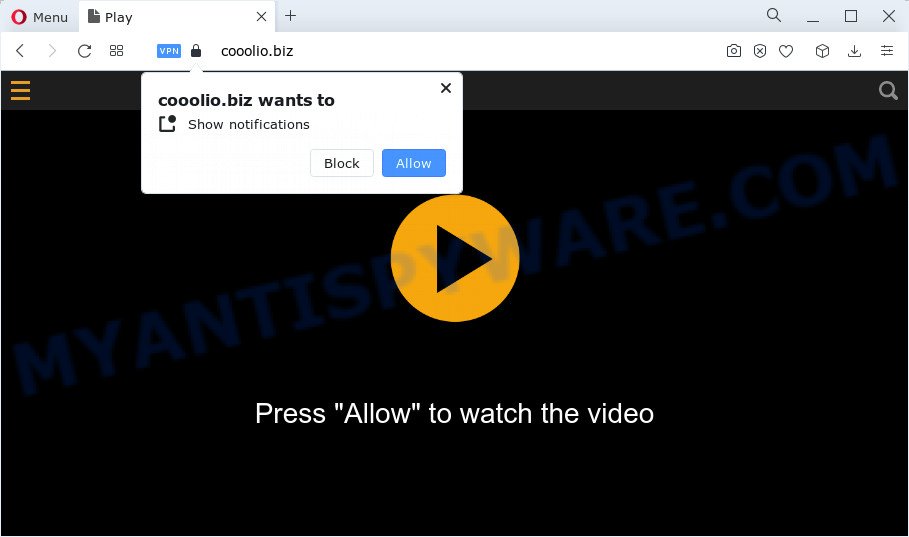
Cooolio.biz will state that you need to subscribe to its notifications in order to watch a video, enable Flash Player, connect to the Internet, download a file, access the content of the website, and so on. If you click on the ‘Allow’ button, then your internet browser will be configured to display annoying advertisements on your desktop, even when the web-browser is closed.

The best way to remove Cooolio.biz push notifications open the browser’s settings and complete the simple steps below. After disabling Cooolio.biz notifications, unwanted popups advertisements will no longer appear on your desktop.
Threat Summary
| Name | Cooolio.biz popup |
| Type | spam push notifications, browser notification spam, pop-up virus |
| Distribution | PUPs, adware, social engineering attack, dubious pop up ads |
| Symptoms |
|
| Removal | Cooolio.biz removal guide |
How did you get infected with Cooolio.biz pop ups
Some research has shown that users can be redirected to Cooolio.biz from suspicious ads or by PUPs and adware. Adware can make big problem to your PC. Adware also known as ‘adware software’ is harmful program which shows a ton of adverts in form of popups, discount offers, promos or even fake alerts on the personal computer. These ads not only bother your browsing experience but also redirect you to unsafe web sites. Adware software can seriously affect your privacy, your computer’s performance and security.
Most of unwanted ads and pop ups come from internet browser toolbars and/or plugins, BHOs (browser helper objects) and optional applications. In many cases, these items claim itself as programs that improve your experience on the Web by providing a fast and interactive start page or a search provider that does not track you. Remember, how to avoid the unwanted applications. Be cautious, launch only reputable software which download from reputable sources. NEVER install any unknown and questionable applications.
So, obviously, you need to remove the adware software without a wait. Use the free steps below. This guide will help you clean your PC of adware software and thereby remove the Cooolio.biz annoying pop-up advertisements.
How to remove Cooolio.biz ads from Chrome, Firefox, IE, Edge
We suggest opting for automatic Cooolio.biz ads removal in order to delete all adware related entries easily. This way requires scanning the PC system with reputable anti-malware, e.g. Zemana Anti-Malware (ZAM), MalwareBytes Anti Malware or Hitman Pro. However, if you prefer manual removal steps, you can follow the tutorial below in this blog post. Read this manual carefully, bookmark it or open this page on your smartphone, because you may need to shut down your browser or restart your PC system.
To remove Cooolio.biz pop ups, execute the steps below:
- Manual Cooolio.biz pop-up ads removal
- Automatic Removal of Cooolio.biz pop-up advertisements
- Use AdBlocker to block Cooolio.biz and stay safe online
- To sum up
Manual Cooolio.biz pop-up ads removal
In most cases, it is possible to manually remove Cooolio.biz pop-up advertisements. This solution does not involve the use of any tricks or removal utilities. You just need to restore the normal settings of the PC and web browser. This can be done by following a few simple steps below. If you want to quickly remove Cooolio.biz popups, as well as perform a full scan of your PC system, we recommend that you use adware removal tools, which are listed below.
Uninstall potentially unwanted applications through the MS Windows Control Panel
When troubleshooting a personal computer, one common step is go to Microsoft Windows Control Panel and remove questionable apps. The same approach will be used in the removal of Cooolio.biz pop-up advertisements. Please use steps based on your MS Windows version.
Windows 8, 8.1, 10
First, click Windows button

After the ‘Control Panel’ opens, press the ‘Uninstall a program’ link under Programs category as shown on the image below.

You will see the ‘Uninstall a program’ panel as displayed on the screen below.

Very carefully look around the entire list of apps installed on your computer. Most likely, one of them is the adware related to the Cooolio.biz ads. If you’ve many apps installed, you can help simplify the search of harmful software by sort the list by date of installation. Once you have found a dubious, unwanted or unused program, right click to it, after that click ‘Uninstall’.
Windows XP, Vista, 7
First, press ‘Start’ button and select ‘Control Panel’ at right panel as shown on the image below.

When the Windows ‘Control Panel’ opens, you need to click ‘Uninstall a program’ under ‘Programs’ like below.

You will see a list of software installed on your personal computer. We recommend to sort the list by date of installation to quickly find the software that were installed last. Most probably, it’s the adware software which causes unwanted Cooolio.biz pop up ads. If you’re in doubt, you can always check the program by doing a search for her name in Google, Yahoo or Bing. Once the program which you need to uninstall is found, simply click on its name, and then click ‘Uninstall’ as shown on the image below.

Remove Cooolio.biz notifications from web-browsers
if you became a victim of cyber criminals and clicked on the “Allow” button, then your web-browser was configured to show annoying ads. To remove the ads, you need to get rid of the notification permission that you gave the Cooolio.biz web-page to send push notifications.
Google Chrome:
- In the top-right corner of the browser window, click on Chrome’s main menu button, represented by three vertical dots.
- Select ‘Settings’, scroll down to the bottom and click ‘Advanced’.
- When the drop-down menu appears, tap ‘Settings’. Scroll down to ‘Advanced’.
- Go to Notifications settings.
- Locate the Cooolio.biz URL and click the three vertical dots button next to it, then click on ‘Remove’.

Android:
- Tap ‘Settings’.
- Tap ‘Notifications’.
- Find and tap the web-browser that shows Cooolio.biz push notifications advertisements.
- Find Cooolio.biz site, other rogue notifications and set the toggle button to ‘OFF’ on them one-by-one.

Mozilla Firefox:
- In the top-right corner, click the Firefox menu (three horizontal stripes).
- Select ‘Options’ and click on ‘Privacy & Security’ on the left hand side of the Firefox.
- Scroll down to the ‘Permissions’ section and click the ‘Settings’ button next to ‘Notifications’.
- Find sites you down’t want to see notifications from (for example, Cooolio.biz), click on drop-down menu next to each and select ‘Block’.
- Click ‘Save Changes’ button.

Edge:
- In the right upper corner, click on the three dots to expand the Edge menu.
- Click ‘Settings’. Click ‘Advanced’ on the left side of the window.
- In the ‘Website permissions’ section click ‘Manage permissions’.
- Click the switch under the Cooolio.biz and each dubious site.

Internet Explorer:
- In the top-right corner of the browser, click on the gear icon (menu button).
- When the drop-down menu appears, click on ‘Internet Options’.
- Click on the ‘Privacy’ tab and select ‘Settings’ in the pop-up blockers section.
- Find the Cooolio.biz and click the ‘Remove’ button to remove the domain.

Safari:
- On the top menu select ‘Safari’, then ‘Preferences’.
- Open ‘Websites’ tab, then in the left menu click on ‘Notifications’.
- Find the Cooolio.biz and select it, click the ‘Deny’ button.
Remove Cooolio.biz ads from Firefox
If the Mozilla Firefox browser program is hijacked, then resetting its settings can help. The Reset feature is available on all modern version of Firefox. A reset can fix many issues by restoring Firefox settings like startpage, newtab and search engine to their original settings. Keep in mind that resetting your browser will not remove your history, bookmarks, passwords, and other saved data.
Launch the Firefox and click the menu button (it looks like three stacked lines) at the top right of the browser screen. Next, click the question-mark icon at the bottom of the drop-down menu. It will open the slide-out menu.

Select the “Troubleshooting information”. If you’re unable to access the Help menu, then type “about:support” in your address bar and press Enter. It bring up the “Troubleshooting Information” page as shown in the following example.

Click the “Refresh Firefox” button at the top right of the Troubleshooting Information page. Select “Refresh Firefox” in the confirmation prompt. The Firefox will start a process to fix your problems that caused by the Cooolio.biz adware. Once, it’s complete, click the “Finish” button.
Get rid of Cooolio.biz popup ads from Internet Explorer
If you find that Internet Explorer web-browser settings like default search engine, homepage and new tab had been changed by adware responsible for Cooolio.biz advertisements, then you may restore your settings, via the reset web browser procedure.
First, start the IE, then press ‘gear’ icon ![]() . It will open the Tools drop-down menu on the right part of the internet browser, then press the “Internet Options” as on the image below.
. It will open the Tools drop-down menu on the right part of the internet browser, then press the “Internet Options” as on the image below.

In the “Internet Options” screen, select the “Advanced” tab, then click the “Reset” button. The Internet Explorer will display the “Reset Internet Explorer settings” dialog box. Further, press the “Delete personal settings” check box to select it. Next, click the “Reset” button as displayed in the figure below.

When the process is complete, press “Close” button. Close the IE and reboot your computer for the changes to take effect. This step will help you to restore your web-browser’s default search engine, start page and new tab page to default state.
Remove Cooolio.biz pop ups from Chrome
Run the Reset internet browser utility of the Chrome to reset all its settings such as home page, default search provider and newtab to original defaults. This is a very useful tool to use, in the case of web browser redirects to unwanted ad web-pages like Cooolio.biz.
First launch the Chrome. Next, press the button in the form of three horizontal dots (![]() ).
).
It will display the Chrome menu. Select More Tools, then click Extensions. Carefully browse through the list of installed addons. If the list has the plugin signed with “Installed by enterprise policy” or “Installed by your administrator”, then complete the following steps: Remove Chrome extensions installed by enterprise policy.
Open the Chrome menu once again. Further, click the option called “Settings”.

The web-browser will show the settings screen. Another solution to open the Chrome’s settings – type chrome://settings in the internet browser adress bar and press Enter
Scroll down to the bottom of the page and click the “Advanced” link. Now scroll down until the “Reset” section is visible, as shown on the screen below and press the “Reset settings to their original defaults” button.

The Chrome will display the confirmation prompt like below.

You need to confirm your action, press the “Reset” button. The browser will launch the task of cleaning. After it is done, the web browser’s settings including search engine, new tab and home page back to the values that have been when the Google Chrome was first installed on your PC.
Automatic Removal of Cooolio.biz pop-up advertisements
If you’re unsure how to remove Cooolio.biz advertisements easily, consider using automatic adware software removal applications that listed below. It will identify the adware software that causes annoying Cooolio.biz pop ups and get rid of it from your PC for free.
Remove Cooolio.biz pop-ups with Zemana Anti Malware (ZAM)
Zemana is a program that is used for malware, adware software, hijackers and potentially unwanted apps removal. The application is one of the most efficient antimalware tools. It helps in malware removal and and defends all other types of security threats. One of the biggest advantages of using Zemana Anti Malware is that is easy to use and is free. Also, it constantly keeps updating its virus/malware signatures DB. Let’s see how to install and check your personal computer with Zemana Anti-Malware in order to remove Cooolio.biz popup ads from your PC system.
Now you can set up and use Zemana Free to remove Cooolio.biz pop-up ads from your browser by following the steps below:
Please go to the link below to download Zemana setup file named Zemana.AntiMalware.Setup on your PC system. Save it on your MS Windows desktop.
164752 downloads
Author: Zemana Ltd
Category: Security tools
Update: July 16, 2019
Launch the installer after it has been downloaded successfully and then follow the prompts to install this tool on your PC system.

During setup you can change some settings, but we suggest you don’t make any changes to default settings.
When install is finished, this malicious software removal utility will automatically start and update itself. You will see its main window as displayed in the figure below.

Now press the “Scan” button to perform a system scan for the adware which causes annoying Cooolio.biz advertisements. While the tool is checking, you may see how many objects and files has already scanned.

When the system scan is done, Zemana Anti-Malware will display a screen which contains a list of malicious software that has been detected. Make sure to check mark the items which are unsafe and then press “Next” button.

The Zemana AntiMalware (ZAM) will delete adware related to the Cooolio.biz pop up ads and move the selected items to the Quarantine. Once that process is done, you may be prompted to restart your computer to make the change take effect.
Use Hitman Pro to remove Cooolio.biz pop up ads
The Hitman Pro utility is free (30 day trial) and easy to use. It can check and remove malware, potentially unwanted apps and adware software in Firefox, Chrome, Edge and Microsoft Internet Explorer browsers and thereby get rid of all annoying Cooolio.biz popups. Hitman Pro is powerful enough to find and remove harmful registry entries and files that are hidden on the device.

- First, visit the page linked below, then press the ‘Download’ button in order to download the latest version of HitmanPro.
- After downloading is done, double click the Hitman Pro icon. Once this tool is started, press “Next” button for scanning your PC for the adware related to the Cooolio.biz pop up ads. This procedure can take some time, so please be patient. While the utility is scanning, you may see number of objects and files has already scanned.
- When the scan is done, a list of all items found is produced. When you are ready, click “Next” button. Now click the “Activate free license” button to begin the free 30 days trial to remove all malicious software found.
Use MalwareBytes Anti Malware to remove Cooolio.biz pop-up advertisements
If you are having problems with Cooolio.biz ads removal, then check out MalwareBytes Free. This is a tool that can help clean up your computer and improve your speeds for free. Find out more below.

Please go to the link below to download the latest version of MalwareBytes Anti-Malware (MBAM) for Microsoft Windows. Save it directly to your MS Windows Desktop.
327018 downloads
Author: Malwarebytes
Category: Security tools
Update: April 15, 2020
After the download is complete, run it and follow the prompts. Once installed, the MalwareBytes AntiMalware (MBAM) will try to update itself and when this process is done, click the “Scan” button . MalwareBytes AntiMalware (MBAM) program will scan through the whole device for the adware software related to the Cooolio.biz popups. Depending on your PC system, the scan can take anywhere from a few minutes to close to an hour. While the MalwareBytes is scanning, you can see how many objects it has identified either as being malware. When you’re ready, press “Quarantine” button.
The MalwareBytes AntiMalware (MBAM) is a free program that you can use to remove all detected folders, files, services, registry entries and so on. To learn more about this malicious software removal utility, we suggest you to read and follow the few simple steps or the video guide below.
Use AdBlocker to block Cooolio.biz and stay safe online
If you browse the World Wide Web, you can’t avoid malicious advertising. But you can protect your web-browser against it. Download and run an adblocker program. AdGuard is an adblocker which can filter out tons of of the malicious advertising, blocking dynamic scripts from loading harmful content.
First, please go to the link below, then click the ‘Download’ button in order to download the latest version of AdGuard.
26829 downloads
Version: 6.4
Author: © Adguard
Category: Security tools
Update: November 15, 2018
After downloading it, double-click the downloaded file to launch it. The “Setup Wizard” window will show up on the computer screen as shown below.

Follow the prompts. AdGuard will then be installed and an icon will be placed on your desktop. A window will show up asking you to confirm that you want to see a quick instructions as on the image below.

Press “Skip” button to close the window and use the default settings, or click “Get Started” to see an quick instructions that will help you get to know AdGuard better.
Each time, when you start your computer, AdGuard will run automatically and stop unwanted advertisements, block Cooolio.biz, as well as other harmful or misleading web-sites. For an overview of all the features of the application, or to change its settings you can simply double-click on the AdGuard icon, which may be found on your desktop.
To sum up
After completing the steps shown above, your personal computer should be clean from this adware and other malware. The Chrome, Firefox, MS Edge and Microsoft Internet Explorer will no longer display intrusive Cooolio.biz website when you surf the Internet. Unfortunately, if the steps does not help you, then you have caught a new adware, and then the best way – ask for help.
Please create a new question by using the “Ask Question” button in the Questions and Answers. Try to give us some details about your problems, so we can try to help you more accurately. Wait for one of our trained “Security Team” or Site Administrator to provide you with knowledgeable assistance tailored to your problem with the intrusive Cooolio.biz advertisements.




















