What is Vistl-news1.online?
Vistl-news1.online is a dubious web site which forces users to accept push notifications via the internet browser. Scammers use push notifications to bypass pop up blocker and therefore display tons of unwanted ads. These ads are used to promote questionable web browser extensions, fake prizes scams, fake software, and adult websites.
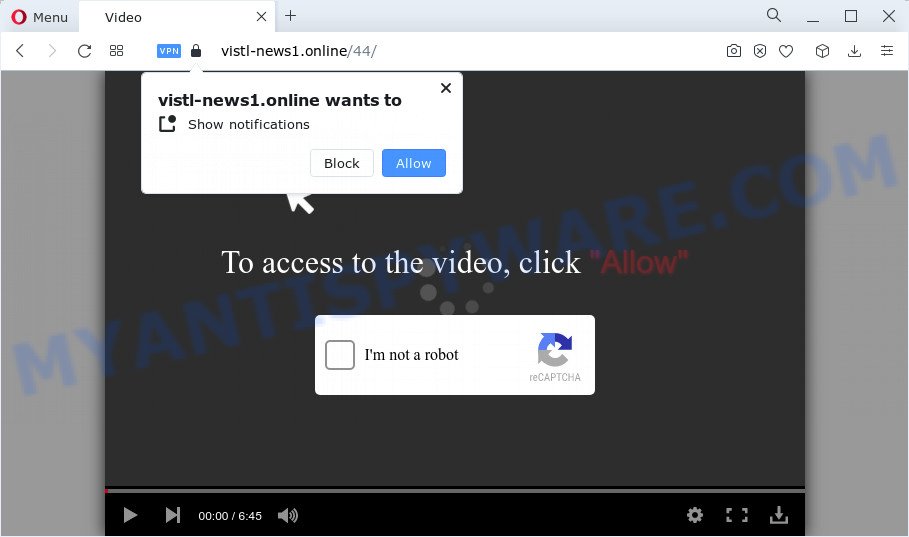
Vistl-news1.online states that you need to subscribe to its notifications in order to connect to the Internet, download a file, enable Flash Player, watch a video, access the content of the webpage, and so on. Once enabled, the Vistl-news1.online push notifications will start popping up in the right bottom corner of the screen randomly and spam you with intrusive adverts.

You can remove Vistl-news1.online subscription by going into your web-browser’s settings and following the simple steps below. After disabling Vistl-news1.online notifications, unwanted pop ups advertisements will no longer appear on your desktop.
Threat Summary
| Name | Vistl-news1.online pop-up |
| Type | browser notification spam, spam push notifications, pop-up virus |
| Distribution | suspicious pop up ads, PUPs, adware, social engineering attack |
| Symptoms |
|
| Removal | Vistl-news1.online removal guide |
How does your personal computer get infected with Vistl-news1.online popups
Some research has shown that users can be redirected to Vistl-news1.online from shady ads or by PUPs and adware software. Adware is a type of malicious software. When adware gets inside your PC system, it might carry out various harmful tasks. Some of the more common acts on PC systems include: adware can present various pop-up deals and/or annoying ads;adware can redirect your internet browser to misleading web pages; adware software can slow down your PC system; adware software can change internet browser settings.
Adware comes to the personal computer as part of the installer of various freeware. Thus on the process of setup, it will be installed onto your device and/or web-browser. In order to avoid adware, you just need to follow a few simple rules: carefully read the Terms of Use and the license, select only a Manual, Custom or Advanced setup option, which enables you to make sure that the program you want to install, thereby protect your PC system from adware.
Thus, it’s clear that the presence of adware on your computer is not desirable, and you need to clean up your personal computer as quickly as possible. Follow the few simple steps below in order to remove Vistl-news1.online pop-ups.
How to remove Vistl-news1.online popups (removal instructions)
There are a few solutions that can be used to remove Vistl-news1.online ads. But, not all potentially unwanted software like this adware software can be completely removed utilizing only manual solutions. In most cases you’re not able to uninstall any adware utilizing standard Microsoft Windows options. In order to delete Vistl-news1.online pop-up advertisements you need complete a few manual steps and run reliable removal tools. Most computer security specialists states that Zemana AntiMalware (ZAM), MalwareBytes or HitmanPro tools are a right choice. These free programs are able to look for and remove Vistl-news1.online pop up advertisements from your computer and revert back your browser settings to defaults.
To remove Vistl-news1.online pop ups, perform the steps below:
- How to delete Vistl-news1.online advertisements without any software
- Automatic Removal of Vistl-news1.online ads
- How to block Vistl-news1.online
- Finish words
How to delete Vistl-news1.online advertisements without any software
First try to delete Vistl-news1.online advertisements manually; to do this, follow the steps below. Of course, manual removal of adware requires more time and may not be suitable for those who are poorly versed in computer settings. In this case, we recommend that you scroll down to the section that describes how to remove Vistl-news1.online pop up ads using free utilities.
Remove unwanted or recently added apps
First, go to Windows Control Panel and uninstall dubious programs, all applications you don’t remember installing. It’s important to pay the most attention to programs you installed just before Vistl-news1.online ads appeared on your browser. If you do not know what a program does, look for the answer on the Web.
Press Windows button ![]() , then press Search
, then press Search ![]() . Type “Control panel”and press Enter. If you using Windows XP or Windows 7, then click “Start” and select “Control Panel”. It will open the Windows Control Panel as displayed in the following example.
. Type “Control panel”and press Enter. If you using Windows XP or Windows 7, then click “Start” and select “Control Panel”. It will open the Windows Control Panel as displayed in the following example.

Further, click “Uninstall a program” ![]()
It will open a list of all applications installed on your device. Scroll through the all list, and uninstall any questionable and unknown applications.
Remove Vistl-news1.online notifications from browsers
If you’re getting browser notifications from the Vistl-news1.online or another annoying web-site, you’ll have previously pressed the ‘Allow’ button. Below we’ll teach you how to turn them off.
Google Chrome:
- Just copy and paste the following text into the address bar of Google Chrome.
- chrome://settings/content/notifications
- Press Enter.
- Remove the Vistl-news1.online URL and other questionable URLs by clicking three vertical dots button next to each and selecting ‘Remove’.

Android:
- Tap ‘Settings’.
- Tap ‘Notifications’.
- Find and tap the web browser which displays Vistl-news1.online browser notifications ads.
- Find Vistl-news1.online site in the list and disable it.

Mozilla Firefox:
- Click the Menu button (three horizontal stripes) on the top right corner.
- Go to ‘Options’, and Select ‘Privacy & Security’ on the left side of the window.
- Scroll down to ‘Permissions’ section and click ‘Settings…’ button next to ‘Notifications’.
- Select the Vistl-news1.online domain from the list and change the status to ‘Block’.
- Click ‘Save Changes’ button.

Edge:
- Click the More button (it looks like three dots) in the top right hand corner of the screen.
- Click ‘Settings’. Click ‘Advanced’ on the left side of the window.
- Click ‘Manage permissions’ button, located beneath ‘Website permissions’.
- Disable the on switch for the Vistl-news1.online URL.

Internet Explorer:
- Click ‘Tools’ button in the right upper corner.
- Go to ‘Internet Options’ in the menu.
- Select the ‘Privacy’ tab and click ‘Settings below ‘Pop-up Blocker’ section.
- Select the Vistl-news1.online and other dubious sites under and remove them one by one by clicking the ‘Remove’ button.

Safari:
- Click ‘Safari’ button on the left-upper corner of the browser and select ‘Preferences’.
- Select the ‘Websites’ tab and then select ‘Notifications’ section on the left panel.
- Locate the Vistl-news1.online domain and select it, click the ‘Deny’ button.
Remove Vistl-news1.online advertisements from Chrome
Reset Google Chrome settings to remove Vistl-news1.online popups. If you’re still experiencing problems with Vistl-news1.online pop-ups removal, you need to reset Google Chrome browser to its original state. This step needs to be performed only if adware software has not been removed by the previous steps.
Open the Google Chrome menu by clicking on the button in the form of three horizontal dotes (![]() ). It will open the drop-down menu. Select More Tools, then click Extensions.
). It will open the drop-down menu. Select More Tools, then click Extensions.
Carefully browse through the list of installed addons. If the list has the extension labeled with “Installed by enterprise policy” or “Installed by your administrator”, then complete the following instructions: Remove Chrome extensions installed by enterprise policy otherwise, just go to the step below.
Open the Chrome main menu again, press to “Settings” option.

Scroll down to the bottom of the page and click on the “Advanced” link. Now scroll down until the Reset settings section is visible, as shown below and click the “Reset settings to their original defaults” button.

Confirm your action, click the “Reset” button.
Remove Vistl-news1.online from Mozilla Firefox by resetting web-browser settings
If the Mozilla Firefox web-browser is redirected to Vistl-news1.online and you want to restore the Firefox settings back to their default state, then you should follow the step-by-step guidance below. When using the reset feature, your personal information like passwords, bookmarks, browsing history and web form auto-fill data will be saved.
First, open the Mozilla Firefox. Next, click the button in the form of three horizontal stripes (![]() ). It will show the drop-down menu. Next, click the Help button (
). It will show the drop-down menu. Next, click the Help button (![]() ).
).

In the Help menu click the “Troubleshooting Information”. In the upper-right corner of the “Troubleshooting Information” page click on “Refresh Firefox” button as shown on the screen below.

Confirm your action, click the “Refresh Firefox”.
Delete Vistl-news1.online pop-ups from Internet Explorer
The Internet Explorer reset is great if your web browser is hijacked or you have unwanted add-ons or toolbars on your web-browser, that installed by an malicious software.
First, run the IE, then press ‘gear’ icon ![]() . It will display the Tools drop-down menu on the right part of the internet browser, then click the “Internet Options” as displayed on the image below.
. It will display the Tools drop-down menu on the right part of the internet browser, then click the “Internet Options” as displayed on the image below.

In the “Internet Options” screen, select the “Advanced” tab, then press the “Reset” button. The Internet Explorer will show the “Reset Internet Explorer settings” dialog box. Further, click the “Delete personal settings” check box to select it. Next, click the “Reset” button like the one below.

Once the task is done, click “Close” button. Close the Internet Explorer and reboot your computer for the changes to take effect. This step will help you to restore your web browser’s startpage, default search engine and newtab to default state.
Automatic Removal of Vistl-news1.online ads
If you are not expert at computers, then we recommend to run free removal utilities listed below to get rid of Vistl-news1.online pop-ups for good. The automatic way is highly recommended. It has less steps and easier to implement than the manual way. Moreover, it lower risk of system damage. So, the automatic Vistl-news1.online removal is a better option.
Remove Vistl-news1.online pop-up ads with Zemana Free
Thinking about remove Vistl-news1.online ads from your browser? Then pay attention to Zemana Anti-Malware. This is a well-known tool, originally created just to scan for and get rid of malware, adware and PUPs. But by now it has seriously changed and can not only rid you of malware, but also protect your personal computer from malicious software and adware software, as well as identify and get rid of common viruses and trojans.
Zemana Anti-Malware can be downloaded from the following link. Save it on your Windows desktop or in any other place.
164728 downloads
Author: Zemana Ltd
Category: Security tools
Update: July 16, 2019
When the download is finished, close all applications and windows on your PC system. Open a directory in which you saved it. Double-click on the icon that’s called Zemana.AntiMalware.Setup as on the image below.
![]()
When the installation begins, you will see the “Setup wizard” which will allow you install Zemana AntiMalware (ZAM) on your PC.

Once install is finished, you will see window as on the image below.

Now click the “Scan” button to begin scanning your computer for the adware related to the Vistl-news1.online advertisements. This process can take quite a while, so please be patient. While the Zemana Anti Malware is scanning, you can see count of objects it has identified either as being malware.

Once the system scan is finished, Zemana Anti Malware will display a scan report. All detected threats will be marked. You can remove them all by simply click “Next” button.

The Zemana Anti-Malware (ZAM) will get rid of adware related to the Vistl-news1.online popups and move the selected items to the Quarantine.
Use Hitman Pro to remove Vistl-news1.online pop up advertisements
The Hitman Pro utility is free (30 day trial) and easy to use. It can scan and get rid of malicious software, PUPs and adware software in Internet Explorer, Chrome, Firefox and Microsoft Edge web-browsers and thereby delete all annoying Vistl-news1.online pop-up advertisements. HitmanPro is powerful enough to find and delete malicious registry entries and files that are hidden on the PC system.
First, visit the following page, then press the ‘Download’ button in order to download the latest version of Hitman Pro.
When the downloading process is done, open the folder in which you saved it and double-click the Hitman Pro icon. It will start the Hitman Pro utility. If the User Account Control prompt will ask you want to open the program, click Yes button to continue.

Next, click “Next” for checking your computer for the adware software that causes Vistl-news1.online popups. A scan may take anywhere from 10 to 30 minutes, depending on the count of files on your personal computer and the speed of your personal computer. While the Hitman Pro tool is checking, you can see number of objects it has identified as being infected by malicious software.

When finished, you can check all threats detected on your PC as displayed in the figure below.

Make sure to check mark the threats that are unsafe and then click “Next” button. It will display a prompt, press the “Activate free license” button. The HitmanPro will remove adware software that causes intrusive Vistl-news1.online popup ads and move the selected items to the Quarantine. Once the procedure is done, the utility may ask you to restart your computer.
Use MalwareBytes AntiMalware to remove Vistl-news1.online popups
Manual Vistl-news1.online advertisements removal requires some computer skills. Some files and registry entries that created by the adware software can be not fully removed. We advise that run the MalwareBytes Anti-Malware that are completely clean your computer of adware software. Moreover, the free program will help you to delete malware, potentially unwanted apps, browser hijackers and toolbars that your PC can be infected too.
Installing the MalwareBytes Anti-Malware (MBAM) is simple. First you will need to download MalwareBytes Anti-Malware on your Microsoft Windows Desktop from the following link.
327001 downloads
Author: Malwarebytes
Category: Security tools
Update: April 15, 2020
When downloading is finished, close all apps and windows on your computer. Open a directory in which you saved it. Double-click on the icon that’s called MBSetup like below.
![]()
When the installation starts, you’ll see the Setup wizard which will help you install Malwarebytes on your computer.

Once setup is finished, you’ll see window as shown in the following example.

Now click the “Scan” button to begin scanning your computer for the adware that causes Vistl-news1.online popups in your internet browser. A system scan can take anywhere from 5 to 30 minutes, depending on your computer. While the utility is checking, you can see how many objects and files has already scanned.

As the scanning ends, MalwareBytes Free will display a list of all items detected by the scan. Once you’ve selected what you want to delete from your PC system press “Quarantine” button.

The Malwarebytes will now remove adware that causes multiple unwanted popups and move the selected threats to the program’s quarantine. When finished, you may be prompted to reboot your computer.

The following video explains step-by-step guidance on how to remove hijacker, adware and other malware with MalwareBytes Anti-Malware (MBAM).
How to block Vistl-news1.online
We recommend to install an ad-blocker application which can stop Vistl-news1.online and other annoying webpages. The ad blocking tool such as AdGuard is a application which basically removes advertising from the World Wide Web and stops access to malicious webpages. Moreover, security experts says that using ad-blocker apps is necessary to stay safe when surfing the Net.
First, visit the page linked below, then press the ‘Download’ button in order to download the latest version of AdGuard.
26825 downloads
Version: 6.4
Author: © Adguard
Category: Security tools
Update: November 15, 2018
Once downloading is finished, run the downloaded file. You will see the “Setup Wizard” screen similar to the one below.

Follow the prompts. After the install is finished, you will see a window like the one below.

You can click “Skip” to close the installation program and use the default settings, or press “Get Started” button to see an quick tutorial which will assist you get to know AdGuard better.
In most cases, the default settings are enough and you do not need to change anything. Each time, when you start your PC, AdGuard will run automatically and stop undesired ads, block Vistl-news1.online, as well as other malicious or misleading web pages. For an overview of all the features of the program, or to change its settings you can simply double-click on the AdGuard icon, that can be found on your desktop.
Finish words
Now your device should be clean of the adware which causes intrusive Vistl-news1.online pop-ups. We suggest that you keep Zemana Free (to periodically scan your device for new adwares and other malicious software) and AdGuard (to help you block annoying popup advertisements and harmful web-pages). Moreover, to prevent any adware, please stay clear of unknown and third party applications, make sure that your antivirus program, turn on the option to locate potentially unwanted apps.
If you need more help with Vistl-news1.online popups related issues, go to here.




















