What is Rdsstilrang.club?
The security professionals have determined that Rdsstilrang.club is a web site that uses social engineering techniques to lure you and other unsuspecting victims into subscribing to browser notification spam. Scammers use browser push notifications to bypass pop-up blocker and therefore display lots of unwanted ads. These ads are used to promote dubious web-browser add-ons, prize & lottery scams, fake downloads, and adult web-sites.
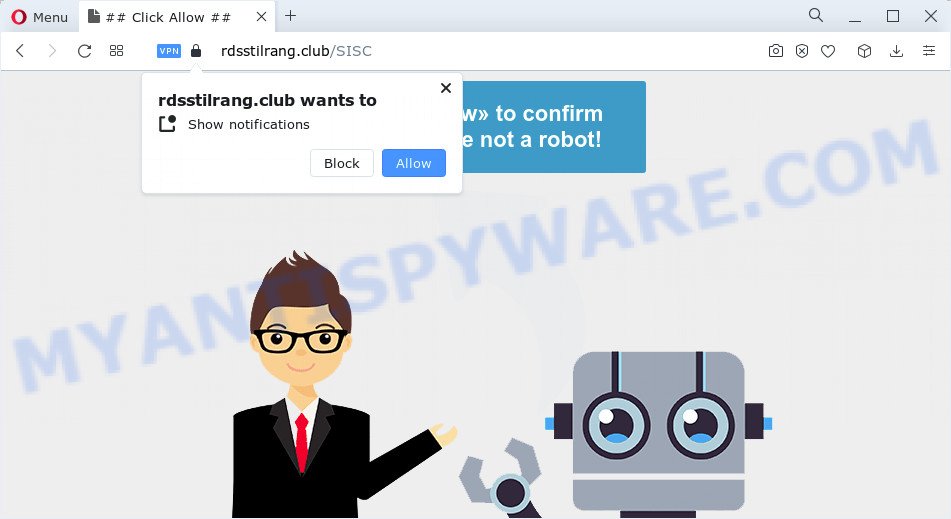
The Rdsstilrang.club web-site will ask you to click on the ‘Allow’ in order to to access the content of the web site, download a file, enable Flash Player, watch a video, connect to the Internet, and so on. Once you click on the ‘Allow’ button, this web-site starts sending push notifications on the browser screen. You will see the pop-up adverts even when the browser is closed.

The best method to unsubscribe from the Rdsstilrang.club notifications open your browser’s settings and follow the simple steps below. Once you disable Rdsstilrang.club notifications in your web browser, you will never see any unwanted ads being displayed on your desktop.
Threat Summary
| Name | Rdsstilrang.club pop up |
| Type | spam push notifications, browser notification spam, pop-up virus |
| Distribution | social engineering attack, shady popup advertisements, PUPs, adware |
| Symptoms |
|
| Removal | Rdsstilrang.club removal guide |
How does your computer get infected with Rdsstilrang.club popups
Some research has shown that users can be redirected to Rdsstilrang.club from suspicious ads or by potentially unwanted apps and adware. Adware is a type of malicious software. It is developed to bombard you with endless ads and pop-up windows that could potentially be dangerous for your PC system. If you get adware on your computer, it can modify web browser settings and install malicious browser addons.
The most common way to get adware is a freeware installer. Most commonly, a user have a chance to disable all optional modules, but some setup packages are created to confuse the average users, in order to trick them into installing potentially unwanted programs and adware. Anyway, easier to prevent adware software rather than clean up your PC system after one. So, keep your web browser updated (turn on automatic updates), run good antivirus apps, double check free applications before you open it (do a google search, scan a downloaded file with VirusTotal), avoid dubious and unknown web sites.
Therefore it’s very important to follow the few simple steps below without a wait. The few simple steps will help you to delete adware software as well as clean your personal computer from the Rdsstilrang.club pop-ups. What is more, the few simple steps below will help you get rid of other harmful apps like undesired toolbars and browser hijackers, that can be installed onto PC along with the adware.
How to remove Rdsstilrang.club pop-up ads (removal guidance)
We can assist you remove Rdsstilrang.club from your web-browsers, without the need to take your computer to a professional. Simply follow the removal guidance below if you currently have the unwanted adware on your computer and want to get rid of it. If you have any difficulty while trying to remove the adware that causes multiple intrusive pop-ups, feel free to ask for our help in the comment section below. Certain of the steps below will require you to close this website. So, please read the few simple steps carefully, after that bookmark it or open it on your smartphone for later reference.
To remove Rdsstilrang.club pop ups, complete the following steps:
- How to remove Rdsstilrang.club popup advertisements without any software
- Automatic Removal of Rdsstilrang.club popup ads
- Block Rdsstilrang.club and other annoying web sites
- Finish words
How to remove Rdsstilrang.club popup advertisements without any software
In this section of the blog post, we have posted the steps that will help to remove Rdsstilrang.club popup advertisements manually. Although compared to removal tools, this method loses in time, but you don’t need to install anything on your PC system. It will be enough for you to follow the detailed guidance with images. We tried to describe each step in detail, but if you realized that you might not be able to figure it out, or simply do not want to change the Windows and web browser settings, then it’s better for you to use utilities from trusted developers, which are listed below.
Remove dubious programs using Microsoft Windows Control Panel
First, go to Microsoft Windows Control Panel and remove suspicious software, all programs you do not remember installing. It is important to pay the most attention to applications you installed just before Rdsstilrang.club pop-ups appeared on your web browser. If you don’t know what a program does, look for the answer on the Internet.
- If you are using Windows 8, 8.1 or 10 then click Windows button, next click Search. Type “Control panel”and press Enter.
- If you are using Windows XP, Vista, 7, then click “Start” button and click “Control Panel”.
- It will open the Windows Control Panel.
- Further, click “Uninstall a program” under Programs category.
- It will open a list of all programs installed on the PC.
- Scroll through the all list, and remove suspicious and unknown applications. To quickly find the latest installed software, we recommend sort programs by date.
See more details in the video guide below.
Remove Rdsstilrang.club notifications from web browsers
If you have clicked the “Allow” button in the Rdsstilrang.club popup and gave a notification permission, you should delete this notification permission first from your web-browser settings. To delete the Rdsstilrang.club permission to send push notifications to your device, complete the following steps. These steps are for MS Windows, Apple Mac and Android.
Google Chrome:
- In the top-right corner of the browser window, click on Google Chrome’s main menu button, represented by three vertical dots.
- Select ‘Settings’. Then, scroll down to the bottom where it says ‘Advanced’.
- At the ‘Privacy and Security’ section click ‘Site settings’.
- Go to Notifications settings.
- Locate the Rdsstilrang.club URL and remove it by clicking the three vertical dots on the right to the site and select ‘Remove’.

Android:
- Tap ‘Settings’.
- Tap ‘Notifications’.
- Find and tap the browser which shows Rdsstilrang.club push notifications ads.
- Find Rdsstilrang.club site, other dubious sites and set the toggle button to ‘OFF’ on them one-by-one.

Mozilla Firefox:
- Click on ‘three bars’ button at the right upper corner of the screen.
- Go to ‘Options’, and Select ‘Privacy & Security’ on the left side of the window.
- Scroll down to ‘Permissions’ section and click ‘Settings…’ button next to ‘Notifications’.
- Find sites you down’t want to see notifications from (for example, Rdsstilrang.club), click on drop-down menu next to each and select ‘Block’.
- Save changes.

Edge:
- Click the More button (three dots) in the top right hand corner of the browser.
- Scroll down, find and click ‘Settings’. In the left side select ‘Advanced’.
- Click ‘Manage permissions’ button under ‘Website permissions’.
- Right-click the Rdsstilrang.club site. Click ‘Delete’.

Internet Explorer:
- In the top right hand corner, click on the gear icon (menu button).
- In the drop-down menu select ‘Internet Options’.
- Select the ‘Privacy’ tab and click ‘Settings under ‘Pop-up Blocker’ section.
- Select the Rdsstilrang.club and other questionable sites under and remove them one by one by clicking the ‘Remove’ button.

Safari:
- On the top menu select ‘Safari’, then ‘Preferences’.
- Select the ‘Websites’ tab and then select ‘Notifications’ section on the left panel.
- Find the Rdsstilrang.club site and select it, click the ‘Deny’ button.
Remove Rdsstilrang.club advertisements from Chrome
If adware, other program or extensions changed your Chrome settings without your knowledge, then you can remove Rdsstilrang.club pop-ups and revert back your browser settings in Google Chrome at any time. It will save your personal information such as saved passwords, bookmarks, auto-fill data and open tabs.
Open the Chrome menu by clicking on the button in the form of three horizontal dotes (![]() ). It will open the drop-down menu. Select More Tools, then click Extensions.
). It will open the drop-down menu. Select More Tools, then click Extensions.
Carefully browse through the list of installed extensions. If the list has the extension labeled with “Installed by enterprise policy” or “Installed by your administrator”, then complete the following guide: Remove Google Chrome extensions installed by enterprise policy otherwise, just go to the step below.
Open the Google Chrome main menu again, click to “Settings” option.

Scroll down to the bottom of the page and click on the “Advanced” link. Now scroll down until the Reset settings section is visible, such as the one below and click the “Reset settings to their original defaults” button.

Confirm your action, press the “Reset” button.
Delete Rdsstilrang.club advertisements from Microsoft Internet Explorer
The Internet Explorer reset is great if your web browser is hijacked or you have unwanted add-ons or toolbars on your web-browser, that installed by an malicious software.
First, open the Internet Explorer. Next, click the button in the form of gear (![]() ). It will show the Tools drop-down menu, click the “Internet Options” as on the image below.
). It will show the Tools drop-down menu, click the “Internet Options” as on the image below.

In the “Internet Options” window click on the Advanced tab, then press the Reset button. The Internet Explorer will show the “Reset Internet Explorer settings” window as on the image below. Select the “Delete personal settings” check box, then press “Reset” button.

You will now need to reboot your personal computer for the changes to take effect.
Delete Rdsstilrang.club popup ads from Mozilla Firefox
If the Firefox internet browser is redirected to Rdsstilrang.club and you want to recover the Mozilla Firefox settings back to their original state, then you should follow the few simple steps below. Essential information such as bookmarks, browsing history, passwords, cookies, auto-fill data and personal dictionaries will not be removed.
First, run the Mozilla Firefox and click ![]() button. It will display the drop-down menu on the right-part of the web browser. Further, press the Help button (
button. It will display the drop-down menu on the right-part of the web browser. Further, press the Help button (![]() ) as displayed in the figure below.
) as displayed in the figure below.

In the Help menu, select the “Troubleshooting Information” option. Another way to open the “Troubleshooting Information” screen – type “about:support” in the web-browser adress bar and press Enter. It will display the “Troubleshooting Information” page as displayed on the image below. In the upper-right corner of this screen, click the “Refresh Firefox” button.

It will display the confirmation prompt. Further, press the “Refresh Firefox” button. The Firefox will start a task to fix your problems that caused by the Rdsstilrang.club adware. When, it is complete, click the “Finish” button.
Automatic Removal of Rdsstilrang.club popup ads
There are not many good free anti-malware programs with high detection ratio. The effectiveness of malicious software removal tools depends on various factors, mostly on how often their virus/malware signatures DB are updated in order to effectively detect modern malware, adware software, hijackers and other PUPs. We suggest to run several programs, not just one. These applications that listed below will allow you remove all components of the adware software from your disk and Windows registry and thereby remove Rdsstilrang.club pop-ups.
How to delete Rdsstilrang.club ads with Zemana Free
Zemana Free is an amazing utility to remove Rdsstilrang.club advertisements from the Internet Explorer, Microsoft Edge, Google Chrome and Mozilla Firefox. It also deletes malicious software and adware software from your PC system. It improves your system’s performance by removing potentially unwanted software.
Download Zemana Anti-Malware from the link below.
164725 downloads
Author: Zemana Ltd
Category: Security tools
Update: July 16, 2019
When the download is done, start it and follow the prompts. Once installed, the Zemana Anti-Malware will try to update itself and when this task is finished, press the “Scan” button to find adware that causes intrusive Rdsstilrang.club pop up advertisements.

This procedure may take some time, so please be patient. Review the report and then click “Next” button.

The Zemana Free will get rid of adware software that causes Rdsstilrang.club ads in your web-browser.
Use HitmanPro to remove Rdsstilrang.club pop ups
HitmanPro will help remove adware that causes Rdsstilrang.club advertisements that slow down your personal computer. The hijackers, adware and other potentially unwanted applications slow your web-browser down and try to force you into clicking on suspicious advertisements and links. Hitman Pro removes the adware and lets you enjoy your PC without Rdsstilrang.club pop-up ads.

- Visit the page linked below to download the latest version of Hitman Pro for MS Windows. Save it directly to your Microsoft Windows Desktop.
- After the download is complete, double click the Hitman Pro icon. Once this utility is opened, click “Next” button . Hitman Pro program will scan through the whole personal computer for the adware software related to the Rdsstilrang.club pop up advertisements. Depending on your personal computer, the scan can take anywhere from a few minutes to close to an hour. When a threat is detected, the number of the security threats will change accordingly.
- When the scanning is finished, Hitman Pro will display a scan report. In order to remove all items, simply click “Next” button. Now click the “Activate free license” button to start the free 30 days trial to remove all malicious software found.
Delete Rdsstilrang.club pop-ups with MalwareBytes Anti Malware
Trying to get rid of Rdsstilrang.club pop ups can become a battle of wills between the adware software infection and you. MalwareBytes Anti-Malware can be a powerful ally, uninstalling most of today’s adware software, malicious software and potentially unwanted programs with ease. Here’s how to use MalwareBytes AntiMalware will help you win.

Click the link below to download MalwareBytes. Save it on your Windows desktop.
326999 downloads
Author: Malwarebytes
Category: Security tools
Update: April 15, 2020
Once the download is finished, run it and follow the prompts. Once installed, the MalwareBytes Anti-Malware (MBAM) will try to update itself and when this process is done, press the “Scan” button to start checking your computer for the adware responsible for Rdsstilrang.club ads. This process can take some time, so please be patient. When a malware, adware or PUPs are found, the number of the security threats will change accordingly. Make sure all threats have ‘checkmark’ and click “Quarantine” button.
The MalwareBytes Anti Malware is a free program that you can use to delete all detected folders, files, services, registry entries and so on. To learn more about this malware removal tool, we advise you to read and follow the guidance or the video guide below.
Block Rdsstilrang.club and other annoying web sites
To put it simply, you need to use an ad-blocking tool (AdGuard, for example). It’ll block and protect you from all annoying web pages like Rdsstilrang.club, advertisements and pop-ups. To be able to do that, the ad-blocking program uses a list of filters. Each filter is a rule that describes a malicious web site, an advertising content, a banner and others. The ad blocking program automatically uses these filters, depending on the webpages you’re visiting.
- AdGuard can be downloaded from the following link. Save it on your Desktop.
Adguard download
26824 downloads
Version: 6.4
Author: © Adguard
Category: Security tools
Update: November 15, 2018
- Once downloading is complete, start the downloaded file. You will see the “Setup Wizard” program window. Follow the prompts.
- When the setup is finished, click “Skip” to close the setup application and use the default settings, or click “Get Started” to see an quick tutorial that will assist you get to know AdGuard better.
- In most cases, the default settings are enough and you do not need to change anything. Each time, when you start your PC, AdGuard will start automatically and stop unwanted ads, block Rdsstilrang.club, as well as other malicious or misleading web-pages. For an overview of all the features of the application, or to change its settings you can simply double-click on the icon named AdGuard, which is located on your desktop.
Finish words
Now your device should be free of the adware that causes Rdsstilrang.club pop ups. We suggest that you keep Zemana Free (to periodically scan your PC for new adwares and other malicious software) and AdGuard (to help you block intrusive ads and malicious webpages). Moreover, to prevent any adware, please stay clear of unknown and third party applications, make sure that your antivirus program, turn on the option to locate potentially unwanted apps.
If you need more help with Rdsstilrang.club pop-up advertisements related issues, go to here.




















