What is Worldlifestylez.com?
There are many scam web-sites on the Internet and Worldlifestylez.com is one of them. It is a dubious web site which tricks you into subscribing to browser notification spam. Push notifications are originally developed to alert the user of newly published content. Cyber criminals abuse ‘browser notification feature’ to avoid antivirus software and ad-blocking software by displaying annoying advertisements. These advertisements are displayed in the lower right corner of the screen urges users to play online games, visit dubious webpages, install web browser extensions & so on.
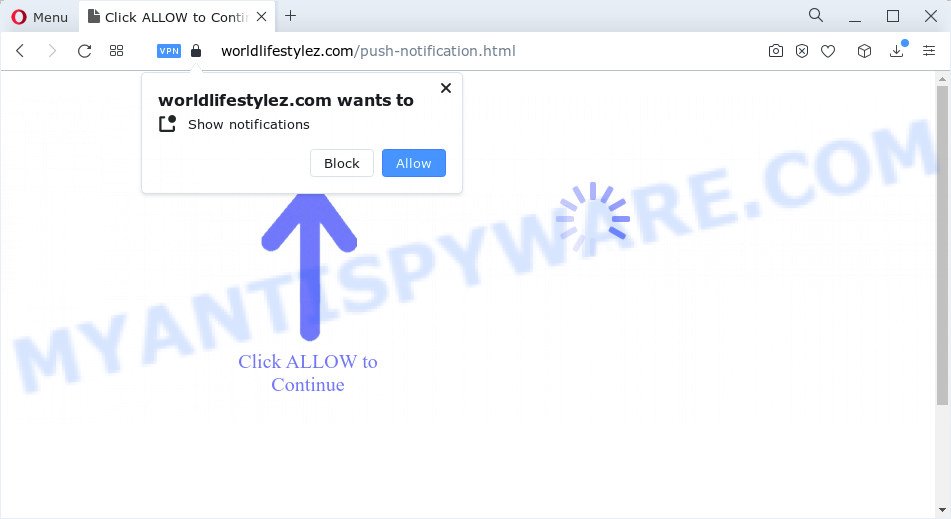
When you visit the Worldlifestylez.com web page which wants to send you notifications, you will be greeted with a pop up that asks whether you want to agree to them or not. Your options will be ‘Block’ and ‘Allow’. Once you click ALLOW, then your web-browser will be configured to show pop-up advertisements in the bottom right corner of the screen.

To end this intrusive behavior and remove Worldlifestylez.com spam notifications, you need to change browser settings that got modified by adware software. For that, perform the simple steps below. Once you disable Worldlifestylez.com notifications in your web browser, you will never see any unwanted advertisements being displayed on your desktop.
Threat Summary
| Name | Worldlifestylez.com pop-up |
| Type | browser notification spam, spam push notifications, pop-up virus |
| Distribution | social engineering attack, potentially unwanted programs, adware software, dubious pop up advertisements |
| Symptoms |
|
| Removal | Worldlifestylez.com removal guide |
Where the Worldlifestylez.com pop ups comes from
Some research has shown that users can be redirected to Worldlifestylez.com from shady advertisements or by PUPs and adware. Adware is a part of malware that displays unwanted ads to the user of a computer. The advertisements produced by adware are sometimes in the form of a advertising banner, popup or sometimes in an unclosable window.
Adware software spreads bundled with various free programs. This means that you need to be careful when installing anything downloaded from the Web, especially from file sharing web sites. Be sure to read the Terms of Use and the Software license, choose only the Manual, Advanced or Custom installation type, switch off all third-party modules and programs are offered to install.
Complete the steps below to clean your computer from adware, as adware can be a way to hijack your PC system with more malicious apps like viruses and trojans. The few simple steps that follow, I will show you how to remove adware software and thus remove Worldlifestylez.com advertisements from your web browser forever.
How to remove Worldlifestylez.com ads (removal steps)
In many cases adware requires more than a simple uninstall through the use of Microsoft Windows Control panel in order to be fully removed. For that reason, our team designed several removal solutions that we have summarized in a detailed tutorial. Therefore, if you have the intrusive Worldlifestylez.com advertisements on your PC system and are currently trying to have it uninstalled then feel free to follow the tutorial below in order to resolve your problem. Read this manual carefully, bookmark it or open this page on your smartphone, because you may need to exit your browser or restart your PC.
To remove Worldlifestylez.com pop ups, use the following steps:
- How to manually delete Worldlifestylez.com
- Automatic Removal of Worldlifestylez.com ads
- How to stop Worldlifestylez.com advertisements
- To sum up
How to manually delete Worldlifestylez.com
First try to remove Worldlifestylez.com pop-ups manually; to do this, follow the steps below. Of course, manual removal of adware requires more time and may not be suitable for those who are poorly versed in computer settings. In this case, we recommend that you scroll down to the section that describes how to get rid of Worldlifestylez.com popups using free tools.
Uninstall unwanted or recently installed programs
The main cause of Worldlifestylez.com pop ups could be potentially unwanted applications, adware software or other undesired applications that you may have accidentally installed on the computer. You need to identify and uninstall all dubious programs.
Windows 8, 8.1, 10
First, press Windows button

Once the ‘Control Panel’ opens, click the ‘Uninstall a program’ link under Programs category as displayed on the screen below.

You will see the ‘Uninstall a program’ panel as shown in the figure below.

Very carefully look around the entire list of applications installed on your personal computer. Most likely, one of them is the adware that cause pop-ups. If you have many applications installed, you can help simplify the search of harmful software by sort the list by date of installation. Once you’ve found a dubious, unwanted or unused application, right click to it, after that click ‘Uninstall’.
Windows XP, Vista, 7
First, click ‘Start’ button and select ‘Control Panel’ at right panel as displayed on the screen below.

After the Windows ‘Control Panel’ opens, you need to click ‘Uninstall a program’ under ‘Programs’ like below.

You will see a list of apps installed on your PC. We recommend to sort the list by date of installation to quickly find the programs that were installed last. Most probably, it’s the adware which causes annoying Worldlifestylez.com popup advertisements. If you are in doubt, you can always check the application by doing a search for her name in Google, Yahoo or Bing. After the program which you need to delete is found, simply click on its name, and then click ‘Uninstall’ as shown on the screen below.

Remove Worldlifestylez.com notifications from browsers
if you became a victim of fraudsters and clicked on the “Allow” button, then your web browser was configured to show annoying ads. To remove the advertisements, you need to remove the notification permission that you gave the Worldlifestylez.com web-page to send notifications.
Google Chrome:
- In the right upper corner of the browser window, click on Chrome’s main menu button, represented by three vertical dots.
- In the menu go to ‘Settings’, scroll down to ‘Advanced’ settings.
- In the ‘Privacy and Security’ section, click on ‘Site settings’.
- Go to Notifications settings.
- Find the Worldlifestylez.com site and remove it by clicking the three vertical dots on the right to the URL and select ‘Remove’.

Android:
- Tap ‘Settings’.
- Tap ‘Notifications’.
- Find and tap the internet browser that displays Worldlifestylez.com browser notifications ads.
- Find Worldlifestylez.com site, other questionable sites and set the toggle button to ‘OFF’ on them one-by-one.

Mozilla Firefox:
- Click the Menu button (three bars) on the right upper corner of the screen.
- Go to ‘Options’, and Select ‘Privacy & Security’ on the left side of the window.
- Scroll down to ‘Permissions’ section and click ‘Settings…’ button next to ‘Notifications’.
- Locate sites you down’t want to see notifications from (for example, Worldlifestylez.com), click on drop-down menu next to each and select ‘Block’.
- Click ‘Save Changes’ button.

Edge:
- Click the More button (it looks like three dots) in the top-right corner of the window.
- Click ‘Settings’. Click ‘Advanced’ on the left side of the window.
- In the ‘Website permissions’ section click ‘Manage permissions’.
- Click the switch under the Worldlifestylez.com so that it turns off.

Internet Explorer:
- Click ‘Tools’ button in the right upper corner of the window.
- In the drop-down menu select ‘Internet Options’.
- Select the ‘Privacy’ tab and click ‘Settings under ‘Pop-up Blocker’ section.
- Select the Worldlifestylez.com site and other suspicious sites below and delete them one by one by clicking the ‘Remove’ button.

Safari:
- On the top menu select ‘Safari’, then ‘Preferences’.
- Select the ‘Websites’ tab and then select ‘Notifications’ section on the left panel.
- Check for Worldlifestylez.com domain, other suspicious URLs and apply the ‘Deny’ option for each.
Get rid of Worldlifestylez.com ads from Firefox
This step will allow you remove Worldlifestylez.com pop ups, third-party toolbars, disable harmful add-ons and return your default startpage, newtab page and search engine settings.
First, launch the Mozilla Firefox. Next, click the button in the form of three horizontal stripes (![]() ). It will open the drop-down menu. Next, click the Help button (
). It will open the drop-down menu. Next, click the Help button (![]() ).
).

In the Help menu press the “Troubleshooting Information”. In the upper-right corner of the “Troubleshooting Information” page press on “Refresh Firefox” button as displayed on the screen below.

Confirm your action, click the “Refresh Firefox”.
Remove Worldlifestylez.com pop up ads from Chrome
Use the Reset browser utility of the Chrome to reset all its settings like new tab page, startpage and search provider to original defaults. This is a very useful tool to use, in the case of internet browser redirects to annoying ad web-sites like Worldlifestylez.com.
First start the Chrome. Next, click the button in the form of three horizontal dots (![]() ).
).
It will display the Chrome menu. Select More Tools, then click Extensions. Carefully browse through the list of installed add-ons. If the list has the plugin signed with “Installed by enterprise policy” or “Installed by your administrator”, then complete the following instructions: Remove Google Chrome extensions installed by enterprise policy.
Open the Google Chrome menu once again. Further, click the option called “Settings”.

The internet browser will display the settings screen. Another solution to open the Google Chrome’s settings – type chrome://settings in the browser adress bar and press Enter
Scroll down to the bottom of the page and click the “Advanced” link. Now scroll down until the “Reset” section is visible, such as the one below and click the “Reset settings to their original defaults” button.

The Chrome will display the confirmation prompt as displayed below.

You need to confirm your action, click the “Reset” button. The web-browser will start the process of cleaning. When it’s finished, the internet browser’s settings including newtab, search provider by default and start page back to the values that have been when the Chrome was first installed on your device.
Remove Worldlifestylez.com ads from Internet Explorer
If you find that Microsoft Internet Explorer internet browser settings like start page, search engine by default and newtab page had been changed by adware software responsible for Worldlifestylez.com pop-up ads, then you may revert back your settings, via the reset internet browser procedure.
First, start the IE, then press ‘gear’ icon ![]() . It will show the Tools drop-down menu on the right part of the web-browser, then click the “Internet Options” as displayed below.
. It will show the Tools drop-down menu on the right part of the web-browser, then click the “Internet Options” as displayed below.

In the “Internet Options” screen, select the “Advanced” tab, then press the “Reset” button. The Internet Explorer will show the “Reset Internet Explorer settings” prompt. Further, press the “Delete personal settings” check box to select it. Next, click the “Reset” button as shown on the image below.

Once the procedure is done, click “Close” button. Close the Internet Explorer and restart your PC system for the changes to take effect. This step will help you to restore your browser’s search provider, home page and new tab to default state.
Automatic Removal of Worldlifestylez.com ads
Spyware, adware software, PUPs and hijackers can be difficult to remove manually. Do not try to get rid of this programs without the help of malware removal tools. In order to completely get rid of adware from your computer, run professionally designed utilities, like Zemana Free, MalwareBytes AntiMalware and HitmanPro.
Remove Worldlifestylez.com pop-ups with Zemana Free
Zemana AntiMalware (ZAM) is a lightweight utility which developed to run alongside your antivirus software, detecting and removing malware, adware software and PUPs that other applications miss. Zemana is easy to use, fast, does not use many resources and have great detection and removal rates.

- Visit the page linked below to download Zemana Free. Save it directly to your Windows Desktop.
Zemana AntiMalware
164725 downloads
Author: Zemana Ltd
Category: Security tools
Update: July 16, 2019
- At the download page, click on the Download button. Your internet browser will open the “Save as” prompt. Please save it onto your Windows desktop.
- When the downloading process is complete, please close all apps and open windows on your PC. Next, start a file named Zemana.AntiMalware.Setup.
- This will open the “Setup wizard” of Zemana onto your PC system. Follow the prompts and do not make any changes to default settings.
- When the Setup wizard has finished installing, the Zemana Anti-Malware will run and open the main window.
- Further, press the “Scan” button to scan for adware that causes multiple intrusive popups. A scan can take anywhere from 10 to 30 minutes, depending on the number of files on your PC and the speed of your PC system. While the utility is checking, you can see how many objects and files has already scanned.
- After Zemana Anti-Malware (ZAM) has finished scanning, Zemana Anti-Malware will prepare a list of unwanted software and adware.
- In order to remove all threats, simply click the “Next” button. The utility will start to get rid of adware responsible for Worldlifestylez.com pop ups. After that process is done, you may be prompted to reboot the device.
- Close the Zemana Free and continue with the next step.
Use HitmanPro to delete Worldlifestylez.com popups
HitmanPro is a free program which designed to remove malware, PUPs, browser hijackers and adware from your PC running Microsoft Windows 10, 8, 7, XP (32-bit and 64-bit). It will help to identify and remove adware related to the Worldlifestylez.com popup advertisements, including its files, folders and registry keys.
Installing the HitmanPro is simple. First you will need to download HitmanPro on your Microsoft Windows Desktop from the link below.
Once downloading is finished, open the directory in which you saved it. You will see an icon like below.

Double click the Hitman Pro desktop icon. Once the utility is started, you will see a screen like below.

Further, click “Next” button to start scanning your personal computer for the adware that causes Worldlifestylez.com pop up ads. After finished, HitmanPro will display a list of detected items as displayed below.

Review the scan results and then press “Next” button. It will show a dialog box, press the “Activate free license” button.
Remove Worldlifestylez.com pop up ads with MalwareBytes
We suggest using the MalwareBytes AntiMalware (MBAM). You may download and install MalwareBytes Free to scan for adware and thereby delete Worldlifestylez.com pop-ups from your web-browsers. When installed and updated, this free malicious software remover automatically scans for and removes all threats exist on the PC system.
Please go to the following link to download MalwareBytes Free. Save it on your Desktop.
326999 downloads
Author: Malwarebytes
Category: Security tools
Update: April 15, 2020
When the download is done, close all windows on your computer. Further, launch the file named MBSetup. If the “User Account Control” prompt pops up like below, press the “Yes” button.

It will open the Setup wizard that will allow you setup MalwareBytes Free on the PC. Follow the prompts and do not make any changes to default settings.

Once installation is finished successfully, click “Get Started” button. Then MalwareBytes Free will automatically launch and you can see its main window similar to the one below.

Next, press the “Scan” button to search for adware which cause unwanted Worldlifestylez.com ads. This process can take some time, so please be patient. While the MalwareBytes Anti Malware utility is checking, you can see how many objects it has identified as being infected by malware.

When MalwareBytes Anti Malware (MBAM) is finished scanning your PC, MalwareBytes Anti-Malware will open you the results. All detected threats will be marked. You can remove them all by simply click “Quarantine” button.

The MalwareBytes Free will get rid of adware that causes Worldlifestylez.com pop-up advertisements and move the selected threats to the program’s quarantine. Once disinfection is complete, you can be prompted to reboot your computer. We suggest you look at the following video, which completely explains the procedure of using the MalwareBytes Free to remove hijackers, adware and other malicious software.
How to stop Worldlifestylez.com advertisements
It’s important to use ad blocker apps like AdGuard to protect your PC system from harmful web-pages. Most security experts says that it’s okay to stop advertisements. You should do so just to stay safe! And, of course, the AdGuard may to stop Worldlifestylez.com and other intrusive websites.
Download AdGuard by clicking on the following link.
26824 downloads
Version: 6.4
Author: © Adguard
Category: Security tools
Update: November 15, 2018
After the download is finished, double-click the downloaded file to start it. The “Setup Wizard” window will show up on the computer screen as shown on the image below.

Follow the prompts. AdGuard will then be installed and an icon will be placed on your desktop. A window will show up asking you to confirm that you want to see a quick instructions as shown below.

Press “Skip” button to close the window and use the default settings, or click “Get Started” to see an quick instructions which will help you get to know AdGuard better.
Each time, when you launch your personal computer, AdGuard will start automatically and stop undesired advertisements, block Worldlifestylez.com, as well as other malicious or misleading web-sites. For an overview of all the features of the application, or to change its settings you can simply double-click on the AdGuard icon, that is located on your desktop.
To sum up
Now your personal computer should be clean of the adware that causes annoying Worldlifestylez.com pop-ups. We suggest that you keep Zemana Free (to periodically scan your PC system for new adwares and other malware) and AdGuard (to help you stop annoying pop ups and malicious web sites). Moreover, to prevent any adware software, please stay clear of unknown and third party software, make sure that your antivirus program, turn on the option to look for potentially unwanted applications.
If you need more help with Worldlifestylez.com pop ups related issues, go to here.




















