What is Reminews.com?
According to cyber security specialists, Reminews.com is a web page which uses the browser notification feature to lure unsuspecting users into subscribing to push notifications. Scammers use push notifications to bypass pop up blocker and therefore show a large count of unwanted advertisements. These ads are used to promote dubious web browser plugins, fake prizes scams, fake software, and adult web sites.
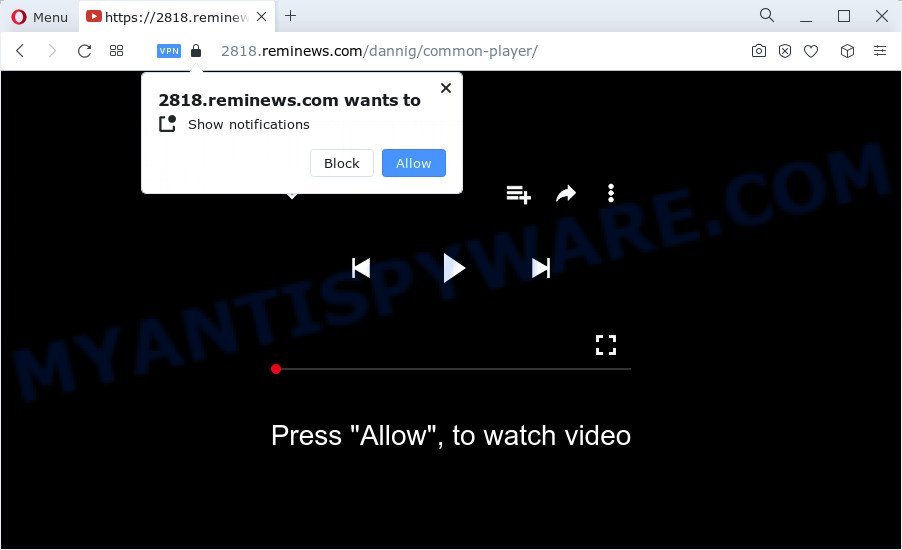
The Reminews.com web-site displays the ‘Show notifications’ prompt that attempts to get you to press the ‘Allow’ button to subscribe to its notifications. Once you press on the ‘Allow’ button, then your internet browser will be configured to show annoying advertisements on your desktop, even when you are not using the internet browser.

The best way to get rid of Reminews.com notifications open the web browser’s settings and perform the simple steps below. After disabling Reminews.com notifications, unwanted pop ups ads will no longer appear on your desktop.
Threat Summary
| Name | Reminews.com pop up |
| Type | browser notification spam, spam push notifications, pop-up virus |
| Distribution | suspicious pop up ads, social engineering attack, adware, potentially unwanted software |
| Symptoms |
|
| Removal | Reminews.com removal guide |
How does your computer get infected with Reminews.com popups
Some research has shown that users can be redirected to Reminews.com from misleading advertisements or by potentially unwanted applications and adware software. Adware is considered by many to be synonymous with ‘malicious software’. It’s a harmful program that presents undesired advertisements to computer users. Some examples include pop-up advertisements, push notifications or unclosable windows. Adware software can be installed onto your device via infected websites, when you open email attachments, anytime you download and install freeware.
Most often, adware gets on your computer as a part of the setup packages from file sharing websites. So, install a freeware is a a good chance that you will find a bundled adware. If you don’t know how to avoid it, then use a simple trick. During the install, choose the Custom or Advanced installation mode. Next, press ‘Decline’ button and clear all checkboxes on offers that ask you to install bundled programs. Moreover, please carefully read Term of use and User agreement before installing any apps or otherwise you may end up with another unwanted application on your PC system such as this adware.
How to remove Reminews.com popups (removal guide)
In order to remove Reminews.com pop-up ads from the Microsoft Edge, IE, Google Chrome and Firefox, you need to reset the internet browser settings. Additionally, you should look up for other questionable entries, such as files, applications, browser add-ons and shortcuts. However, if you want to delete Reminews.com ads easily, you should run reputable antimalware tool and let it do the job for you.
To remove Reminews.com pop ups, follow the steps below:
- How to get rid of Reminews.com pop ups without any software
- Automatic Removal of Reminews.com popups
- Run AdBlocker to block Reminews.com and stay safe online
- To sum up
How to get rid of Reminews.com pop ups without any software
First of all, try to delete Reminews.com advertisements manually; to do this, follow the steps below. Of course, manual adware software removal requires more time and may not be suitable for those who are poorly versed in system settings. In this case, we advise that you scroll down to the section that describes how to remove Reminews.com popups using free tools.
Remove adware through the Microsoft Windows Control Panel
First method for manual adware removal is to go into the Windows “Control Panel”, then “Uninstall a program” console. Take a look at the list of applications on your device and see if there are any dubious and unknown programs. If you see any, you need to uninstall them. Of course, before doing so, you can do an Net search to find details on the program. If it is a potentially unwanted program, adware software or malware, you will likely find information that says so.
Make sure you have closed all web browsers and other applications. Next, delete any unrequested and suspicious programs from your Control panel.
Windows 10, 8.1, 8
Now, click the Windows button, type “Control panel” in search and press Enter. Choose “Programs and Features”, then “Uninstall a program”.

Look around the entire list of applications installed on your computer. Most likely, one of them is the adware which causes the Reminews.com pop up ads. Choose the questionable application or the application that name is not familiar to you and remove it.
Windows Vista, 7
From the “Start” menu in Microsoft Windows, select “Control Panel”. Under the “Programs” icon, choose “Uninstall a program”.

Select the suspicious or any unknown programs, then click “Uninstall/Change” button to remove this unwanted application from your PC.
Windows XP
Click the “Start” button, select “Control Panel” option. Click on “Add/Remove Programs”.

Choose an unwanted application, then press “Change/Remove” button. Follow the prompts.
Remove Reminews.com notifications from web browsers
If you’ve allowed the Reminews.com site to send notifications to your web-browser, then we will need to delete these permissions. Depending on internet browser, you can use the steps below to remove the Reminews.com permissions to send push notifications.
Google Chrome:
- In the top-right corner of the screen, click on Google Chrome’s main menu button, represented by three vertical dots.
- Select ‘Settings’, scroll down to the bottom and click ‘Advanced’.
- Scroll down to the ‘Privacy and security’ section, select ‘Site settings’.
- Click on ‘Notifications’.
- Find the Reminews.com site and click the three vertical dots button next to it, then click on ‘Remove’.

Android:
- Tap ‘Settings’.
- Tap ‘Notifications’.
- Find and tap the browser which shows Reminews.com browser notifications ads.
- In the opened window, locate Reminews.com URL, other questionable sites and set the toggle button to ‘OFF’ on them one-by-one.

Mozilla Firefox:
- In the top-right corner of the Firefox window, click on the three bars to expand the Main menu.
- Go to ‘Options’, and Select ‘Privacy & Security’ on the left side of the window.
- Scroll down to ‘Permissions’ section and click ‘Settings…’ button next to ‘Notifications’.
- Select the Reminews.com domain from the list and change the status to ‘Block’.
- Click ‘Save Changes’ button.

Edge:
- In the top right hand corner, click the Edge menu button (three dots).
- Scroll down, find and click ‘Settings’. In the left side select ‘Advanced’.
- Click ‘Manage permissions’ button below ‘Website permissions’.
- Click the switch below the Reminews.com and each suspicious site.

Internet Explorer:
- In the right upper corner, click on the gear icon (menu button).
- Go to ‘Internet Options’ in the menu.
- Click on the ‘Privacy’ tab and select ‘Settings’ in the pop-up blockers section.
- Locate the Reminews.com URL and click the ‘Remove’ button to remove the site.

Safari:
- Go to ‘Preferences’ in the Safari menu.
- Open ‘Websites’ tab, then in the left menu click on ‘Notifications’.
- Check for Reminews.com, other dubious URLs and apply the ‘Deny’ option for each.
Remove Reminews.com pop-ups from Mozilla Firefox
If your Mozilla Firefox browser is redirected to Reminews.com without your permission or an unknown search engine displays results for your search, then it may be time to perform the web browser reset. However, your saved bookmarks and passwords will not be lost. This will not affect your history, passwords, bookmarks, and other saved data.
Launch the Mozilla Firefox and click the menu button (it looks like three stacked lines) at the top right of the internet browser screen. Next, press the question-mark icon at the bottom of the drop-down menu. It will show the slide-out menu.

Select the “Troubleshooting information”. If you’re unable to access the Help menu, then type “about:support” in your address bar and press Enter. It bring up the “Troubleshooting Information” page as on the image below.

Click the “Refresh Firefox” button at the top right of the Troubleshooting Information page. Select “Refresh Firefox” in the confirmation dialog box. The Firefox will start a procedure to fix your problems that caused by the Reminews.com adware. Once, it’s finished, click the “Finish” button.
Remove Reminews.com advertisements from Chrome
Another method to delete Reminews.com popups from Chrome is Reset Chrome settings. This will disable harmful plugins and reset Google Chrome settings to original settings. Essential information such as bookmarks, browsing history, passwords, cookies, auto-fill data and personal dictionaries will not be removed.

- First start the Google Chrome and click Menu button (small button in the form of three dots).
- It will open the Chrome main menu. Choose More Tools, then click Extensions.
- You’ll see the list of installed extensions. If the list has the plugin labeled with “Installed by enterprise policy” or “Installed by your administrator”, then complete the following instructions: Remove Chrome extensions installed by enterprise policy.
- Now open the Chrome menu once again, click the “Settings” menu.
- You will see the Google Chrome’s settings page. Scroll down and press “Advanced” link.
- Scroll down again and press the “Reset” button.
- The Google Chrome will show the reset profile settings page as shown on the screen above.
- Next press the “Reset” button.
- Once this procedure is finished, your web browser’s homepage, newtab and default search provider will be restored to their original defaults.
- To learn more, read the post How to reset Chrome settings to default.
Delete Reminews.com pop ups from Microsoft Internet Explorer
If you find that IE web-browser settings like new tab, default search engine and home page had been modified by adware responsible for Reminews.com popups, then you may return your settings, via the reset web-browser procedure.
First, start the Internet Explorer, click ![]() ) button. Next, click “Internet Options” as displayed on the image below.
) button. Next, click “Internet Options” as displayed on the image below.

In the “Internet Options” screen select the Advanced tab. Next, click Reset button. The Internet Explorer will open the Reset Internet Explorer settings dialog box. Select the “Delete personal settings” check box and press Reset button.

You will now need to reboot your PC system for the changes to take effect. It will get rid of adware responsible for Reminews.com advertisements, disable malicious and ad-supported web-browser’s extensions and restore the IE’s settings like search engine, new tab page and home page to default state.
Automatic Removal of Reminews.com popups
Spyware, adware, potentially unwanted software and hijackers can be difficult to remove manually. Do not try to remove this applications without the aid of malicious software removal tools. In order to completely remove adware from your computer, use professionally created utilities, such as Zemana Free, MalwareBytes Anti Malware and HitmanPro.
Remove Reminews.com pop-ups with Zemana Free
Zemana Free is a lightweight tool that developed to run alongside your antivirus software, detecting and uninstalling malicious software, adware and potentially unwanted apps that other programs miss. Zemana Anti Malware is easy to use, fast, does not use many resources and have great detection and removal rates.
Installing the Zemana is simple. First you will need to download Zemana Anti-Malware on your Microsoft Windows Desktop from the link below.
164790 downloads
Author: Zemana Ltd
Category: Security tools
Update: July 16, 2019
When the downloading process is finished, close all applications and windows on your PC system. Open a directory in which you saved it. Double-click on the icon that’s named Zemana.AntiMalware.Setup as displayed on the screen below.
![]()
When the installation starts, you will see the “Setup wizard” which will allow you setup Zemana Free on your PC system.

Once installation is done, you will see window as displayed on the screen below.

Now click the “Scan” button to perform a system scan for the adware that causes Reminews.com advertisements. This procedure can take some time, so please be patient.

As the scanning ends, Zemana will show a list of detected items. When you’re ready, press “Next” button.

The Zemana Anti Malware (ZAM) will remove adware responsible for Reminews.com ads and move the selected threats to the Quarantine.
Remove Reminews.com advertisements from web browsers with HitmanPro
HitmanPro is a completely free (30 day trial) tool. You don’t need expensive methods to remove adware that causes multiple unwanted pop ups and other shady applications. Hitman Pro will uninstall all the undesired programs such as adware and hijackers at zero cost.
HitmanPro can be downloaded from the following link. Save it directly to your Microsoft Windows Desktop.
After downloading is complete, open the file location and double-click the Hitman Pro icon. It will start the HitmanPro utility. If the User Account Control prompt will ask you want to run the program, click Yes button to continue.

Next, click “Next” to perform a system scan for the adware software that causes Reminews.com pop up ads. A system scan may take anywhere from 5 to 30 minutes, depending on your computer.

Once the scan get completed, you can check all threats detected on your PC like below.

You may remove items (move to Quarantine) by simply click “Next” button. It will display a dialog box, click the “Activate free license” button. The Hitman Pro will remove adware that causes Reminews.com ads and move the selected items to the program’s quarantine. After that process is complete, the tool may ask you to reboot your device.
Use MalwareBytes to remove Reminews.com popup ads
Trying to remove Reminews.com pop-up advertisements can become a battle of wills between the adware infection and you. MalwareBytes can be a powerful ally, removing most of today’s adware software, malicious software and potentially unwanted software with ease. Here’s how to use MalwareBytes Anti Malware (MBAM) will help you win.

- Please go to the link below to download MalwareBytes. Save it to your Desktop so that you can access the file easily.
Malwarebytes Anti-malware
327048 downloads
Author: Malwarebytes
Category: Security tools
Update: April 15, 2020
- When the download is complete, close all software and windows on your computer. Open a folder in which you saved it. Double-click on the icon that’s named MBsetup.
- Choose “Personal computer” option and click Install button. Follow the prompts.
- Once installation is complete, click the “Scan” button for scanning your computer for the adware that causes unwanted Reminews.com pop-up advertisements. A scan can take anywhere from 10 to 30 minutes, depending on the number of files on your personal computer and the speed of your computer. While the MalwareBytes utility is scanning, you may see how many objects it has identified as being affected by malware.
- Once that process is done, MalwareBytes Free will display you the results. In order to delete all threats, simply click “Quarantine”. When the task is finished, you can be prompted to reboot your computer.
The following video offers a few simple steps on how to get rid of browser hijackers, adware and other malicious software with MalwareBytes Anti-Malware (MBAM).
Run AdBlocker to block Reminews.com and stay safe online
It’s also critical to protect your web-browsers from harmful web-sites and advertisements by using an adblocker application like AdGuard. Security experts says that it will greatly reduce the risk of malicious software, and potentially save lots of money. Additionally, the AdGuard can also protect your privacy by blocking almost all trackers.
First, please go to the following link, then click the ‘Download’ button in order to download the latest version of AdGuard.
26840 downloads
Version: 6.4
Author: © Adguard
Category: Security tools
Update: November 15, 2018
After downloading it, double-click the downloaded file to start it. The “Setup Wizard” window will show up on the computer screen as shown in the following example.

Follow the prompts. AdGuard will then be installed and an icon will be placed on your desktop. A window will show up asking you to confirm that you want to see a quick tutorial similar to the one below.

Click “Skip” button to close the window and use the default settings, or click “Get Started” to see an quick tutorial that will assist you get to know AdGuard better.
Each time, when you launch your PC, AdGuard will run automatically and stop unwanted ads, block Reminews.com, as well as other harmful or misleading web pages. For an overview of all the features of the program, or to change its settings you can simply double-click on the AdGuard icon, which can be found on your desktop.
To sum up
Now your device should be clean of the adware that causes Reminews.com popup advertisements. We suggest that you keep AdGuard (to help you stop unwanted pop up advertisements and unwanted malicious webpages) and Zemana Anti-Malware (to periodically scan your personal computer for new adwares and other malware). Probably you are running an older version of Java or Adobe Flash Player. This can be a security risk, so download and install the latest version right now.
If you are still having problems while trying to remove Reminews.com ads from the Chrome, Edge, IE and Firefox, then ask for help here here.



















