What is SuperPDFConverterSearch?
The cyber threat analysts have determined that SuperPDFConverterSearch is a PUP (potentially unwanted program) that belongs to the group of browser hijackers. The aim of a browser hijacker is to generate advertising revenue. For example, a browser hijacker redirects the user’s homepage to the browser hijacker’s page that contains advertisements or sponsored links; a browser hijacker redirects the user web searches to a link the browser hijacker wants the user to see, rather than to legitimate search engine results. When the user clicks on advertisements in the search results, browser hijackers creators gets paid. The the developers behind browser hijackers can gather user information such as user browsing habits as well as browsing history and sell this information to third parties for marketing purposes.
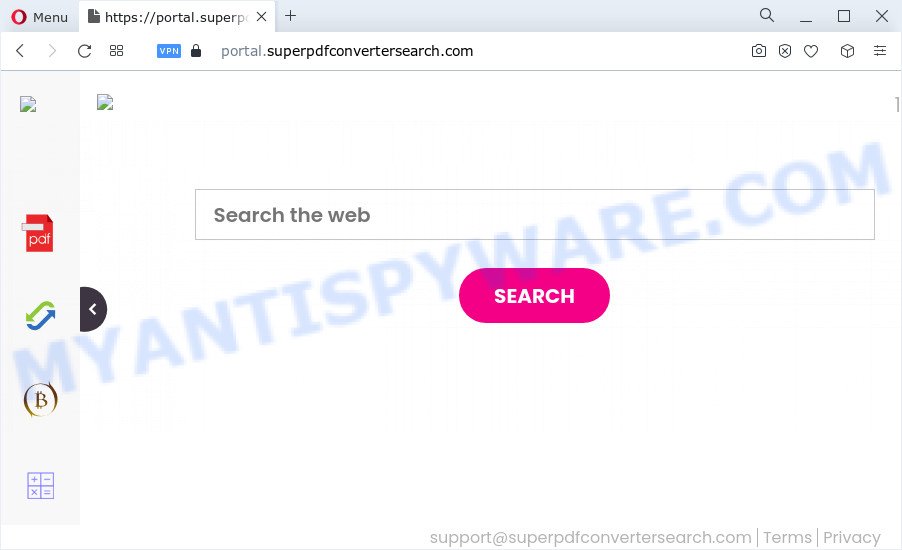
Most often, browser hijackers promote fake search providers by setting their address as the default search provider. In this case, the SuperPDFConverterSearch hijacker installs feed.superpdfconvertersearch.com as a search provider. This means that users whose web-browser is hijacked with the hijacker are forced to visit superpdfconvertersearch.com each time they search in the Net, open a new window or tab. And since superpdfconvertersearch.com is not a real search engine and does not have the ability to find the information users need, this website redirects the user’s web browser to the Yahoo search engine.
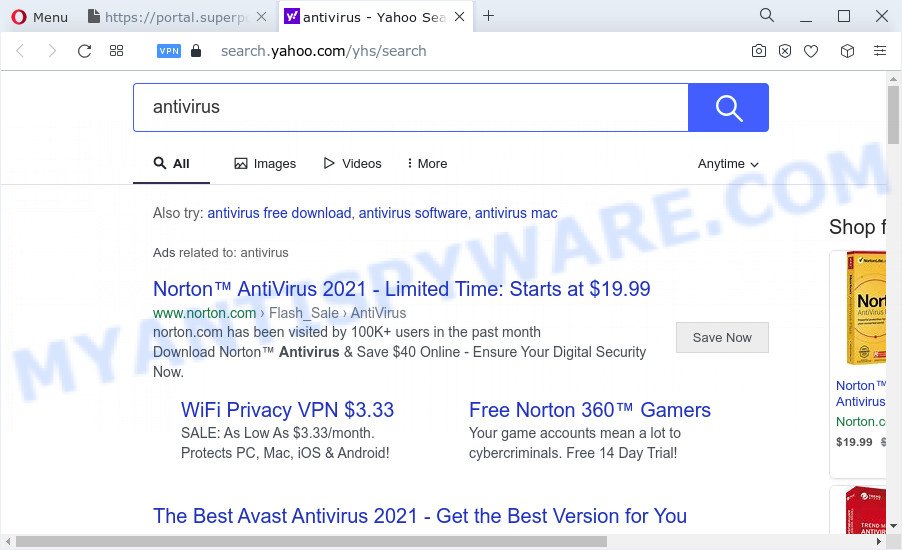
As well as unwanted web-browser redirects to superpdfconvertersearch.com, SuperPDFConverterSearch can collect your Internet browsing activity by recording webpages visited, cookie information, Internet Service Provider (ISP), browser version and type, IP addresses and URLs visited. Such kind of behavior can lead to serious security problems or privacy data theft. This is another reason why the SuperPDFConverterSearch hijacker should be removed as quickly as possible.
As evident, PUPs does not really have beneficial features. So, we recommend you remove SuperPDFConverterSearch from your web-browser immediately. This will also prevent the browser hijacker from tracking your online activities. A full browser hijacker removal can be easily carried out using manual or automatic method listed below.
How can a browser hijacker get on your personal computer
PUPs and browser hijackers like SuperPDFConverterSearch can get added to your browser or computer when you visit a website and press an Install button, or when you download and run a questionable application, or when you install free program that includes a potentially unwanted application (PUA). Be very attentive when installing any applications and make sure you deselect any options for third-party apps that you do not want.
Threat Summary
| Name | SuperPDFConverterSearch |
| Type | redirect virus, PUP, browser hijacker, search engine hijacker, start page hijacker |
| Associated domains | feed.superpdfconvertersearch.com, get.superpdfconvertersearch.com, portal.superpdfconvertersearch.com, install.superpdfconvertersearch.com |
| Affected Browser Settings | new tab page URL, start page, search engine |
| Distribution | fake updaters, freeware installers, suspicious pop up ads |
| Symptoms | Pop ups and new tabs are loaded without your request. Your web browser is redirected to web sites you did not want. Your PC starts automatically installing unwanted programs. An unexpected internet browser plugin appears in your internet browser. Your internet browser home page has replaced and you are unable to change it back. |
| Removal | SuperPDFConverterSearch removal guide |
How to remove SuperPDFConverterSearch browser hijacker
If you have an unwanted startpage or search provider, consistent popups or advertisements, slow personal computer, freezing computer problems, you are in need of browser hijacker removal assistance. The steps below will guide you forward to get SuperPDFConverterSearch hijacker removed and will assist you get your computer operating at peak capacity again.
To remove SuperPDFConverterSearch, use the following steps:
- How to manually get rid of SuperPDFConverterSearch
- Automatic Removal of SuperPDFConverterSearch
- How to stop SuperPDFConverterSearch redirect
How to manually get rid of SuperPDFConverterSearch
Most common hijackers may be uninstalled without any antivirus applications. The manual hijacker removal is few simple steps that will teach you how to get rid of SuperPDFConverterSearch browser hijacker. If you do not want to delete SuperPDFConverterSearch in the manually due to the fact that you are not skilled at computer, then you can use free removal utilities listed below.
Removing the SuperPDFConverterSearch, check the list of installed software first
First, go to Microsoft Windows Control Panel and delete questionable programs, all programs you don’t remember installing. It’s important to pay the most attention to applications you installed just before SuperPDFConverterSearch browser hijacker appeared on your web browser. If you do not know what a program does, look for the answer on the Internet.
Windows 8, 8.1, 10
First, click Windows button

Once the ‘Control Panel’ opens, press the ‘Uninstall a program’ link under Programs category such as the one below.

You will see the ‘Uninstall a program’ panel as on the image below.

Very carefully look around the entire list of applications installed on your device. Most likely, one of them is the SuperPDFConverterSearch hijacker. If you have many apps installed, you can help simplify the search of harmful applications by sort the list by date of installation. Once you have found a suspicious, unwanted or unused application, right click to it, after that click ‘Uninstall’.
Windows XP, Vista, 7
First, press ‘Start’ button and select ‘Control Panel’ at right panel as shown in the figure below.

After the Windows ‘Control Panel’ opens, you need to click ‘Uninstall a program’ under ‘Programs’ as displayed in the following example.

You will see a list of applications installed on your PC. We recommend to sort the list by date of installation to quickly find the software that were installed last. Most likely, it is the SuperPDFConverterSearch browser hijacker. If you are in doubt, you can always check the program by doing a search for her name in Google, Yahoo or Bing. When the program which you need to delete is found, simply click on its name, and then click ‘Uninstall’ as shown below.

Remove SuperPDFConverterSearch from Chrome
Resetting Chrome to default values is helpful in removing the SuperPDFConverterSearch hijacker from your internet browser. This method is always advisable to perform if you have trouble in removing changes caused by hijacker.

- First, start the Chrome and click the Menu icon (icon in the form of three dots).
- It will show the Chrome main menu. Select More Tools, then click Extensions.
- You will see the list of installed addons. If the list has the add-on labeled with “Installed by enterprise policy” or “Installed by your administrator”, then complete the following tutorial: Remove Chrome extensions installed by enterprise policy.
- Now open the Google Chrome menu once again, click the “Settings” menu.
- Next, click “Advanced” link, that located at the bottom of the Settings page.
- On the bottom of the “Advanced settings” page, press the “Reset settings to their original defaults” button.
- The Chrome will open the reset settings prompt as shown on the image above.
- Confirm the web browser’s reset by clicking on the “Reset” button.
- To learn more, read the post How to reset Google Chrome settings to default.
Remove SuperPDFConverterSearch browser hijacker from IE
By resetting Microsoft Internet Explorer web browser you revert back your web browser settings to its default state. This is good initial when troubleshooting problems that might have been caused by the SuperPDFConverterSearch hijacker.
First, open the Internet Explorer, press ![]() ) button. Next, click “Internet Options” as shown on the image below.
) button. Next, click “Internet Options” as shown on the image below.

In the “Internet Options” screen select the Advanced tab. Next, click Reset button. The Internet Explorer will display the Reset Internet Explorer settings dialog box. Select the “Delete personal settings” check box and press Reset button.

You will now need to restart your computer for the changes to take effect. It will get rid of SuperPDFConverterSearch browser hijacker, disable malicious and ad-supported web-browser’s extensions and restore the Internet Explorer’s settings like default search provider, home page and new tab page to default state.
Remove SuperPDFConverterSearch hijacker from Mozilla Firefox
If the Firefox settings like start page, default search engine and newtab have been changed by the browser hijacker, then resetting it to the default state can help. It will save your personal information like saved passwords, bookmarks, auto-fill data and open tabs.
First, run the Mozilla Firefox. Next, click the button in the form of three horizontal stripes (![]() ). It will open the drop-down menu. Next, click the Help button (
). It will open the drop-down menu. Next, click the Help button (![]() ).
).

In the Help menu click the “Troubleshooting Information”. In the upper-right corner of the “Troubleshooting Information” page click on “Refresh Firefox” button as displayed in the following example.

Confirm your action, press the “Refresh Firefox”.
Automatic Removal of SuperPDFConverterSearch
The easiest method to remove SuperPDFConverterSearch browser hijacker is to use an anti-malware program capable of detecting browser hijackers. We recommend try Zemana Free or another free malicious software remover that listed below. It has excellent detection rate when it comes to adware, browser hijackers and other potentially unwanted programs.
Run Zemana AntiMalware to remove SuperPDFConverterSearch hijacker
You can download and use the Zemana Anti-Malware for free. This anti malware tool will scan all the registry entries and files in your PC along with the system settings and web browser extensions. If it finds any malicious software, adware or harmful plugin that is responsible for redirecting your web-browser to SuperPDFConverterSearch website then the Zemana Anti-Malware (ZAM) will get rid of them from your device completely.
Now you can install and run Zemana AntiMalware (ZAM) to remove SuperPDFConverterSearch browser hijacker from your web browser by following the steps below:
Click the link below to download Zemana Anti Malware (ZAM) installer called Zemana.AntiMalware.Setup on your personal computer. Save it on your Desktop.
164721 downloads
Author: Zemana Ltd
Category: Security tools
Update: July 16, 2019
Start the setup package after it has been downloaded successfully and then follow the prompts to install this utility on your PC system.

During installation you can change some settings, but we suggest you do not make any changes to default settings.
When installation is complete, this malicious software removal tool will automatically start and update itself. You will see its main window as displayed in the figure below.

Now click the “Scan” button . Zemana Free program will scan through the whole device for the SuperPDFConverterSearch browser hijacker. A scan can take anywhere from 10 to 30 minutes, depending on the number of files on your computer and the speed of your personal computer. While the Zemana utility is scanning, you may see number of objects it has identified as being infected by malware.

Once Zemana AntiMalware (ZAM) has completed scanning, a list of all items detected is created. You may remove items (move to Quarantine) by simply click “Next” button.

The Zemana Anti-Malware (ZAM) will remove SuperPDFConverterSearch hijacker. After the process is finished, you can be prompted to reboot your PC system to make the change take effect.
Get rid of SuperPDFConverterSearch hijacker and malicious extensions with Hitman Pro
If Zemana Anti Malware (ZAM) cannot delete this browser hijacker, then we advises to use the HitmanPro. The HitmanPro is a free powerful, professional removal tool for malware, adware, potentially unwanted apps, toolbars as well as SuperPDFConverterSearch hijacker. It completely removes all traces and remnants of the infection.

- Hitman Pro can be downloaded from the following link. Save it to your Desktop.
- When downloading is complete, double click the HitmanPro icon. Once this tool is launched, click “Next” button to perform a system scan with this utility for the SuperPDFConverterSearch hijacker.
- When the scanning is complete, Hitman Pro will display a scan report. When you’re ready, click “Next” button. Now click the “Activate free license” button to start the free 30 days trial to get rid of all malicious software found.
Use MalwareBytes Anti Malware to remove SuperPDFConverterSearch browser hijacker
We suggest using the MalwareBytes Anti-Malware (MBAM) that are fully clean your personal computer of the browser hijacker. The free utility is an advanced malware removal program developed by (c) Malwarebytes lab. This program uses the world’s most popular anti-malware technology. It’s able to help you get rid of browser hijacker, potentially unwanted programs, malicious software, adware software, toolbars, ransomware and other security threats from your device for free.
MalwareBytes AntiMalware (MBAM) can be downloaded from the following link. Save it to your Desktop so that you can access the file easily.
326996 downloads
Author: Malwarebytes
Category: Security tools
Update: April 15, 2020
Once the download is complete, close all programs and windows on your computer. Open a directory in which you saved it. Double-click on the icon that’s called MBSetup as on the image below.
![]()
When the install starts, you’ll see the Setup wizard which will help you install Malwarebytes on your computer.

Once installation is complete, you will see window as shown in the following example.

Now press the “Scan” button to search for the SuperPDFConverterSearch hijacker. This task can take quite a while, so please be patient. While the MalwareBytes is checking, you can see how many objects it has identified either as being malicious software.

When the scan is finished, a list of all threats found is created. Next, you need to click “Quarantine” button.

The Malwarebytes will now begin to delete SuperPDFConverterSearch browser hijacker. When that process is finished, you may be prompted to restart your PC.

The following video explains steps on how to delete hijacker, adware and other malware with MalwareBytes.
How to stop SuperPDFConverterSearch redirect
Use ad-blocker program like AdGuard in order to block ads, malvertisements, pop-ups and online trackers, avoid having to install harmful and adware browser plug-ins and add-ons that affect your computer performance and impact your computer security. Browse the Net anonymously and stay safe online!
Visit the page linked below to download AdGuard. Save it on your Microsoft Windows desktop.
26824 downloads
Version: 6.4
Author: © Adguard
Category: Security tools
Update: November 15, 2018
Once the downloading process is done, run the downloaded file. You will see the “Setup Wizard” screen as displayed in the figure below.

Follow the prompts. Once the installation is finished, you will see a window as displayed in the following example.

You can click “Skip” to close the install program and use the default settings, or click “Get Started” button to see an quick tutorial which will assist you get to know AdGuard better.
In most cases, the default settings are enough and you don’t need to change anything. Each time, when you run your PC, AdGuard will start automatically and stop unwanted advertisements, block SuperPDFConverterSearch, as well as other malicious or misleading websites. For an overview of all the features of the application, or to change its settings you can simply double-click on the AdGuard icon, that is located on your desktop.
To sum up
Once you have finished the steps shown above, your device should be clean from this hijacker and other malicious software. The Microsoft Internet Explorer, Firefox, Edge and Chrome will no longer show the SuperPDFConverterSearch website on startup. Unfortunately, if the step-by-step instructions does not help you, then you have caught a new hijacker, and then the best way – ask for help.
Please create a new question by using the “Ask Question” button in the Questions and Answers. Try to give us some details about your problems, so we can try to help you more accurately. Wait for one of our trained “Security Team” or Site Administrator to provide you with knowledgeable assistance tailored to your problem with the SuperPDFConverterSearch hijacker.




















