What is Shopping Lovers
According to security experts, Shopping Lovers is a browser extension that falls under the category of Adware. Adware software’s basic purpose is to display advertisements. These advertisements are often presented as advertising banners, pop ups or push notifications. Clicks on the ads produce a monetary payoff for the software developers. Adware can work like Spyware, since it sends user data such as searches and trends to advertisers.
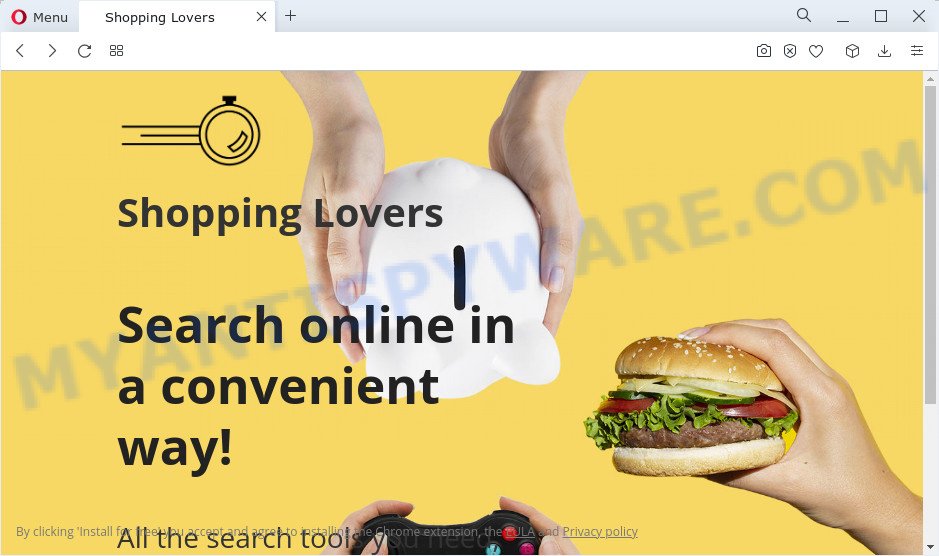
Shopping Lovers is and “adware” browser extension
The worst is, adware software can gather sensitive information, including:
- IP addresses;
- URLs visited;
- search queries/terms;
- clicks on links and ads;
- web browser version information.
Therefore, the adware is quite dangerous. We suggest you remove it from your device as quickly as possible. Follow the steps presented below to get rid of Shopping Lovers from your PC and Google Chrome, Edge, Internet Explorer and Mozilla Firefox.
How does Shopping Lovers get on your computer
Adware may be spread with the help of trojan horses and other forms of malicious software, but most often, adware spreads bundled with some freeware. Many creators of free programs include additional software in their installer. Sometimes it’s possible to avoid the installation of any adware software: carefully read the Terms of Use and the Software license, choose only Manual, Custom or Advanced install mode, uncheck all checkboxes before clicking Install or Next button while installing new freeware.
Threat Summary
| Name | Shopping Lovers |
| Type | adware, PUP (potentially unwanted program), popup advertisements, pop ups, pop up virus |
| Symptoms |
|
| Removal | Shopping Lovers removal guide |
How to remove Shopping Lovers adware (removal tutorial)
There exist several free adware removal utilities. Also it is possible to remove Shopping Lovers adware manually. But we suggest to combine all these ways below into the one removal algorithm. Follow the steps of the guide. Read this manual carefully, bookmark it or open this page on your smartphone, because you may need to exit your browser or reboot your device.
To remove Shopping Lovers, use the steps below:
- How to manually get rid of Shopping Lovers
- Automatic Removal of Shopping Lovers adware
- How to stay safe online
- To sum up
How to manually get rid of Shopping Lovers
First of all, try to remove Shopping Lovers manually; to do this, follow the steps below. Of course, manual adware removal requires more time and may not be suitable for those who are poorly versed in computer settings. In this case, we suggest that you scroll down to the section that describes how to get rid of adware software using free utilities.
Remove potentially unwanted programs using MS Windows Control Panel
In order to get rid of PUPs like this adware software, open the Microsoft Windows Control Panel and click on “Uninstall a program”. Check the list of installed programs. For the ones you do not know, run an Internet search to see if they are adware, browser hijacker or potentially unwanted apps. If yes, uninstall them off. Even if they are just a programs which you do not use, then deleting them off will increase your computer start up time and speed dramatically.
Windows 8, 8.1, 10
First, press Windows button

Once the ‘Control Panel’ opens, click the ‘Uninstall a program’ link under Programs category such as the one below.

You will see the ‘Uninstall a program’ panel like below.

Very carefully look around the entire list of applications installed on your PC system. Most likely, one of them is the Shopping Lovers adware. If you have many applications installed, you can help simplify the search of harmful programs by sort the list by date of installation. Once you have found a dubious, unwanted or unused program, right click to it, after that press ‘Uninstall’.
Windows XP, Vista, 7
First, press ‘Start’ button and select ‘Control Panel’ at right panel like the one below.

When the Windows ‘Control Panel’ opens, you need to click ‘Uninstall a program’ under ‘Programs’ as on the image below.

You will see a list of software installed on your computer. We recommend to sort the list by date of installation to quickly find the software that were installed last. Most probably, it’s the Shopping Lovers adware. If you’re in doubt, you can always check the program by doing a search for her name in Google, Yahoo or Bing. When the program which you need to remove is found, simply press on its name, and then click ‘Uninstall’ as displayed in the following example.

Remove Shopping Lovers adware software from Internet Explorer
The Microsoft Internet Explorer reset is great if your web-browser is hijacked or you have unwanted add-ons or toolbars on your web-browser, that installed by an malicious software.
First, launch the Internet Explorer. Next, click the button in the form of gear (![]() ). It will display the Tools drop-down menu, click the “Internet Options” as displayed in the following example.
). It will display the Tools drop-down menu, click the “Internet Options” as displayed in the following example.

In the “Internet Options” window click on the Advanced tab, then press the Reset button. The IE will show the “Reset Internet Explorer settings” window as shown on the screen below. Select the “Delete personal settings” check box, then press “Reset” button.

You will now need to reboot your personal computer for the changes to take effect.
Delete Shopping Lovers from Mozilla Firefox by resetting web-browser settings
If the Firefox internet browser is redirected by Shopping Lovers and you want to recover the Firefox settings back to their original settings, then you should follow the guidance below. However, your saved passwords and bookmarks will not be changed, deleted or cleared.
First, start the Firefox and click ![]() button. It will display the drop-down menu on the right-part of the web-browser. Further, press the Help button (
button. It will display the drop-down menu on the right-part of the web-browser. Further, press the Help button (![]() ) as displayed on the image below.
) as displayed on the image below.

In the Help menu, select the “Troubleshooting Information” option. Another way to open the “Troubleshooting Information” screen – type “about:support” in the web-browser adress bar and press Enter. It will display the “Troubleshooting Information” page similar to the one below. In the upper-right corner of this screen, click the “Refresh Firefox” button.

It will display the confirmation dialog box. Further, click the “Refresh Firefox” button. The Firefox will start a procedure to fix your problems that caused by the Shopping Lovers adware. After, it is finished, click the “Finish” button.
Remove Shopping Lovers adware software from Google Chrome
Ads by Shopping Lovers or other symptom of having adware in your browser is a good reason to reset Google Chrome. This is an easy method to restore the Chrome settings and not lose any important information.

- First, run the Google Chrome and press the Menu icon (icon in the form of three dots).
- It will open the Chrome main menu. Choose More Tools, then click Extensions.
- You’ll see the list of installed extensions. If the list has the extension labeled with “Installed by enterprise policy” or “Installed by your administrator”, then complete the following instructions: Remove Chrome extensions installed by enterprise policy.
- Now open the Google Chrome menu once again, click the “Settings” menu.
- Next, click “Advanced” link, which located at the bottom of the Settings page.
- On the bottom of the “Advanced settings” page, click the “Reset settings to their original defaults” button.
- The Chrome will display the reset settings prompt as shown on the image above.
- Confirm the web-browser’s reset by clicking on the “Reset” button.
- To learn more, read the blog post How to reset Google Chrome settings to default.
Automatic Removal of Shopping Lovers adware
If the ads by Shopping Lovers are still there, the situation is more serious. But don’t worry. There are several utilities which are developed to scan for and remove adware from your internet browser and personal computer. If you are looking for a free method to adware removal, then Zemana Free is a good option. Also you can get Hitman Pro and MalwareBytes Free. Both applications also available for free unlimited scanning and for removal of detected malicious software, adware software and potentially unwanted applications.
Get rid of Shopping Lovers with Zemana Anti-Malware
If you need a free utility that can easily get rid of Shopping Lovers adware, then use Zemana Free. This is a very handy program, which is primarily developed to quickly detect and remove adware software and malware affecting web-browsers and modifying their settings.
Installing the Zemana Free is simple. First you will need to download Zemana Free on your PC by clicking on the link below.
164822 downloads
Author: Zemana Ltd
Category: Security tools
Update: July 16, 2019
After the downloading process is finished, close all apps and windows on your PC. Open a directory in which you saved it. Double-click on the icon that’s named Zemana.AntiMalware.Setup as displayed in the following example.
![]()
When the setup begins, you will see the “Setup wizard” that will help you install Zemana Free on your personal computer.

Once installation is done, you will see window as on the image below.

Now click the “Scan” button to scan for Shopping Lovers adware. While the Zemana Anti-Malware (ZAM) is scanning, you can see how many objects it has identified either as being malicious software.

Once the scan is finished, the results are displayed in the scan report. All detected threats will be marked. You can delete them all by simply press “Next” button.

The Zemana will start to remove Shopping Lovers adware.
Remove Shopping Lovers adware software and harmful extensions with Hitman Pro
Hitman Pro is a free tool which can identify Shopping Lovers . It is not always easy to locate all the undesired programs that your computer might have picked up on the World Wide Web. Hitman Pro will scan for the adware, hijackers and other malicious software you need to erase.
HitmanPro can be downloaded from the following link. Save it on your Windows desktop or in any other place.
After the downloading process is finished, open the directory in which you saved it and double-click the HitmanPro icon. It will run the Hitman Pro utility. If the User Account Control dialog box will ask you want to launch the program, click Yes button to continue.

Next, click “Next” for scanning your computer for the Shopping Lovers . Depending on your PC system, the scan can take anywhere from a few minutes to close to an hour.

After Hitman Pro completes the scan, Hitman Pro will show a scan report as displayed on the image below.

Review the report and then click “Next” button. It will show a dialog box, click the “Activate free license” button. The Hitman Pro will remove Shopping Lovers adware software and move the selected items to the program’s quarantine. When disinfection is done, the tool may ask you to restart your PC system.
Use MalwareBytes Anti Malware (MBAM) to get rid of Shopping Lovers
If you are still having issues with the Shopping Lovers adware software — or just wish to scan your device occasionally for adware software and other malware — download MalwareBytes Free. It is free for home use, and searches for and deletes various undesired apps that attacks your PC or degrades computer performance. MalwareBytes can remove adware, PUPs as well as malicious software, including ransomware and trojans.

- First, visit the following page, then click the ‘Download’ button in order to download the latest version of MalwareBytes.
Malwarebytes Anti-malware
327084 downloads
Author: Malwarebytes
Category: Security tools
Update: April 15, 2020
- At the download page, click on the Download button. Your browser will display the “Save as” prompt. Please save it onto your Windows desktop.
- When the downloading process is finished, please close all programs and open windows on your computer. Double-click on the icon that’s called MBSetup.
- This will launch the Setup wizard of MalwareBytes Free onto your computer. Follow the prompts and do not make any changes to default settings.
- When the Setup wizard has finished installing, the MalwareBytes AntiMalware will open and open the main window.
- Further, click the “Scan” button to perform a system scan with this tool for the Shopping Lovers adware. While the MalwareBytes Anti-Malware tool is checking, you can see count of objects it has identified as being affected by malicious software.
- After finished, MalwareBytes Anti-Malware will prepare a list of unwanted applications and adware.
- You may delete threats (move to Quarantine) by simply click the “Quarantine” button. Once the clean-up is complete, you may be prompted to reboot the PC.
- Close the Anti Malware and continue with the next step.
Video instruction, which reveals in detail the steps above.
How to stay safe online
To put it simply, you need to use an adblocker tool (AdGuard, for example). It will stop and protect you from malicious web-pages, unwanted advertisements and pop ups. To be able to do that, the ad-blocker program uses a list of filters. Each filter is a rule that describes a malicious web site, an advertising content, a banner and others. The ad-blocker application automatically uses these filters, depending on the websites you’re visiting.
- Download AdGuard on your Windows Desktop from the link below.
Adguard download
26849 downloads
Version: 6.4
Author: © Adguard
Category: Security tools
Update: November 15, 2018
- When the download is done, start the downloaded file. You will see the “Setup Wizard” program window. Follow the prompts.
- Once the installation is done, press “Skip” to close the setup program and use the default settings, or click “Get Started” to see an quick tutorial which will assist you get to know AdGuard better.
- In most cases, the default settings are enough and you don’t need to change anything. Each time, when you start your PC, AdGuard will start automatically and stop unwanted advertisements, block harmful and misleading web-pages. For an overview of all the features of the application, or to change its settings you can simply double-click on the icon called AdGuard, which may be found on your desktop.
To sum up
Now your PC should be clean of the Shopping Lovers adware. We suggest that you keep AdGuard (to help you block unwanted advertisements and intrusive malicious web-sites) and Zemana (to periodically scan your device for new adware softwares and other malware). Probably you are running an older version of Java or Adobe Flash Player. This can be a security risk, so download and install the latest version right now.
If you are still having problems while trying to remove Shopping Lovers ads from the Firefox, Edge, Chrome and Internet Explorer, then ask for help here here.



















