What is News-hebac.cc?
There are many scam websites on the Internet and News-hebac.cc is one of them. It is a dubious web-page which lures you and other unsuspecting users into allowing push notifications from malicious (ad) push servers. The push notifications will essentially be ads for ‘free’ online games, fake prizes scams, suspicious browser addons, adult webpages, and fake downloads.
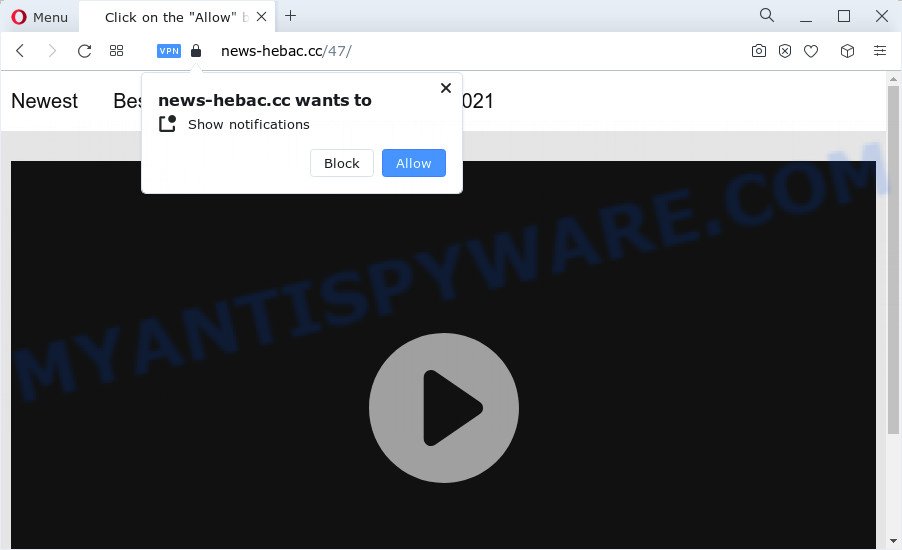
News-hebac.cc shows the ‘Show notifications’ prompt that attempts to get you to click the ‘Allow’ to subscribe to its notifications. Once you click on the ‘Allow’ button, this web-site starts sending push notifications on your desktop. You will see the pop-up ads even when your browser is closed.

If you started to receive notifications from News-hebac.cc, then in order to get rid of them, you should open your web browser settings and follow a few simple steps, which are described below. Once you disable News-hebac.cc notifications in your browser, you will never see any unwanted ads being displayed on your desktop.
Threat Summary
| Name | News-hebac.cc popup |
| Type | spam push notifications, browser notification spam, pop-up virus |
| Distribution | dubious popup advertisements, potentially unwanted programs, social engineering attack, adware |
| Symptoms |
|
| Removal | News-hebac.cc removal guide |
Where the News-hebac.cc pop-ups comes from
These News-hebac.cc pop ups are caused by dubious advertisements on the web-pages you visit or adware. Adware is short for ‘ad supported’ software. Adware displays unwanted ads that appear in unclosable windows or sponsored links on web browser. In order to show unwanted adverts as often as possible adware can alter your web-browser settings. You may even find that your computer settings are hijacked without your conscious permission. The creators of adware software do so in order to earn revenue via third-party ad network. Thus every your click on the adverts earns money for them.
A large number of spyware, adware programs, internet browser toolbars, browser hijackers, and potentially unwanted programs are installed when installing freeware and peer-2-peer file sharing software. Therefore, when installing freeware, you need to be careful not to accidentally install additional apps. It is important that you pay attention to the EULA (End User License Agreements) and select the Custom, Manual or Advanced installation method as it will typically disclose what optional software will also be installed.
Do not panic because we’ve got the solution. Here’s a guide on how to get rid of intrusive News-hebac.cc pop-ups from the Google Chrome, Microsoft Edge, Internet Explorer and Mozilla Firefox and other internet browsers.
How to remove News-hebac.cc pop-ups from Chrome, Firefox, IE, Edge
When the adware software gets installed on your PC system without your knowledge, it’s not easy to uninstall. Most often, there is no Uninstall program that simply delete the adware that cause popups from your personal computer. So, we suggest using several well-proven free specialized tools such as Zemana, MalwareBytes Anti Malware or Hitman Pro. But the best way to remove News-hebac.cc pop up advertisements will be to perform several manual steps, after that additionally use antimalware tools.
To remove News-hebac.cc pop ups, use the following steps:
- Manual News-hebac.cc ads removal
- Automatic Removal of News-hebac.cc advertisements
- How to block News-hebac.cc
- To sum up
Manual News-hebac.cc ads removal
In this section of the post, we have posted the steps that will allow to delete News-hebac.cc pop ups manually. Although compared to removal tools, this method loses in time, but you don’t need to download anything on the personal computer. It will be enough for you to follow the detailed guidance with pictures. We tried to describe each step in detail, but if you realized that you might not be able to figure it out, or simply do not want to change the Microsoft Windows and browser settings, then it’s better for you to run utilities from trusted developers, which are listed below.
Uninstall newly added adware
In order to get rid of potentially unwanted apps like this adware, open the Microsoft Windows Control Panel and click on “Uninstall a program”. Check the list of installed programs. For the ones you do not know, run an Internet search to see if they are adware, hijacker or potentially unwanted software. If yes, uninstall them off. Even if they are just a apps which you do not use, then uninstalling them off will increase your device start up time and speed dramatically.
Make sure you have closed all web browsers and other applications. Next, remove any unrequested and suspicious applications from your Control panel.
Windows 10, 8.1, 8
Now, press the Windows button, type “Control panel” in search and press Enter. Select “Programs and Features”, then “Uninstall a program”.

Look around the entire list of applications installed on your PC system. Most likely, one of them is the adware that causes the News-hebac.cc pop-ups. Select the dubious program or the program that name is not familiar to you and delete it.
Windows Vista, 7
From the “Start” menu in Windows, choose “Control Panel”. Under the “Programs” icon, select “Uninstall a program”.

Select the dubious or any unknown software, then click “Uninstall/Change” button to delete this undesired program from your computer.
Windows XP
Click the “Start” button, select “Control Panel” option. Click on “Add/Remove Programs”.

Choose an unwanted program, then click “Change/Remove” button. Follow the prompts.
Remove News-hebac.cc notifications from internet browsers
If you are in situation where you don’t want to see notifications from the News-hebac.cc web site. In this case, you can turn off web notifications for your internet browser in Windows/Mac/Android. Find your web browser in the list below, follow step-by-step tutorial to remove browser permissions to display browser notifications.
Google Chrome:
- Click the Menu button (three dots) on the top right hand corner
- In the menu go to ‘Settings’, scroll down to ‘Advanced’ settings.
- Scroll down to the ‘Privacy and security’ section, select ‘Site settings’.
- Go to Notifications settings.
- Click ‘three dots’ button on the right hand side of News-hebac.cc URL or other rogue notifications and click ‘Remove’.

Android:
- Tap ‘Settings’.
- Tap ‘Notifications’.
- Find and tap the internet browser that displays News-hebac.cc browser notifications advertisements.
- In the opened window, locate News-hebac.cc, other questionable sites and set the toggle button to ‘OFF’ on them one-by-one.

Mozilla Firefox:
- In the right upper corner of the screen, click the Menu button, represented by three bars.
- Choose ‘Options’ and click on ‘Privacy & Security’ on the left hand side of the screen.
- Scroll down to ‘Permissions’ and then to ‘Settings’ next to ‘Notifications’.
- Locate sites you down’t want to see notifications from (for example, News-hebac.cc), click on drop-down menu next to each and select ‘Block’.
- Save changes.

Edge:
- Click the More button (three dots) in the top-right corner of the Edge.
- Click ‘Settings’. Click ‘Advanced’ on the left side of the window.
- Click ‘Manage permissions’ button below ‘Website permissions’.
- Click the switch under the News-hebac.cc so that it turns off.

Internet Explorer:
- In the top right hand corner of the browser, click on the menu button (gear icon).
- When the drop-down menu appears, click on ‘Internet Options’.
- Click on the ‘Privacy’ tab and select ‘Settings’ in the pop-up blockers section.
- Select the News-hebac.cc domain and other suspicious URLs under and delete them one by one by clicking the ‘Remove’ button.

Safari:
- On the top menu select ‘Safari’, then ‘Preferences’.
- Select the ‘Websites’ tab and then select ‘Notifications’ section on the left panel.
- Locate the News-hebac.cc site and select it, click the ‘Deny’ button.
Remove News-hebac.cc pop ups from IE
If you find that Microsoft Internet Explorer web-browser settings such as start page, newtab and search engine had been changed by adware related to the News-hebac.cc pop-up ads, then you may restore your settings, via the reset web-browser procedure.
First, launch the Internet Explorer. Next, click the button in the form of gear (![]() ). It will open the Tools drop-down menu, click the “Internet Options” like below.
). It will open the Tools drop-down menu, click the “Internet Options” like below.

In the “Internet Options” window click on the Advanced tab, then click the Reset button. The IE will show the “Reset Internet Explorer settings” window as on the image below. Select the “Delete personal settings” check box, then click “Reset” button.

You will now need to restart your PC system for the changes to take effect.
Remove News-hebac.cc pop ups from Chrome
If you’re getting News-hebac.cc pop-ups, then you can try to get rid of it by resetting Chrome to its original settings. It will also clear cookies, content and site data, temporary and cached data. When using the reset feature, your personal information like passwords, bookmarks, browsing history and web form auto-fill data will be saved.
Open the Google Chrome menu by clicking on the button in the form of three horizontal dotes (![]() ). It will display the drop-down menu. Choose More Tools, then click Extensions.
). It will display the drop-down menu. Choose More Tools, then click Extensions.
Carefully browse through the list of installed extensions. If the list has the plugin labeled with “Installed by enterprise policy” or “Installed by your administrator”, then complete the following steps: Remove Chrome extensions installed by enterprise policy otherwise, just go to the step below.
Open the Chrome main menu again, click to “Settings” option.

Scroll down to the bottom of the page and click on the “Advanced” link. Now scroll down until the Reset settings section is visible, as shown in the following example and press the “Reset settings to their original defaults” button.

Confirm your action, click the “Reset” button.
Delete News-hebac.cc from Firefox by resetting browser settings
If Firefox settings are hijacked by the adware, your web-browser displays intrusive popup advertisements, then ‘Reset Firefox’ could solve these problems. Essential information such as bookmarks, browsing history, passwords, cookies, auto-fill data and personal dictionaries will not be removed.
Press the Menu button (looks like three horizontal lines), and click the blue Help icon located at the bottom of the drop down menu like below.

A small menu will appear, click the “Troubleshooting Information”. On this page, press “Refresh Firefox” button as displayed below.

Follow the onscreen procedure to return your Firefox web browser settings to their original state.
Automatic Removal of News-hebac.cc advertisements
Is your MS Windows personal computer affected by adware? Then don’t worry, in the following guide, we are sharing best malware removal utilities which can delete News-hebac.cc pop up advertisements from the Firefox, Google Chrome, Edge and Microsoft Internet Explorer and your personal computer.
Get rid of News-hebac.cc ads with Zemana
Zemana Anti-Malware is a complete package of anti malware tools. Despite so many features, it does not reduce the performance of your personal computer. Zemana AntiMalware (ZAM) has the ability to get rid of almost all the forms of adware software including News-hebac.cc ads, browser hijackers, PUPs and harmful browser extensions. Zemana Free has real-time protection that can defeat most malware. You can use Zemana AntiMalware (ZAM) with any other anti-virus without any conflicts.

- Download Zemana on your computer by clicking on the following link.
Zemana AntiMalware
164791 downloads
Author: Zemana Ltd
Category: Security tools
Update: July 16, 2019
- When the downloading process is finished, close all software and windows on your PC. Open a file location. Double-click on the icon that’s named Zemana.AntiMalware.Setup.
- Further, click Next button and follow the prompts.
- Once installation is finished, click the “Scan” button to begin checking your PC for the adware responsible for News-hebac.cc pop ups. This process can take quite a while, so please be patient. While the Zemana AntiMalware (ZAM) application is checking, you may see number of objects it has identified as threat.
- When the scan is done, Zemana Free will prepare a list of unwanted software and adware software. In order to delete all items, simply press “Next”. Once that process is complete, you may be prompted to reboot your personal computer.
Remove News-hebac.cc pop-ups from web-browsers with HitmanPro
HitmanPro is a free removal tool which can check your PC system for a wide range of security threats like malicious software, adware softwares, potentially unwanted software as well as adware which cause pop ups. It will perform a deep scan of your computer including hard drives and Microsoft Windows registry. After a malicious software is detected, it will help you to remove all found threats from your device with a simple click.
Please go to the following link to download the latest version of Hitman Pro for MS Windows. Save it to your Desktop.
When downloading is done, open the folder in which you saved it and double-click the Hitman Pro icon. It will launch the Hitman Pro tool. If the User Account Control prompt will ask you want to run the program, click Yes button to continue.

Next, click “Next” to search for adware that causes multiple intrusive popups. Depending on your PC, the scan may take anywhere from a few minutes to close to an hour. When a threat is detected, the count of the security threats will change accordingly. Wait until the the checking is finished.

Once the scan get completed, Hitman Pro will display a screen that contains a list of malware that has been detected as shown below.

Make sure to check mark the threats that are unsafe and then click “Next” button. It will show a prompt, click the “Activate free license” button. The Hitman Pro will get rid of adware software that causes multiple unwanted pop ups and move the selected threats to the Quarantine. Once the task is complete, the tool may ask you to restart your computer.
Remove News-hebac.cc ads with MalwareBytes
If you’re still having problems with the News-hebac.cc advertisements — or just wish to scan your computer occasionally for adware and other malicious software — download MalwareBytes Free. It’s free for home use, and detects and removes various undesired apps that attacks your computer or degrades personal computer performance. MalwareBytes Anti Malware can delete adware software, potentially unwanted applications as well as malicious software, including ransomware and trojans.

- MalwareBytes Free can be downloaded from the following link. Save it to your Desktop.
Malwarebytes Anti-malware
327048 downloads
Author: Malwarebytes
Category: Security tools
Update: April 15, 2020
- At the download page, click on the Download button. Your internet browser will show the “Save as” prompt. Please save it onto your Windows desktop.
- After the download is finished, please close all applications and open windows on your personal computer. Double-click on the icon that’s called MBSetup.
- This will start the Setup wizard of MalwareBytes Free onto your personal computer. Follow the prompts and do not make any changes to default settings.
- When the Setup wizard has finished installing, the MalwareBytes will launch and open the main window.
- Further, click the “Scan” button for scanning your computer for the adware that causes News-hebac.cc popup advertisements in your browser. A system scan may take anywhere from 5 to 30 minutes, depending on your computer. While the MalwareBytes Anti Malware (MBAM) application is checking, you can see number of objects it has identified as threat.
- When that process is finished, it will show the Scan Results.
- When you’re ready, click the “Quarantine” button. After finished, you may be prompted to restart the device.
- Close the AntiMalware and continue with the next step.
Video instruction, which reveals in detail the steps above.
How to block News-hebac.cc
If you want to get rid of annoying ads, web browser redirects and pop ups, then install an ad blocker application like AdGuard. It can block News-hebac.cc, ads, popups and block web pages from tracking your online activities when using the Internet Explorer, MS Edge, Google Chrome and Firefox. So, if you like browse the Internet, but you do not like annoying ads and want to protect your computer from malicious webpages, then the AdGuard is your best choice.
Visit the page linked below to download AdGuard. Save it on your Microsoft Windows desktop.
26840 downloads
Version: 6.4
Author: © Adguard
Category: Security tools
Update: November 15, 2018
When downloading is complete, launch the downloaded file. You will see the “Setup Wizard” screen as shown below.

Follow the prompts. After the install is finished, you will see a window like below.

You can click “Skip” to close the install program and use the default settings, or click “Get Started” button to see an quick tutorial that will help you get to know AdGuard better.
In most cases, the default settings are enough and you do not need to change anything. Each time, when you run your device, AdGuard will start automatically and stop undesired advertisements, block News-hebac.cc, as well as other malicious or misleading web pages. For an overview of all the features of the program, or to change its settings you can simply double-click on the AdGuard icon, which is located on your desktop.
To sum up
Now your PC should be free of the adware that causes News-hebac.cc popup advertisements. We suggest that you keep AdGuard (to help you block unwanted pop ups and intrusive harmful web sites) and Zemana Anti-Malware (ZAM) (to periodically scan your computer for new adware softwares and other malicious software). Probably you are running an older version of Java or Adobe Flash Player. This can be a security risk, so download and install the latest version right now.
If you are still having problems while trying to remove News-hebac.cc pop-up advertisements from the Google Chrome, Firefox, Microsoft Edge and Microsoft Internet Explorer, then ask for help here here.



















