What is Exgixe-news.xyz?
Exgixe-news.xyz is a website that is used to lure you and other unsuspecting victims to accept push notifications via the browser. Scammers use push notifications to bypass protection against pop-ups in the web-browser and therefore show a huge number of unwanted adverts. These advertisements are used to promote dubious web browser extensions, prize & lottery scams, fake software, and adult webpages.
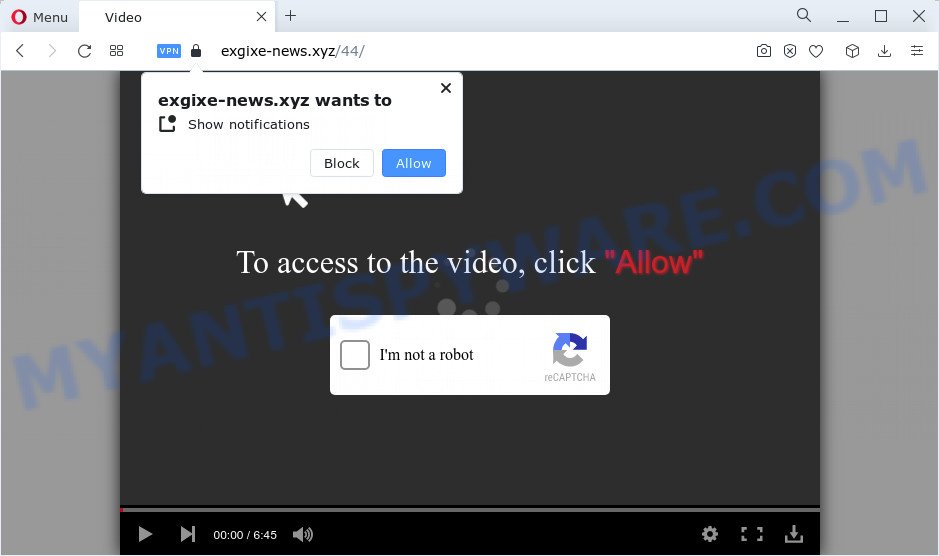
Exgixe-news.xyz displays the ‘Click Allow to’ (connect to the Internet, download a file, access the content of the web page, enable Flash Player, watch a video) message, asking the user to subscribe to notifications. Once you click ALLOW, then your internet browser will be configured to show popup adverts in the lower right hand corner of Windows or Mac.

You can get rid of Exgixe-news.xyz subscription by going into your internet browser’s settings and completing the simple steps below. After disabling Exgixe-news.xyz notifications, unwanted pop-ups advertisements will no longer appear on your desktop.
Threat Summary
| Name | Exgixe-news.xyz pop up |
| Type | spam push notifications, browser notification spam, pop-up virus |
| Distribution | adware software, social engineering attack, suspicious pop-up advertisements, potentially unwanted software |
| Symptoms |
|
| Removal | Exgixe-news.xyz removal guide |
How did you get infected with Exgixe-news.xyz pop-ups
Cyber security specialists have determined that users are redirected to Exgixe-news.xyz by adware software or from malicious ads. Adware is is a type of malicious software. It is designed to bombard you with unwanted ads and pop up windows that could potentially be dangerous for your computer. If you get adware software on your PC, it can change web-browser settings and install harmful browser extensions.
Adware gets onto personal computer by being attached to some free software. So always read carefully the install screens, disclaimers, ‘Terms of Use’ and ‘Software license’ appearing during the install procedure. Additionally pay attention for bundled programs which are being installed along with the main program. Ensure that you unchecked all of them! Also, run an ad blocking application that will help to block dubious and illegitimate web pages.
Instructions that is shown below, will help you to clean your computer from the adware as well as remove Exgixe-news.xyz ads from the Internet Explorer, Chrome, Firefox and Microsoft Edge and other web browsers.
How to remove Exgixe-news.xyz popup ads (removal instructions)
Not all undesired programs such as adware software that causes Exgixe-news.xyz advertisements are easily uninstallable. You might see pop-ups, deals, text links, in-text ads, banners and other type of ads in the Chrome, Mozilla Firefox, Microsoft Edge and Microsoft Internet Explorer and might not be able to figure out the program responsible for this activity. The reason for this is that many unwanted software neither appear in MS Windows Control Panel. Therefore in order to completely remove Exgixe-news.xyz ads, you need to perform the following steps. Certain of the steps below will require you to exit this website. So, please read the steps carefully, after that bookmark it or open it on your smartphone for later reference.
To remove Exgixe-news.xyz pop ups, execute the steps below:
- Manual Exgixe-news.xyz popup advertisements removal
- Automatic Removal of Exgixe-news.xyz advertisements
- Run AdBlocker to block Exgixe-news.xyz and stay safe online
Manual Exgixe-news.xyz popup advertisements removal
In most cases, it’s possible to manually delete Exgixe-news.xyz pop-up ads. This solution does not involve the use of any tricks or removal tools. You just need to restore the normal settings of the PC system and internet browser. This can be done by following a few simple steps below. If you want to quickly get rid of Exgixe-news.xyz pop-up advertisements, as well as perform a full scan of your personal computer, we recommend that you run adware removal tools, which are listed below.
Delete suspicious programs using MS Windows Control Panel
The best way to begin the PC cleanup is to remove unknown and questionable apps. Using the MS Windows Control Panel you can do this quickly and easily. This step, in spite of its simplicity, should not be ignored, because the removing of unneeded applications can clean up the IE, Chrome, Edge and Mozilla Firefox from pop up advertisements, hijackers and so on.
Make sure you have closed all web browsers and other programs. Next, remove any unwanted and suspicious apps from your Control panel.
Windows 10, 8.1, 8
Now, click the Windows button, type “Control panel” in search and press Enter. Choose “Programs and Features”, then “Uninstall a program”.

Look around the entire list of software installed on your computer. Most likely, one of them is the adware that causes the Exgixe-news.xyz pop-ups. Select a dubious application or the application that name is not familiar to you and delete it.
Windows Vista, 7
From the “Start” menu in Microsoft Windows, select “Control Panel”. Under the “Programs” icon, choose “Uninstall a program”.

Choose the questionable or any unknown apps, then click “Uninstall/Change” button to remove this undesired program from your device.
Windows XP
Click the “Start” button, select “Control Panel” option. Click on “Add/Remove Programs”.

Select an unwanted application, then press “Change/Remove” button. Follow the prompts.
Remove Exgixe-news.xyz notifications from browsers
Your web browser likely now allows the Exgixe-news.xyz web-site to send you notifications, but you do not want the unwanted ads from this web-page and we understand that. We’ve put together this guide on how you can get rid of Exgixe-news.xyz advertisements from Google Chrome, IE, Edge, Safari, Mozilla Firefox and Android.
|
|
|
|
|
|
Remove Exgixe-news.xyz pop ups from Internet Explorer
In order to recover all web-browser new tab, search provider and home page you need to reset the Microsoft Internet Explorer to the state, which was when the Windows was installed on your computer.
First, start the IE. Next, press the button in the form of gear (![]() ). It will display the Tools drop-down menu, click the “Internet Options” as shown on the image below.
). It will display the Tools drop-down menu, click the “Internet Options” as shown on the image below.

In the “Internet Options” window click on the Advanced tab, then press the Reset button. The IE will open the “Reset Internet Explorer settings” window like below. Select the “Delete personal settings” check box, then click “Reset” button.

You will now need to reboot your PC system for the changes to take effect.
Get rid of Exgixe-news.xyz from Mozilla Firefox by resetting internet browser settings
If your Mozilla Firefox browser is redirected to Exgixe-news.xyz without your permission or an unknown search engine displays results for your search, then it may be time to perform the browser reset. It’ll keep your personal information such as browsing history, bookmarks, passwords and web form auto-fill data.
Run the Mozilla Firefox and press the menu button (it looks like three stacked lines) at the top right of the internet browser screen. Next, click the question-mark icon at the bottom of the drop-down menu. It will show the slide-out menu.

Select the “Troubleshooting information”. If you’re unable to access the Help menu, then type “about:support” in your address bar and press Enter. It bring up the “Troubleshooting Information” page like the one below.

Click the “Refresh Firefox” button at the top right of the Troubleshooting Information page. Select “Refresh Firefox” in the confirmation dialog box. The Mozilla Firefox will begin a procedure to fix your problems that caused by the Exgixe-news.xyz adware. Once, it’s done, press the “Finish” button.
Remove Exgixe-news.xyz ads from Google Chrome
Reset Chrome settings to remove Exgixe-news.xyz popup advertisements. If you are still experiencing problems with Exgixe-news.xyz pop ups removal, you need to reset Chrome browser to its default state. This step needs to be performed only if adware has not been removed by the previous steps.

- First, run the Chrome and click the Menu icon (icon in the form of three dots).
- It will open the Chrome main menu. Choose More Tools, then click Extensions.
- You will see the list of installed extensions. If the list has the add-on labeled with “Installed by enterprise policy” or “Installed by your administrator”, then complete the following instructions: Remove Chrome extensions installed by enterprise policy.
- Now open the Chrome menu once again, press the “Settings” menu.
- Next, click “Advanced” link, that located at the bottom of the Settings page.
- On the bottom of the “Advanced settings” page, click the “Reset settings to their original defaults” button.
- The Google Chrome will open the reset settings dialog box as on the image above.
- Confirm the web browser’s reset by clicking on the “Reset” button.
- To learn more, read the article How to reset Google Chrome settings to default.
Automatic Removal of Exgixe-news.xyz advertisements
We’ve compiled some of the best adware software removing utilities that can be used to find and get rid of Exgixe-news.xyz pop ups , undesired web browser extensions and potentially unwanted apps.
Run Zemana Anti-Malware to remove Exgixe-news.xyz pop ups
Download Zemana Anti-Malware to remove Exgixe-news.xyz pop-up advertisements automatically from all of your internet browsers. This is a freeware tool specially developed for malicious software removal. This utility can get rid of adware software, browser hijacker from Firefox, Google Chrome, Internet Explorer and Edge and Microsoft Windows registry automatically.
- First, visit the following page, then click the ‘Download’ button in order to download the latest version of Zemana AntiMalware (ZAM).
Zemana AntiMalware
164821 downloads
Author: Zemana Ltd
Category: Security tools
Update: July 16, 2019
- Once you have downloaded the installation file, make sure to double click on the Zemana.AntiMalware.Setup. This would start the Zemana AntiMalware (ZAM) install on your device.
- Select install language and click ‘OK’ button.
- On the next screen ‘Setup Wizard’ simply click the ‘Next’ button and follow the prompts.

- Finally, once the installation is complete, Zemana Anti Malware (ZAM) will open automatically. Else, if does not then double-click on the Zemana AntiMalware (ZAM) icon on your desktop.
- Now that you have successfully install Zemana, let’s see How to use Zemana to remove Exgixe-news.xyz ads from your computer.
- After you have launched the Zemana, you will see a window as shown in the figure below, just click ‘Scan’ button to begin scanning your personal computer for the adware.

- Now pay attention to the screen while Zemana Anti-Malware scans your personal computer.

- When finished, you can check all threats found on your device. Review the results once the utility has complete the system scan. If you think an entry should not be quarantined, then uncheck it. Otherwise, simply press ‘Next’ button.

- Zemana may require a reboot device in order to complete the Exgixe-news.xyz pop ups removal process.
- If you want to completely delete adware from your personal computer, then click ‘Quarantine’ icon, select all malware, adware software, PUPs and other threats and click Delete.
- Reboot your PC system to complete the adware removal process.
Use HitmanPro to get rid of Exgixe-news.xyz advertisements
Hitman Pro is a free removal utility that can be downloaded and run to get rid of adware related to the Exgixe-news.xyz ads, browser hijackers, malicious software, PUPs, toolbars and other threats from your personal computer. You can use this tool to scan for threats even if you have an antivirus or any other security program.

- First, visit the following page, then click the ‘Download’ button in order to download the latest version of Hitman Pro.
- When the downloading process is complete, launch the Hitman Pro, double-click the HitmanPro.exe file.
- If the “User Account Control” prompts, press Yes to continue.
- In the HitmanPro window, click the “Next” . Hitman Pro program will scan through the whole computer for the adware that causes Exgixe-news.xyz pop up ads in your internet browser. This process can take quite a while, so please be patient. While the Hitman Pro is scanning, you may see how many objects it has identified either as being malware.
- After that process is done, HitmanPro will display a scan report. When you’re ready, click “Next”. Now, press the “Activate free license” button to start the free 30 days trial to remove all malware found.
Use MalwareBytes to get rid of Exgixe-news.xyz pop-ups
If you are still having issues with the Exgixe-news.xyz pop-ups — or just wish to check your PC occasionally for adware software and other malware — download MalwareBytes Anti-Malware (MBAM). It is free for home use, and scans for and deletes various undesired apps that attacks your computer or degrades computer performance. MalwareBytes Anti Malware (MBAM) can get rid of adware, potentially unwanted apps as well as malicious software, including ransomware and trojans.

- Visit the following page to download the latest version of MalwareBytes for Microsoft Windows. Save it to your Desktop so that you can access the file easily.
Malwarebytes Anti-malware
327083 downloads
Author: Malwarebytes
Category: Security tools
Update: April 15, 2020
- When the downloading process is finished, close all applications and windows on your computer. Open a directory in which you saved it. Double-click on the icon that’s named MBsetup.
- Choose “Personal computer” option and click Install button. Follow the prompts.
- Once install is finished, press the “Scan” button to perform a system scan with this utility for the adware responsible for Exgixe-news.xyz ads. When a threat is detected, the number of the security threats will change accordingly.
- After the scan get finished, MalwareBytes Anti Malware will prepare a list of unwanted apps and adware software. Make sure to check mark the items that are unsafe and then click “Quarantine”. After finished, you can be prompted to reboot your device.
The following video offers a guidance on how to remove browser hijackers, adware and other malware with MalwareBytes Anti Malware (MBAM).
Run AdBlocker to block Exgixe-news.xyz and stay safe online
If you surf the Web, you cannot avoid malicious advertising. But you can protect your web browser against it. Download and run an adblocker application. AdGuard is an ad blocking that can filter out a huge count of of the malicious advertising, stoping dynamic scripts from loading malicious content.
- Please go to the link below to download AdGuard. Save it to your Desktop.
Adguard download
26849 downloads
Version: 6.4
Author: © Adguard
Category: Security tools
Update: November 15, 2018
- When downloading is complete, run the downloaded file. You will see the “Setup Wizard” program window. Follow the prompts.
- Once the installation is complete, click “Skip” to close the installation program and use the default settings, or press “Get Started” to see an quick tutorial that will allow you get to know AdGuard better.
- In most cases, the default settings are enough and you do not need to change anything. Each time, when you start your PC system, AdGuard will start automatically and stop undesired ads, block Exgixe-news.xyz, as well as other malicious or misleading webpages. For an overview of all the features of the program, or to change its settings you can simply double-click on the icon called AdGuard, which can be found on your desktop.
Finish words
Now your personal computer should be clean of the adware that causes multiple annoying pop-ups. We suggest that you keep AdGuard (to help you block unwanted pop-up advertisements and annoying malicious web sites) and Zemana (to periodically scan your personal computer for new adwares and other malicious software). Probably you are running an older version of Java or Adobe Flash Player. This can be a security risk, so download and install the latest version right now.
If you are still having problems while trying to remove Exgixe-news.xyz advertisements from the Microsoft Edge, IE, Firefox and Chrome, then ask for help here here.
























