What is Get-money-to.shop?
There are many scam web-sites on the Internet and Get-money-to.shop is one of them. It is a misleading web site that misleads computer users into subscribing to push notifications. Although push notifications cannot harm you directly, scammers use them to display unwanted advertisements, promote fake downloads, and encourage users to visit misleading web-pages.
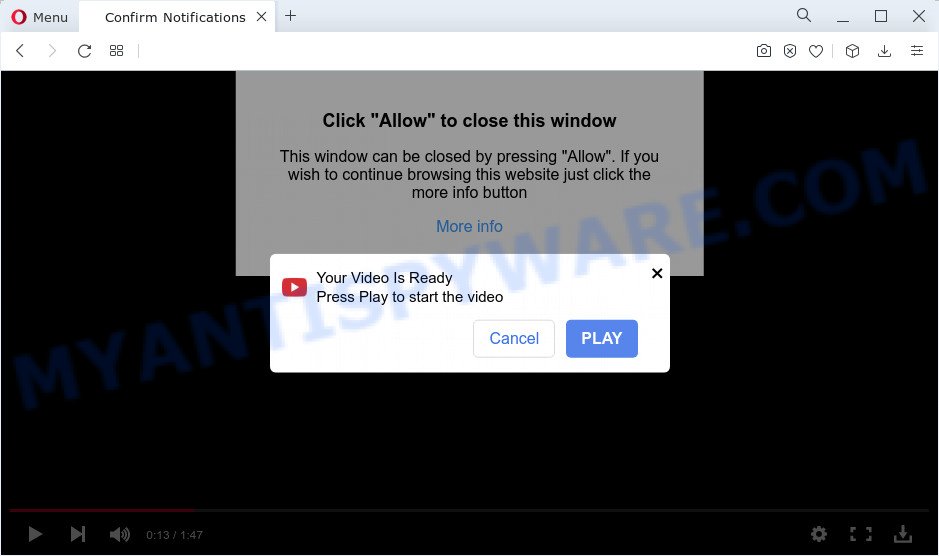
The Get-money-to.shop web-site displays the message ‘Click Allow to’ (access the content of the website, connect to the Internet, download a file, watch a video, enable Flash Player), asking the user to subscribe to notifications. Once you click on ALLOW, this website starts sending push notifications on the desktop. You will see the pop-up adverts even when you are not using the web browser.

You can remove Get-money-to.shop subscription by going into your browser’s settings and completing the simple steps below. Once you disable Get-money-to.shop notifications from your web-browser settings, you won’t receive any unwanted advertisements in the lower right corner of your desktop or notification center.
Threat Summary
| Name | Get-money-to.shop pop up |
| Type | spam push notifications, browser notification spam, pop-up virus |
| Distribution | PUPs, social engineering attack, dubious pop up advertisements, adware |
| Symptoms |
|
| Removal | Get-money-to.shop removal guide |
How does your device get infected with Get-money-to.shop pop ups
These Get-money-to.shop pop ups are caused by suspicious ads on the web-pages you visit or adware. Adware is ‘advertising supported’ software which tries to generate money by redirecting you to unwanted web-sites or online ads. It has different solutions of earning revenue including displaying up advertisements on the web-browser forcefully. Most of adware software gets installed when you are downloading free applications or browser extensions.
The majority of adware gets onto PC by being attached to freeware or even paid apps which Internet users can easily download online. The setup packages of such applications, most often, clearly display that they will install additional applications. The option is given to users to block the setup of any bundled apps. So, in order to avoid the setup of any adware: read all disclaimers and install screens very carefully, choose only Custom or Advanced installation method and disable all additional software in which you are unsure.
Perform the guide below to clean your personal computer from adware software, as adware can be a way to hijack your PC with more malicious apps such as viruses and trojans. The guidance that follow, I’ll show you how to remove adware and thus remove Get-money-to.shop popup advertisements from your web browser forever.
How to remove Get-money-to.shop popup ads from Chrome, Firefox, IE, Edge
We can help you delete Get-money-to.shop from your internet browsers, without the need to take your PC to a professional. Simply follow the removal guidance below if you currently have the annoying adware on your personal computer and want to remove it. If you have any difficulty while trying to delete the adware responsible for Get-money-to.shop popup advertisements, feel free to ask for our help in the comment section below. Some of the steps will require you to reboot your PC system or exit this web page. So, read this instructions carefully, then bookmark this page or open it on your smartphone for later reference.
To remove Get-money-to.shop pop ups, complete the following steps:
- How to remove Get-money-to.shop ads without any software
- Automatic Removal of Get-money-to.shop ads
- Stop Get-money-to.shop pop-up advertisements
- To sum up
How to remove Get-money-to.shop ads without any software
First try to remove Get-money-to.shop popups manually; to do this, follow the steps below. Of course, manual adware software removal requires more time and may not be suitable for those who are poorly versed in system settings. In this case, we suggest that you scroll down to the section that describes how to get rid of Get-money-to.shop ads using free utilities.
Delete unwanted or recently installed software
Check out the MS Windows Control Panel (Programs and Features section) to see all installed applications. We suggest to click on the “Date Installed” in order to sort the list of software by the date you installed them. If you see any unknown and questionable programs, they are the ones you need to uninstall.
Press Windows button ![]() , then press Search
, then press Search ![]() . Type “Control panel”and press Enter. If you using Windows XP or Windows 7, then click “Start” and select “Control Panel”. It will open the Windows Control Panel as displayed in the following example.
. Type “Control panel”and press Enter. If you using Windows XP or Windows 7, then click “Start” and select “Control Panel”. It will open the Windows Control Panel as displayed in the following example.

Further, press “Uninstall a program” ![]()
It will show a list of all apps installed on your personal computer. Scroll through the all list, and delete any suspicious and unknown programs.
Remove Get-money-to.shop notifications from web browsers
If you’re getting browser notifications from the Get-money-to.shop or another intrusive web page, you will have previously pressed the ‘Allow’ button. Below we will teach you how to turn them off.
Google Chrome:
- In the top right corner, click on ‘three vertical dots’, and this will open up the main menu on Chrome.
- Select ‘Settings’. Then, scroll down to the bottom where it says ‘Advanced’.
- Scroll down to the ‘Privacy and security’ section, select ‘Site settings’.
- Click on ‘Notifications’.
- Click ‘three dots’ button on the right hand side of Get-money-to.shop URL or other suspicious site and click ‘Remove’.

Android:
- Open Chrome.
- In the top right hand corner, find and tap the Chrome menu (three dots).
- In the menu tap ‘Settings’, scroll down to ‘Advanced’.
- In the ‘Site Settings’, tap on ‘Notifications’, find the Get-money-to.shop URL and tap on it.
- Tap the ‘Clean & Reset’ button and confirm.

Mozilla Firefox:
- In the top right hand corner, click the Menu button, represented by three horizontal stripes.
- Go to ‘Options’, and Select ‘Privacy & Security’ on the left side of the window.
- Scroll down to the ‘Permissions’ section and click the ‘Settings’ button next to ‘Notifications’.
- Select the Get-money-to.shop domain from the list and change the status to ‘Block’.
- Save changes.

Edge:
- In the top-right corner, click on the three dots to expand the Edge menu.
- Scroll down, locate and click ‘Settings’. In the left side select ‘Advanced’.
- Click ‘Manage permissions’ button under ‘Website permissions’.
- Click the switch below the Get-money-to.shop so that it turns off.

Internet Explorer:
- Click ‘Tools’ button in the top-right corner of the Internet Explorer.
- Select ‘Internet options’.
- Click on the ‘Privacy’ tab and select ‘Settings’ in the pop-up blockers section.
- Locate the Get-money-to.shop site and click the ‘Remove’ button to remove the site.

Safari:
- On the top menu select ‘Safari’, then ‘Preferences’.
- Select the ‘Websites’ tab and then select ‘Notifications’ section on the left panel.
- Find the Get-money-to.shop domain and select it, click the ‘Deny’ button.
Remove Get-money-to.shop popups from Chrome
If you have adware, Get-money-to.shop advertisements problems or Chrome is running slow, then reset Chrome can help you. In this tutorial we will show you the way to reset your Chrome settings and data to default state without reinstall.
Open the Google Chrome menu by clicking on the button in the form of three horizontal dotes (![]() ). It will show the drop-down menu. Choose More Tools, then press Extensions.
). It will show the drop-down menu. Choose More Tools, then press Extensions.
Carefully browse through the list of installed extensions. If the list has the extension labeled with “Installed by enterprise policy” or “Installed by your administrator”, then complete the following guide: Remove Chrome extensions installed by enterprise policy otherwise, just go to the step below.
Open the Chrome main menu again, click to “Settings” option.

Scroll down to the bottom of the page and click on the “Advanced” link. Now scroll down until the Reset settings section is visible, as shown in the figure below and click the “Reset settings to their original defaults” button.

Confirm your action, click the “Reset” button.
Remove Get-money-to.shop popups from Mozilla Firefox
If the Firefox settings such as newtab, start page and search engine have been replaced by the adware, then resetting it to the default state can help. Your saved bookmarks, form auto-fill information and passwords won’t be cleared or changed.
First, start the Mozilla Firefox. Next, click the button in the form of three horizontal stripes (![]() ). It will show the drop-down menu. Next, click the Help button (
). It will show the drop-down menu. Next, click the Help button (![]() ).
).

In the Help menu click the “Troubleshooting Information”. In the upper-right corner of the “Troubleshooting Information” page click on “Refresh Firefox” button as shown in the figure below.

Confirm your action, click the “Refresh Firefox”.
Remove Get-money-to.shop pop up ads from Internet Explorer
In order to restore all internet browser search provider by default, newtab and home page you need to reset the Internet Explorer to the state, which was when the Windows was installed on your personal computer.
First, open the Internet Explorer, then press ‘gear’ icon ![]() . It will show the Tools drop-down menu on the right part of the browser, then click the “Internet Options” as shown below.
. It will show the Tools drop-down menu on the right part of the browser, then click the “Internet Options” as shown below.

In the “Internet Options” screen, select the “Advanced” tab, then press the “Reset” button. The Microsoft Internet Explorer will display the “Reset Internet Explorer settings” dialog box. Further, press the “Delete personal settings” check box to select it. Next, press the “Reset” button as displayed in the following example.

When the procedure is complete, click “Close” button. Close the Internet Explorer and reboot your PC system for the changes to take effect. This step will help you to restore your internet browser’s start page, new tab page and search provider to default state.
Automatic Removal of Get-money-to.shop ads
Using a malware removal utility to find and delete adware hiding on your personal computer is probably the simplest way to delete the Get-money-to.shop pop-up advertisements. We recommends the Zemana Free application for Microsoft Windows computers. HitmanPro and MalwareBytes are other antimalware utilities for Windows that offers a free malicious software removal.
Use Zemana to get rid of Get-money-to.shop pop up advertisements
Download Zemana Free to get rid of Get-money-to.shop pop up ads automatically from all of your web-browsers. This is a free software specially designed for malicious software removal. This tool can get rid of adware, browser hijacker from Firefox, Internet Explorer, Chrome and Edge and MS Windows registry automatically.
Download Zemana Free on your MS Windows Desktop from the following link.
164843 downloads
Author: Zemana Ltd
Category: Security tools
Update: July 16, 2019
After the downloading process is complete, launch it and follow the prompts. Once installed, the Zemana will try to update itself and when this procedure is finished, press the “Scan” button to perform a system scan with this utility for the adware that causes unwanted Get-money-to.shop pop up ads.

This process can take quite a while, so please be patient. During the scan Zemana AntiMalware (ZAM) will look for threats present on your computer. Make sure to check mark the threats which are unsafe and then press “Next” button.

The Zemana will remove adware responsible for Get-money-to.shop ads.
Delete Get-money-to.shop advertisements and harmful extensions with HitmanPro
HitmanPro is a malware removal tool that is created to search for and remove hijackers, potentially unwanted software, adware and suspicious processes from the infected computer. It’s a portable program which can be run instantly from Flash Drive. HitmanPro have an advanced computer monitoring utility which uses a whitelist database to stop suspicious tasks and programs.
First, visit the following page, then click the ‘Download’ button in order to download the latest version of HitmanPro.
Once the downloading process is finished, open the file location and double-click the HitmanPro icon. It will launch the HitmanPro tool. If the User Account Control dialog box will ask you want to launch the application, click Yes button to continue.

Next, click “Next” to detect adware that cause intrusive Get-money-to.shop popup ads. This process can take some time, so please be patient.

As the scanning ends, you will be displayed the list of all found threats on your PC system as shown in the figure below.

In order to remove all items, simply press “Next” button. It will display a dialog box, press the “Activate free license” button. The HitmanPro will begin to remove adware responsible for Get-money-to.shop popups. When the procedure is complete, the utility may ask you to restart your PC.
How to delete Get-money-to.shop with MalwareBytes Anti-Malware
If you’re still having problems with the Get-money-to.shop pop-ups — or just wish to check your PC occasionally for adware and other malware — download MalwareBytes. It’s free for home use, and scans for and removes various undesired software that attacks your personal computer or degrades PC performance. MalwareBytes AntiMalware can remove adware, potentially unwanted software as well as malicious software, including ransomware and trojans.

Please go to the following link to download the latest version of MalwareBytes for Windows. Save it on your MS Windows desktop or in any other place.
327101 downloads
Author: Malwarebytes
Category: Security tools
Update: April 15, 2020
When the download is finished, run it and follow the prompts. Once installed, the MalwareBytes Free will try to update itself and when this process is done, click the “Scan” button . MalwareBytes program will scan through the whole PC system for the adware software that cause intrusive Get-money-to.shop pop-ups. A system scan can take anywhere from 5 to 30 minutes, depending on your computer. When a threat is found, the number of the security threats will change accordingly. Once you have selected what you want to delete from your device press “Quarantine” button.
The MalwareBytes is a free application that you can use to get rid of all detected folders, files, services, registry entries and so on. To learn more about this malicious software removal tool, we advise you to read and follow the step-by-step guidance or the video guide below.
Stop Get-money-to.shop pop-up advertisements
To put it simply, you need to use an ad blocking utility (AdGuard, for example). It’ll block and protect you from all unwanted web sites like Get-money-to.shop, advertisements and pop ups. To be able to do that, the ad-blocker program uses a list of filters. Each filter is a rule that describes a malicious web site, an advertising content, a banner and others. The ad-blocking program automatically uses these filters, depending on the web-pages you’re visiting.
- AdGuard can be downloaded from the following link. Save it to your Desktop so that you can access the file easily.
Adguard download
26854 downloads
Version: 6.4
Author: © Adguard
Category: Security tools
Update: November 15, 2018
- After downloading it, start the downloaded file. You will see the “Setup Wizard” program window. Follow the prompts.
- Once the installation is done, click “Skip” to close the installation program and use the default settings, or press “Get Started” to see an quick tutorial which will allow you get to know AdGuard better.
- In most cases, the default settings are enough and you do not need to change anything. Each time, when you start your computer, AdGuard will start automatically and stop unwanted ads, block Get-money-to.shop, as well as other malicious or misleading web-sites. For an overview of all the features of the program, or to change its settings you can simply double-click on the icon named AdGuard, which is located on your desktop.
To sum up
Once you’ve complete the step-by-step instructions outlined above, your computer should be clean from this adware software and other malicious software. The Edge, Chrome, Mozilla Firefox and Microsoft Internet Explorer will no longer show annoying Get-money-to.shop web-page when you browse the Internet. Unfortunately, if the step-by-step tutorial does not help you, then you have caught a new adware software, and then the best way – ask for help.
Please create a new question by using the “Ask Question” button in the Questions and Answers. Try to give us some details about your problems, so we can try to help you more accurately. Wait for one of our trained “Security Team” or Site Administrator to provide you with knowledgeable assistance tailored to your problem with the unwanted Get-money-to.shop ads.




















