What is ConverterSearchBox?
The cyber security specialists have determined that ConverterSearchBox is a PUP (potentially unwanted program) that falls under the family of Browser hijackers. Typically, browser hijackers make changes to the default homepage and search engine of user web browsers, making it difficult to change them back. Browser hijackers may also include unwanted advertisements and pop-ups to show up in the hijacked browsers. Browser hijackers are usually installed with freeware or shareware download off from third-party websites; they can also be found inside legitimate web pages and apps.
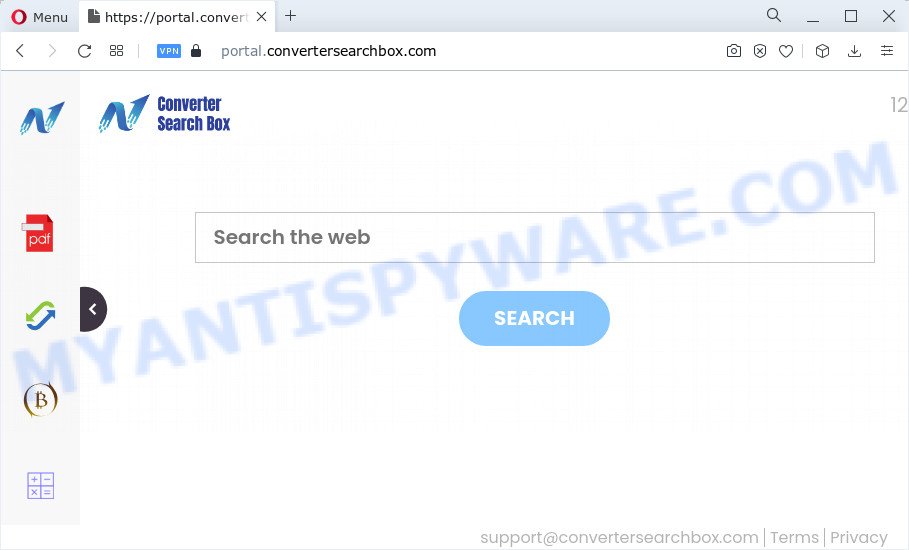
Most often, hijackers promote fake search providers by setting their address as the default search engine. In this case, the browser hijacker installs feed.convertersearchbox.com as a search engine. This means that users whose web browser is hijacked with the hijacker are forced to visit convertersearchbox.com each time they search in the Web, open a new window or tab. And since convertersearchbox.com is not a real search provider and does not have the ability to find the information users need, this web-page redirects the user’s web-browser to the Yahoo search engine.
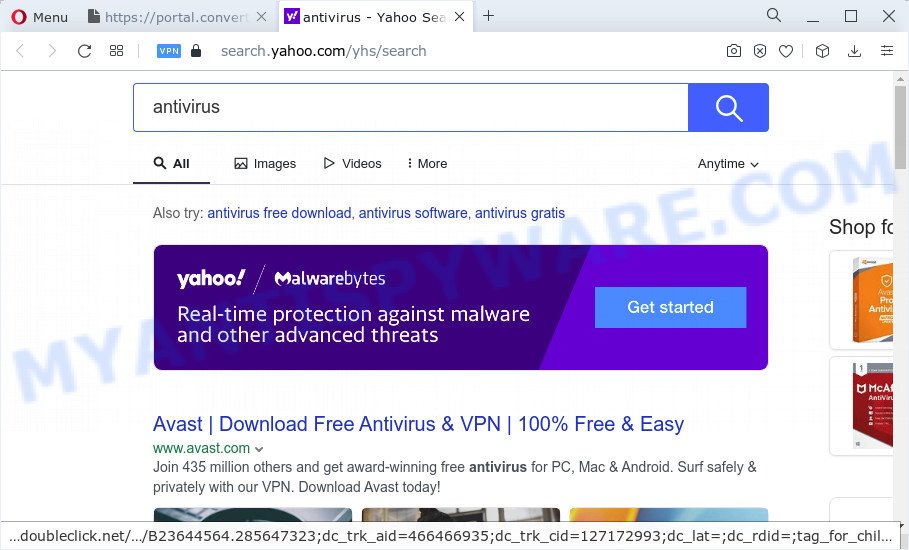
Another reason why you need to get rid of ConverterSearchBox is its online data-tracking activity. It can collect privacy data, including:
- IP addresses;
- URLs visited;
- search queries/terms;
- clicks on links and advertisements;
- internet browser version information.
As evident, ConverterSearchBox is a potentially unwanted program. If you found any of the symptoms mentioned above, we recommend you to perform step-by-step instructions below to get rid of browser hijacker and remove convertersearchbox.com redirect from the personal computer.
How can a browser hijacker get on your PC
Browser hijackers and PUPs actively distributed with free programs, along with the setup package of these programs. Therefore, it is very important, when installing an unknown program even downloaded from well-known website, read the Terms of use and the Software license, as well as to select the Manual, Advanced or Custom install option. In this method, you can disable the install of unneeded modules and programs and protect your computer from browser hijackers such as ConverterSearchBox.
Threat Summary
| Name | ConverterSearchBox |
| Type | startpage hijacker, browser hijacker, redirect virus, PUP, search provider hijacker |
| Associated web-sites | feed.convertersearchbox.com, get.convertersearchbox.com, portal.convertersearchbox.com, install.convertersearchbox.com |
| Affected Browser Settings | homepage, new tab URL, search provider |
| Distribution | free programs install packages, fake update tools, malicious pop-up advertisements |
| Symptoms | Advertising links appear in places they shouldn’t be. You keep getting redirected to unfamiliar web-pages. Unwanted application installed without your say-so. New browser add-ons suddenly added on your browser. Your browser settings are being modified without your request. |
| Removal | ConverterSearchBox removal guide |
How to remove ConverterSearchBox from device
In the tutorial below we will demonstrate how to remove ConverterSearchBox from Chrome, Mozilla Firefox, MS Edge and IE internet browsers for MS Windows OS, natively or by using free malware removal tools. Read it once, after doing so, please bookmark this page (or open it on your smartphone) as you may need to close your web browser or reboot your PC system.
To remove ConverterSearchBox, complete the following steps:
- How to manually remove ConverterSearchBox
- Automatic Removal of ConverterSearchBox
- How to stop ConverterSearchBox redirect
- Finish words
How to manually remove ConverterSearchBox
Manually removing the ConverterSearchBox hijacker is also possible, although this approach takes time and technical prowess. You can sometimes locate browser hijacker in your computer’s list of installed apps and uninstall it as you would any other unwanted program.
Remove potentially unwanted applications using Windows Control Panel
First method for manual hijacker removal is to go into the MS Windows “Control Panel”, then “Uninstall a program” console. Take a look at the list of apps on your PC and see if there are any dubious and unknown software. If you see any, you need to remove them. Of course, before doing so, you can do an World Wide Web search to find details on the program. If it is a potentially unwanted program, adware or malware, you will likely find information that says so.
- If you are using Windows 8, 8.1 or 10 then click Windows button, next press Search. Type “Control panel”and press Enter.
- If you are using Windows XP, Vista, 7, then click “Start” button and click “Control Panel”.
- It will show the Windows Control Panel.
- Further, click “Uninstall a program” under Programs category.
- It will display a list of all software installed on the device.
- Scroll through the all list, and uninstall suspicious and unknown apps. To quickly find the latest installed applications, we recommend sort applications by date.
See more details in the video guide below.
Remove ConverterSearchBox hijacker from internet browsers
This step will show you how to remove harmful addons. This can delete ConverterSearchBox browser hijacker and fix some surfing problems, especially after browser hijacker infection.
You can also try to delete ConverterSearchBox browser hijacker by reset Chrome settings. |
If you are still experiencing issues with ConverterSearchBox browser hijacker removal, you need to reset Mozilla Firefox browser. |
Another way to remove ConverterSearchBox hijacker from Internet Explorer is reset Internet Explorer settings. |
|
Automatic Removal of ConverterSearchBox
Manual removal guidance does not always allow to remove browser hijacker easily, as it’s not easy to identify and remove components of browser hijacker and all malicious files from hard disk. Therefore, it’s recommended that you run malware removal utility to completely remove ConverterSearchBox off your personal computer. Several free malicious software removal tools are currently available that can be used against the hijacker. The optimum method would be to run Zemana Anti Malware (ZAM), MalwareBytes and Hitman Pro.
How to remove ConverterSearchBox with Zemana
Zemana Anti-Malware highly recommended, because it can locate security threats such hijacker and adware which most ‘classic’ antivirus applications fail to pick up on. Moreover, if you have any ConverterSearchBox browser hijacker removal problems which cannot be fixed by this utility automatically, then Zemana Anti-Malware provides 24X7 online assistance from the highly experienced support staff.

- Download Zemana Free from the following link.
Zemana AntiMalware
164820 downloads
Author: Zemana Ltd
Category: Security tools
Update: July 16, 2019
- At the download page, click on the Download button. Your internet browser will open the “Save as” dialog box. Please save it onto your Windows desktop.
- Once the downloading process is finished, please close all software and open windows on your PC. Next, launch a file named Zemana.AntiMalware.Setup.
- This will run the “Setup wizard” of Zemana Anti-Malware onto your PC system. Follow the prompts and do not make any changes to default settings.
- When the Setup wizard has finished installing, the Zemana AntiMalware (ZAM) will run and open the main window.
- Further, click the “Scan” button for scanning your device for the ConverterSearchBox browser hijacker. Depending on your PC, the scan may take anywhere from a few minutes to close to an hour.
- When Zemana Anti Malware is done scanning your PC, Zemana Free will show a list of detected threats.
- Review the results once the tool has finished the system scan. If you think an entry should not be quarantined, then uncheck it. Otherwise, simply click the “Next” button. The tool will get rid of ConverterSearchBox browser hijacker and move the selected threats to the Quarantine. After the procedure is complete, you may be prompted to restart the device.
- Close the Zemana and continue with the next step.
Get rid of ConverterSearchBox hijacker and malicious extensions with Hitman Pro
In order to make sure that no more harmful folders and files related to ConverterSearchBox hijacker are inside your computer, you must run another effective malware scanner. We advise to use HitmanPro. No installation is necessary with this tool.

- Please go to the link below to download the latest version of Hitman Pro for MS Windows. Save it on your Desktop.
- When the download is finished, start the HitmanPro, double-click the HitmanPro.exe file.
- If the “User Account Control” prompts, click Yes to continue.
- In the Hitman Pro window, press the “Next” . Hitman Pro application will scan through the whole PC system for the ConverterSearchBox hijacker. A scan can take anywhere from 10 to 30 minutes, depending on the number of files on your computer and the speed of your computer. While the Hitman Pro is checking, you can see number of objects it has identified either as being malicious software.
- Once the scan get completed, Hitman Pro will show a scan report. Review the scan results and then press “Next”. Now, press the “Activate free license” button to start the free 30 days trial to remove all malware found.
How to get rid of ConverterSearchBox with MalwareBytes Anti Malware
We recommend using the MalwareBytes Anti Malware. You can download and install MalwareBytes to locate and remove ConverterSearchBox hijacker from your device. When installed and updated, this free malicious software remover automatically finds and deletes all threats present on the PC.

- Installing the MalwareBytes Anti Malware is simple. First you will need to download MalwareBytes Anti Malware on your PC system from the following link.
Malwarebytes Anti-malware
327077 downloads
Author: Malwarebytes
Category: Security tools
Update: April 15, 2020
- At the download page, click on the Download button. Your browser will show the “Save as” dialog box. Please save it onto your Windows desktop.
- When the downloading process is finished, please close all software and open windows on your personal computer. Double-click on the icon that’s named MBSetup.
- This will start the Setup wizard of MalwareBytes AntiMalware onto your computer. Follow the prompts and do not make any changes to default settings.
- When the Setup wizard has finished installing, the MalwareBytes Anti Malware will start and open the main window.
- Further, click the “Scan” button to search for ConverterSearchBox hijacker. This task may take some time, so please be patient. While the tool is checking, you can see number of objects and files has already scanned.
- As the scanning ends, MalwareBytes will display a list of all threats found by the scan.
- In order to delete all items, simply click the “Quarantine” button. After disinfection is complete, you may be prompted to reboot the personal computer.
- Close the Anti Malware and continue with the next step.
Video instruction, which reveals in detail the steps above.
How to stop ConverterSearchBox redirect
It’s important to run ad-blocker applications like AdGuard to protect your PC system from malicious web-pages. Most security experts says that it’s okay to stop advertisements. You should do so just to stay safe! And, of course, the AdGuard can stop ConverterSearchBox and other intrusive web-pages.
AdGuard can be downloaded from the following link. Save it to your Desktop.
26849 downloads
Version: 6.4
Author: © Adguard
Category: Security tools
Update: November 15, 2018
When the downloading process is finished, double-click the downloaded file to start it. The “Setup Wizard” window will show up on the computer screen like the one below.

Follow the prompts. AdGuard will then be installed and an icon will be placed on your desktop. A window will show up asking you to confirm that you want to see a quick guide as shown on the image below.

Click “Skip” button to close the window and use the default settings, or press “Get Started” to see an quick guide that will assist you get to know AdGuard better.
Each time, when you start your device, AdGuard will launch automatically and stop undesired advertisements, block ConverterSearchBox, as well as other malicious or misleading web-pages. For an overview of all the features of the application, or to change its settings you can simply double-click on the AdGuard icon, which is located on your desktop.
Finish words
Now your computer should be clean of the ConverterSearchBox hijacker. We suggest that you keep AdGuard (to help you block unwanted popup advertisements and annoying malicious webpages) and Zemana Free (to periodically scan your device for new hijackers and other malware). Probably you are running an older version of Java or Adobe Flash Player. This can be a security risk, so download and install the latest version right now.
If you are still having problems while trying to get rid of ConverterSearchBox browser hijacker from the Edge, Chrome, Firefox and IE, then ask for help here here.


















