What is VIPSportSearch?
The computer security professionals have determined that VIPSportSearch is a PUP (potentially unwanted program) belonging to the category of Browser hijackers . It affects your PC and modifies browser settings. VIPSportSearch can take over your web browser and force you to use the vipsportsearch.com website as your newtab, default search engine and startpage. When VIPSportSearch in the PC system, it can collect sensitive information such as search queries as well as browsing history. so if you find this potentially unwanted program on the personal computer you need to remove it. The detailed removal tutorial will assist you remove VIPSportSearch and protect your computer from more dangerous software.
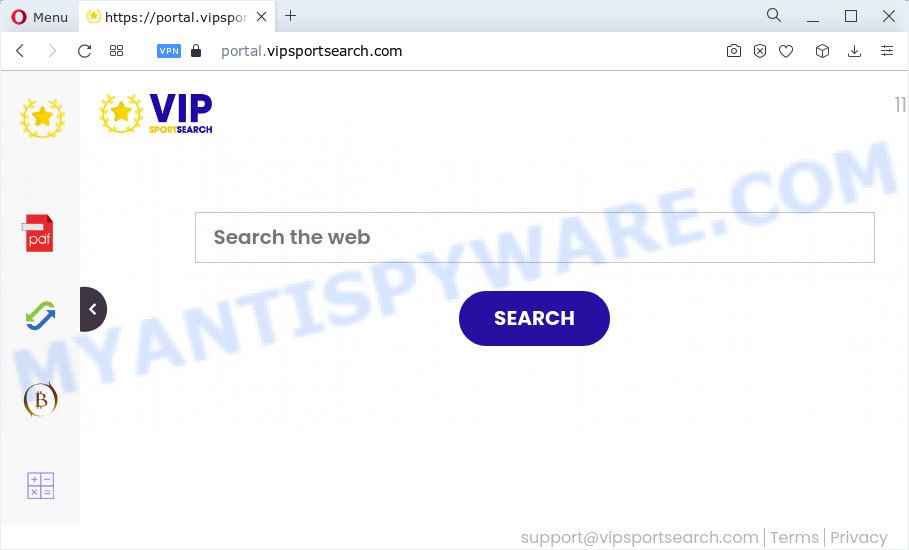
Typically, browser hijackers and potentially unwanted programs promote fake search providers by setting their address as the homepage or search engine of the affected browser. In this case, the VIPSportSearch browser hijacker changes the browser settings to vipsportsearch.com. That is, in other words, this browser hijacker is created for the sole purpose of forcing the user to visit the vipsportsearch.com address when the user opens the start page or uses the search provider. Therefore, the only way to remove a browser redirect to this unwanted website is to completely get rid of the browser hijacker associated with it. The reason for this is that potentially unwanted programs and browser hijackers often block the ability to change browser settings, thus preventing the user from restoring the home page and search provider. For example, in this case, to remove vipsportsearch.com from the address of the startpage and search provider, the user needs to uninstall VIPSportSearch.
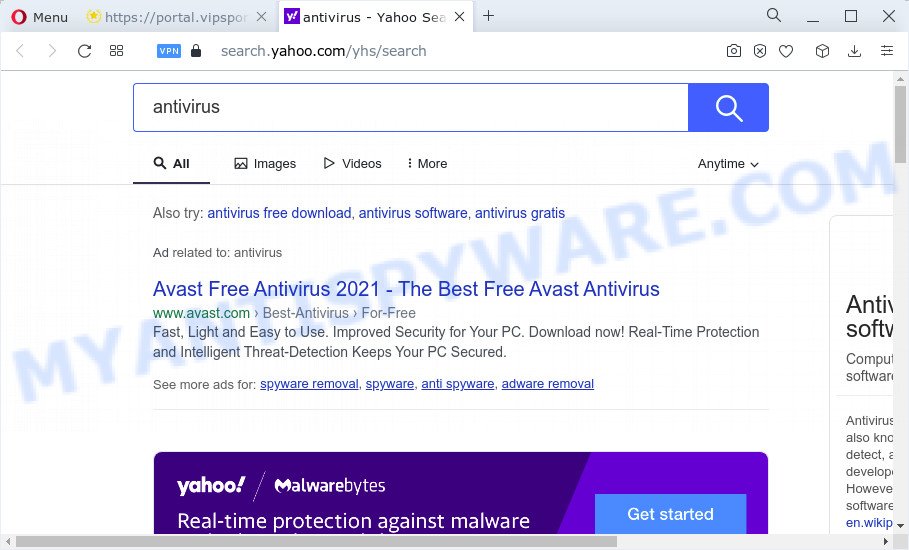
And finally, the VIPSportSearch browser hijacker can gather lots of your personal info like what web sites you are opening, what you’re looking for the World Wide Web and so on. This information, in the future, may be sold to third parties.
To find out how to remove VIPSportSearch, we suggest to read the steps added to this article below. The guidance was prepared by computer security experts who discovered a method to remove the browser hijacker out of the computer.
How can a browser hijacker get on your personal computer
Potentially unwanted programs and browser hijackers usually come bundled with some freeware that you download off of the Internet. Once started, it will infect your computer and change browser’s settings such as start page, search engine by default and new tab page without your permission. To avoid infection, in the Setup wizard, you should be be proactive and carefully read the ‘Terms of use’, the ‘license agreement’ and other setup screens, as well as to always choose the ‘Manual’ or ‘Advanced’ installation type, when installing anything downloaded from the Web.
Threat Summary
| Name | VIPSportSearch |
| Type | PUP, home page hijacker, search engine hijacker, redirect virus, browser hijacker |
| Asscoiated web-sites | portal.vipsportsearch.com, get.vipsportsearch.com, install.vipsportsearch.com, feed.vipsportsearch.com |
| Affected Browser Settings | startpage, newtab page URL, search provider |
| Distribution | shady pop up advertisements, free software installers, fake update tools |
| Symptoms | You experience a huge number of of unexpected advertisements. When you go to a webpage, you’re automatically re-directed to another web-page that you do not intend to visit. There is an unwanted program in the ‘App & Features’ section of Microsoft Windows settings. Unexpected web-browser extensions or toolbar keep coming back. Your computer settings are being altered without your request. |
| Removal | VIPSportSearch removal guide |
How to remove VIPSportSearch from Chrome, Firefox, IE, Edge
If you have unwanted home page or search engine, constant popups or advertisements, slow PC system, crashing device problems, you are in need of hijacker removal assistance. The step-by-step guidance below will guide you forward to get VIPSportSearch hijacker removed and will help you get your computer operating at peak capacity again.
To remove VIPSportSearch, perform the following steps:
- How to manually remove VIPSportSearch
- Automatic Removal of VIPSportSearch
- How to stop VIPSportSearch redirect
How to manually remove VIPSportSearch
The steps will help you remove VIPSportSearch browser hijacker. These removal steps work for the Internet Explorer, Firefox, Chrome and Edge, as well as every version of computer OS.
Delete PUPs through the MS Windows Control Panel
In order to remove VIPSportSearch, first thing you need to do is to remove unknown and questionable programs from your PC using Microsoft Windows control panel. When deleting this hijacker, check the list of installed applications and try to find suspicious applications and remove them all. Pay special attention to newly added programs, as it’s most likely that the VIPSportSearch hijacker сame along with it.
- If you are using Windows 8, 8.1 or 10 then click Windows button, next click Search. Type “Control panel”and press Enter.
- If you are using Windows XP, Vista, 7, then click “Start” button and press “Control Panel”.
- It will open the Windows Control Panel.
- Further, click “Uninstall a program” under Programs category.
- It will display a list of all applications installed on the PC.
- Scroll through the all list, and delete suspicious and unknown programs. To quickly find the latest installed programs, we recommend sort programs by date.
See more details in the video guidance below.
Remove VIPSportSearch browser hijacker from internet browsers
If you have ‘VIPSportSearch hijacker’ removal problem, then remove unwanted extensions can help you. In the steps below we’ll show you the way to remove harmful extensions without reinstall. This will also allow to remove VIPSportSearch browser hijacker from your browser.
You can also try to remove VIPSportSearch hijacker by reset Chrome settings. |
If you are still experiencing issues with VIPSportSearch browser hijacker removal, you need to reset Mozilla Firefox browser. |
Another solution to delete VIPSportSearch hijacker from Internet Explorer is reset Internet Explorer settings. |
|
Automatic Removal of VIPSportSearch
Manual removal steps may not be for an unskilled computer user. Each VIPSportSearch removal step above, such as removing questionable programs, restoring infected shortcuts, removing the hijacker from system settings, must be performed very carefully. If you are in doubt during any of the steps listed in the manual removal above, then we suggest that you follow the automatic VIPSportSearch removal guide listed below.
Run Zemana AntiMalware to delete VIPSportSearch hijacker
Zemana Free is a malware removal tool created for MS Windows. This utility will help you get rid of VIPSportSearch hijacker, various types of malicious software (including adware and potentially unwanted software) from your computer. It has simple and user friendly interface. While the Zemana Anti-Malware does its job, your computer will run smoothly.
- Zemana Anti Malware can be downloaded from the following link. Save it on your Desktop.
Zemana AntiMalware
164820 downloads
Author: Zemana Ltd
Category: Security tools
Update: July 16, 2019
- Once you have downloaded the install file, make sure to double click on the Zemana.AntiMalware.Setup. This would start the Zemana Anti-Malware install on your personal computer.
- Select installation language and press ‘OK’ button.
- On the next screen ‘Setup Wizard’ simply press the ‘Next’ button and follow the prompts.

- Finally, once the setup is done, Zemana AntiMalware will launch automatically. Else, if doesn’t then double-click on the Zemana Anti-Malware (ZAM) icon on your desktop.
- Now that you have successfully install Zemana Anti Malware (ZAM), let’s see How to use Zemana Free to remove VIPSportSearch browser hijacker from your computer.
- After you have opened the Zemana Free, you will see a window as displayed on the image below, just click ‘Scan’ button for scanning your device for the hijacker.

- Now pay attention to the screen while Zemana Free scans your PC system.

- When the scan is complete, Zemana AntiMalware will show a list of all threats detected by the scan. In order to remove all threats, simply click ‘Next’ button.

- Zemana may require a restart device in order to complete the VIPSportSearch hijacker removal process.
- If you want to permanently delete browser hijacker from your PC, then click ‘Quarantine’ icon, select all malicious software, adware software, potentially unwanted software and other threats and click Delete.
- Restart your computer to complete the hijacker removal procedure.
Use HitmanPro to delete VIPSportSearch from the PC
Hitman Pro is a malicious software removal utility that is created to look for and remove hijackers, potentially unwanted applications, adware and suspicious processes from the computer that has been affected with malicious software. It’s a portable program that can be run instantly from USB stick. HitmanPro have an advanced device monitoring utility that uses a whitelist database to stop suspicious tasks and programs.

- Visit the page linked below to download Hitman Pro. Save it to your Desktop so that you can access the file easily.
- Once downloading is complete, double click the Hitman Pro icon. Once this tool is launched, press “Next” button . HitmanPro application will scan through the whole PC system for the VIPSportSearch browser hijacker. Depending on your personal computer, the scan can take anywhere from a few minutes to close to an hour. When a threat is found, the count of the security threats will change accordingly. Wait until the the checking is done.
- When HitmanPro has finished scanning, you will be shown the list of all detected threats on your computer. Review the scan results and then press “Next” button. Now press the “Activate free license” button to start the free 30 days trial to remove all malware found.
How to get rid of VIPSportSearch with MalwareBytes Anti-Malware
We recommend using the MalwareBytes Anti-Malware (MBAM) that are fully clean your computer of the browser hijacker. The free utility is an advanced malware removal application created by (c) Malwarebytes lab. This application uses the world’s most popular anti-malware technology. It is able to help you get rid of browser hijacker, PUPs, malware, adware, toolbars, ransomware and other security threats from your computer for free.

- First, click the following link, then click the ‘Download’ button in order to download the latest version of MalwareBytes Free.
Malwarebytes Anti-malware
327079 downloads
Author: Malwarebytes
Category: Security tools
Update: April 15, 2020
- At the download page, click on the Download button. Your web browser will open the “Save as” prompt. Please save it onto your Windows desktop.
- Once downloading is finished, please close all applications and open windows on your computer. Double-click on the icon that’s called MBSetup.
- This will launch the Setup wizard of MalwareBytes onto your PC. Follow the prompts and don’t make any changes to default settings.
- When the Setup wizard has finished installing, the MalwareBytes Free will start and show the main window.
- Further, click the “Scan” button to search for VIPSportSearch hijacker. This process can take quite a while, so please be patient.
- After the scan get completed, MalwareBytes Anti-Malware will display a list of all threats found by the scan.
- In order to delete all threats, simply click the “Quarantine” button. Once that process is done, you may be prompted to restart the computer.
- Close the Anti Malware and continue with the next step.
Video instruction, which reveals in detail the steps above.
How to stop VIPSportSearch redirect
If you want to delete intrusive ads, web-browser redirects and pop ups, then install an ad blocker program like AdGuard. It can stop VIPSportSearch redirects, unwanted ads and popups and block web-pages from tracking your online activities when using the Edge, Google Chrome, Firefox and IE. So, if you like browse the Web, but you do not like annoying advertisements and want to protect your PC from malicious web-pages, then the AdGuard is your best choice.
AdGuard can be downloaded from the following link. Save it on your Desktop.
26849 downloads
Version: 6.4
Author: © Adguard
Category: Security tools
Update: November 15, 2018
After downloading it, double-click the downloaded file to start it. The “Setup Wizard” window will show up on the computer screen like below.

Follow the prompts. AdGuard will then be installed and an icon will be placed on your desktop. A window will show up asking you to confirm that you want to see a quick instructions similar to the one below.

Click “Skip” button to close the window and use the default settings, or press “Get Started” to see an quick tutorial that will help you get to know AdGuard better.
Each time, when you launch your PC, AdGuard will run automatically and stop unwanted advertisements, block VIPSportSearch redirects, as well as other harmful or misleading web pages. For an overview of all the features of the program, or to change its settings you can simply double-click on the AdGuard icon, which can be found on your desktop.
To sum up
Now your device should be clean of the VIPSportSearch hijacker. We suggest that you keep AdGuard (to help you stop unwanted pop-ups and annoying harmful web-pages) and Zemana (to periodically scan your device for new browser hijackers and other malicious software). Probably you are running an older version of Java or Adobe Flash Player. This can be a security risk, so download and install the latest version right now.
If you are still having problems while trying to get rid of VIPSportSearch from the Microsoft Internet Explorer, MS Edge, Google Chrome and Firefox, then ask for help here here.






















