What is Itodayire.fun?
Itodayire.fun is a web site which deceives unsuspecting users into subscribing to push notifications from malicious (ad) push servers. Scammers use push notifications to bypass popup blocker and therefore show lots of unwanted ads. These ads are used to promote questionable internet browser extensions, giveaway scams, adware software bundles, and adult web pages.
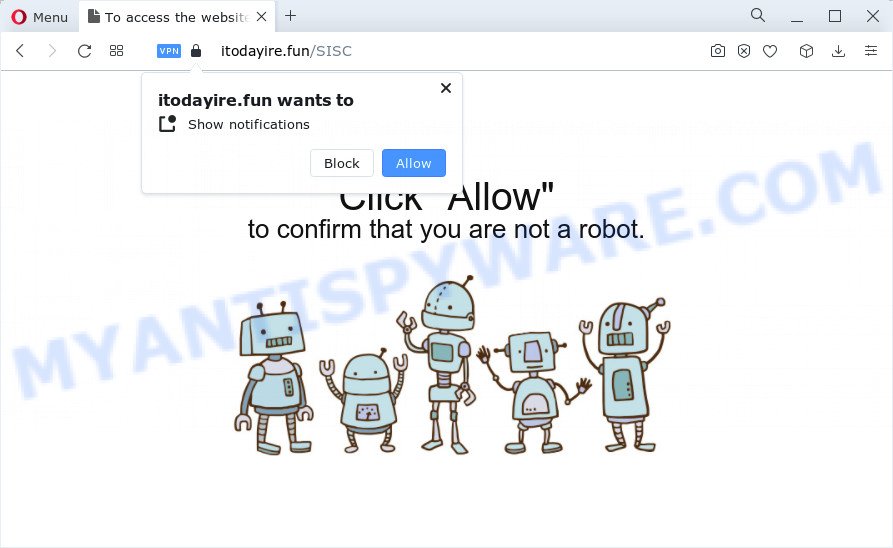
The Itodayire.fun web site displays the ‘Show notifications’ pop up that attempts to get you to click the ‘Allow’ button to subscribe to its notifications. Once enabled, the Itodayire.fun notifications will start popping up in the right bottom corner of your screen occasionally and spam you with intrusive adverts.

In order to unsubscribe from the Itodayire.fun notifications open your internet browser’s settings and perform the simple steps below. After disabling Itodayire.fun notifications, unwanted pop ups advertisements will no longer appear on your desktop.
Threat Summary
| Name | Itodayire.fun pop-up |
| Type | browser notification spam, spam push notifications, pop-up virus |
| Distribution | shady pop up ads, adware, social engineering attack, potentially unwanted programs |
| Symptoms |
|
| Removal | Itodayire.fun removal guide |
How did you get infected with Itodayire.fun popups
IT security experts have determined that users are redirected to Itodayire.fun by adware software or from malicious ads. Adware is form of malware that can cause problems for your PC. It can generate numerous additional popup, banner, pop-under and in-text link advertisements flooding on your internet browser; collect your personal data like login details, online searches, etc; run in the background and drag down your computer running speed; give more chances for other adware, potentially unwanted programs even malicious software to get on your PC.
Adware mostly comes on the personal computer with free applications. In most cases, it comes without the user’s knowledge. Therefore, many users aren’t even aware that their device has been infected with potentially unwanted programs and adware. Please follow the easy rules in order to protect your PC system from adware software and potentially unwanted apps: don’t install any suspicious applications, read the user agreement and choose only the Custom, Manual or Advanced installation type, do not rush to click the Next button. Also, always try to find a review of the program on the Internet. Be careful and attentive!
In this blog post we will discuss how can you remove Itodayire.fun ads from the Chrome, Firefox, Internet Explorer and MS Edge manually or with free adware removal utilities compatible with Microsoft Windows 10 (8, 7 and XP).
How to remove Itodayire.fun advertisements (removal tutorial)
There are a simple manual tutorial below that will assist you to delete Itodayire.fun pop-ups from your Microsoft Windows device. The most effective solution to remove this adware software is to perform the manual removal guidance and then use Zemana Free, MalwareBytes Anti-Malware (MBAM) or Hitman Pro automatic tools (all are free). The manual method will assist to weaken this adware and these malicious software removal tools will completely get rid of Itodayire.fun popups and revert back the Edge, Chrome, Internet Explorer and Firefox settings to default.
To remove Itodayire.fun pop ups, execute the following steps:
- Manual Itodayire.fun popups removal
- Automatic Removal of Itodayire.fun pop ups
- Use AdBlocker to block Itodayire.fun and stay safe online
- Finish words
Manual Itodayire.fun popups removal
The most common adware can be deleted manually, without the use of antivirus or other removal tools. The manual steps below will guide you through how to remove Itodayire.fun advertisements step by step. Although each of the steps is very simple and does not require special knowledge, but you are not sure that you can complete them, then use the free tools, a list of which is given below.
Removing the Itodayire.fun, check the list of installed apps first
We suggest that you begin the PC cleaning procedure by checking the list of installed apps and delete all unknown or dubious applications. This is a very important step, as mentioned above, very often the malicious applications such as adware software and hijackers may be bundled with freeware. Delete the unwanted apps can get rid of the unwanted ads or browser redirect.
Make sure you have closed all internet browsers and other programs. Next, delete any unknown and suspicious applications from your Control panel.
Windows 10, 8.1, 8
Now, click the Windows button, type “Control panel” in search and press Enter. Select “Programs and Features”, then “Uninstall a program”.

Look around the entire list of programs installed on your PC system. Most probably, one of them is the adware that causes the Itodayire.fun pop-ups. Select the questionable program or the application that name is not familiar to you and remove it.
Windows Vista, 7
From the “Start” menu in MS Windows, select “Control Panel”. Under the “Programs” icon, select “Uninstall a program”.

Select the questionable or any unknown software, then click “Uninstall/Change” button to remove this unwanted application from your PC.
Windows XP
Click the “Start” button, select “Control Panel” option. Click on “Add/Remove Programs”.

Choose an unwanted program, then click “Change/Remove” button. Follow the prompts.
Remove Itodayire.fun notifications from browsers
If you’ve clicked the “Allow” button in the Itodayire.fun pop up and gave a notification permission, you should delete this notification permission first from your internet browser settings. To remove the Itodayire.fun permission to send notifications to your device, execute the following steps. These steps are for Microsoft Windows, Mac and Android.
|
|
|
|
|
|
Remove Itodayire.fun pop up ads from Chrome
If you’re getting Itodayire.fun pop up ads, then you can try to remove it by resetting Chrome to its original state. It will also clear cookies, content and site data, temporary and cached data. It will save your personal information such as saved passwords, bookmarks, auto-fill data and open tabs.

- First, run the Chrome and click the Menu icon (icon in the form of three dots).
- It will show the Chrome main menu. Select More Tools, then click Extensions.
- You will see the list of installed extensions. If the list has the plugin labeled with “Installed by enterprise policy” or “Installed by your administrator”, then complete the following guidance: Remove Chrome extensions installed by enterprise policy.
- Now open the Google Chrome menu once again, press the “Settings” menu.
- Next, click “Advanced” link, which located at the bottom of the Settings page.
- On the bottom of the “Advanced settings” page, click the “Reset settings to their original defaults” button.
- The Chrome will open the reset settings prompt as shown on the screen above.
- Confirm the browser’s reset by clicking on the “Reset” button.
- To learn more, read the article How to reset Chrome settings to default.
Remove Itodayire.fun popup advertisements from Firefox
If the Firefox internet browser is re-directed to Itodayire.fun and you want to recover the Firefox settings back to their default values, then you should follow the steps below. However, your saved bookmarks and passwords will not be lost. This will not affect your history, passwords, bookmarks, and other saved data.
First, start the Mozilla Firefox and click ![]() button. It will show the drop-down menu on the right-part of the web browser. Further, click the Help button (
button. It will show the drop-down menu on the right-part of the web browser. Further, click the Help button (![]() ) as shown below.
) as shown below.

In the Help menu, select the “Troubleshooting Information” option. Another way to open the “Troubleshooting Information” screen – type “about:support” in the internet browser adress bar and press Enter. It will display the “Troubleshooting Information” page such as the one below. In the upper-right corner of this screen, press the “Refresh Firefox” button.

It will show the confirmation prompt. Further, click the “Refresh Firefox” button. The Firefox will start a task to fix your problems that caused by the Itodayire.fun adware. When, it is complete, press the “Finish” button.
Delete Itodayire.fun pop up ads from IE
By resetting Internet Explorer web browser you return your browser settings to its default state. This is first when troubleshooting problems that might have been caused by adware software that causes multiple intrusive popups.
First, open the IE, click ![]() ) button. Next, click “Internet Options” as shown in the following example.
) button. Next, click “Internet Options” as shown in the following example.

In the “Internet Options” screen select the Advanced tab. Next, click Reset button. The Internet Explorer will show the Reset Internet Explorer settings dialog box. Select the “Delete personal settings” check box and click Reset button.

You will now need to restart your PC system for the changes to take effect. It will remove adware software that causes multiple annoying popups, disable malicious and ad-supported internet browser’s extensions and restore the Microsoft Internet Explorer’s settings like search engine by default, homepage and new tab to default state.
Automatic Removal of Itodayire.fun pop ups
If the Itodayire.fun advertisements are still there, the situation is more serious. But do not worry. There are several tools that are created to locate and remove adware from your browser and computer. If you are looking for a free method to adware software removal, then Zemana Free is a good option. Also you can get Hitman Pro and MalwareBytes. Both applications also available for free unlimited scanning and for removal of detected malicious software, adware software and potentially unwanted software.
Delete Itodayire.fun popup advertisements with Zemana
Zemana Anti Malware is a free tool that performs a scan of your PC and displays if there are existing adware, browser hijackers, viruses, worms, spyware, trojans and other malicious software residing on your personal computer. If malicious software is detected, Zemana Free can automatically remove it. Zemana Free does not conflict with other anti-malware and antivirus software installed on your device.
- Installing the Zemana AntiMalware (ZAM) is simple. First you will need to download Zemana on your Microsoft Windows Desktop from the link below.
Zemana AntiMalware
164820 downloads
Author: Zemana Ltd
Category: Security tools
Update: July 16, 2019
- Once you have downloaded the setup file, make sure to double click on the Zemana.AntiMalware.Setup. This would start the Zemana setup on your computer.
- Select install language and click ‘OK’ button.
- On the next screen ‘Setup Wizard’ simply click the ‘Next’ button and follow the prompts.

- Finally, once the installation is complete, Zemana Anti Malware will start automatically. Else, if does not then double-click on the Zemana AntiMalware (ZAM) icon on your desktop.
- Now that you have successfully install Zemana Anti Malware (ZAM), let’s see How to use Zemana to remove Itodayire.fun ads from your computer.
- After you have started the Zemana Anti-Malware (ZAM), you’ll see a window similar to the one below, just click ‘Scan’ button to perform a system scan with this utility for the adware.

- Now pay attention to the screen while Zemana Anti Malware (ZAM) scans your personal computer.

- When Zemana Anti-Malware has finished scanning your personal computer, Zemana Free will display a screen which contains a list of malware that has been found. Make sure to check mark the items that are unsafe and then press ‘Next’ button.

- Zemana Anti-Malware may require a restart PC system in order to complete the Itodayire.fun popup ads removal process.
- If you want to fully remove adware from your device, then press ‘Quarantine’ icon, select all malicious software, adware, potentially unwanted apps and other items and click Delete.
- Reboot your computer to complete the adware removal process.
Use HitmanPro to get rid of Itodayire.fun popups
In order to make sure that no more malicious folders and files related to adware software are inside your computer, you must run another effective malware scanner. We suggest to run Hitman Pro. No installation is necessary with this utility.

- Visit the following page to download HitmanPro. Save it on your MS Windows desktop or in any other place.
- Once the downloading process is finished, double click the Hitman Pro icon. Once this tool is launched, click “Next” button to find adware software that causes Itodayire.fun pop ups in your browser. Depending on your computer, the scan may take anywhere from a few minutes to close to an hour. When a malware, adware software or PUPs are found, the number of the security threats will change accordingly.
- When the scan get completed, a list of all items found is created. Once you have selected what you want to remove from your personal computer press “Next” button. Now click the “Activate free license” button to begin the free 30 days trial to remove all malicious software found.
Remove Itodayire.fun pop up advertisements with MalwareBytes Free
If you’re still having issues with the Itodayire.fun pop-up advertisements — or just wish to scan your computer occasionally for adware and other malware — download MalwareBytes Free. It’s free for home use, and identifies and removes various unwanted programs that attacks your PC or degrades computer performance. MalwareBytes can get rid of adware, potentially unwanted applications as well as malware, including ransomware and trojans.
Download MalwareBytes Anti Malware from the link below. Save it on your Desktop.
327077 downloads
Author: Malwarebytes
Category: Security tools
Update: April 15, 2020
Once downloading is finished, close all applications and windows on your device. Double-click the install file named MBSetup. If the “User Account Control” dialog box pops up such as the one below, click the “Yes” button.

It will open the Setup wizard which will help you install MalwareBytes on your personal computer. Follow the prompts and don’t make any changes to default settings.

Once installation is done successfully, click “Get Started” button. MalwareBytes Free will automatically start and you can see its main screen as on the image below.

Now click the “Scan” button to begin scanning your PC system for the adware which cause pop ups. During the scan MalwareBytes Free will scan for threats exist on your device.

Once finished, MalwareBytes Anti-Malware will show a list of detected threats. All found threats will be marked. You can remove them all by simply click “Quarantine” button. The MalwareBytes will get rid of adware software related to the Itodayire.fun advertisements and move the selected items to the program’s quarantine. When finished, you may be prompted to restart the device.

We advise you look at the following video, which completely explains the procedure of using the MalwareBytes Anti-Malware (MBAM) to delete adware, browser hijacker and other malicious software.
Use AdBlocker to block Itodayire.fun and stay safe online
The AdGuard is a very good ad blocking program for the Chrome, MS Edge, Mozilla Firefox and Internet Explorer, with active user support. It does a great job by removing certain types of intrusive advertisements, popunders, pop ups, unwanted newtabs, and even full page advertisements and web site overlay layers. Of course, the AdGuard can block the Itodayire.fun pop-ups automatically or by using a custom filter rule.
Click the following link to download AdGuard. Save it on your Microsoft Windows desktop or in any other place.
26849 downloads
Version: 6.4
Author: © Adguard
Category: Security tools
Update: November 15, 2018
After downloading it, double-click the downloaded file to launch it. The “Setup Wizard” window will show up on the computer screen similar to the one below.

Follow the prompts. AdGuard will then be installed and an icon will be placed on your desktop. A window will show up asking you to confirm that you want to see a quick tutorial such as the one below.

Click “Skip” button to close the window and use the default settings, or press “Get Started” to see an quick instructions that will assist you get to know AdGuard better.
Each time, when you launch your computer, AdGuard will start automatically and stop undesired ads, block Itodayire.fun, as well as other malicious or misleading web pages. For an overview of all the features of the program, or to change its settings you can simply double-click on the AdGuard icon, which is located on your desktop.
Finish words
Now your personal computer should be free of the adware that causes Itodayire.fun popups in your web-browser. We suggest that you keep Zemana Anti Malware (to periodically scan your computer for new adwares and other malware) and AdGuard (to help you stop unwanted pop-up ads and malicious websites). Moreover, to prevent any adware software, please stay clear of unknown and third party applications, make sure that your antivirus program, turn on the option to find PUPs.
If you need more help with Itodayire.fun pop ups related issues, go to here.






















