What is News-shop.xyz?
According to IT security experts, News-shop.xyz is a misleading web site which is used to lure you and other unsuspecting victims to accept push notifications via the browser. Although push notifications cannot harm you directly, scammers use them to display intrusive ads, promote adware software bundles, and encourage users to visit shady webpages.
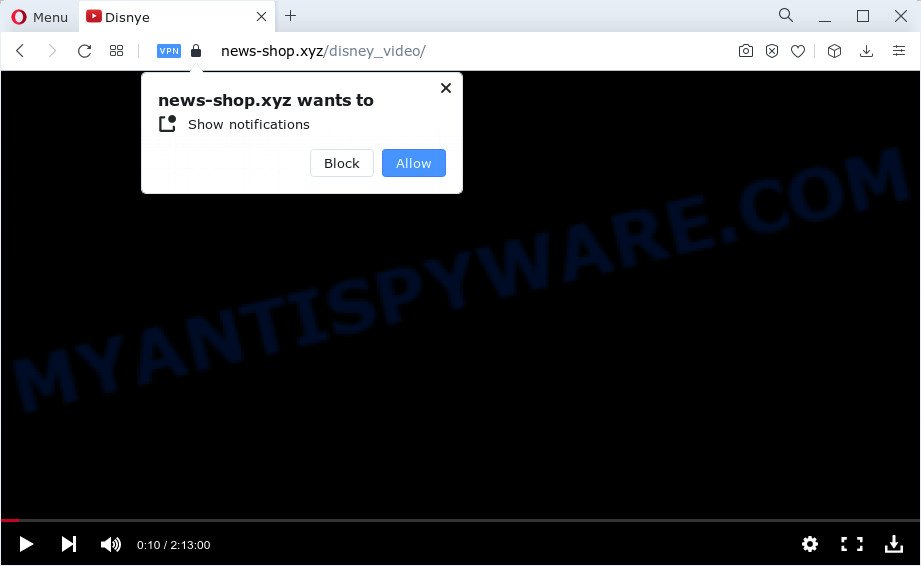
When you visit the News-shop.xyz web site which wants to send you notifications, you’ll be greeted with a prompt that asks whether you want to agree to them or not. Your options will be ‘Block’ and ‘Allow’. Once you click on ALLOW, this website starts sending browser notifications on the desktop. You will see the popup adverts even when your browser is closed.

You can delete News-shop.xyz subscription by going into your internet browser’s settings and completing the simple steps below. Once you disable News-shop.xyz notifications from your browser settings, you won’t receive any unwanted ads in the lower right corner of your desktop or notification center.
Threat Summary
| Name | News-shop.xyz pop up |
| Type | spam push notifications, browser notification spam, pop-up virus |
| Distribution | adware, potentially unwanted programs, social engineering attack, dubious pop up ads |
| Symptoms |
|
| Removal | News-shop.xyz removal guide |
How does your computer get infected with News-shop.xyz pop-ups
Experienced security experts have determined that users are redirected to News-shop.xyz by adware software or from malicious advertisements. Adware is created for the purpose of showing constant pop up windows and/or annoying advertisements on the infected device without the user’s permission. It is important, do not click on these advertisements, as they can lead you to more malicious or misleading web-pages. Adware usually gets installed alongside free programs, codecs and shareware.
Adware actively distributed with freeware, along with the installation package of these programs. Therefore, it is very important, when installing an unknown program, read the Terms of use and the Software license, as well as to choose the Manual, Advanced or Custom installation option. In this mode, you can disable the setup of bundled web-browser addons and apps and protect your device from adware.
How to remove News-shop.xyz pop-up advertisements from Chrome, Firefox, IE, Edge
We recommend opting for automatic News-shop.xyz ads removal in order to remove all adware related entries easily. This solution requires scanning the computer with reputable anti-malware, e.g. Zemana Free, MalwareBytes or Hitman Pro. However, if you prefer manual removal steps, you can follow the steps below in this blog post. Read this manual carefully, bookmark it or open this page on your smartphone, because you may need to exit your browser or restart your PC.
To remove News-shop.xyz pop ups, follow the steps below:
- How to manually remove News-shop.xyz
- Automatic Removal of News-shop.xyz pop-ups
- Stop News-shop.xyz advertisements
How to manually remove News-shop.xyz
In this section of the blog post, we have posted the steps that will allow to delete News-shop.xyz ads manually. Although compared to removal utilities, this method loses in time, but you don’t need to install anything on your device. It will be enough for you to follow the detailed guide with images. We tried to describe each step in detail, but if you realized that you might not be able to figure it out, or simply do not want to change the MS Windows and internet browser settings, then it’s better for you to use tools from trusted developers, which are listed below.
Delete unwanted or recently installed applications
It is of primary importance to first identify and get rid of all PUPs, adware software and hijackers through ‘Add/Remove Programs’ (Windows XP) or ‘Uninstall a program’ (Windows 10, 8, 7) section of your Windows Control Panel.
Windows 8, 8.1, 10
First, press the Windows button
Windows XP, Vista, 7
First, click “Start” and select “Control Panel”.
It will open the Windows Control Panel as shown below.

Next, click “Uninstall a program” ![]()
It will display a list of all applications installed on your PC system. Scroll through the all list, and uninstall any suspicious and unknown apps. To quickly find the latest installed applications, we recommend sort applications by date in the Control panel.
Remove News-shop.xyz notifications from web-browsers
If you’ve allowed the News-shop.xyz browser notifications, you might notice that this webpage sending requests, and it can become annoying. To better control your computer, here’s how to remove News-shop.xyz push notifications from your web browser.
Google Chrome:
- Click on ‘three dots menu’ button at the top right corner.
- Select ‘Settings’. Then, scroll down to the bottom where it says ‘Advanced’.
- At the ‘Privacy and Security’ section click ‘Site settings’.
- Go to Notifications settings.
- Find the News-shop.xyz site and delete it by clicking the three vertical dots on the right to the URL and select ‘Remove’.

Android:
- Tap ‘Settings’.
- Tap ‘Notifications’.
- Find and tap the web-browser that displays News-shop.xyz notifications ads.
- Locate News-shop.xyz site, other rogue notifications and set the toggle button to ‘OFF’ on them one-by-one.

Mozilla Firefox:
- In the top-right corner of the screen, click on the three horizontal stripes to expand the Main menu.
- Select ‘Options’ and click on ‘Privacy & Security’ on the left hand side of the Firefox.
- Scroll down to the ‘Permissions’ section and click the ‘Settings’ button next to ‘Notifications’.
- Locate sites you down’t want to see notifications from (for example, News-shop.xyz), click on drop-down menu next to each and select ‘Block’.
- Save changes.

Edge:
- In the right upper corner, click the Edge menu button (three dots).
- Scroll down, locate and click ‘Settings’. In the left side select ‘Advanced’.
- In the ‘Website permissions’ section click ‘Manage permissions’.
- Right-click the News-shop.xyz site. Click ‘Delete’.

Internet Explorer:
- In the top right corner of the window, click on the gear icon (menu button).
- When the drop-down menu appears, click on ‘Internet Options’.
- Select the ‘Privacy’ tab and click ‘Settings under ‘Pop-up Blocker’ section.
- Locate the News-shop.xyz and click the ‘Remove’ button to remove the site.

Safari:
- Click ‘Safari’ button on the left-upper corner of the screen and select ‘Preferences’.
- Select the ‘Websites’ tab and then select ‘Notifications’ section on the left panel.
- Find the News-shop.xyz domain and select it, click the ‘Deny’ button.
Delete News-shop.xyz popups from Microsoft Internet Explorer
The Microsoft Internet Explorer reset is great if your browser is hijacked or you have unwanted add-ons or toolbars on your internet browser, that installed by an malware.
First, start the IE, click ![]() ) button. Next, click “Internet Options” as shown in the following example.
) button. Next, click “Internet Options” as shown in the following example.

In the “Internet Options” screen select the Advanced tab. Next, click Reset button. The Internet Explorer will open the Reset Internet Explorer settings prompt. Select the “Delete personal settings” check box and click Reset button.

You will now need to reboot your computer for the changes to take effect. It will remove adware that causes News-shop.xyz popups in your internet browser, disable malicious and ad-supported web-browser’s extensions and restore the IE’s settings like start page, new tab page and default search provider to default state.
Remove News-shop.xyz from Firefox by resetting internet browser settings
This step will help you remove News-shop.xyz pop-ups, third-party toolbars, disable harmful extensions and revert back your default startpage, new tab page and search engine settings.
First, run the Mozilla Firefox and click ![]() button. It will open the drop-down menu on the right-part of the internet browser. Further, click the Help button (
button. It will open the drop-down menu on the right-part of the internet browser. Further, click the Help button (![]() ) like below.
) like below.

In the Help menu, select the “Troubleshooting Information” option. Another way to open the “Troubleshooting Information” screen – type “about:support” in the internet browser adress bar and press Enter. It will display the “Troubleshooting Information” page as shown in the figure below. In the upper-right corner of this screen, click the “Refresh Firefox” button.

It will show the confirmation prompt. Further, press the “Refresh Firefox” button. The Firefox will begin a task to fix your problems that caused by the News-shop.xyz adware. When, it’s complete, press the “Finish” button.
Remove News-shop.xyz pop up ads from Chrome
This step will show you how to reset Google Chrome browser settings to default values. This can remove News-shop.xyz pop ups and fix some browsing issues, especially after adware infection. When using the reset feature, your personal information like passwords, bookmarks, browsing history and web form auto-fill data will be saved.
First open the Chrome. Next, press the button in the form of three horizontal dots (![]() ).
).
It will display the Google Chrome menu. Choose More Tools, then press Extensions. Carefully browse through the list of installed plugins. If the list has the extension signed with “Installed by enterprise policy” or “Installed by your administrator”, then complete the following steps: Remove Chrome extensions installed by enterprise policy.
Open the Chrome menu once again. Further, press the option called “Settings”.

The browser will display the settings screen. Another solution to show the Chrome’s settings – type chrome://settings in the web browser adress bar and press Enter
Scroll down to the bottom of the page and click the “Advanced” link. Now scroll down until the “Reset” section is visible, as on the image below and press the “Reset settings to their original defaults” button.

The Google Chrome will display the confirmation prompt like the one below.

You need to confirm your action, press the “Reset” button. The browser will start the process of cleaning. After it’s finished, the web browser’s settings including newtab page, default search engine and start page back to the values that have been when the Chrome was first installed on your computer.
Automatic Removal of News-shop.xyz pop-ups
If you are unsure how to remove News-shop.xyz pop ups easily, consider using automatic adware software removal programs that listed below. It will identify the adware which cause annoying News-shop.xyz ads and get rid of it from your PC system for free.
Remove News-shop.xyz pop-up ads with Zemana Anti-Malware (ZAM)
If you need a free utility that can easily remove News-shop.xyz pop up advertisements, then use Zemana Free. This is a very handy application, which is primarily designed to quickly search for and get rid of adware software and malware hijacking web browsers and modifying their settings.
Zemana can be downloaded from the following link. Save it to your Desktop so that you can access the file easily.
164820 downloads
Author: Zemana Ltd
Category: Security tools
Update: July 16, 2019
When the download is complete, close all windows on your computer. Further, open the install file named Zemana.AntiMalware.Setup. If the “User Account Control” dialog box pops up as displayed on the screen below, click the “Yes” button.

It will display the “Setup wizard” which will help you install Zemana Anti-Malware on the PC. Follow the prompts and do not make any changes to default settings.

Once install is done successfully, Zemana Anti-Malware will automatically run and you can see its main window similar to the one below.

Next, press the “Scan” button to locate adware that causes multiple annoying pop-ups. A scan may take anywhere from 10 to 30 minutes, depending on the number of files on your PC system and the speed of your computer. When a malware, adware or potentially unwanted applications are detected, the number of the security threats will change accordingly.

Once the checking is done, Zemana Anti Malware will open a list of all items found by the scan. Review the scan results and then click “Next” button.

The Zemana will remove adware which cause intrusive News-shop.xyz pop-ups. Once disinfection is finished, you can be prompted to reboot your PC.
Use HitmanPro to delete News-shop.xyz pop up advertisements
All-in-all, Hitman Pro is a fantastic utility to free your PC system from any undesired software like adware which cause popups. The Hitman Pro is portable program that meaning, you do not need to install it to run it. HitmanPro is compatible with all versions of Windows operating system from MS Windows XP to Windows 10. Both 64-bit and 32-bit systems are supported.
Installing the HitmanPro is simple. First you’ll need to download HitmanPro on your MS Windows Desktop from the following link.
When downloading is done, open the folder in which you saved it. You will see an icon like below.

Double click the Hitman Pro desktop icon. Once the tool is started, you will see a screen as on the image below.

Further, click “Next” button for checking your computer for the adware which causes annoying News-shop.xyz advertisements. A system scan can take anywhere from 5 to 30 minutes, depending on your personal computer. When HitmanPro has completed scanning your PC, you’ll be displayed the list of all found items on your PC as displayed in the following example.

You may delete items (move to Quarantine) by simply press “Next” button. It will display a prompt, click the “Activate free license” button.
How to remove News-shop.xyz with MalwareBytes Free
If you are still having problems with the News-shop.xyz popup advertisements — or just wish to scan your computer occasionally for adware and other malicious software — download MalwareBytes AntiMalware (MBAM). It’s free for home use, and detects and removes various undesired applications that attacks your computer or degrades computer performance. MalwareBytes Free can delete adware, potentially unwanted apps as well as malware, including ransomware and trojans.
Installing the MalwareBytes is simple. First you’ll need to download MalwareBytes Anti-Malware (MBAM) on your PC system from the following link.
327077 downloads
Author: Malwarebytes
Category: Security tools
Update: April 15, 2020
After the download is done, close all programs and windows on your PC system. Double-click the set up file called MBSetup. If the “User Account Control” dialog box pops up such as the one below, click the “Yes” button.

It will open the Setup wizard which will help you install MalwareBytes on your PC system. Follow the prompts and do not make any changes to default settings.

Once install is done successfully, click “Get Started” button. MalwareBytes Anti-Malware will automatically start and you can see its main screen as shown on the screen below.

Now click the “Scan” button to begin scanning your PC for the adware that causes News-shop.xyz pop up ads. Depending on your device, the scan may take anywhere from a few minutes to close to an hour. When a threat is detected, the number of the security threats will change accordingly.

After that process is done, MalwareBytes Anti Malware (MBAM) will produce a list of unwanted applications and adware software. Review the scan results and then click “Quarantine” button. The MalwareBytes Free will delete adware that cause popups. When the clean up is complete, you may be prompted to reboot the PC.

We recommend you look at the following video, which completely explains the procedure of using the MalwareBytes Free to get rid of adware, browser hijacker and other malware.
Stop News-shop.xyz advertisements
Use adblocker program such as AdGuard in order to block advertisements, malvertisements, pop-ups and online trackers, avoid having to install harmful and adware browser plug-ins and add-ons that affect your PC performance and impact your PC system security. Browse the Internet anonymously and stay safe online!
Download AdGuard on your PC system from the link below.
26849 downloads
Version: 6.4
Author: © Adguard
Category: Security tools
Update: November 15, 2018
After downloading it, start the downloaded file. You will see the “Setup Wizard” screen like below.

Follow the prompts. Once the setup is finished, you will see a window as on the image below.

You can click “Skip” to close the installation program and use the default settings, or click “Get Started” button to see an quick tutorial that will allow you get to know AdGuard better.
In most cases, the default settings are enough and you do not need to change anything. Each time, when you start your PC, AdGuard will launch automatically and stop undesired ads, block News-shop.xyz, as well as other harmful or misleading web-pages. For an overview of all the features of the program, or to change its settings you can simply double-click on the AdGuard icon, which is located on your desktop.
Finish words
Once you have done the steps outlined above, your personal computer should be clean from this adware and other malware. The Microsoft Internet Explorer, Google Chrome, Mozilla Firefox and Microsoft Edge will no longer display unwanted News-shop.xyz web page when you browse the Net. Unfortunately, if the instructions does not help you, then you have caught a new adware software, and then the best way – ask for help.
Please create a new question by using the “Ask Question” button in the Questions and Answers. Try to give us some details about your problems, so we can try to help you more accurately. Wait for one of our trained “Security Team” or Site Administrator to provide you with knowledgeable assistance tailored to your problem with the intrusive News-shop.xyz pop-up ads.


















