What is Ouropiniio.fun?
Ouropiniio.fun pop-ups are a social engineering attack that is used to lure you and other unsuspecting victims into subscribing to browser notification spam. Scammers use browser push notifications to bypass pop up blocker and therefore show a huge number of unwanted ads. These advertisements are used to promote questionable browser add-ons, giveaway scams, fake software, and adult websites.
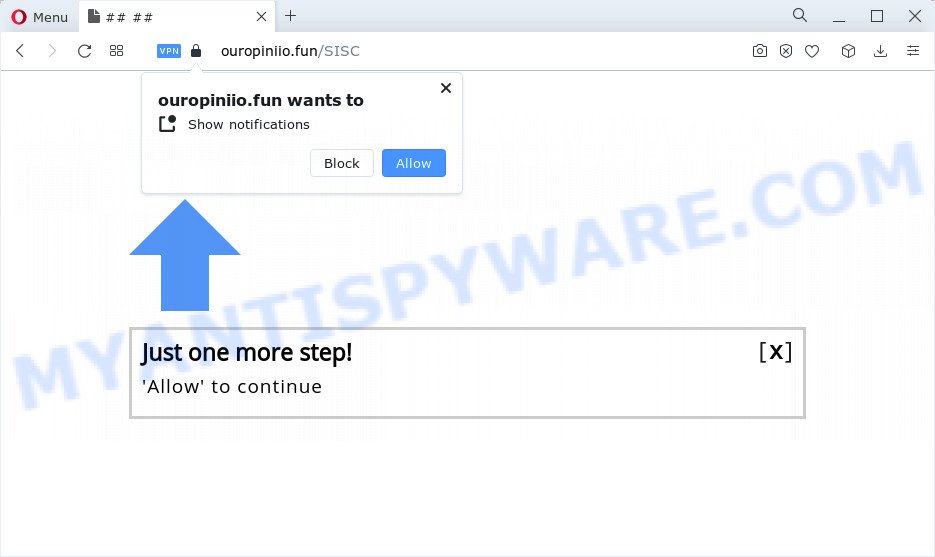
The Ouropiniio.fun web-site will state that clicking ‘Allow’ is necessary to enable Flash Player, connect to the Internet, watch a video, access the content of the web page, download a file, and so on. Once enabled, the Ouropiniio.fun notifications will start popping up in the right bottom corner of your desktop periodically and spam the user with unwanted adverts.

In order to delete Ouropiniio.fun spam notifications open the web-browser’s settings and perform the simple steps below. Once you disable Ouropiniio.fun notifications in your web-browser, you will never see any unwanted ads being displayed on your desktop.
Threat Summary
| Name | Ouropiniio.fun pop up |
| Type | spam push notifications, browser notification spam, pop-up virus |
| Distribution | potentially unwanted apps, social engineering attack, malicious pop-up ads, adware software |
| Symptoms |
|
| Removal | Ouropiniio.fun removal guide |
How did you get infected with Ouropiniio.fun pop ups
IT security specialists have determined that users are re-directed to Ouropiniio.fun by adware software or from suspicious ads. Adware is a form of malicious software that can bring various popups and/or unwanted ads. Actually authors of adware is associated with some merchants and by showing ads to users they earn profit for yourself. These ads not only bother your browsing experience but also can redirect your internet browser to malicious web-sites.
The majority of adware is bundled within freeware or even paid applications that Internet users can easily download online. The installers of such software, in many cases, clearly indicate that they will install optional apps. The option is given to users to stop the install of any bundled programs. So, in order to avoid the install of any adware: read all disclaimers and install screens very carefully, select only Custom or Advanced install option and reject all additional programs in which you are unsure.
How to remove Ouropiniio.fun popup advertisements from Chrome, Firefox, IE, Edge
In order to delete Ouropiniio.fun advertisements, start by closing any programs and pop ups that are open. If a popup won’t close, then close your web browser (Firefox, Google Chrome, IE and Microsoft Edge). If a application won’t close then please reboot your computer. Next, follow the steps below.
To remove Ouropiniio.fun pop ups, perform the steps below:
- How to manually remove Ouropiniio.fun
- Automatic Removal of Ouropiniio.fun pop-ups
- Run AdBlocker to block Ouropiniio.fun and stay safe online
- Finish words
How to manually remove Ouropiniio.fun
Looking for a way to get rid of Ouropiniio.fun pop up advertisements manually without installing any software? Then this section of the post is just for you. Below are some simple steps you can take. Performing these steps requires basic knowledge of web browser and Microsoft Windows setup. If you are not sure that you can follow them, it is better to use free utilities listed below that can help you remove Ouropiniio.fun advertisements.
Uninstall unwanted or newly installed programs
It’s of primary importance to first identify and remove all PUPs, adware programs and hijackers through ‘Add/Remove Programs’ (Windows XP) or ‘Uninstall a program’ (Windows 10, 8, 7) section of your Windows Control Panel.
Windows 10, 8.1, 8
Click the Windows logo, and then click Search ![]() . Type ‘Control panel’and press Enter as displayed in the figure below.
. Type ‘Control panel’and press Enter as displayed in the figure below.

After the ‘Control Panel’ opens, press the ‘Uninstall a program’ link under Programs category like below.

Windows 7, Vista, XP
Open Start menu and select the ‘Control Panel’ at right like the one below.

Then go to ‘Add/Remove Programs’ or ‘Uninstall a program’ (Microsoft Windows 7 or Vista) as displayed below.

Carefully browse through the list of installed applications and delete all suspicious and unknown programs. We suggest to press ‘Installed programs’ and even sorts all installed software by date. Once you’ve found anything questionable that may be the adware software related to the Ouropiniio.fun ads or other PUP (potentially unwanted program), then choose this program and click ‘Uninstall’ in the upper part of the window. If the dubious application blocked from removal, then use Revo Uninstaller Freeware to completely remove it from your device.
Remove Ouropiniio.fun notifications from web-browsers
If you’re in situation where you don’t want to see push notifications from the Ouropiniio.fun website. In this case, you can turn off web notifications for your web browser in MS Windows/Apple Mac/Android. Find your web-browser in the list below, follow few simple steps to remove internet browser permissions to show push notifications.
Google Chrome:
- In the top right hand corner of the screen, expand the Chrome menu.
- In the menu go to ‘Settings’, scroll down to ‘Advanced’ settings.
- Scroll down to the ‘Privacy and security’ section, select ‘Site settings’.
- Click on ‘Notifications’.
- Locate the Ouropiniio.fun URL and remove it by clicking the three vertical dots on the right to the URL and select ‘Remove’.

Android:
- Open Google Chrome.
- In the right upper corner, tap on Google Chrome’s main menu button, represented by three vertical dots.
- In the menu tap ‘Settings’, scroll down to ‘Advanced’.
- Tap on ‘Site settings’ and then ‘Notifications’. In the opened window, locate the Ouropiniio.fun site, other rogue notifications and tap on them one-by-one.
- Tap the ‘Clean & Reset’ button and confirm.

Mozilla Firefox:
- In the right upper corner of the screen, click on the three bars to expand the Main menu.
- In the menu go to ‘Options’, in the menu on the left go to ‘Privacy & Security’.
- Scroll down to ‘Permissions’ section and click ‘Settings…’ button next to ‘Notifications’.
- Locate sites you down’t want to see notifications from (for example, Ouropiniio.fun), click on drop-down menu next to each and select ‘Block’.
- Click ‘Save Changes’ button.

Edge:
- In the top right hand corner, click on the three dots to expand the Edge menu.
- Scroll down, find and click ‘Settings’. In the left side select ‘Advanced’.
- Click ‘Manage permissions’ button below ‘Website permissions’.
- Disable the on switch for the Ouropiniio.fun URL.

Internet Explorer:
- Click ‘Tools’ button in the top right corner.
- When the drop-down menu appears, click on ‘Internet Options’.
- Click on the ‘Privacy’ tab and select ‘Settings’ in the pop-up blockers section.
- Select the Ouropiniio.fun site and other suspicious URLs under and remove them one by one by clicking the ‘Remove’ button.

Safari:
- On the top menu select ‘Safari’, then ‘Preferences’.
- Open ‘Websites’ tab, then in the left menu click on ‘Notifications’.
- Locate the Ouropiniio.fun domain and select it, click the ‘Deny’ button.
Remove Ouropiniio.fun pop ups from Google Chrome
If you have adware software, Ouropiniio.fun advertisements problems or Chrome is running slow, then reset Google Chrome can help you. In this instructions we will show you the way to reset your Google Chrome settings and data to original state without reinstall.
Open the Chrome menu by clicking on the button in the form of three horizontal dotes (![]() ). It will show the drop-down menu. Choose More Tools, then click Extensions.
). It will show the drop-down menu. Choose More Tools, then click Extensions.
Carefully browse through the list of installed add-ons. If the list has the extension labeled with “Installed by enterprise policy” or “Installed by your administrator”, then complete the following guide: Remove Chrome extensions installed by enterprise policy otherwise, just go to the step below.
Open the Google Chrome main menu again, click to “Settings” option.

Scroll down to the bottom of the page and click on the “Advanced” link. Now scroll down until the Reset settings section is visible, as on the image below and click the “Reset settings to their original defaults” button.

Confirm your action, click the “Reset” button.
Get rid of Ouropiniio.fun pop-ups from Microsoft Internet Explorer
The Microsoft Internet Explorer reset is great if your internet browser is hijacked or you have unwanted add-ons or toolbars on your web browser, which installed by an malware.
First, launch the Microsoft Internet Explorer. Next, press the button in the form of gear (![]() ). It will display the Tools drop-down menu, click the “Internet Options” like the one below.
). It will display the Tools drop-down menu, click the “Internet Options” like the one below.

In the “Internet Options” window click on the Advanced tab, then press the Reset button. The Internet Explorer will show the “Reset Internet Explorer settings” window as displayed in the figure below. Select the “Delete personal settings” check box, then press “Reset” button.

You will now need to restart your PC for the changes to take effect.
Remove Ouropiniio.fun from Firefox by resetting internet browser settings
Resetting Mozilla Firefox internet browser will reset all the settings to their default values and will remove Ouropiniio.fun advertisements, malicious add-ons and extensions. Keep in mind that resetting your web-browser will not remove your history, bookmarks, passwords, and other saved data.
First, open the Firefox and click ![]() button. It will show the drop-down menu on the right-part of the internet browser. Further, click the Help button (
button. It will show the drop-down menu on the right-part of the internet browser. Further, click the Help button (![]() ) as displayed on the image below.
) as displayed on the image below.

In the Help menu, select the “Troubleshooting Information” option. Another way to open the “Troubleshooting Information” screen – type “about:support” in the web browser adress bar and press Enter. It will show the “Troubleshooting Information” page as on the image below. In the upper-right corner of this screen, click the “Refresh Firefox” button.

It will display the confirmation dialog box. Further, click the “Refresh Firefox” button. The Mozilla Firefox will start a task to fix your problems that caused by the Ouropiniio.fun adware. Once, it is done, press the “Finish” button.
Automatic Removal of Ouropiniio.fun pop-ups
Best Ouropiniio.fun popup advertisements removal utility should locate and remove adware software, malware, PUPs, toolbars, keyloggers, browser hijackers, worms, Trojans, and pop-up generators. The key is locating one with a good reputation and these features. Most quality programs listed below offer a free scan and malware removal so you can search for and uninstall unwanted software without having to pay.
Run Zemana to delete Ouropiniio.fun advertisements
Zemana is an amazing utility to get rid of Ouropiniio.fun popups from the Firefox, Google Chrome, MS Edge and Internet Explorer. It also deletes malware and adware from your computer. It improves your system’s performance by deleting PUPs.

- Download Zemana by clicking on the link below. Save it on your Windows desktop.
Zemana AntiMalware
165499 downloads
Author: Zemana Ltd
Category: Security tools
Update: July 16, 2019
- When the download is complete, close all apps and windows on your computer. Open a file location. Double-click on the icon that’s named Zemana.AntiMalware.Setup.
- Further, click Next button and follow the prompts.
- Once installation is done, click the “Scan” button for scanning your PC for the adware that causes multiple unwanted popups. This task may take some time, so please be patient. While the Zemana program is scanning, you may see number of objects it has identified as threat.
- When finished, you can check all threats detected on your PC system. Make sure to check mark the threats that are unsafe and then click “Next”. When the clean up is finished, you can be prompted to reboot your PC.
Use HitmanPro to delete Ouropiniio.fun pop-up advertisements
If Zemana Free cannot remove this adware, then we recommends to use the Hitman Pro. Hitman Pro is a free removal tool for browser hijackers, PUPs, toolbars and adware software that causes multiple intrusive pop-ups. It is specially developed to work as a second scanner for your device.
First, visit the following page, then click the ‘Download’ button in order to download the latest version of HitmanPro.
Once the downloading process is finished, open the directory in which you saved it and double-click the Hitman Pro icon. It will run the HitmanPro tool. If the User Account Control prompt will ask you want to open the program, press Yes button to continue.

Next, press “Next” to perform a system scan for the adware which causes pop-ups. Depending on your computer, the scan may take anywhere from a few minutes to close to an hour. When a malware, adware software or potentially unwanted apps are detected, the count of the security threats will change accordingly. Wait until the the scanning is done.

When HitmanPro is complete scanning your PC, it will display the Scan Results like below.

Review the results once the tool has finished the system scan. If you think an entry should not be quarantined, then uncheck it. Otherwise, simply click “Next” button. It will display a dialog box, click the “Activate free license” button. The HitmanPro will begin to delete adware software that causes popups. Once finished, the utility may ask you to reboot your device.
Run MalwareBytes Anti Malware (MBAM) to get rid of Ouropiniio.fun pop-up ads
Manual Ouropiniio.fun ads removal requires some computer skills. Some files and registry entries that created by the adware software may be not fully removed. We recommend that use the MalwareBytes Free that are completely free your computer of adware. Moreover, the free program will help you to remove malicious software, potentially unwanted programs, browser hijackers and toolbars that your PC system can be infected too.

- Click the following link to download MalwareBytes Anti-Malware (MBAM). Save it on your Desktop.
Malwarebytes Anti-malware
327717 downloads
Author: Malwarebytes
Category: Security tools
Update: April 15, 2020
- At the download page, click on the Download button. Your browser will show the “Save as” prompt. Please save it onto your Windows desktop.
- After the download is finished, please close all apps and open windows on your PC system. Double-click on the icon that’s called MBSetup.
- This will run the Setup wizard of MalwareBytes onto your computer. Follow the prompts and don’t make any changes to default settings.
- When the Setup wizard has finished installing, the MalwareBytes Free will launch and show the main window.
- Further, click the “Scan” button . MalwareBytes Anti Malware (MBAM) application will scan through the whole personal computer for the adware that causes Ouropiniio.fun advertisements in your web browser. A scan can take anywhere from 10 to 30 minutes, depending on the count of files on your personal computer and the speed of your device. When a threat is detected, the count of the security threats will change accordingly. Wait until the the checking is done.
- After the scan is finished, MalwareBytes Anti Malware (MBAM) will open a scan report.
- When you are ready, click the “Quarantine” button. When the clean-up is finished, you may be prompted to reboot the device.
- Close the Anti Malware and continue with the next step.
Video instruction, which reveals in detail the steps above.
Run AdBlocker to block Ouropiniio.fun and stay safe online
Running an ad blocking program like AdGuard is an effective way to alleviate the risks. Additionally, adblocker software will also protect you from harmful ads and web sites, and, of course, stop redirection chain to Ouropiniio.fun and similar web-sites.
Visit the following page to download AdGuard. Save it on your Microsoft Windows desktop.
27035 downloads
Version: 6.4
Author: © Adguard
Category: Security tools
Update: November 15, 2018
After downloading it, double-click the downloaded file to run it. The “Setup Wizard” window will show up on the computer screen as shown in the following example.

Follow the prompts. AdGuard will then be installed and an icon will be placed on your desktop. A window will show up asking you to confirm that you want to see a quick tutorial as shown in the figure below.

Click “Skip” button to close the window and use the default settings, or click “Get Started” to see an quick tutorial which will assist you get to know AdGuard better.
Each time, when you start your device, AdGuard will run automatically and stop unwanted ads, block Ouropiniio.fun, as well as other malicious or misleading websites. For an overview of all the features of the program, or to change its settings you can simply double-click on the AdGuard icon, that can be found on your desktop.
Finish words
Now your device should be clean of the adware that causes multiple unwanted pop ups. We suggest that you keep Zemana Anti Malware (to periodically scan your PC for new adwares and other malware) and AdGuard (to help you stop unwanted pop up ads and malicious webpages). Moreover, to prevent any adware software, please stay clear of unknown and third party programs, make sure that your antivirus program, turn on the option to find potentially unwanted software.
If you need more help with Ouropiniio.fun advertisements related issues, go to here.


















