What is Nitsveryim.fun?
According to IT security professionals, Nitsveryim.fun is a webpage that uses the browser notification feature to deceive unsuspecting users into allowing push notifications from malicious (ad) push servers. Push notifications are originally developed to alert the user of newly published content. Scammers abuse ‘push notifications’ to avoid antivirus and ad-blocker software by displaying unwanted ads. These advertisements are displayed in the lower right corner of the screen urges users to play online games, visit dubious web-pages, install web-browser addons & so on.
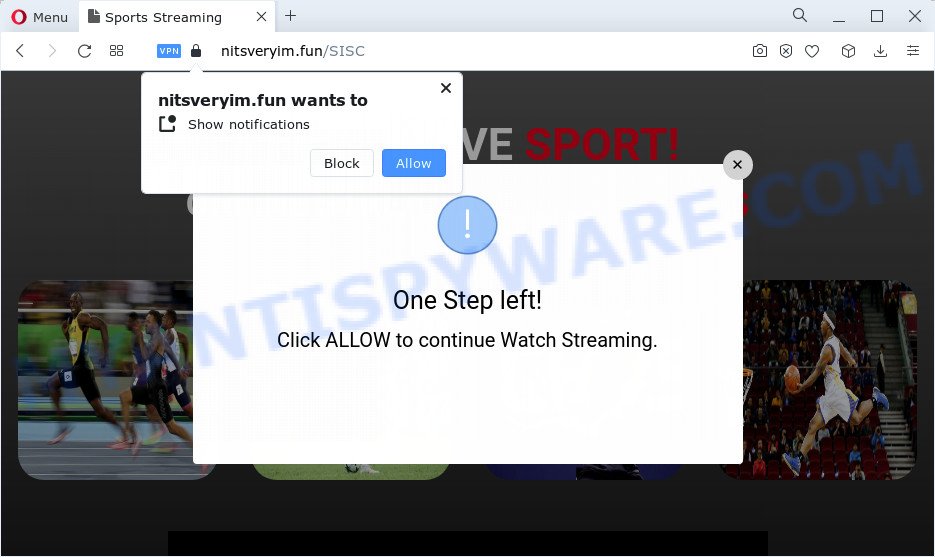
Nitsveryim.fun displays the ‘Confirm notifications’ prompt that attempts to get you to click the ‘Allow’ button to subscribe to its notifications. Once enabled, the Nitsveryim.fun notifications will start popping up in the right bottom corner of the desktop periodically and spam you with unwanted adverts.

You can get rid of Nitsveryim.fun subscription by going into your browser’s settings and following the simple steps below. Once you disable Nitsveryim.fun notifications from your internet browser settings, you won’t receive any unwanted ads in the lower right corner of your desktop or notification center.
Threat Summary
| Name | Nitsveryim.fun popup |
| Type | spam push notifications, browser notification spam, pop-up virus |
| Distribution | PUPs, malicious popup ads, adware, social engineering attack |
| Symptoms |
|
| Removal | Nitsveryim.fun removal guide |
How does your computer get infected with Nitsveryim.fun pop ups
Some research has shown that users can be redirected to Nitsveryim.fun from misleading ads or by potentially unwanted programs and adware software. Adware is type of software developed to inject advertisements into your Web surfing or even desktop experience. Adware can be developed to alter your startpage, search provider, search results, or even add toolbars to your web browser. Adware run in the background when you’re online, and adware can slow down your personal computer and affect its performance.
Usually, adware gets into your computer as part of a bundle with free applications, sharing files and other unsafe programs which you downloaded from the Net. The creators of adware pays software creators for distributing adware software within their programs. So, bundled applications is often included as part of the installer. In order to avoid the installation of any adware software: select only Manual, Custom or Advanced install mode and uncheck all additional applications in which you are unsure.
Therefore it is very important to follow the steps below as soon as possible. The tutorial will allow you to delete adware software as well as clean your PC system from the Nitsveryim.fun pop-ups. What is more, the steps below will allow you remove other malicious programs like unwanted toolbars and browser hijackers, that can be installed onto computer along with the adware.
How to remove Nitsveryim.fun pop-up ads from Chrome, Firefox, IE, Edge
To remove Nitsveryim.fun pop ups from your PC system, you must delete all suspicious programs and every file that could be related to the adware. Besides, to fix your web browser new tab page, default search provider and homepage, you should reset the infected web-browsers. As soon as you are done with Nitsveryim.fun popup ads removal procedure, we advise you scan your PC system with malicious software removal tools listed below. It’ll complete the removal process on your PC.
To remove Nitsveryim.fun pop ups, perform the steps below:
- How to delete Nitsveryim.fun popups without any software
- Automatic Removal of Nitsveryim.fun advertisements
- How to stop Nitsveryim.fun popups
How to delete Nitsveryim.fun popups without any software
First try to get rid of Nitsveryim.fun pop-up advertisements manually; to do this, follow the steps below. Of course, manual adware removal requires more time and may not be suitable for those who are poorly versed in system settings. In this case, we suggest that you scroll down to the section that describes how to get rid of Nitsveryim.fun pop up advertisements using free utilities.
Remove potentially unwanted applications through the Microsoft Windows Control Panel
We suggest that you begin the device cleaning procedure by checking the list of installed apps and uninstall all unknown or dubious programs. This is a very important step, as mentioned above, very often the harmful software such as adware and hijackers may be bundled with free applications. Delete the unwanted software can remove the annoying ads or internet browser redirect.
- If you are using Windows 8, 8.1 or 10 then click Windows button, next click Search. Type “Control panel”and press Enter.
- If you are using Windows XP, Vista, 7, then click “Start” button and click “Control Panel”.
- It will open the Windows Control Panel.
- Further, press “Uninstall a program” under Programs category.
- It will display a list of all software installed on the computer.
- Scroll through the all list, and uninstall dubious and unknown programs. To quickly find the latest installed software, we recommend sort software by date.
See more details in the video instructions below.
Remove Nitsveryim.fun notifications from browsers
If you’re getting push notifications from the Nitsveryim.fun or another unwanted webpage, you will have previously pressed the ‘Allow’ button. Below we’ll teach you how to turn them off.
Google Chrome:
- Just copy and paste the following text into the address bar of Chrome.
- chrome://settings/content/notifications
- Press Enter.
- Remove the Nitsveryim.fun URL and other dubious sites by clicking three vertical dots button next to each and selecting ‘Remove’.

Android:
- Open Google Chrome.
- In the top right hand corner, tap on Google Chrome’s main menu button, represented by three vertical dots.
- In the menu tap ‘Settings’, scroll down to ‘Advanced’.
- Tap on ‘Site settings’ and then ‘Notifications’. In the opened window, find the Nitsveryim.fun URL, other rogue notifications and tap on them one-by-one.
- Tap the ‘Clean & Reset’ button and confirm.

Mozilla Firefox:
- In the right upper corner of the screen, click the Menu button, represented by three bars.
- Select ‘Options’ and click on ‘Privacy & Security’ on the left hand side of the browser window.
- Scroll down to the ‘Permissions’ section and click the ‘Settings’ button next to ‘Notifications’.
- Find sites you down’t want to see notifications from (for example, Nitsveryim.fun), click on drop-down menu next to each and select ‘Block’.
- Save changes.

Edge:
- In the top right corner, click on the three dots to expand the Edge menu.
- Click ‘Settings’. Click ‘Advanced’ on the left side of the window.
- In the ‘Website permissions’ section click ‘Manage permissions’.
- Click the switch below the Nitsveryim.fun URL so that it turns off.

Internet Explorer:
- Click ‘Tools’ button in the top right corner.
- When the drop-down menu appears, click on ‘Internet Options’.
- Click on the ‘Privacy’ tab and select ‘Settings’ in the pop-up blockers section.
- Locate the Nitsveryim.fun domain and click the ‘Remove’ button to delete the URL.

Safari:
- Click ‘Safari’ button on the left upper corner of the window and select ‘Preferences’.
- Select the ‘Websites’ tab and then select ‘Notifications’ section on the left panel.
- Find the Nitsveryim.fun domain and select it, click the ‘Deny’ button.
Remove Nitsveryim.fun advertisements from Internet Explorer
By resetting Internet Explorer browser you return your web browser settings to its default state. This is basic when troubleshooting problems that might have been caused by adware software which causes the unwanted Nitsveryim.fun ads.
First, open the IE, press ![]() ) button. Next, click “Internet Options” as displayed below.
) button. Next, click “Internet Options” as displayed below.

In the “Internet Options” screen select the Advanced tab. Next, click Reset button. The Internet Explorer will show the Reset Internet Explorer settings prompt. Select the “Delete personal settings” check box and click Reset button.

You will now need to restart your device for the changes to take effect. It will get rid of adware that causes Nitsveryim.fun ads in your internet browser, disable malicious and ad-supported browser’s extensions and restore the Internet Explorer’s settings like startpage, search provider by default and new tab page to default state.
Get rid of Nitsveryim.fun pop-up ads from Mozilla Firefox
If the Mozilla Firefox browser program is hijacked, then resetting its settings can help. The Reset feature is available on all modern version of Mozilla Firefox. A reset can fix many issues by restoring Mozilla Firefox settings such as search provider, startpage and new tab page to their default state. Keep in mind that resetting your web-browser will not remove your history, bookmarks, passwords, and other saved data.
First, open the Mozilla Firefox and click ![]() button. It will open the drop-down menu on the right-part of the internet browser. Further, click the Help button (
button. It will open the drop-down menu on the right-part of the internet browser. Further, click the Help button (![]() ) as displayed below.
) as displayed below.

In the Help menu, select the “Troubleshooting Information” option. Another way to open the “Troubleshooting Information” screen – type “about:support” in the internet browser adress bar and press Enter. It will display the “Troubleshooting Information” page like below. In the upper-right corner of this screen, click the “Refresh Firefox” button.

It will display the confirmation prompt. Further, press the “Refresh Firefox” button. The Mozilla Firefox will start a procedure to fix your problems that caused by the Nitsveryim.fun adware software. Once, it is complete, press the “Finish” button.
Remove Nitsveryim.fun pop ups from Chrome
Reset Google Chrome settings will remove Nitsveryim.fun pop up advertisements from web-browser and disable malicious extensions. It will also clear cached and temporary data (cookies, site data and content). It’ll save your personal information such as saved passwords, bookmarks, auto-fill data and open tabs.
First open the Chrome. Next, click the button in the form of three horizontal dots (![]() ).
).
It will open the Google Chrome menu. Select More Tools, then click Extensions. Carefully browse through the list of installed plugins. If the list has the extension signed with “Installed by enterprise policy” or “Installed by your administrator”, then complete the following tutorial: Remove Chrome extensions installed by enterprise policy.
Open the Chrome menu once again. Further, click the option called “Settings”.

The browser will display the settings screen. Another way to show the Google Chrome’s settings – type chrome://settings in the browser adress bar and press Enter
Scroll down to the bottom of the page and click the “Advanced” link. Now scroll down until the “Reset” section is visible, like below and press the “Reset settings to their original defaults” button.

The Chrome will open the confirmation dialog box as shown below.

You need to confirm your action, press the “Reset” button. The internet browser will run the procedure of cleaning. When it is done, the web-browser’s settings including search provider by default, homepage and newtab page back to the values which have been when the Chrome was first installed on your computer.
Automatic Removal of Nitsveryim.fun advertisements
Best Nitsveryim.fun advertisements removal utility should detect and remove adware, malware, potentially unwanted programs, toolbars, keyloggers, browser hijackers, worms, Trojans, and popup generators. The key is locating one with a good reputation and these features. Most quality programs listed below offer a free scan and malicious software removal so you can detect and delete undesired programs without having to pay.
How to get rid of Nitsveryim.fun ads with Zemana Anti Malware (ZAM)
Zemana is a lightweight utility that created to use alongside your antivirus software, detecting and removing malicious software, adware and PUPs that other applications miss. Zemana Anti Malware is easy to use, fast, does not use many resources and have great detection and removal rates.
- Click the following link to download Zemana AntiMalware (ZAM). Save it on your Windows desktop or in any other place.
Zemana AntiMalware
164755 downloads
Author: Zemana Ltd
Category: Security tools
Update: July 16, 2019
- Once you have downloaded the installation file, make sure to double click on the Zemana.AntiMalware.Setup. This would start the Zemana Anti Malware setup on your personal computer.
- Select install language and press ‘OK’ button.
- On the next screen ‘Setup Wizard’ simply click the ‘Next’ button and follow the prompts.

- Finally, once the installation is done, Zemana will open automatically. Else, if does not then double-click on the Zemana AntiMalware (ZAM) icon on your desktop.
- Now that you have successfully install Zemana AntiMalware (ZAM), let’s see How to use Zemana to delete Nitsveryim.fun ads from your computer.
- After you have started the Zemana Anti-Malware, you will see a window as shown in the figure below, just click ‘Scan’ button to perform a system scan for the adware software.

- Now pay attention to the screen while Zemana Free scans your personal computer.

- Once the checking is finished, Zemana AntiMalware will display a list of all items found by the scan. Next, you need to click ‘Next’ button.

- Zemana Anti Malware (ZAM) may require a reboot personal computer in order to complete the Nitsveryim.fun popup advertisements removal process.
- If you want to fully remove adware from your personal computer, then press ‘Quarantine’ icon, select all malicious software, adware, potentially unwanted applications and other threats and click Delete.
- Reboot your computer to complete the adware removal process.
Use HitmanPro to delete Nitsveryim.fun pop-up advertisements
Hitman Pro is a portable utility which identifies and uninstalls unwanted programs like browser hijackers, adware software, toolbars, other web-browser plugins and other malware. It scans your computer for adware software that causes multiple unwanted pop ups and produces a list of items marked for removal. Hitman Pro will only erase those unwanted applications that you wish to be removed.

- Download Hitman Pro on your computer from the following link.
- After downloading is done, double click the HitmanPro icon. Once this utility is launched, click “Next” button to start checking your PC for the adware software responsible for Nitsveryim.fun pop ups. A system scan can take anywhere from 5 to 30 minutes, depending on your personal computer. While the utility is scanning, you can see how many objects and files has already scanned.
- When Hitman Pro is done scanning your device, you will be displayed the list of all detected threats on your computer. You may delete items (move to Quarantine) by simply click “Next” button. Now click the “Activate free license” button to begin the free 30 days trial to remove all malicious software found.
Use MalwareBytes Anti Malware to remove Nitsveryim.fun pop-up ads
We recommend using the MalwareBytes which are fully clean your personal computer of the adware software. The free utility is an advanced malicious software removal program developed by (c) Malwarebytes lab. This program uses the world’s most popular anti malware technology. It’s able to help you get rid of unwanted Nitsveryim.fun popups from your web-browsers, potentially unwanted programs, malware, hijackers, toolbars, ransomware and other security threats from your personal computer for free.

- Click the following link to download MalwareBytes. Save it on your Desktop.
Malwarebytes Anti-malware
327024 downloads
Author: Malwarebytes
Category: Security tools
Update: April 15, 2020
- At the download page, click on the Download button. Your web-browser will display the “Save as” dialog box. Please save it onto your Windows desktop.
- Once the downloading process is finished, please close all applications and open windows on your computer. Double-click on the icon that’s named MBSetup.
- This will launch the Setup wizard of MalwareBytes Anti-Malware onto your computer. Follow the prompts and don’t make any changes to default settings.
- When the Setup wizard has finished installing, the MalwareBytes Free will start and open the main window.
- Further, click the “Scan” button to perform a system scan for the adware software that causes the annoying Nitsveryim.fun ads. A scan can take anywhere from 10 to 30 minutes, depending on the number of files on your personal computer and the speed of your PC system. During the scan MalwareBytes Free will find threats exist on your computer.
- When the scan get completed, MalwareBytes Anti-Malware will show a list of found threats.
- Make sure all items have ‘checkmark’ and click the “Quarantine” button. When that process is complete, you may be prompted to reboot the device.
- Close the AntiMalware and continue with the next step.
Video instruction, which reveals in detail the steps above.
How to stop Nitsveryim.fun popups
If you surf the Internet, you cannot avoid malvertising. But you can protect your web browser against it. Download and use an adblocker program. AdGuard is an ad-blocking that can filter out tons of of the malicious advertising, stoping dynamic scripts from loading malicious content.
First, visit the following page, then click the ‘Download’ button in order to download the latest version of AdGuard.
26831 downloads
Version: 6.4
Author: © Adguard
Category: Security tools
Update: November 15, 2018
After the downloading process is finished, double-click the downloaded file to start it. The “Setup Wizard” window will show up on the computer screen as on the image below.

Follow the prompts. AdGuard will then be installed and an icon will be placed on your desktop. A window will show up asking you to confirm that you want to see a quick tutorial like below.

Press “Skip” button to close the window and use the default settings, or click “Get Started” to see an quick instructions that will help you get to know AdGuard better.
Each time, when you start your computer, AdGuard will start automatically and stop undesired ads, block Nitsveryim.fun, as well as other malicious or misleading web pages. For an overview of all the features of the program, or to change its settings you can simply double-click on the AdGuard icon, that is located on your desktop.
Finish words
Now your PC should be clean of the adware that causes Nitsveryim.fun pop up ads. We suggest that you keep AdGuard (to help you stop unwanted advertisements and intrusive malicious webpages) and Zemana Anti-Malware (to periodically scan your device for new malware, hijackers and adware). Make sure that you have all the Critical Updates recommended for MS Windows operating system. Without regular updates you WILL NOT be protected when new hijackers, malicious apps and adware are released.
If you are still having problems while trying to remove Nitsveryim.fun pop up advertisements from your web browser, then ask for help here.























