What is Simple Word Count?
According to experienced security specialists, Simple Word Count is a browser extension which falls under the group of Browser hijackers. A browser hijacker is a type of software whose motive is to generate profit for its author. It have various methods of earning by displaying ads forcibly to its victims. Browser hijackers can display unwanted advertisements, modify the victim’s web-browser search provider and home page, or redirect the victim’s internet browser to unwanted websites. Below we are discussing ways which are very effective in removing browser hijackers. The steps will also help you to get rid of Simple Word Count from your web browser.
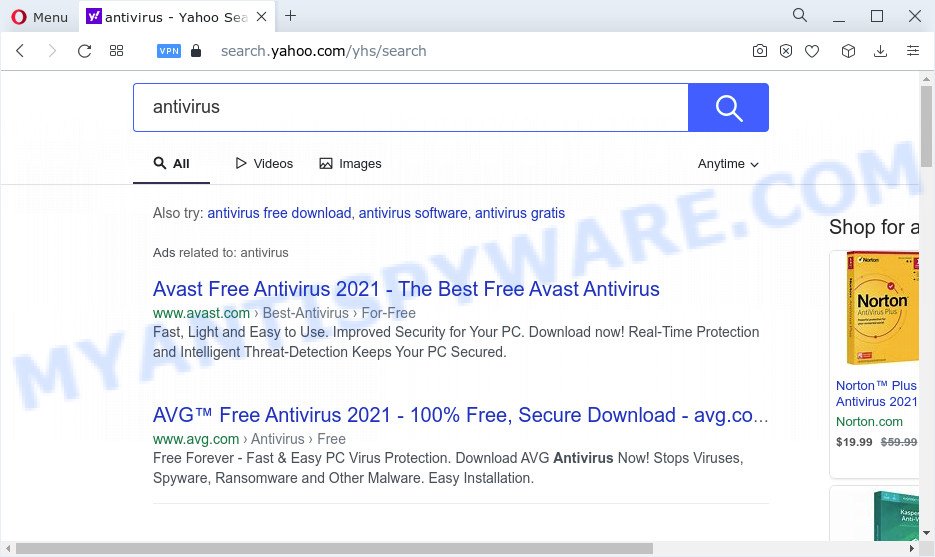
Most often, browser hijackers promote fake search providers by setting their address as the default search engine. In this case, the Simple Word Count browser hijacker installs fxsmash.xyz as a search provider. This means that users whose browser is infected with the browser hijacker are forced to visit fxsmash.xyz each time they search in the Internet, open a new window or tab. And since fxsmash.xyz is not a real search engine and does not have the ability to find the information users need, this website redirects the user’s internet browser to the Yahoo search engine. The developers of this browser hijacker are utilizing legitimate search provider as they may generate revenue from the advertisements that are displayed in the search results.
As well as unwanted web-browser redirects to fxsmash.xyz, Simple Word Count can collect your Net browsing activity by recording webpages visited, URLs visited, Internet Service Provider (ISP), cookie information, web browser version and type and IP addresses. Such kind of behavior can lead to serious security problems or user information theft. This is another reason why the browser hijacker should be deleted sooner. By following steps below it’s easy to delete Simple Word Count from Firefox, IE, Edge and Chrome and your computer. Learn how to scan and remove hijacker and other malicious software, as well as how to run a full personal computer virus scan.
How can a browser hijacker get on your computer
Usually, PUPs and browser hijackers gets into your personal computer as part of a bundle with free programs, sharing files and other unsafe applications which you downloaded from the Web. The PUPs developers pays software creators for distributing broser hijackers within their programs. So, optional programs is often included as part of the setup file. In order to avoid the setup of any browser hijackers like Simple Word Count: select only Manual, Custom or Advanced installation method and uncheck all additional apps in which you are unsure.
Threat Summary
| Name | Simple Word Count |
| Type | search engine hijacker, home page hijacker, redirect virus, PUP, browser hijacker |
| Associated domains | fxsmash.xyz |
| Affected Browser Settings | search provider, newtab URL, home page |
| Distribution | freeware setup files, fake software updaters, misleading pop-up advertisements |
| Symptoms | You experience a ton of of unwanted advertisements. When you go to a website, you are frequently re-directed to another website that you do not intend to visit. Your personal computer starts automatically installing unwanted applications. New web browser toolbars suddenly installed on your internet browser. Unexpected changes in your browser like using a new default search engine. |
| Removal | Simple Word Count removal guide |
How to remove Simple Word Count browser hijacker (removal instructions)
In the steps below, we’ll try to cover the Chrome, Mozilla Firefox, Edge and IE and provide general advice to remove Simple Word Count browser hijacker. You may find some minor differences in your Windows install. No matter, you should be okay if you follow the steps outlined below: delete all suspicious and unknown programs, reset web-browsers settings, fix web-browsers shortcuts, use free malware removal tools. Read this manual carefully, bookmark it or open this page on your smartphone, because you may need to close your browser or restart your PC.
To remove Simple Word Count, perform the following steps:
- How to manually get rid of Simple Word Count
- Automatic Removal of Simple Word Count
- How to stop Simple Word Count redirect
How to manually get rid of Simple Word Count
Most common browser hijackers may be removed without any antivirus software. The manual hijacker removal is step-by-step guide that will teach you how to remove Simple Word Count . If you do not want to remove browser hijacker in the manually due to the fact that you are not skilled at computer, then you can run free removal utilities listed below.
Deleting the Simple Word Count, check the list of installed apps first
It’s of primary importance to first identify and remove all PUPs, adware programs and browser hijackers through ‘Add/Remove Programs’ (Windows XP) or ‘Uninstall a program’ (MS Windows 10, 8, 7) section of your MS Windows Control Panel.
Windows 10, 8.1, 8
Click the Windows logo, and then click Search ![]() . Type ‘Control panel’and press Enter such as the one below.
. Type ‘Control panel’and press Enter such as the one below.

After the ‘Control Panel’ opens, click the ‘Uninstall a program’ link under Programs category as displayed in the following example.

Windows 7, Vista, XP
Open Start menu and choose the ‘Control Panel’ at right as on the image below.

Then go to ‘Add/Remove Programs’ or ‘Uninstall a program’ (Windows 7 or Vista) as displayed below.

Carefully browse through the list of installed applications and remove all suspicious and unknown programs. We suggest to press ‘Installed programs’ and even sorts all installed software by date. After you’ve found anything dubious that may be the Simple Word Count browser hijacker or other potentially unwanted program, then choose this program and click ‘Uninstall’ in the upper part of the window. If the dubious program blocked from removal, then run Revo Uninstaller Freeware to fully get rid of it from your device.
Remove Simple Word Count from Chrome
The fxsmash.xyz website as your search provider or start page or other symptom of having browser hijacker in your web browser is a good reason to reset Google Chrome. This is an easy way to restore the Chrome settings and not lose any important information.

- First, launch the Google Chrome and click the Menu icon (icon in the form of three dots).
- It will display the Google Chrome main menu. Select More Tools, then click Extensions.
- You’ll see the list of installed extensions. If the list has the extension labeled with “Installed by enterprise policy” or “Installed by your administrator”, then complete the following guide: Remove Chrome extensions installed by enterprise policy.
- Now open the Chrome menu once again, click the “Settings” menu.
- Next, click “Advanced” link, that located at the bottom of the Settings page.
- On the bottom of the “Advanced settings” page, click the “Reset settings to their original defaults” button.
- The Google Chrome will display the reset settings prompt as shown on the image above.
- Confirm the web browser’s reset by clicking on the “Reset” button.
- To learn more, read the article How to reset Chrome settings to default.
Remove Simple Word Count hijacker from IE
If you find that Microsoft Internet Explorer internet browser settings such as new tab, default search provider and homepage had been hijacked, then you may revert back your settings, via the reset web-browser procedure.
First, start the Internet Explorer. Next, click the button in the form of gear (![]() ). It will open the Tools drop-down menu, press the “Internet Options” like the one below.
). It will open the Tools drop-down menu, press the “Internet Options” like the one below.

In the “Internet Options” window click on the Advanced tab, then click the Reset button. The IE will display the “Reset Internet Explorer settings” window as shown in the following example. Select the “Delete personal settings” check box, then click “Reset” button.

You will now need to reboot your computer for the changes to take effect.
Delete Simple Word Count hijacker from Firefox
Resetting your Mozilla Firefox is good initial troubleshooting step for any issues with your web browser application, including the redirect to the Simple Word Count web site. However, your saved passwords and bookmarks will not be changed, deleted or cleared.
First, launch the Mozilla Firefox and click ![]() button. It will show the drop-down menu on the right-part of the web-browser. Further, click the Help button (
button. It will show the drop-down menu on the right-part of the web-browser. Further, click the Help button (![]() ) as displayed on the screen below.
) as displayed on the screen below.

In the Help menu, select the “Troubleshooting Information” option. Another way to open the “Troubleshooting Information” screen – type “about:support” in the web-browser adress bar and press Enter. It will open the “Troubleshooting Information” page as shown on the image below. In the upper-right corner of this screen, click the “Refresh Firefox” button.

It will show the confirmation dialog box. Further, click the “Refresh Firefox” button. The Mozilla Firefox will start a process to fix your problems that caused by the Simple Word Count browser hijacker. Once, it’s complete, press the “Finish” button.
Automatic Removal of Simple Word Count
Many antivirus companies have designed apps that help detect and get rid of hijacker, and thereby revert back installed internet browsers settings. Below is a a few of the free applications you may want to use. Your computer can have a huge number of PUPs, adware software and hijackers installed at the same time, so we suggest, if any unwanted or harmful program returns after restarting the PC, then boot your PC system into Safe Mode and use the antimalware tool once again.
How to remove Simple Word Count with Zemana AntiMalware (ZAM)
Zemana Free is a free utility that performs a scan of your computer and displays if there are existing adware software, browser hijackers, viruses, worms, spyware, trojans and other malicious software residing on your device. If malicious software is found, Zemana Anti Malware can automatically remove it. Zemana AntiMalware does not conflict with other antimalware and antivirus apps installed on your device.
Download Zemana Anti Malware (ZAM) by clicking on the following link.
164809 downloads
Author: Zemana Ltd
Category: Security tools
Update: July 16, 2019
When the downloading process is finished, close all programs and windows on your personal computer. Open a directory in which you saved it. Double-click on the icon that’s called Zemana.AntiMalware.Setup as shown on the image below.
![]()
When the setup starts, you will see the “Setup wizard” which will help you setup Zemana Anti-Malware (ZAM) on your computer.

Once setup is finished, you will see window as displayed in the figure below.

Now press the “Scan” button to perform a system scan for the Simple Word Count browser hijacker. A system scan may take anywhere from 5 to 30 minutes, depending on your personal computer.

After finished, Zemana will display a screen that contains a list of malware that has been found. Make sure to check mark the items that are unsafe and then click “Next” button.

The Zemana will remove Simple Word Count browser hijacker.
Get rid of Simple Word Count hijacker from browsers with HitmanPro
Hitman Pro is one of the most useful tools for uninstalling browser hijackers, adware software, potentially unwanted apps and other malicious software. It can scan for hidden malicious software in your computer and remove all harmful folders and files related to browser hijacker. Hitman Pro will help you to get rid of Simple Word Count from your PC and MS Edge, Google Chrome, Internet Explorer and Firefox. We strongly advise you to download this tool as the authors are working hard to make it better.

- Installing the HitmanPro is simple. First you’ll need to download HitmanPro by clicking on the following link.
- Once the download is complete, double click the HitmanPro icon. Once this tool is launched, click “Next” button to begin scanning your personal computer for the Simple Word Count browser hijacker. This task may take some time, so please be patient. When a malware, adware or PUPs are detected, the number of the security threats will change accordingly.
- Once HitmanPro completes the scan, Hitman Pro will display a scan report. Make sure to check mark the threats that are unsafe and then click “Next” button. Now click the “Activate free license” button to start the free 30 days trial to get rid of all malicious software found.
How to remove Simple Word Count with MalwareBytes
Remove Simple Word Count browser hijacker manually is difficult and often the hijacker is not completely removed. Therefore, we suggest you to run the MalwareBytes which are completely clean your PC. Moreover, this free program will help you to get rid of malicious software, potentially unwanted apps, toolbars and adware that your PC may be infected too.
Download MalwareBytes from the following link. Save it on your MS Windows desktop.
327064 downloads
Author: Malwarebytes
Category: Security tools
Update: April 15, 2020
Once the download is finished, close all programs and windows on your computer. Open a directory in which you saved it. Double-click on the icon that’s called MBSetup as displayed in the following example.
![]()
When the installation begins, you will see the Setup wizard which will help you setup Malwarebytes on your PC.

Once install is complete, you’ll see window as on the image below.

Now press the “Scan” button for scanning your device for the Simple Word Count browser hijacker. A system scan can take anywhere from 5 to 30 minutes, depending on your personal computer. While the MalwareBytes Free tool is checking, you may see number of objects it has identified as being infected by malicious software.

After the scan get finished, you will be displayed the list of all detected threats on your PC. Once you have selected what you wish to delete from your PC click “Quarantine” button.

The Malwarebytes will now begin to delete Simple Word Count hijacker. Once the clean up is complete, you may be prompted to restart your computer.

The following video explains few simple steps on how to get rid of browser hijacker, adware software and other malicious software with MalwareBytes Anti Malware (MBAM).
How to stop Simple Word Count redirect
We recommend to install an ad-blocking program which can block Simple Word Count and other unwanted web-sites. The adblocker utility such as AdGuard is a program which basically removes advertising from the Net and stops access to malicious web pages. Moreover, security experts says that using adblocker apps is necessary to stay safe when surfing the Internet.
- Click the link below to download AdGuard. Save it to your Desktop so that you can access the file easily.
Adguard download
26841 downloads
Version: 6.4
Author: © Adguard
Category: Security tools
Update: November 15, 2018
- After downloading it, launch the downloaded file. You will see the “Setup Wizard” program window. Follow the prompts.
- After the installation is done, click “Skip” to close the setup program and use the default settings, or click “Get Started” to see an quick tutorial that will help you get to know AdGuard better.
- In most cases, the default settings are enough and you do not need to change anything. Each time, when you run your device, AdGuard will start automatically and stop unwanted advertisements, block fxsmash.xyz redirects, as well as other harmful or misleading web-sites. For an overview of all the features of the program, or to change its settings you can simply double-click on the icon called AdGuard, that may be found on your desktop.
Finish words
Now your PC should be free of the Simple Word Count browser hijacker. We suggest that you keep AdGuard (to help you stop unwanted pop-ups and unwanted malicious web-sites) and Zemana Anti-Malware (ZAM) (to periodically scan your computer for new hijackers and other malicious software). Probably you are running an older version of Java or Adobe Flash Player. This can be a security risk, so download and install the latest version right now.
If you are still having problems while trying to remove fxsmash.xyz redirects from the Microsoft Edge, Mozilla Firefox, Internet Explorer and Google Chrome, then ask for help here here.


















