What is Hotlocalchat.com?
There are many scam web-sites on the Internet and Hotlocalchat.com is one of them. It is a misleading web-site that forces you into allowing push notifications from malicious (ad) push servers. The push notifications promote ‘free’ online games, free gifts scams, questionable web-browser extensions, adult web-pages, and fake software.
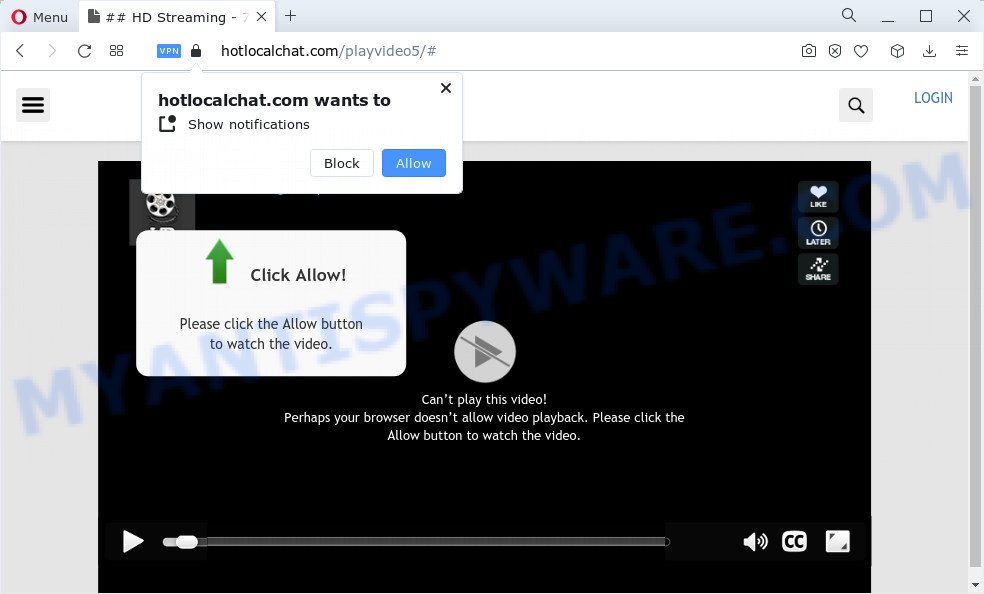
The Hotlocalchat.com web site delivers a message stating that you should click ‘Allow’ in order to connect to the Internet, download a file, watch a video, enable Flash Player, access the content of the webpage, and so on. If you click on the ‘Allow’ button, this website gets your permission to send browser notifications in form of pop up ads in the lower right corner of the screen.

If you started to receive push notifications from Hotlocalchat.com, then in order to get rid of them, you should open your web-browser settings and follow a few simple steps, which are described below. Once you disable Hotlocalchat.com notifications from your browser settings, you won’t receive any unwanted advertisements in the lower right corner of your desktop or notification center.
Threat Summary
| Name | Hotlocalchat.com pop-up |
| Type | spam push notifications, browser notification spam, pop-up virus |
| Distribution | malicious pop up advertisements, adware, PUPs, social engineering attack |
| Symptoms |
|
| Removal | Hotlocalchat.com removal guide |
Where the Hotlocalchat.com popups comes from
Cyber security professionals have determined that users are redirected to Hotlocalchat.com by adware or from misleading advertisements. Adware is a type of malware that presents unwanted advertisements to the user of a PC system. The advertisements produced by adware are sometimes in the form of a sponsored link, pop-up or sometimes in an unclosable window.
Adware commonly comes on the device with freeware. Most commonly, it comes without the user’s knowledge. Therefore, many users aren’t even aware that their computer has been affected with potentially unwanted software and adware. Please follow the easy rules in order to protect your personal computer from adware software and PUPs: do not install any suspicious programs, read the user agreement and select only the Custom, Manual or Advanced installation mode, do not rush to click the Next button. Also, always try to find a review of the program on the World Wide Web. Be careful and attentive!
We suggest to remove the adware software responsible for Hotlocalchat.com pop up ads, as soon as you found this issue, as it can redirect your web browser to web-resources which may load other harmful software on your PC.
How to remove Hotlocalchat.com pop up ads from Chrome, Firefox, IE, Edge
In the few simple steps below, we’ll try to cover the Mozilla Firefox, Microsoft Edge, Internet Explorer and Chrome and provide general help to remove Hotlocalchat.com popups. You may find some minor differences in your Windows install. No matter, you should be okay if you follow the steps outlined below: uninstall all suspicious and unknown programs, reset web-browsers settings, fix web-browsers shortcuts, remove malicious scheduled tasks, use free malware removal utilities. Certain of the steps will require you to reboot your device or close this web page. So, read this instructions carefully, then bookmark this page or open it on your smartphone for later reference.
To remove Hotlocalchat.com pop ups, execute the steps below:
- How to remove Hotlocalchat.com popup advertisements without any software
- Automatic Removal of Hotlocalchat.com pop ups
- Stop Hotlocalchat.com ads
- Finish words
How to remove Hotlocalchat.com popup advertisements without any software
First try to remove Hotlocalchat.com advertisements manually; to do this, follow the steps below. Of course, manual removal of adware software requires more time and may not be suitable for those who are poorly versed in computer settings. In this case, we advise that you scroll down to the section that describes how to delete Hotlocalchat.com advertisements using free utilities.
Delete newly installed adware software
Check out the MS Windows Control Panel (Programs and Features section) to see all installed applications. We suggest to click on the “Date Installed” in order to sort the list of applications by the date you installed them. If you see any unknown and dubious programs, they are the ones you need to delete.
- If you are using Windows 8, 8.1 or 10 then press Windows button, next press Search. Type “Control panel”and press Enter.
- If you are using Windows XP, Vista, 7, then press “Start” button and click “Control Panel”.
- It will show the Windows Control Panel.
- Further, click “Uninstall a program” under Programs category.
- It will display a list of all programs installed on the personal computer.
- Scroll through the all list, and delete questionable and unknown programs. To quickly find the latest installed apps, we recommend sort programs by date.
See more details in the video tutorial below.
Remove Hotlocalchat.com notifications from web-browsers
If you have allowed the Hotlocalchat.com push notifications, you might notice that this webpage sending requests, and it can become annoying. To better control your PC, here’s how to remove Hotlocalchat.com notifications from your web-browser.
|
|
|
|
|
|
Remove Hotlocalchat.com from Mozilla Firefox by resetting browser settings
If the Firefox web-browser program is hijacked, then resetting its settings can help. The Reset feature is available on all modern version of Mozilla Firefox. A reset can fix many issues by restoring Firefox settings like homepage, search provider by default and new tab page to their original settings. It will save your personal information such as saved passwords, bookmarks, auto-fill data and open tabs.
Press the Menu button (looks like three horizontal lines), and click the blue Help icon located at the bottom of the drop down menu as on the image below.

A small menu will appear, press the “Troubleshooting Information”. On this page, click “Refresh Firefox” button as shown below.

Follow the onscreen procedure to restore your Firefox internet browser settings to their original settings.
Remove Hotlocalchat.com popups from Google Chrome
If you are getting Hotlocalchat.com ads, then you can try to remove it by resetting Google Chrome to its original settings. It will also clear cookies, content and site data, temporary and cached data. However, your saved passwords and bookmarks will not be changed, deleted or cleared.
First launch the Google Chrome. Next, press the button in the form of three horizontal dots (![]() ).
).
It will display the Chrome menu. Select More Tools, then press Extensions. Carefully browse through the list of installed plugins. If the list has the addon signed with “Installed by enterprise policy” or “Installed by your administrator”, then complete the following guidance: Remove Chrome extensions installed by enterprise policy.
Open the Chrome menu once again. Further, click the option called “Settings”.

The web browser will display the settings screen. Another way to display the Chrome’s settings – type chrome://settings in the internet browser adress bar and press Enter
Scroll down to the bottom of the page and press the “Advanced” link. Now scroll down until the “Reset” section is visible, as displayed in the figure below and press the “Reset settings to their original defaults” button.

The Google Chrome will show the confirmation dialog box as displayed in the following example.

You need to confirm your action, click the “Reset” button. The browser will start the process of cleaning. After it is finished, the browser’s settings including startpage, newtab and default search engine back to the values which have been when the Chrome was first installed on your computer.
Get rid of Hotlocalchat.com pop ups from IE
By resetting Internet Explorer browser you revert back your web-browser settings to its default state. This is basic when troubleshooting problems that might have been caused by adware software that causes the annoying Hotlocalchat.com popup ads.
First, run the Internet Explorer, press ![]() ) button. Next, press “Internet Options” as displayed in the following example.
) button. Next, press “Internet Options” as displayed in the following example.

In the “Internet Options” screen select the Advanced tab. Next, click Reset button. The Internet Explorer will show the Reset Internet Explorer settings prompt. Select the “Delete personal settings” check box and click Reset button.

You will now need to restart your computer for the changes to take effect. It will remove adware responsible for Hotlocalchat.com ads, disable malicious and ad-supported internet browser’s extensions and restore the IE’s settings like homepage, new tab and search provider by default to default state.
Automatic Removal of Hotlocalchat.com pop ups
We’ve compiled some of the best adware software removing tools which can find and delete Hotlocalchat.com popup ads , undesired browser extensions and potentially unwanted apps.
Remove Hotlocalchat.com pop up advertisements with Zemana Free
Zemana AntiMalware (ZAM) is a complete package of anti-malware tools. Despite so many features, it does not reduce the performance of your personal computer. Zemana Free has the ability to remove almost all the forms of adware including Hotlocalchat.com advertisements, browser hijackers, potentially unwanted applications and malicious browser addons. Zemana Anti Malware (ZAM) has real-time protection that can defeat most malware. You can use Zemana AntiMalware (ZAM) with any other antivirus software without any conflicts.
- Click the link below to download Zemana AntiMalware (ZAM). Save it on your Microsoft Windows desktop or in any other place.
Zemana AntiMalware
164813 downloads
Author: Zemana Ltd
Category: Security tools
Update: July 16, 2019
- Once you have downloaded the setup file, make sure to double click on the Zemana.AntiMalware.Setup. This would start the Zemana Free install on your personal computer.
- Select install language and click ‘OK’ button.
- On the next screen ‘Setup Wizard’ simply click the ‘Next’ button and follow the prompts.

- Finally, once the install is done, Zemana Free will open automatically. Else, if does not then double-click on the Zemana Free icon on your desktop.
- Now that you have successfully install Zemana Anti-Malware, let’s see How to use Zemana AntiMalware to remove Hotlocalchat.com pop-ups from your computer.
- After you have started the Zemana, you will see a window like below, just click ‘Scan’ button to locate adware.

- Now pay attention to the screen while Zemana scans your personal computer.

- When the scan is complete, Zemana Anti-Malware (ZAM) will display a screen that contains a list of malware that has been detected. You may remove threats (move to Quarantine) by simply click ‘Next’ button.

- Zemana AntiMalware may require a reboot PC in order to complete the Hotlocalchat.com ads removal process.
- If you want to permanently delete adware from your PC system, then click ‘Quarantine’ icon, select all malicious software, adware, PUPs and other threats and click Delete.
- Restart your computer to complete the adware software removal procedure.
Delete Hotlocalchat.com ads and malicious extensions with HitmanPro
HitmanPro is a malware removal utility that is designed to scan for and terminate hijackers, PUPs, adware and dubious processes from the computer that has been hijacked with malicious software. It is a portable program which can be run instantly from USB stick. Hitman Pro have an advanced device monitoring utility which uses a white-list database to isolate suspicious processes and programs.

- Please go to the following link to download the latest version of Hitman Pro for Microsoft Windows. Save it to your Desktop so that you can access the file easily.
- After the downloading process is done, start the HitmanPro, double-click the HitmanPro.exe file.
- If the “User Account Control” prompts, click Yes to continue.
- In the HitmanPro window, press the “Next” . Hitman Pro program will scan through the whole personal computer for the adware software that causes multiple annoying popups. A system scan can take anywhere from 5 to 30 minutes, depending on your personal computer. During the scan HitmanPro will detect threats present on your computer.
- When the scan get completed, HitmanPro will show a screen that contains a list of malware that has been detected. Review the scan results and then press “Next”. Now, press the “Activate free license” button to begin the free 30 days trial to get rid of all malware found.
Use MalwareBytes Anti-Malware (MBAM) to remove Hotlocalchat.com pop-ups
You can delete Hotlocalchat.com ads automatically through the use of MalwareBytes Anti-Malware (MBAM). We recommend this free malicious software removal tool because it can easily get rid of hijackers, adware software, potentially unwanted programs and toolbars with all their components such as files, folders and registry entries.
Click the following link to download the latest version of MalwareBytes Anti Malware for MS Windows. Save it on your Desktop.
327070 downloads
Author: Malwarebytes
Category: Security tools
Update: April 15, 2020
When the download is done, close all programs and windows on your PC system. Double-click the set up file named MBSetup. If the “User Account Control” dialog box pops up as shown below, click the “Yes” button.

It will open the Setup wizard which will help you setup MalwareBytes on your computer. Follow the prompts and do not make any changes to default settings.

Once install is done successfully, click “Get Started” button. MalwareBytes Anti Malware will automatically start and you can see its main screen as on the image below.

Now press the “Scan” button to perform a system scan for the adware software that causes pop ups. Depending on your PC system, the scan may take anywhere from a few minutes to close to an hour. When a threat is found, the count of the security threats will change accordingly. Wait until the the scanning is done.

Once MalwareBytes AntiMalware has finished scanning your computer, a list of all threats found is created. Review the scan results and then press “Quarantine” button. The MalwareBytes Anti Malware will begin to delete adware that causes the unwanted Hotlocalchat.com pop up ads. When that process is finished, you may be prompted to restart the computer.

We suggest you look at the following video, which completely explains the process of using the MalwareBytes to get rid of adware, browser hijacker and other malicious software.
Stop Hotlocalchat.com ads
It’s important to run ad-blocking applications such as AdGuard to protect your device from harmful web-sites. Most security experts says that it’s okay to stop advertisements. You should do so just to stay safe! And, of course, the AdGuard can to stop Hotlocalchat.com and other unwanted web pages.
Please go to the link below to download the latest version of AdGuard for Windows. Save it directly to your Microsoft Windows Desktop.
26842 downloads
Version: 6.4
Author: © Adguard
Category: Security tools
Update: November 15, 2018
Once downloading is complete, double-click the downloaded file to run it. The “Setup Wizard” window will show up on the computer screen as shown on the screen below.

Follow the prompts. AdGuard will then be installed and an icon will be placed on your desktop. A window will show up asking you to confirm that you want to see a quick tutorial like below.

Click “Skip” button to close the window and use the default settings, or click “Get Started” to see an quick guidance that will help you get to know AdGuard better.
Each time, when you launch your PC, AdGuard will start automatically and stop undesired ads, block Hotlocalchat.com, as well as other malicious or misleading websites. For an overview of all the features of the program, or to change its settings you can simply double-click on the AdGuard icon, that can be found on your desktop.
Finish words
Once you have done the guidance above, your PC system should be free from adware that causes Hotlocalchat.com popup ads in your web browser and other malicious software. The Google Chrome, IE, Microsoft Edge and Mozilla Firefox will no longer redirect you to various unwanted webpages similar to Hotlocalchat.com. Unfortunately, if the guide does not help you, then you have caught a new adware software, and then the best way – ask for help here.






















