What is Sabouteac.fun?
Sabouteac.fun is a deceptive web page that lures you and other unsuspecting victims into subscribing to push notifications. Although push notifications cannot harm you directly, scammers use them to display intrusive ads, promote fake downloads, and encourage users to visit malicious webpages.
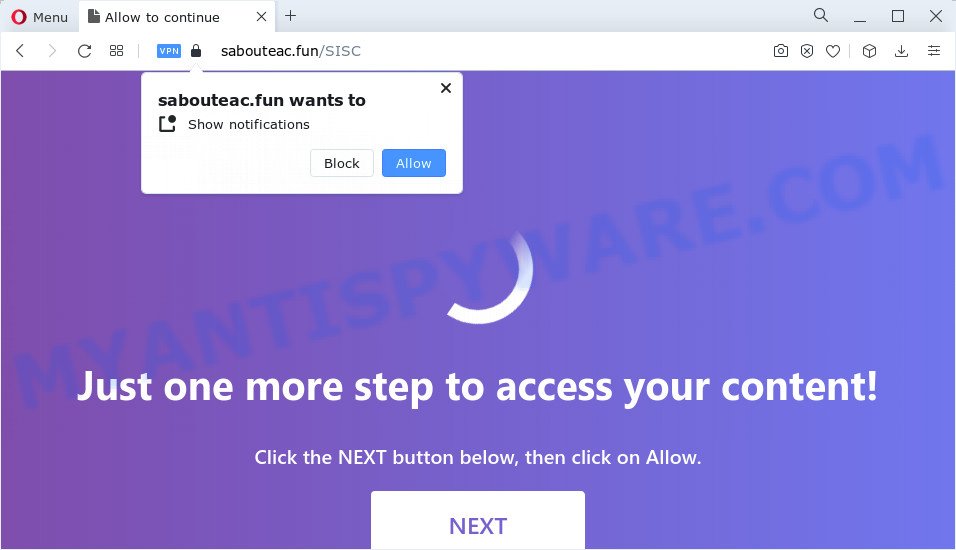
The Sabouteac.fun web site says that you must subscribe to notifications in order to access the content of the webpage, enable Flash Player, watch a video, connect to the Internet, download a file, and so on. If you press the ‘Allow’ button, then your web browser will be configured to display pop up adverts in the bottom right corner of your screen.

The best method to unsubscribe from the Sabouteac.fun push notifications open your web-browser’s settings and follow the simple steps below. After disabling Sabouteac.fun notifications, unwanted pop ups ads will no longer appear on your desktop.
Threat Summary
| Name | Sabouteac.fun pop up |
| Type | browser notification spam, spam push notifications, pop-up virus |
| Distribution | potentially unwanted applications, malicious pop-up advertisements, social engineering attack, adware software |
| Symptoms |
|
| Removal | Sabouteac.fun removal guide |
Where the Sabouteac.fun pop ups comes from
These Sabouteac.fun pop-ups are caused by dubious ads on the websites you visit or adware software. Adware is designed for the purpose of displaying numerous pop-up deals and/or annoying commercials on the affected computer without the user’s consent. It is important not to click on these ads, as they can lead you to more malicious or misleading web pages. Adware software usually gets installed alongside free programs, codecs and shareware.
Usually, adware gets into your personal computer as part of a bundle with freeware, sharing files and other unsafe software which you downloaded from the Net. The authors of adware pays software developers for distributing adware within their software. So, bundled programs is often included as part of the installation package. In order to avoid the setup of any adware: choose only Manual, Custom or Advanced setup option and uncheck all additional programs in which you are unsure.
To find out how to get rid of Sabouteac.fun advertisements, we suggest to read the few simple steps added to this blog post below. The instructions was prepared by experienced security specialists who discovered a method to remove the annoying adware out of the PC system.
How to remove Sabouteac.fun advertisements from Chrome, Firefox, IE, Edge
There are several steps to deleting the adware which causes pop-ups, because it installs itself so deeply into Windows. You need to uninstall all suspicious and unknown applications, then remove harmful extensions from the Google Chrome, Microsoft Edge, Firefox and Internet Explorer and other internet browsers you’ve installed. Finally, you need to reset your browser settings to get rid of any changes the adware has made, and then check your PC system with Zemana, MalwareBytes Anti-Malware (MBAM) or HitmanPro to ensure the adware is fully removed. It will take a while.
To remove Sabouteac.fun pop ups, execute the following steps:
- How to delete Sabouteac.fun popup ads without any software
- Automatic Removal of Sabouteac.fun pop-up ads
- How to block Sabouteac.fun
- To sum up
How to delete Sabouteac.fun popup ads without any software
Most adware software can be removed manually, without the use of antivirus or other removal utilities. The manual steps below will guide you through how to get rid of Sabouteac.fun pop ups step by step. Although each of the steps is simple and does not require special knowledge, but you are not sure that you can complete them, then use the free tools, a list of which is given below.
Delete unwanted or recently added programs
First method for manual adware removal is to go into the Microsoft Windows “Control Panel”, then “Uninstall a program” console. Take a look at the list of applications on your computer and see if there are any dubious and unknown software. If you see any, you need to remove them. Of course, before doing so, you can do an Web search to find details on the program. If it is a potentially unwanted program, adware or malware, you will likely find information that says so.
- If you are using Windows 8, 8.1 or 10 then click Windows button, next press Search. Type “Control panel”and press Enter.
- If you are using Windows XP, Vista, 7, then click “Start” button and click “Control Panel”.
- It will open the Windows Control Panel.
- Further, click “Uninstall a program” under Programs category.
- It will open a list of all apps installed on the PC.
- Scroll through the all list, and remove questionable and unknown software. To quickly find the latest installed programs, we recommend sort apps by date.
See more details in the video guide below.
Remove Sabouteac.fun notifications from internet browsers
Your web browser likely now allows the Sabouteac.fun web page to send you notifications, but you do not want the intrusive ads from this web-site and we understand that. We have put together this guide on how you can get rid of Sabouteac.fun advertisements from Safari, Android, Mozilla Firefox, Internet Explorer, Edge and Google Chrome.
|
|
|
|
|
|
Remove Sabouteac.fun popup ads from Google Chrome
If your Google Chrome browser is redirected to intrusive Sabouteac.fun page, it may be necessary to completely reset your web browser application to its default settings.
First open the Google Chrome. Next, click the button in the form of three horizontal dots (![]() ).
).
It will open the Google Chrome menu. Choose More Tools, then click Extensions. Carefully browse through the list of installed extensions. If the list has the addon signed with “Installed by enterprise policy” or “Installed by your administrator”, then complete the following steps: Remove Google Chrome extensions installed by enterprise policy.
Open the Chrome menu once again. Further, click the option called “Settings”.

The web-browser will show the settings screen. Another solution to display the Chrome’s settings – type chrome://settings in the web browser adress bar and press Enter
Scroll down to the bottom of the page and press the “Advanced” link. Now scroll down until the “Reset” section is visible, as on the image below and click the “Reset settings to their original defaults” button.

The Chrome will show the confirmation prompt as displayed in the following example.

You need to confirm your action, click the “Reset” button. The web-browser will start the task of cleaning. When it’s complete, the web browser’s settings including default search engine, newtab page and startpage back to the values which have been when the Chrome was first installed on your device.
Get rid of Sabouteac.fun pop-up advertisements from Internet Explorer
In order to restore all web browser new tab, home page and default search provider you need to reset the Internet Explorer to the state, that was when the MS Windows was installed on your PC system.
First, start the Internet Explorer, click ![]() ) button. Next, click “Internet Options” like below.
) button. Next, click “Internet Options” like below.

In the “Internet Options” screen select the Advanced tab. Next, press Reset button. The IE will show the Reset Internet Explorer settings prompt. Select the “Delete personal settings” check box and press Reset button.

You will now need to restart your PC for the changes to take effect. It will remove adware which causes pop ups, disable malicious and ad-supported web browser’s extensions and restore the IE’s settings like search provider, new tab and start page to default state.
Remove Sabouteac.fun advertisements from Firefox
If the Mozilla Firefox web-browser program is hijacked, then resetting its settings can help. The Reset feature is available on all modern version of Mozilla Firefox. A reset can fix many issues by restoring Mozilla Firefox settings like search provider, home page and newtab page to their default values. However, your themes, bookmarks, history, passwords, and web form auto-fill information will not be deleted.
Run the Mozilla Firefox and click the menu button (it looks like three stacked lines) at the top right of the web browser screen. Next, press the question-mark icon at the bottom of the drop-down menu. It will show the slide-out menu.

Select the “Troubleshooting information”. If you’re unable to access the Help menu, then type “about:support” in your address bar and press Enter. It bring up the “Troubleshooting Information” page as shown below.

Click the “Refresh Firefox” button at the top right of the Troubleshooting Information page. Select “Refresh Firefox” in the confirmation prompt. The Firefox will start a procedure to fix your problems that caused by the Sabouteac.fun adware. Once, it is done, press the “Finish” button.
Automatic Removal of Sabouteac.fun pop-up ads
If you are unsure how to get rid of Sabouteac.fun ads easily, consider using automatic adware removal programs that listed below. It will identify the adware responsible for Sabouteac.fun popup ads and get rid of it from your PC system for free.
How to delete Sabouteac.fun popup advertisements with Zemana
Zemana Free is a free tool that performs a scan of your device and displays if there are existing adware, browser hijackers, viruses, worms, spyware, trojans and other malicious software residing on your computer. If malicious software is detected, Zemana Free can automatically remove it. Zemana does not conflict with other anti malware and antivirus software installed on your PC system.

- First, visit the following page, then press the ‘Download’ button in order to download the latest version of Zemana Free.
Zemana AntiMalware
164813 downloads
Author: Zemana Ltd
Category: Security tools
Update: July 16, 2019
- At the download page, click on the Download button. Your internet browser will display the “Save as” dialog box. Please save it onto your Windows desktop.
- When the downloading process is done, please close all apps and open windows on your device. Next, start a file called Zemana.AntiMalware.Setup.
- This will launch the “Setup wizard” of Zemana Free onto your PC system. Follow the prompts and do not make any changes to default settings.
- When the Setup wizard has finished installing, the Zemana Free will launch and show the main window.
- Further, click the “Scan” button to start checking your PC for the adware that causes Sabouteac.fun pop up ads. A system scan can take anywhere from 5 to 30 minutes, depending on your device. While the tool is scanning, you can see number of objects and files has already scanned.
- Once the scan is complete, Zemana AntiMalware will open you the results.
- When you are ready, click the “Next” button. The tool will delete adware software which causes the unwanted Sabouteac.fun advertisements and move the selected items to the Quarantine. After the clean-up is done, you may be prompted to restart the device.
- Close the Zemana and continue with the next step.
Use Hitman Pro to delete Sabouteac.fun ads
Hitman Pro will help delete adware that causes Sabouteac.fun ads in your internet browser that slow down your PC system. The hijackers, adware and other PUPs slow your internet browser down and try to mislead you into clicking on dubious advertisements and links. Hitman Pro removes the adware software and lets you enjoy your device without Sabouteac.fun ads.

- First, please go to the following link, then click the ‘Download’ button in order to download the latest version of HitmanPro.
- When the download is finished, double click the HitmanPro icon. Once this utility is opened, press “Next” button to perform a system scan with this utility for the adware related to the Sabouteac.fun pop-ups. This process can take some time, so please be patient.
- After finished, HitmanPro will display you the results. Make sure all items have ‘checkmark’ and press “Next” button. Now press the “Activate free license” button to begin the free 30 days trial to remove all malicious software found.
Get rid of Sabouteac.fun ads with MalwareBytes
Get rid of Sabouteac.fun popups manually is difficult and often the adware is not completely removed. Therefore, we recommend you to use the MalwareBytes Free which are fully clean your computer. Moreover, this free program will help you to get rid of malware, potentially unwanted applications, toolbars and browser hijackers that your device can be infected too.

- Visit the following page to download the latest version of MalwareBytes Anti-Malware (MBAM) for MS Windows. Save it to your Desktop so that you can access the file easily.
Malwarebytes Anti-malware
327070 downloads
Author: Malwarebytes
Category: Security tools
Update: April 15, 2020
- At the download page, click on the Download button. Your web-browser will open the “Save as” dialog box. Please save it onto your Windows desktop.
- After the downloading process is done, please close all software and open windows on your PC system. Double-click on the icon that’s called MBSetup.
- This will start the Setup wizard of MalwareBytes AntiMalware onto your PC. Follow the prompts and don’t make any changes to default settings.
- When the Setup wizard has finished installing, the MalwareBytes Anti-Malware (MBAM) will open and display the main window.
- Further, press the “Scan” button to begin checking your computer for the adware that causes Sabouteac.fun advertisements. This process can take some time, so please be patient. When a malicious software, adware or potentially unwanted apps are found, the count of the security threats will change accordingly.
- Once the system scan is done, you can check all threats found on your PC system.
- In order to delete all items, simply press the “Quarantine” button. After that process is done, you may be prompted to restart the computer.
- Close the AntiMalware and continue with the next step.
Video instruction, which reveals in detail the steps above.
How to block Sabouteac.fun
If you surf the Web, you can’t avoid malicious advertising. But you can protect your browser against it. Download and use an ad blocking program. AdGuard is an ad-blocker that can filter out lots of of the malicious advertising, stoping dynamic scripts from loading harmful content.
Visit the following page to download the latest version of AdGuard for MS Windows. Save it to your Desktop so that you can access the file easily.
26842 downloads
Version: 6.4
Author: © Adguard
Category: Security tools
Update: November 15, 2018
After downloading it, start the downloaded file. You will see the “Setup Wizard” screen as on the image below.

Follow the prompts. Once the installation is finished, you will see a window like below.

You can click “Skip” to close the installation application and use the default settings, or click “Get Started” button to see an quick tutorial that will allow you get to know AdGuard better.
In most cases, the default settings are enough and you do not need to change anything. Each time, when you start your PC system, AdGuard will start automatically and stop unwanted ads, block Sabouteac.fun, as well as other malicious or misleading web pages. For an overview of all the features of the application, or to change its settings you can simply double-click on the AdGuard icon, which can be found on your desktop.
To sum up
After completing the guide shown above, your computer should be clean from this adware and other malicious software. The Internet Explorer, Mozilla Firefox, Microsoft Edge and Google Chrome will no longer show unwanted Sabouteac.fun website when you browse the Net. Unfortunately, if the steps does not help you, then you have caught a new adware, and then the best way – ask for help.
Please create a new question by using the “Ask Question” button in the Questions and Answers. Try to give us some details about your problems, so we can try to help you more accurately. Wait for one of our trained “Security Team” or Site Administrator to provide you with knowledgeable assistance tailored to your problem with the intrusive Sabouteac.fun ads.


















