What is Checkup006.biz?
According to cyber security researchers, Checkup006.biz is a web page which lures unsuspecting users into subscribing to push notifications. Scammers use push notifications to bypass popup blocker and therefore show a large number of unwanted adverts. These ads are used to promote dubious web-browser extensions, prize & lottery scams, fake software, and adult web-pages.
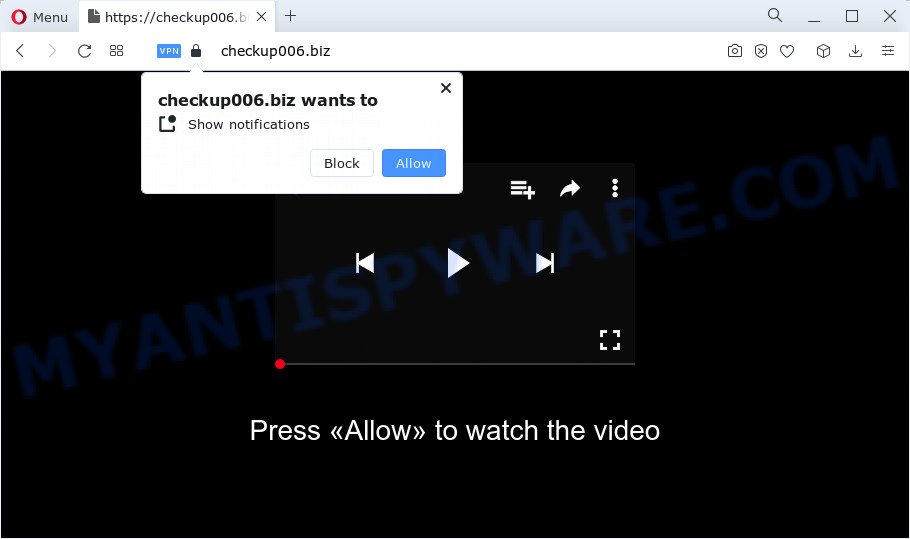
The Checkup006.biz web site delivers a message stating that you should click ‘Allow’ in order to connect to the Internet, access the content of the website, watch a video, enable Flash Player, download a file, and so on. If you click the ‘Allow’ button, then your web-browser will be configured to show popup adverts in the lower right corner of your desktop.

You can remove Checkup006.biz subscription by going into your browser’s settings and completing the simple steps below. After disabling the spam notifications, unwanted pop-ups advertisements will no longer appear on your desktop.
Threat Summary
| Name | Checkup006.biz popup |
| Type | spam push notifications, browser notification spam, pop-up virus |
| Distribution | social engineering attack, adware, PUPs, shady pop up ads |
| Symptoms |
|
| Removal | Checkup006.biz removal guide |
How does your computer get infected with Checkup006.biz pop-ups
These Checkup006.biz popups are caused by misleading advertisements on the web-sites you visit or adware. Adware is not a malicious software like trojan or ransomware, but its presence can bring numerous popup windows and/or annoying adverts. Actually authors of adware is associated with some third-party ad networks and by displaying advertising to users they earn money for yourself. These advertisements not only bother your browsing experience but also redirect your web-browser to unsafe web-sites.
Adware usually gets on your computer as a part of another program in the same installation package. The risk of this is especially high for the various free applications downloaded from the Internet. The authors of the software are hoping that users will use the quick setup type, that is simply to click the Next button, without paying attention to the information on the screen and don’t carefully considering every step of the installation procedure. Thus, adware can infiltrate your computer without your knowledge. Therefore, it is very important to read everything that the application says during install, including the ‘Terms of Use’ and ‘Software license’. Use only the Manual, Custom or Advanced install mode. This method will help you to disable all optional and unwanted programs and components.
So, obviously, you need to get rid of the adware ASAP. Use the free guidance below. This guide will allow you clean your PC of adware and get rid of the Checkup006.biz popup advertisements.
How to remove Checkup006.biz pop-ups from Chrome, Firefox, IE, Edge
Not all unwanted apps such as adware that causes Checkup006.biz pop up ads are easily uninstallable. You might see pop-ups, deals, text links, in-text ads, banners and other type of advertisements in the IE, Mozilla Firefox, Chrome and Microsoft Edge and might not be able to figure out the program responsible for this activity. The reason for this is that many unwanted applications neither appear in Windows Control Panel. Therefore in order to fully remove Checkup006.biz pop-ups, you need to complete the steps below. Read it once, after doing so, please bookmark this page (or open it on your smartphone) as you may need to exit your web browser or restart your computer.
To remove Checkup006.biz pop ups, perform the following steps:
- Manual Checkup006.biz ads removal
- Automatic Removal of Checkup006.biz pop-ups
- Stop Checkup006.biz popups
- Finish words
Manual Checkup006.biz ads removal
In most cases, it’s possible to manually remove Checkup006.biz pop ups. This solution does not involve the use of any tricks or removal utilities. You just need to recover the normal settings of the PC system and internet browser. This can be done by following a few simple steps below. If you want to quickly remove Checkup006.biz advertisements, as well as perform a full scan of your personal computer, we recommend that you use adware removal tools, which are listed below.
Delete newly installed adware
Some PUPs, browser hijacking applications and adware can be uninstalled by uninstalling the freeware they came with. If this way does not succeed, then looking them up in the list of installed software in MS Windows Control Panel. Use the “Uninstall” command in order to remove them.
- If you are using Windows 8, 8.1 or 10 then press Windows button, next click Search. Type “Control panel”and press Enter.
- If you are using Windows XP, Vista, 7, then press “Start” button and click “Control Panel”.
- It will open the Windows Control Panel.
- Further, click “Uninstall a program” under Programs category.
- It will show a list of all applications installed on the PC.
- Scroll through the all list, and remove questionable and unknown programs. To quickly find the latest installed applications, we recommend sort apps by date.
See more details in the video guidance below.
Remove Checkup006.biz notifications from browsers
Your browser likely now allows the Checkup006.biz website to send you browser notifications, but you do not want the unwanted ads from this web-site and we understand that. We’ve put together this guide on how you can get rid of Checkup006.biz pop-up ads from Edge, Mozilla Firefox, Android, Chrome, Safari and Internet Explorer.
Google Chrome:
- Just copy and paste the following text into the address bar of Google Chrome.
- chrome://settings/content/notifications
- Press Enter.
- Delete the Checkup006.biz site and other questionable sites by clicking three vertical dots button next to each and selecting ‘Remove’.

Android:
- Open Google Chrome.
- In the right upper corner, find and tap the Google Chrome menu (three dots).
- In the menu tap ‘Settings’, scroll down to ‘Advanced’.
- Tap on ‘Site settings’ and then ‘Notifications’. In the opened window, find the Checkup006.biz URL, other rogue notifications and tap on them one-by-one.
- Tap the ‘Clean & Reset’ button and confirm.

Mozilla Firefox:
- Click on ‘three bars’ button at the top-right corner of the screen.
- Choose ‘Options’ and click on ‘Privacy & Security’ on the left hand side of the Firefox.
- Scroll down to ‘Permissions’ section and click ‘Settings…’ button next to ‘Notifications’.
- Locate sites you down’t want to see notifications from (for example, Checkup006.biz), click on drop-down menu next to each and select ‘Block’.
- Click ‘Save Changes’ button.

Edge:
- In the right upper corner, click the Edge menu button (three dots).
- Scroll down to ‘Settings’. In the menu on the left go to ‘Advanced’.
- Click ‘Manage permissions’ button under ‘Website permissions’.
- Click the switch under the Checkup006.biz so that it turns off.

Internet Explorer:
- In the right upper corner of the browser, click on the menu button (gear icon).
- In the drop-down menu select ‘Internet Options’.
- Select the ‘Privacy’ tab and click ‘Settings below ‘Pop-up Blocker’ section.
- Locate the Checkup006.biz and click the ‘Remove’ button to delete the domain.

Safari:
- Click ‘Safari’ button on the left-upper corner of the browser and select ‘Preferences’.
- Select the ‘Websites’ tab and then select ‘Notifications’ section on the left panel.
- Locate the Checkup006.biz site and select it, click the ‘Deny’ button.
Remove Checkup006.biz advertisements from Firefox
This step will help you delete Checkup006.biz popup ads, third-party toolbars, disable harmful addons and revert back your default start page, new tab and search engine settings.
Press the Menu button (looks like three horizontal lines), and click the blue Help icon located at the bottom of the drop down menu as displayed below.

A small menu will appear, press the “Troubleshooting Information”. On this page, click “Refresh Firefox” button as shown in the figure below.

Follow the onscreen procedure to restore your Mozilla Firefox internet browser settings to their original settings.
Remove Checkup006.biz advertisements from Google Chrome
The adware can modify your Chrome settings without your knowledge. You may see an unrequested webpage as your search engine or start page, additional add-ons and toolbars. Reset Chrome web-browser will help you to remove Checkup006.biz pop-up advertisements and reset the unwanted changes caused by adware. When using the reset feature, your personal information such as passwords, bookmarks, browsing history and web form auto-fill data will be saved.

- First, start the Chrome and press the Menu icon (icon in the form of three dots).
- It will show the Chrome main menu. Choose More Tools, then click Extensions.
- You will see the list of installed add-ons. If the list has the addon labeled with “Installed by enterprise policy” or “Installed by your administrator”, then complete the following instructions: Remove Chrome extensions installed by enterprise policy.
- Now open the Chrome menu once again, press the “Settings” menu.
- Next, click “Advanced” link, which located at the bottom of the Settings page.
- On the bottom of the “Advanced settings” page, click the “Reset settings to their original defaults” button.
- The Google Chrome will open the reset settings dialog box as shown on the screen above.
- Confirm the browser’s reset by clicking on the “Reset” button.
- To learn more, read the post How to reset Google Chrome settings to default.
Delete Checkup006.biz popups from Microsoft Internet Explorer
By resetting Microsoft Internet Explorer web-browser you restore your web-browser settings to its default state. This is first when troubleshooting problems that might have been caused by adware software which causes the unwanted Checkup006.biz popup advertisements.
First, start the Internet Explorer, then press ‘gear’ icon ![]() . It will display the Tools drop-down menu on the right part of the web browser, then click the “Internet Options” as shown on the image below.
. It will display the Tools drop-down menu on the right part of the web browser, then click the “Internet Options” as shown on the image below.

In the “Internet Options” screen, select the “Advanced” tab, then press the “Reset” button. The Microsoft Internet Explorer will show the “Reset Internet Explorer settings” prompt. Further, press the “Delete personal settings” check box to select it. Next, click the “Reset” button as displayed in the following example.

Once the process is finished, click “Close” button. Close the Internet Explorer and reboot your personal computer for the changes to take effect. This step will help you to restore your browser’s newtab, search provider by default and startpage to default state.
Automatic Removal of Checkup006.biz pop-ups
The adware can hide its components which are difficult for you to find out and remove completely. This may lead to the fact that after some time, the adware related to the Checkup006.biz popups again infect your device. Moreover, We want to note that it is not always safe to remove adware manually, if you do not have much experience in setting up and configuring the Microsoft Windows operating system. The best way to search for and delete adware is to run free malware removal programs.
Remove Checkup006.biz advertisements with Zemana Free
Zemana is a complete package of anti malware tools. Despite so many features, it does not reduce the performance of your personal computer. Zemana Free has the ability to remove almost all the forms of adware including Checkup006.biz advertisements, hijackers, PUPs and malicious web browser plugins. Zemana Anti Malware (ZAM) has real-time protection that can defeat most malware. You can use Zemana with any other antivirus software without any conflicts.
Click the following link to download the latest version of Zemana Free for Microsoft Windows. Save it on your Windows desktop.
164782 downloads
Author: Zemana Ltd
Category: Security tools
Update: July 16, 2019
After the downloading process is done, close all windows on your computer. Further, open the install file named Zemana.AntiMalware.Setup. If the “User Account Control” dialog box pops up as displayed in the following example, click the “Yes” button.

It will display the “Setup wizard” that will assist you install Zemana on the device. Follow the prompts and do not make any changes to default settings.

Once installation is finished successfully, Zemana Anti-Malware (ZAM) will automatically run and you can see its main window as on the image below.

Next, click the “Scan” button to perform a system scan with this tool for the adware related to the Checkup006.biz pop ups. This task can take some time, so please be patient. When a threat is found, the number of the security threats will change accordingly.

After Zemana completes the scan, Zemana Anti-Malware will show a list of detected threats. Review the scan results and then click “Next” button.

The Zemana Anti Malware (ZAM) will remove adware that causes Checkup006.biz pop ups in your web-browser and move the selected items to the Quarantine. After finished, you can be prompted to reboot your computer.
Remove Checkup006.biz popup advertisements from web-browsers with Hitman Pro
If Zemana Anti-Malware cannot remove this adware, then we recommends to run the HitmanPro. Hitman Pro is a free removal utility for browser hijackers, potentially unwanted applications, toolbars and adware software that causes multiple intrusive pop ups. It’s specially designed to work as a second scanner for your device.

- Installing the HitmanPro is simple. First you’ll need to download HitmanPro on your Windows Desktop by clicking on the link below.
- After the download is complete, double click the HitmanPro icon. Once this utility is opened, click “Next” button for scanning your PC system for the adware software related to the Checkup006.biz advertisements. A system scan can take anywhere from 5 to 30 minutes, depending on your PC system.
- When Hitman Pro completes the scan, a list of all items detected is prepared. Once you have selected what you wish to remove from your computer press “Next” button. Now click the “Activate free license” button to start the free 30 days trial to remove all malicious software found.
Run MalwareBytes Free to delete Checkup006.biz pop-ups
We recommend using the MalwareBytes Anti-Malware (MBAM) which are completely clean your personal computer of the adware. The free tool is an advanced malware removal program designed by (c) Malwarebytes lab. This application uses the world’s most popular antimalware technology. It’s able to help you get rid of annoying Checkup006.biz pop ups from your internet browsers, potentially unwanted programs, malware, hijackers, toolbars, ransomware and other security threats from your personal computer for free.

Download MalwareBytes AntiMalware from the link below.
327040 downloads
Author: Malwarebytes
Category: Security tools
Update: April 15, 2020
After the downloading process is done, run it and follow the prompts. Once installed, the MalwareBytes Free will try to update itself and when this procedure is finished, press the “Scan” button for scanning your device for the adware software which causes popups. During the scan MalwareBytes AntiMalware (MBAM) will search for threats present on your computer. Review the scan results and then click “Quarantine” button.
The MalwareBytes Anti-Malware (MBAM) is a free program that you can use to get rid of all detected folders, files, services, registry entries and so on. To learn more about this malicious software removal tool, we recommend you to read and follow the few simple steps or the video guide below.
Stop Checkup006.biz popups
Run ad-blocking application like AdGuard in order to block ads, malvertisements, pop-ups and online trackers, avoid having to install harmful and adware browser plug-ins and add-ons that affect your PC system performance and impact your personal computer security. Surf the Net anonymously and stay safe online!
AdGuard can be downloaded from the following link. Save it on your Windows desktop.
26839 downloads
Version: 6.4
Author: © Adguard
Category: Security tools
Update: November 15, 2018
After downloading it, start the downloaded file. You will see the “Setup Wizard” screen as displayed below.

Follow the prompts. Once the installation is complete, you will see a window as shown on the image below.

You can click “Skip” to close the install application and use the default settings, or click “Get Started” button to see an quick tutorial that will help you get to know AdGuard better.
In most cases, the default settings are enough and you do not need to change anything. Each time, when you launch your computer, AdGuard will start automatically and stop undesired advertisements, block Checkup006.biz, as well as other malicious or misleading web-sites. For an overview of all the features of the application, or to change its settings you can simply double-click on the AdGuard icon, that can be found on your desktop.
Finish words
After completing the step-by-step guide shown above, your PC should be clean from this adware and other malicious software. The Internet Explorer, Google Chrome, Firefox and Edge will no longer display unwanted Checkup006.biz webpage when you surf the Net. Unfortunately, if the steps does not help you, then you have caught a new adware, and then the best way – ask for help.
Please create a new question by using the “Ask Question” button in the Questions and Answers. Try to give us some details about your problems, so we can try to help you more accurately. Wait for one of our trained “Security Team” or Site Administrator to provide you with knowledgeable assistance tailored to your problem with the intrusive Checkup006.biz popup ads.




















