What is Ne01.biz?
The IT security researchers have determined that Ne01.biz pop ups are a social engineering attack which is used to fool you and other unsuspecting users into subscribing to push notifications. Scammers use push notifications to bypass protection against pop ups in the internet browser and therefore display lots of unwanted adverts. These ads are used to promote dubious internet browser addons, giveaway scams, fake downloads, and adult websites.
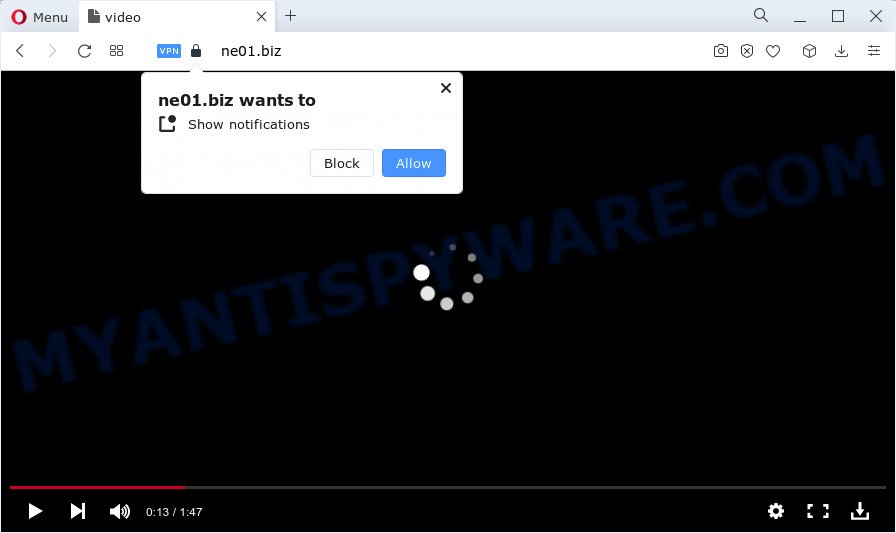
The Ne01.biz website will display a confirmation request that attempts to get you to press the ‘Allow’ to subscribe to its notifications. If you click on ALLOW, this web-site gets your permission to send push notifications in form of pop up advertisements in the lower right corner of the screen.

The best method to unsubscribe from the Ne01.biz spam notifications open your web-browser’s settings and follow the simple steps below. Once you disable Ne01.biz notifications in your web browser, you will never see any unwanted ads being displayed on your desktop.
Threat Summary
| Name | Ne01.biz pop-up |
| Type | spam push notifications, browser notification spam, pop-up virus |
| Distribution | social engineering attack, suspicious pop up advertisements, PUPs, adware software |
| Symptoms |
|
| Removal | Ne01.biz removal guide |
How did you get infected with Ne01.biz pop ups
These Ne01.biz popups are caused by dubious ads on the web pages you visit or adware. Adware is a form of software related to unwanted advertisements. Some adware will bring up ads when you is browsing the Internet, while other will build up a profile of your browsing habits in order to target ads. In general, adware have to be installed on your PC, so it will tend to be bundled with other apps in much the same method as potentially unwanted programs.
Adware can be spread through the use of trojan horses and other forms of malware, but most often, adware software spreads along with some free programs. Many makers of freeware include third-party apps in their installer. Sometimes it’s possible to avoid the install of any adware: carefully read the Terms of Use and the Software license, choose only Manual, Custom or Advanced installation type, reject all checkboxes before clicking Install or Next button while installing new free programs.
How to remove Ne01.biz advertisements from Chrome, Firefox, IE, Edge
Not all undesired programs like adware software that causes pop ups are easily uninstallable. You might see popups, deals, text links, in-text ads, banners and other type of advertisements in the Microsoft Edge, Internet Explorer, Google Chrome and Firefox and might not be able to figure out the application responsible for this activity. The reason for this is that many undesired applications neither appear in MS Windows Control Panel. Therefore in order to fully remove Ne01.biz pop ups, you need to execute the steps below. Read it once, after doing so, please bookmark this page (or open it on your smartphone) as you may need to exit your internet browser or reboot your PC system.
To remove Ne01.biz pop ups, use the following steps:
- Manual Ne01.biz pop ups removal
- Automatic Removal of Ne01.biz advertisements
- Run AdBlocker to stop Ne01.biz ads and stay safe online
- Finish words
Manual Ne01.biz pop ups removal
First try to remove Ne01.biz pop-ups manually; to do this, follow the steps below. Of course, manual adware software removal requires more time and may not be suitable for those who are poorly versed in computer settings. In this case, we recommend that you scroll down to the section that describes how to delete Ne01.biz advertisements using free utilities.
Remove unwanted or recently added apps
The main cause of Ne01.biz ads could be PUPs, adware or other unwanted programs that you may have unintentionally installed on the device. You need to identify and delete all dubious programs.
Windows 8, 8.1, 10
First, click the Windows button
Windows XP, Vista, 7
First, click “Start” and select “Control Panel”.
It will display the Windows Control Panel such as the one below.

Next, click “Uninstall a program” ![]()
It will display a list of all software installed on your computer. Scroll through the all list, and remove any dubious and unknown programs. To quickly find the latest installed applications, we recommend sort software by date in the Control panel.
Remove Ne01.biz notifications from internet browsers
if you became a victim of fraudsters and clicked on the “Allow” button, then your web-browser was configured to show intrusive advertisements. To remove the advertisements, you need to remove the notification permission that you gave the Ne01.biz web page to send push notifications.
Google Chrome:
- Click the Menu button (three dots) on the top-right corner of the browser window
- Select ‘Settings’. Then, scroll down to the bottom where it says ‘Advanced’.
- In the ‘Privacy and Security’ section, click on ‘Site settings’.
- Click on ‘Notifications’.
- Find the Ne01.biz site and click the three vertical dots button next to it, then click on ‘Remove’.

Android:
- Open Google Chrome.
- In the top-right corner, tap on Chrome’s main menu button, represented by three vertical dots.
- In the menu tap ‘Settings’, scroll down to ‘Advanced’.
- In the ‘Site Settings’, tap on ‘Notifications’, locate the Ne01.biz site and tap on it.
- Tap the ‘Clean & Reset’ button and confirm.

Mozilla Firefox:
- In the top-right corner, click the Firefox menu (three bars).
- Go to ‘Options’, and Select ‘Privacy & Security’ on the left side of the window.
- Scroll down to the ‘Permissions’ section and click the ‘Settings’ button next to ‘Notifications’.
- In the opened window, find Ne01.biz URL, other rogue notifications, click the drop-down menu and choose ‘Block’.
- Save changes.

Edge:
- In the right upper corner, click on the three dots to expand the Edge menu.
- Click ‘Settings’. Click ‘Advanced’ on the left side of the window.
- Click ‘Manage permissions’ button under ‘Website permissions’.
- Disable the on switch for the Ne01.biz.

Internet Explorer:
- Click ‘Tools’ button in the top right hand corner of the browser.
- Select ‘Internet options’.
- Select the ‘Privacy’ tab and click ‘Settings below ‘Pop-up Blocker’ section.
- Locate the Ne01.biz and click the ‘Remove’ button to delete the domain.

Safari:
- On the top menu select ‘Safari’, then ‘Preferences’.
- Select the ‘Websites’ tab and then select ‘Notifications’ section on the left panel.
- Check for Ne01.biz domain, other questionable URLs and apply the ‘Deny’ option for each.
Delete Ne01.biz pop up advertisements from Firefox
Resetting Mozilla Firefox web-browser will reset all the settings to their original state and will remove Ne01.biz ads, malicious add-ons and extensions. However, your saved passwords and bookmarks will not be changed or cleared.
First, start the Mozilla Firefox. Next, click the button in the form of three horizontal stripes (![]() ). It will open the drop-down menu. Next, click the Help button (
). It will open the drop-down menu. Next, click the Help button (![]() ).
).

In the Help menu press the “Troubleshooting Information”. In the upper-right corner of the “Troubleshooting Information” page press on “Refresh Firefox” button as on the image below.

Confirm your action, click the “Refresh Firefox”.
Get rid of Ne01.biz pop ups from IE
The Internet Explorer reset is great if your web-browser is hijacked or you have unwanted add-ons or toolbars on your browser, that installed by an malicious software.
First, launch the Microsoft Internet Explorer. Next, click the button in the form of gear (![]() ). It will open the Tools drop-down menu, click the “Internet Options” as on the image below.
). It will open the Tools drop-down menu, click the “Internet Options” as on the image below.

In the “Internet Options” window click on the Advanced tab, then click the Reset button. The Microsoft Internet Explorer will display the “Reset Internet Explorer settings” window as displayed on the screen below. Select the “Delete personal settings” check box, then click “Reset” button.

You will now need to restart your computer for the changes to take effect.
Remove Ne01.biz advertisements from Google Chrome
Use the Reset browser tool of the Google Chrome to reset all its settings like newtab page, startpage and search provider to original defaults. This is a very useful utility to use, in the case of web-browser redirects to intrusive ad web-pages like Ne01.biz.
Open the Chrome menu by clicking on the button in the form of three horizontal dotes (![]() ). It will show the drop-down menu. Select More Tools, then click Extensions.
). It will show the drop-down menu. Select More Tools, then click Extensions.
Carefully browse through the list of installed add-ons. If the list has the extension labeled with “Installed by enterprise policy” or “Installed by your administrator”, then complete the following guidance: Remove Chrome extensions installed by enterprise policy otherwise, just go to the step below.
Open the Google Chrome main menu again, press to “Settings” option.

Scroll down to the bottom of the page and click on the “Advanced” link. Now scroll down until the Reset settings section is visible, like the one below and press the “Reset settings to their original defaults” button.

Confirm your action, click the “Reset” button.
Automatic Removal of Ne01.biz advertisements
If you’re unsure how to remove Ne01.biz pop-up ads easily, consider using automatic adware removal applications which listed below. It will identify the adware related to the Ne01.biz pop-ups and remove it from your computer for free.
Get rid of Ne01.biz popups with Zemana Free
Zemana Anti Malware (ZAM) is extremely fast and ultra light weight malicious software removal tool. It will help you remove Ne01.biz popups, adware software, PUPs and other malicious software. This application gives real-time protection which never slow down your PC. Zemana AntiMalware is developed for experienced and beginner computer users. The interface of this utility is very easy to use, simple and minimalist.
Visit the following page to download Zemana AntiMalware (ZAM). Save it directly to your Microsoft Windows Desktop.
164810 downloads
Author: Zemana Ltd
Category: Security tools
Update: July 16, 2019
Once the downloading process is finished, close all programs and windows on your PC system. Double-click the install file named Zemana.AntiMalware.Setup. If the “User Account Control” prompt pops up as displayed on the screen below, click the “Yes” button.

It will open the “Setup wizard” which will help you set up Zemana Anti Malware (ZAM) on your PC system. Follow the prompts and do not make any changes to default settings.

Once setup is done successfully, Zemana Free will automatically start and you can see its main screen as shown below.

Now click the “Scan” button for checking your PC system for the adware software related to the Ne01.biz pop up advertisements. This procedure can take quite a while, so please be patient. While the Zemana Anti-Malware is checking, you can see how many objects it has identified either as being malicious software.

Once the scan get completed, Zemana Anti-Malware (ZAM) will open a scan report. Review the report and then press “Next” button. The Zemana Free will get rid of adware software that causes the intrusive Ne01.biz ads and move the selected threats to the Quarantine. After the clean-up is finished, you may be prompted to reboot the computer.
Use HitmanPro to remove Ne01.biz pop ups
Hitman Pro is a portable tool which scans for and uninstalls unwanted software such as browser hijackers, adware software, toolbars, other browser add-ons and other malicious software. It scans your computer for adware related to the Ne01.biz popup ads and produces a list of threats marked for removal. Hitman Pro will only erase those unwanted applications that you wish to be removed.

- HitmanPro can be downloaded from the following link. Save it to your Desktop.
- After the downloading process is finished, launch the HitmanPro, double-click the HitmanPro.exe file.
- If the “User Account Control” prompts, press Yes to continue.
- In the Hitman Pro window, click the “Next” to perform a system scan for the adware responsible for Ne01.biz ads. A system scan may take anywhere from 5 to 30 minutes, depending on your device. While the tool is scanning, you can see number of objects and files has already scanned.
- Once the scan is done, Hitman Pro will produce a list of unwanted apps and adware. Next, you need to press “Next”. Now, press the “Activate free license” button to start the free 30 days trial to delete all malware found.
Use MalwareBytes to delete Ne01.biz ads
If you’re still having problems with the Ne01.biz popup ads — or just wish to scan your PC occasionally for adware and other malware — download MalwareBytes. It is free for home use, and finds and removes various unwanted programs that attacks your PC system or degrades device performance. MalwareBytes can remove adware software, potentially unwanted programs as well as malicious software, including ransomware and trojans.

- Download MalwareBytes Anti-Malware by clicking on the following link.
Malwarebytes Anti-malware
327067 downloads
Author: Malwarebytes
Category: Security tools
Update: April 15, 2020
- After downloading is done, close all software and windows on your computer. Open a file location. Double-click on the icon that’s named MBsetup.
- Select “Personal computer” option and click Install button. Follow the prompts.
- Once setup is finished, click the “Scan” button to perform a system scan for the adware related to the Ne01.biz advertisements. A scan can take anywhere from 10 to 30 minutes, depending on the number of files on your PC and the speed of your computer. While the tool is checking, you can see how many objects and files has already scanned.
- After finished, MalwareBytes will open a list of all items detected by the scan. Once you have selected what you wish to delete from your computer press “Quarantine”. When the clean up is finished, you can be prompted to restart your computer.
The following video offers a guidance on how to remove hijackers, adware software and other malicious software with MalwareBytes.
Run AdBlocker to stop Ne01.biz ads and stay safe online
By installing an ad-blocking application such as AdGuard, you’re able to block Ne01.biz, autoplaying video ads and delete lots of distracting and intrusive ads on web sites.
Download AdGuard from the following link.
26841 downloads
Version: 6.4
Author: © Adguard
Category: Security tools
Update: November 15, 2018
When the download is complete, launch the downloaded file. You will see the “Setup Wizard” screen like below.

Follow the prompts. Once the installation is finished, you will see a window as shown on the image below.

You can click “Skip” to close the install program and use the default settings, or click “Get Started” button to see an quick tutorial which will allow you get to know AdGuard better.
In most cases, the default settings are enough and you do not need to change anything. Each time, when you start your computer, AdGuard will run automatically and stop undesired ads, block Ne01.biz, as well as other harmful or misleading web-pages. For an overview of all the features of the application, or to change its settings you can simply double-click on the AdGuard icon, that may be found on your desktop.
Finish words
Now your device should be free of the adware related to the Ne01.biz pop-up ads. We suggest that you keep AdGuard (to help you stop unwanted pop-ups and annoying malicious web pages) and Zemana Anti-Malware (ZAM) (to periodically scan your PC for new adware softwares and other malicious software). Probably you are running an older version of Java or Adobe Flash Player. This can be a security risk, so download and install the latest version right now.
If you are still having problems while trying to remove Ne01.biz ads from the Google Chrome, IE, Firefox and Edge, then ask for help here here.


















