What is Totalnicestories.com?
The experienced security specialists have determined that Totalnicestories.com is a misleading web-page that uses social engineering methods to fool computer users into subscribing to push notifications. The push notifications will essentially be advertisements for ‘free’ online games, giveaway scams, suspicious browser add-ons, adult websites, and fake downloads.
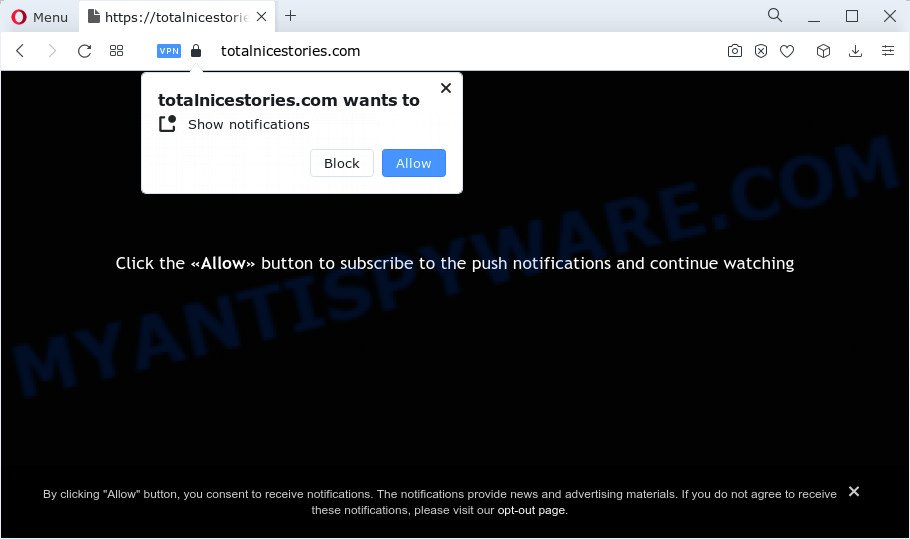
The Totalnicestories.com website will state that clicking ‘Allow’ is necessary to watch a video, connect to the Internet, access the content of the webpage, enable Flash Player, download a file, and so on. Once you click on ALLOW, then your web browser will be configured to display unwanted adverts on your desktop, even when you are not using the web-browser.

In order to delete Totalnicestories.com spam notifications open the internet browser’s settings and perform the simple steps below. Once you disable Totalnicestories.com notifications from your web browser settings, you won’t receive any unwanted ads in the lower right corner of your desktop or notification center.
Threat Summary
| Name | Totalnicestories.com pop-up |
| Type | browser notification spam, spam push notifications, pop-up virus |
| Distribution | social engineering attack, adware software, misleading popup advertisements, potentially unwanted apps |
| Symptoms |
|
| Removal | Totalnicestories.com removal guide |
Where the Totalnicestories.com pop ups comes from
These Totalnicestories.com popups are caused by malicious ads on the web pages you visit or adware. Adware is an advertising malicious software. It is developed just to show constant pop-ups and/or annoying adverts using intrusive and at times dangerous ways. Adware can also include other types of malware. It can steal confidential data from the device and pass it on to third parties. Adware has also been the basis for hacking to gain access to the computer.
Adware is bundled with some free programs. So always read carefully the installation screens, disclaimers, ‘Terms of Use’ and ‘Software license’ appearing during the install procedure. Additionally pay attention for bundled apps which are being installed along with the main application. Ensure that you unchecked all of them! Also, use an ad-blocking program that will allow to stop suspicious and untrustworthy web-sites.
If you would like to clean your computer of adware and get rid of Totalnicestories.com ads and are unable to do so, you can follow the instructions below to detect and remove adware software and any other malicious software for free.
How to remove Totalnicestories.com pop-up ads from Chrome, Firefox, IE, Edge
The adware is a form of malicious software that you might have difficulty in uninstalling it from your PC system. Happily, you have found the effective Totalnicestories.com pop-up advertisements removal guidance in this blog post. Both the manual removal method and the automatic removal way will be provided below and you can just select the one that best for you. If you’ve any questions or need assist then type a comment below. Certain of the steps below will require you to close this web-site. So, please read the few simple steps carefully, after that bookmark it or open it on your smartphone for later reference.
To remove Totalnicestories.com pop ups, execute the steps below:
- Manual Totalnicestories.com advertisements removal
- Uninstalling the Totalnicestories.com, check the list of installed applications first
- Remove Totalnicestories.com notifications from web-browsers
- Remove Totalnicestories.com pop ups from Internet Explorer
- Remove Totalnicestories.com pop-up advertisements from Google Chrome
- Delete Totalnicestories.com from Firefox by resetting browser settings
- Automatic Removal of Totalnicestories.com pop up advertisements
- Stop Totalnicestories.com advertisements
Manual Totalnicestories.com advertisements removal
The most common adware can be removed manually, without the use of antivirus software or other removal utilities. The manual steps below will guide you through how to delete Totalnicestories.com pop-up ads step by step. Although each of the steps is very simple and does not require special knowledge, but you are not sure that you can complete them, then use the free tools, a list of which is given below.
Uninstalling the Totalnicestories.com, check the list of installed applications first
The process of adware removal is generally the same across all versions of Windows OS from 10 to XP. To start with, it is necessary to check the list of installed apps on your PC and remove all unused, unknown and suspicious software.
- If you are using Windows 8, 8.1 or 10 then click Windows button, next click Search. Type “Control panel”and press Enter.
- If you are using Windows XP, Vista, 7, then click “Start” button and click “Control Panel”.
- It will display the Windows Control Panel.
- Further, click “Uninstall a program” under Programs category.
- It will open a list of all applications installed on the computer.
- Scroll through the all list, and uninstall suspicious and unknown software. To quickly find the latest installed programs, we recommend sort software by date.
See more details in the video instructions below.
Remove Totalnicestories.com notifications from web-browsers
Your browser likely now allows the Totalnicestories.com web-page to send you push notifications, but you do not want the unwanted ads from this web-site and we understand that. We’ve put together this guidance on how you can delete Totalnicestories.com pop-up advertisements from Microsoft Internet Explorer, Chrome, Microsoft Edge, Android, Safari and Mozilla Firefox.
|
|
|
|
|
|
Remove Totalnicestories.com pop ups from Internet Explorer
If you find that Internet Explorer web-browser settings such as default search engine, new tab and home page had been changed by adware that causes the unwanted Totalnicestories.com popup ads, then you may revert back your settings, via the reset internet browser procedure.
First, launch the Internet Explorer. Next, click the button in the form of gear (![]() ). It will display the Tools drop-down menu, click the “Internet Options” as displayed on the image below.
). It will display the Tools drop-down menu, click the “Internet Options” as displayed on the image below.

In the “Internet Options” window click on the Advanced tab, then click the Reset button. The Microsoft Internet Explorer will open the “Reset Internet Explorer settings” window similar to the one below. Select the “Delete personal settings” check box, then click “Reset” button.

You will now need to restart your PC system for the changes to take effect.
Remove Totalnicestories.com pop-up advertisements from Google Chrome
Reset Chrome settings will delete Totalnicestories.com advertisements from web-browser and disable malicious addons. It will also clear cached and temporary data (cookies, site data and content). However, your themes, bookmarks, history, passwords, and web form auto-fill information will not be deleted.

- First, start the Chrome and click the Menu icon (icon in the form of three dots).
- It will open the Google Chrome main menu. Choose More Tools, then press Extensions.
- You’ll see the list of installed plugins. If the list has the plugin labeled with “Installed by enterprise policy” or “Installed by your administrator”, then complete the following instructions: Remove Chrome extensions installed by enterprise policy.
- Now open the Google Chrome menu once again, click the “Settings” menu.
- Next, press “Advanced” link, which located at the bottom of the Settings page.
- On the bottom of the “Advanced settings” page, click the “Reset settings to their original defaults” button.
- The Chrome will open the reset settings dialog box as shown on the screen above.
- Confirm the internet browser’s reset by clicking on the “Reset” button.
- To learn more, read the post How to reset Chrome settings to default.
Delete Totalnicestories.com from Firefox by resetting browser settings
The Firefox reset will remove redirects to unwanted Totalnicestories.com web site, modified preferences, extensions and security settings. Keep in mind that resetting your internet browser will not remove your history, bookmarks, passwords, and other saved data.
Start the Mozilla Firefox and press the menu button (it looks like three stacked lines) at the top right of the web-browser screen. Next, press the question-mark icon at the bottom of the drop-down menu. It will show the slide-out menu.

Select the “Troubleshooting information”. If you are unable to access the Help menu, then type “about:support” in your address bar and press Enter. It bring up the “Troubleshooting Information” page as displayed below.

Click the “Refresh Firefox” button at the top right of the Troubleshooting Information page. Select “Refresh Firefox” in the confirmation prompt. The Firefox will begin a process to fix your problems that caused by the Totalnicestories.com adware. Once, it is finished, press the “Finish” button.
Automatic Removal of Totalnicestories.com pop up advertisements
We’ve compiled some of the best adware removing utilities which have the ability to look for and get rid of Totalnicestories.com popup advertisements , undesired internet browser plugins and potentially unwanted applications.
Run Zemana to delete Totalnicestories.com pop ups
Zemana is a malware removal utility. Currently, there are two versions of the program, one of them is free and second is paid (premium). The principle difference between the free and paid version of the utility is real-time protection module. If you just need to check your computer for malware and delete adware that causes Totalnicestories.com ads in your internet browser, then the free version will be enough for you.
Installing the Zemana Anti-Malware is simple. First you will need to download Zemana Anti-Malware (ZAM) from the link below. Save it on your Desktop.
164813 downloads
Author: Zemana Ltd
Category: Security tools
Update: July 16, 2019
When the downloading process is done, close all windows on your computer. Further, open the set up file named Zemana.AntiMalware.Setup. If the “User Account Control” dialog box pops up as displayed in the figure below, press the “Yes” button.

It will open the “Setup wizard” which will help you install Zemana AntiMalware on the PC system. Follow the prompts and do not make any changes to default settings.

Once installation is complete successfully, Zemana Free will automatically launch and you may see its main window as displayed on the image below.

Next, click the “Scan” button to perform a system scan for the adware that causes Totalnicestories.com pop up ads. While the tool is checking, you can see how many objects and files has already scanned.

When Zemana has finished scanning your PC, Zemana will display you the results. Next, you need to click “Next” button.

The Zemana Anti-Malware (ZAM) will remove adware software that causes the unwanted Totalnicestories.com popup advertisements and move the selected items to the program’s quarantine. Once the task is done, you can be prompted to reboot your PC.
Use Hitman Pro to remove Totalnicestories.com pop ups
HitmanPro is a free removal utility that can be downloaded and run to get rid of adware that causes multiple unwanted popups, hijackers, malware, potentially unwanted programs, toolbars and other threats from your device. You can use this tool to scan for threats even if you have an antivirus or any other security program.

- Visit the following page to download Hitman Pro. Save it directly to your Microsoft Windows Desktop.
- Once the download is done, launch the Hitman Pro, double-click the HitmanPro.exe file.
- If the “User Account Control” prompts, press Yes to continue.
- In the HitmanPro window, press the “Next” for scanning your PC system for the adware that causes Totalnicestories.com pop up advertisements. Depending on your PC system, the scan can take anywhere from a few minutes to close to an hour. While the HitmanPro is scanning, you may see how many objects it has identified either as being malware.
- As the scanning ends, Hitman Pro will display a list of all threats found by the scan. Once you’ve selected what you want to remove from your PC system press “Next”. Now, press the “Activate free license” button to begin the free 30 days trial to get rid of all malware found.
Run MalwareBytes Anti Malware (MBAM) to delete Totalnicestories.com ads
We suggest using the MalwareBytes. You can download and install MalwareBytes Free to find adware and thereby get rid of Totalnicestories.com pop-ups from your browsers. When installed and updated, this free malware remover automatically scans for and removes all threats present on the computer.
Click the following link to download the latest version of MalwareBytes Free for MS Windows. Save it to your Desktop so that you can access the file easily.
327070 downloads
Author: Malwarebytes
Category: Security tools
Update: April 15, 2020
When the download is complete, close all windows on your device. Further, start the file called MBSetup. If the “User Account Control” prompt pops up as shown on the image below, press the “Yes” button.

It will show the Setup wizard which will allow you install MalwareBytes Anti Malware (MBAM) on the computer. Follow the prompts and do not make any changes to default settings.

Once installation is done successfully, click “Get Started” button. Then MalwareBytes will automatically launch and you can see its main window as displayed in the figure below.

Next, click the “Scan” button to perform a system scan with this tool for the adware that causes Totalnicestories.com advertisements. This task can take some time, so please be patient.

When finished, you can check all threats found on your computer. Review the scan results and then press “Quarantine” button.

The MalwareBytes Free will begin to delete adware related to the Totalnicestories.com pop up ads. When finished, you may be prompted to restart your computer. We suggest you look at the following video, which completely explains the procedure of using the MalwareBytes Free to remove hijackers, adware and other malware.
Stop Totalnicestories.com advertisements
Enabling an ad-blocker program like AdGuard is an effective way to alleviate the risks. Additionally, ad-blocking software will also protect you from malicious ads and web sites, and, of course, stop redirection chain to Totalnicestories.com and similar webpages.
Download AdGuard from the link below.
26842 downloads
Version: 6.4
Author: © Adguard
Category: Security tools
Update: November 15, 2018
When downloading is done, double-click the downloaded file to launch it. The “Setup Wizard” window will show up on the computer screen as shown below.

Follow the prompts. AdGuard will then be installed and an icon will be placed on your desktop. A window will show up asking you to confirm that you want to see a quick guide as displayed on the screen below.

Press “Skip” button to close the window and use the default settings, or click “Get Started” to see an quick instructions that will assist you get to know AdGuard better.
Each time, when you launch your personal computer, AdGuard will start automatically and stop undesired advertisements, block Totalnicestories.com, as well as other malicious or misleading web sites. For an overview of all the features of the program, or to change its settings you can simply double-click on the AdGuard icon, that can be found on your desktop.
Finish words
After completing the few simple steps above, your computer should be free from adware software that causes multiple unwanted pop ups and other malware. The Chrome, Microsoft Internet Explorer, Mozilla Firefox and Edge will no longer redirect you to various unwanted web-sites such as Totalnicestories.com. Unfortunately, if the few simple steps does not help you, then you have caught a new adware, and then the best way – ask for help here.


















