What is DigitalPDFConverterSearch?
According to cyber threat analysts, DigitalPDFConverterSearch is a potentially unwanted program (browser extension) from the category of Browser hijackers. A browser hijacker is a form of software whose motive is to generate revenue for its creator. It have various methods of earning by displaying advertisements forcibly to its victims. Browser hijackers can display unwanted ads, change the victim’s internet browser search provider and home page, or redirect the victim’s web-browser to unwanted websites. Below we are discussing methods which are very effective in removing browser hijackers. The few simple steps will also assist you to remove DigitalPDFConverterSearch from your browser.
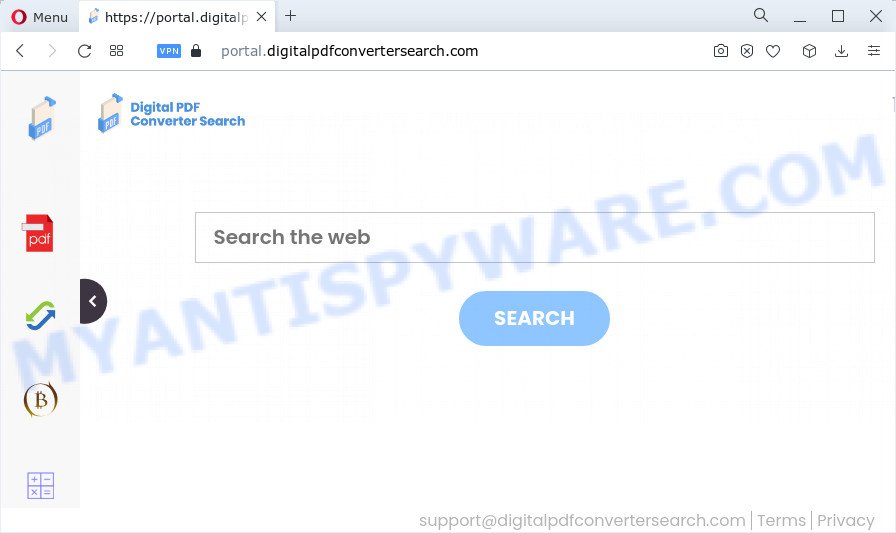
Most often, browser hijackers promote fake search engines by setting their address as the default search engine. In this case, the browser hijacker installs feed.digitalpdfconvertersearch.com as a search provider. This means that users whose browser is affected with the hijacker are forced to visit digitalpdfconvertersearch.com each time they search in the Net, open a new window or tab. And since digitalpdfconvertersearch.com is not a real search provider and does not have the ability to find the information users need, this website redirects the user’s web-browser to the Yahoo search engine.
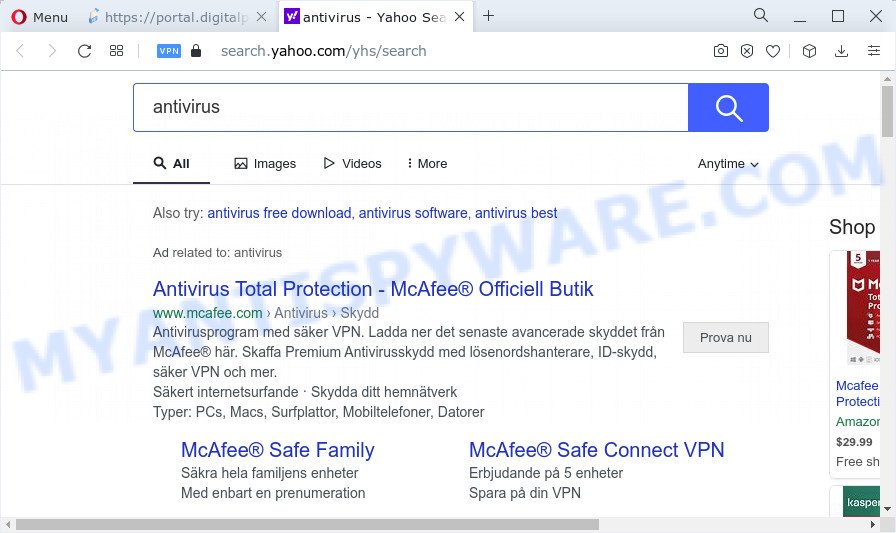
And finally, the DigitalPDFConverterSearch hijacker can be used to gather a wide variety of personal information about you such as what web-pages you’re opening, what you’re looking for the World Wide Web and so on. This information, in the future, may be sold to third parties.
Browser hijackers are usually written in ways common to malicious software, spyware and adware software. In order to uninstall the browser hijacker and get rid of DigitalPDFConverterSearch redirects, you will need execute the following steps or run free removal utility listed below.
How can a browser hijacker get on your computer
PUPs and browser hijackers usually gets on your computer as a part of some free software that you download off of the Web. Once started, it will infect your PC and alter browser’s settings such as default search provider, startpage and new tab without your permission. To avoid infection, in the Setup wizard, you should be be proactive and carefully read the ‘Terms of use’, the ‘license agreement’ and other setup screens, as well as to always select the ‘Manual’ or ‘Advanced’ installation mode, when installing anything downloaded from the World Wide Web.
Threat Summary
| Name | DigitalPDFConverterSearch, “Digital PDF Converter Search” |
| Type | redirect virus, PUP, search provider hijacker, browser hijacker, homepage hijacker |
| Affected Browser Settings | new tab page URL, start page, search engine |
| Distribution | free applications installation packages, fake updaters, malicious popup ads |
| Symptoms | Advertising banners appear on webpages that you are visiting. You keep getting redirected to suspicious web-sites. There is an unexpected application in the ‘Uninstall a program’ section of your Control Panel. Unexpected web-browser toolbars on your desktop. Your device settings are being altered without your request. |
| Removal | DigitalPDFConverterSearch removal guide |
How to remove DigitalPDFConverterSearch browser hijacker
We can assist you get rid of DigitalPDFConverterSearch, without the need to take your PC system to a professional. Simply follow the removal tutorial below if you currently have the intrusive browser hijacker on your computer and want to delete it. If you’ve any difficulty while trying to delete the browser hijacker, feel free to ask for our assist in the comment section below. Read this manual carefully, bookmark it or open this page on your smartphone, because you may need to exit your internet browser or reboot your computer.
To remove DigitalPDFConverterSearch, perform the following steps:
- How to manually delete DigitalPDFConverterSearch
- Automatic Removal of DigitalPDFConverterSearch
- How to stop DigitalPDFConverterSearch redirect
How to manually delete DigitalPDFConverterSearch
If you perform exactly the instructions below you should be able to get rid of the browser hijacker from Mozilla Firefox, Internet Explorer, Microsoft Edge and Google Chrome browsers.
Removing the DigitalPDFConverterSearch, check the list of installed apps first
You can manually remove nonaggressive hijacker by removing a program that it came with or removing the browser hijacker itself using ‘Add/Remove programs’ or ‘Uninstall a program’ option in Microsoft Windows Control Panel.
|
|
|
|
Remove DigitalPDFConverterSearch from Chrome
Digitalpdfconvertersearch.com as your search engine or homepage or other symptom of having hijacker in your web-browser is a good reason to reset Chrome. This is an easy way to recover the Google Chrome settings and not lose any important information.

- First, start the Chrome and press the Menu icon (icon in the form of three dots).
- It will show the Chrome main menu. Select More Tools, then press Extensions.
- You will see the list of installed addons. If the list has the extension labeled with “Installed by enterprise policy” or “Installed by your administrator”, then complete the following instructions: Remove Chrome extensions installed by enterprise policy.
- Now open the Google Chrome menu once again, click the “Settings” menu.
- Next, click “Advanced” link, that located at the bottom of the Settings page.
- On the bottom of the “Advanced settings” page, press the “Reset settings to their original defaults” button.
- The Google Chrome will open the reset settings prompt as shown on the screen above.
- Confirm the browser’s reset by clicking on the “Reset” button.
- To learn more, read the blog post How to reset Chrome settings to default.
Get rid of DigitalPDFConverterSearch hijacker from IE
First, open the Microsoft Internet Explorer, then press ‘gear’ icon ![]() . It will show the Tools drop-down menu on the right part of the web-browser, then press the “Internet Options” as shown below.
. It will show the Tools drop-down menu on the right part of the web-browser, then press the “Internet Options” as shown below.

In the “Internet Options” screen, select the “Advanced” tab, then click the “Reset” button. The Internet Explorer will open the “Reset Internet Explorer settings” prompt. Further, click the “Delete personal settings” check box to select it. Next, click the “Reset” button as on the image below.

After the process is complete, click “Close” button. Close the IE and reboot your PC for the changes to take effect. This step will help you to restore your web-browser’s start page, new tab page and default search provider to default state.
Remove DigitalPDFConverterSearch hijacker from Mozilla Firefox
If the Firefox web browser program is hijacked, then resetting its settings can help. The Reset feature is available on all modern version of Mozilla Firefox. A reset can fix many issues by restoring Firefox settings like search provider by default, newtab and start page to their original settings. When using the reset feature, your personal information such as passwords, bookmarks, browsing history and web form auto-fill data will be saved.
Click the Menu button (looks like three horizontal lines), and press the blue Help icon located at the bottom of the drop down menu as shown on the image below.

A small menu will appear, click the “Troubleshooting Information”. On this page, click “Refresh Firefox” button as displayed in the figure below.

Follow the onscreen procedure to restore your Mozilla Firefox web browser settings to their original state.
Automatic Removal of DigitalPDFConverterSearch
AntiMalware apps differ from each other by many features such as performance, scheduled scans, automatic updates, virus signature database, technical support, compatibility with other antivirus programs and so on. We suggest you use the following free apps: Zemana, MalwareBytes Anti-Malware and Hitman Pro. Each of these programs has all of needed features, but most importantly, they can search for the browser hijacker and remove DigitalPDFConverterSearch from the Firefox, Google Chrome, Microsoft Edge and Microsoft Internet Explorer.
Run Zemana to remove DigitalPDFConverterSearch browser hijacker
Zemana is an amazing tool to get rid of DigitalPDFConverterSearch browser hijacker from your web browser. It also removes malware and adware from your PC system. It improves your system’s performance by deleting potentially unwanted programs.
- First, click the link below, then click the ‘Download’ button in order to download the latest version of Zemana Free.
Zemana AntiMalware
164810 downloads
Author: Zemana Ltd
Category: Security tools
Update: July 16, 2019
- Once you have downloaded the installation file, make sure to double click on the Zemana.AntiMalware.Setup. This would start the Zemana Anti Malware (ZAM) setup on your device.
- Select setup language and click ‘OK’ button.
- On the next screen ‘Setup Wizard’ simply click the ‘Next’ button and follow the prompts.

- Finally, once the installation is done, Zemana AntiMalware will start automatically. Else, if does not then double-click on the Zemana Free icon on your desktop.
- Now that you have successfully install Zemana, let’s see How to use Zemana Anti-Malware (ZAM) to delete DigitalPDFConverterSearch browser hijacker from your computer.
- After you have launched the Zemana, you will see a window like below, just click ‘Scan’ button to begin scanning your personal computer for the hijacker.

- Now pay attention to the screen while Zemana Free scans your personal computer.

- After Zemana completes the scan, you can check all items detected on your computer. When you’re ready, click ‘Next’ button.

- Zemana Anti Malware (ZAM) may require a reboot device in order to complete the DigitalPDFConverterSearch hijacker removal procedure.
- If you want to permanently remove hijacker from your device, then click ‘Quarantine’ icon, select all malicious software, adware software, PUPs and other items and click Delete.
- Reboot your computer to complete the browser hijacker removal process.
Run HitmanPro to get rid of DigitalPDFConverterSearch from the device
HitmanPro is a portable utility that finds and removes unwanted applications like hijackers, adware software, toolbars, other internet browser add-ons and other malicious software. It scans your PC for DigitalPDFConverterSearch browser hijacker and produces a list of items marked for removal. Hitman Pro will only erase those undesired apps that you wish to be removed.

- Click the link below to download Hitman Pro. Save it on your Desktop.
- Once the downloading process is complete, double click the HitmanPro icon. Once this tool is launched, press “Next” button to perform a system scan for the DigitalPDFConverterSearch hijacker. This procedure can take some time, so please be patient.
- Once HitmanPro completes the scan, a list of all threats detected is produced. Next, you need to press “Next” button. Now click the “Activate free license” button to begin the free 30 days trial to remove all malware found.
Delete DigitalPDFConverterSearch browser hijacker with MalwareBytes
Remove DigitalPDFConverterSearch browser hijacker manually is difficult and often the browser hijacker is not fully removed. Therefore, we recommend you to use the MalwareBytes AntiMalware (MBAM) which are completely clean your device. Moreover, this free program will help you to get rid of malware, potentially unwanted programs, toolbars and adware that your computer can be infected too.
Download MalwareBytes Free on your computer from the following link.
327067 downloads
Author: Malwarebytes
Category: Security tools
Update: April 15, 2020
After downloading is done, close all programs and windows on your device. Open a directory in which you saved it. Double-click on the icon that’s called MBSetup as shown on the screen below.
![]()
When the setup starts, you will see the Setup wizard which will help you install Malwarebytes on your computer.

Once installation is complete, you’ll see window like below.

Now press the “Scan” button . MalwareBytes will scan through the whole computer for the DigitalPDFConverterSearch browser hijacker. Depending on your computer, the scan may take anywhere from a few minutes to close to an hour. When a malware, adware software or PUPs are detected, the number of the security threats will change accordingly.

When the scan get completed, you will be displayed the list of all detected threats on your PC system. All detected items will be marked. You can remove them all by simply click “Quarantine” button.

The Malwarebytes will now remove DigitalPDFConverterSearch hijacker and move the selected threats to the program’s quarantine. Once disinfection is complete, you may be prompted to reboot your device.

The following video explains few simple steps on how to get rid of hijacker, adware and other malware with MalwareBytes Free.
How to stop DigitalPDFConverterSearch redirect
Running an ad-blocking application like AdGuard is an effective way to alleviate the risks. Additionally, ad blocking applications will also protect you from malicious advertisements and websites, and, of course, block redirection chain to digitalpdfconvertersearch.com and similar web pages.
- Please go to the following link to download the latest version of AdGuard for Microsoft Windows. Save it to your Desktop.
Adguard download
26841 downloads
Version: 6.4
Author: © Adguard
Category: Security tools
Update: November 15, 2018
- After downloading it, launch the downloaded file. You will see the “Setup Wizard” program window. Follow the prompts.
- After the setup is finished, press “Skip” to close the installation program and use the default settings, or click “Get Started” to see an quick tutorial which will help you get to know AdGuard better.
- In most cases, the default settings are enough and you do not need to change anything. Each time, when you start your computer, AdGuard will run automatically and stop unwanted advertisements, block DigitalPDFConverterSearch, as well as other malicious or misleading web sites. For an overview of all the features of the program, or to change its settings you can simply double-click on the icon called AdGuard, that may be found on your desktop.
To sum up
Now your device should be clean of the DigitalPDFConverterSearch hijacker. We suggest that you keep AdGuard (to help you stop unwanted ads and annoying malicious web-pages) and Zemana Free (to periodically scan your PC for new malicious software, browser hijackers and adware). Make sure that you have all the Critical Updates recommended for Windows OS. Without regular updates you WILL NOT be protected when new browser hijackers, malicious apps and adware software are released.
If you are still having problems while trying to remove DigitalPDFConverterSearch from your web browser, then ask for help here.






















