What is Bro4.biz?
Bro4.biz is a misleading website that tries to fool unsuspecting users into subscribing to push notifications. Scammers use push notifications to bypass popup blocker and therefore show a large amount of unwanted adverts. These advertisements are used to promote dubious browser addons, giveaway scams, fake downloads, and adult web sites.
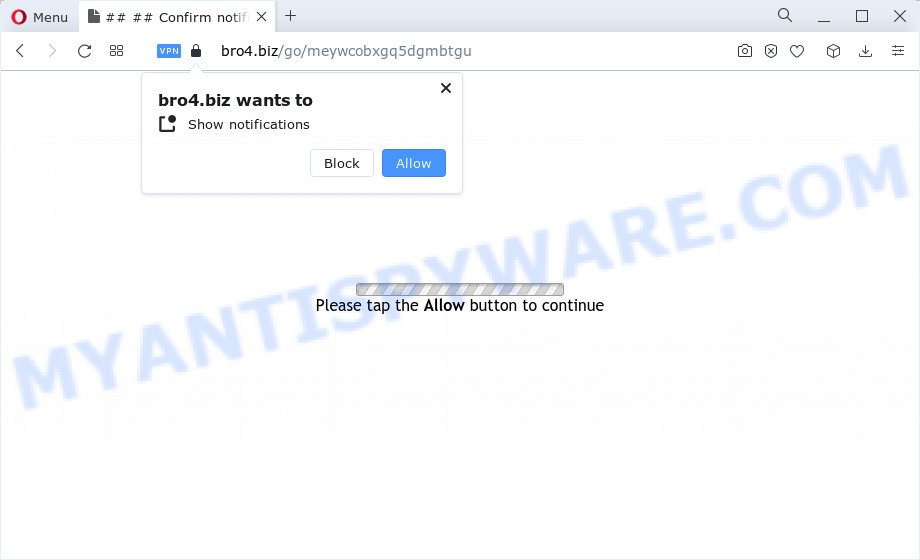
Bro4.biz asks you to press on the ‘Allow’ in order to to connect to the Internet, enable Flash Player, download a file, watch a video, access the content of the web page, and so on. If you click ALLOW, then your web-browser will be configured to display pop-up adverts in the bottom right corner of Windows or Mac.

You can get rid of Bro4.biz subscription by going into your browser’s settings and following the simple steps below. After disabling Bro4.biz notifications, unwanted popups advertisements will no longer appear on your desktop.
Threat Summary
| Name | Bro4.biz pop up |
| Type | spam push notifications, browser notification spam, pop-up virus |
| Distribution | adware software, PUPs, social engineering attack, misleading popup advertisements |
| Symptoms |
|
| Removal | Bro4.biz removal guide |
How did you get infected with Bro4.biz pop-ups
Experienced security researchers have determined that users are redirected to Bro4.biz by adware software or from misleading advertisements. Adware is a form of malicious software responsible for unwanted adverts. Some adware software will bring up advertisements when you is surfing the Web, while other will build up a profile of your surfing habits in order to target ads. In general, adware software have to be installed on your device, so it’ll tend to be bundled with other applications in much the same way as PUPs.
A large number of spyware, adware programs, web-browser toolbars, hijackers, and PUPs are installed when installing freeware and peer-2-peer file sharing software. Therefore, when installing freeware, you need to be careful not to accidentally install third-party programs. It is important that you pay attention to the EULA (End User License Agreements) and choose the Custom, Manual or Advanced setup option as it will typically disclose what bundled apps will also be installed.
How to remove Bro4.biz advertisements (removal guidance)
There are a few ways that can be used to delete Bro4.biz popup advertisements. But, not all PUPs such as this adware software can be completely removed using only manual ways. In most cases you are not able to uninstall any adware utilizing standard MS Windows options. In order to remove Bro4.biz popups you need complete a few manual steps and run reliable removal utilities. Most security researchers states that Zemana AntiMalware, MalwareBytes Anti Malware (MBAM) or Hitman Pro tools are a right choice. These free applications are able to search for and delete Bro4.biz popups from your personal computer and restore your web browser settings to defaults.
To remove Bro4.biz pop ups, complete the steps below:
- Manual Bro4.biz pop ups removal
- Automatic Removal of Bro4.biz ads
- Block Bro4.biz and other unwanted web pages
- To sum up
Manual Bro4.biz pop ups removal
In most cases, it’s possible to manually delete Bro4.biz ads. This way does not involve the use of any tricks or removal utilities. You just need to restore the normal settings of the PC system and web-browser. This can be done by following a few simple steps below. If you want to quickly remove Bro4.biz pop-ups, as well as perform a full scan of your PC, we recommend that you use adware removal utilities, which are listed below.
Uninstall unwanted or newly added software
Check out the MS Windows Control Panel (Programs and Features section) to see all installed applications. We recommend to click on the “Date Installed” in order to sort the list of programs by the date you installed them. If you see any unknown and dubious programs, they are the ones you need to uninstall.
Make sure you have closed all web browsers and other applications. Next, uninstall any unwanted and suspicious applications from your Control panel.
Windows 10, 8.1, 8
Now, click the Windows button, type “Control panel” in search and press Enter. Choose “Programs and Features”, then “Uninstall a program”.

Look around the entire list of software installed on your computer. Most likely, one of them is the adware software related to the Bro4.biz pop-up advertisements. Select the suspicious program or the program that name is not familiar to you and delete it.
Windows Vista, 7
From the “Start” menu in MS Windows, select “Control Panel”. Under the “Programs” icon, select “Uninstall a program”.

Choose the suspicious or any unknown software, then press “Uninstall/Change” button to remove this undesired program from your PC.
Windows XP
Click the “Start” button, select “Control Panel” option. Click on “Add/Remove Programs”.

Select an unwanted program, then press “Change/Remove” button. Follow the prompts.
Remove Bro4.biz notifications from browsers
If you’ve clicked the “Allow” button in the Bro4.biz popup and gave a notification permission, you should delete this notification permission first from your internet browser settings. To delete the Bro4.biz permission to send notifications to your personal computer, perform the steps below. These steps are for MS Windows, Apple Mac and Android.
Google Chrome:
- Click the Menu button (three dots) on the top-right corner
- Select ‘Settings’, scroll down to the bottom and click ‘Advanced’.
- Scroll down to the ‘Privacy and security’ section, select ‘Site settings’.
- Click on ‘Notifications’.
- Find the Bro4.biz site and click the three vertical dots button next to it, then click on ‘Remove’.

Android:
- Tap ‘Settings’.
- Tap ‘Notifications’.
- Find and tap the web-browser that shows Bro4.biz push notifications advertisements.
- In the opened window, locate Bro4.biz, other suspicious sites and set the toggle button to ‘OFF’ on them one-by-one.

Mozilla Firefox:
- Click the Menu button (three horizontal stripes) on the right upper corner.
- In the drop-down menu select ‘Options’. In the left side select ‘Privacy & Security’.
- Scroll down to the ‘Permissions’ section and click the ‘Settings’ button next to ‘Notifications’.
- In the opened window, locate Bro4.biz, other rogue notifications, click the drop-down menu and choose ‘Block’.
- Save changes.

Edge:
- In the top right corner, click on the three dots to expand the Edge menu.
- Scroll down, find and click ‘Settings’. In the left side select ‘Advanced’.
- In the ‘Website permissions’ section click ‘Manage permissions’.
- Click the switch under the Bro4.biz URL and each questionable URL.

Internet Explorer:
- Click ‘Tools’ button in the top right corner of the browser.
- When the drop-down menu appears, click on ‘Internet Options’.
- Select the ‘Privacy’ tab and click ‘Settings under ‘Pop-up Blocker’ section.
- Find the Bro4.biz URL and click the ‘Remove’ button to delete the URL.

Safari:
- Click ‘Safari’ button on the left upper corner of the screen and select ‘Preferences’.
- Select the ‘Websites’ tab and then select ‘Notifications’ section on the left panel.
- Locate the Bro4.biz domain and select it, click the ‘Deny’ button.
Remove Bro4.biz from Firefox by resetting browser settings
Resetting your Firefox is basic troubleshooting step for any issues with your web browser program, including the redirect to Bro4.biz webpage. However, your saved bookmarks and passwords will not be lost. This will not affect your history, passwords, bookmarks, and other saved data.
Launch the Firefox and click the menu button (it looks like three stacked lines) at the top right of the internet browser screen. Next, click the question-mark icon at the bottom of the drop-down menu. It will open the slide-out menu.

Select the “Troubleshooting information”. If you are unable to access the Help menu, then type “about:support” in your address bar and press Enter. It bring up the “Troubleshooting Information” page as shown on the screen below.

Click the “Refresh Firefox” button at the top right of the Troubleshooting Information page. Select “Refresh Firefox” in the confirmation dialog box. The Mozilla Firefox will start a process to fix your problems that caused by the Bro4.biz adware. When, it’s done, click the “Finish” button.
Remove Bro4.biz pop up advertisements from Internet Explorer
In order to recover all internet browser newtab, startpage and search engine you need to reset the Internet Explorer to the state, that was when the MS Windows was installed on your PC system.
First, open the Internet Explorer. Next, click the button in the form of gear (![]() ). It will open the Tools drop-down menu, click the “Internet Options” as shown on the screen below.
). It will open the Tools drop-down menu, click the “Internet Options” as shown on the screen below.

In the “Internet Options” window click on the Advanced tab, then press the Reset button. The Internet Explorer will show the “Reset Internet Explorer settings” window as displayed below. Select the “Delete personal settings” check box, then click “Reset” button.

You will now need to restart your PC system for the changes to take effect.
Remove Bro4.biz pop up ads from Google Chrome
Reset Chrome settings will allow you to completely reset your web browser. The result of activating this function will bring Chrome settings back to its default state. This can get rid of Bro4.biz advertisements and disable harmful addons. Keep in mind that resetting your internet browser will not remove your history, bookmarks, passwords, and other saved data.
First open the Google Chrome. Next, press the button in the form of three horizontal dots (![]() ).
).
It will open the Chrome menu. Select More Tools, then press Extensions. Carefully browse through the list of installed extensions. If the list has the addon signed with “Installed by enterprise policy” or “Installed by your administrator”, then complete the following guidance: Remove Google Chrome extensions installed by enterprise policy.
Open the Chrome menu once again. Further, click the option named “Settings”.

The web-browser will open the settings screen. Another way to show the Chrome’s settings – type chrome://settings in the browser adress bar and press Enter
Scroll down to the bottom of the page and click the “Advanced” link. Now scroll down until the “Reset” section is visible, as displayed on the image below and click the “Reset settings to their original defaults” button.

The Chrome will show the confirmation dialog box as shown below.

You need to confirm your action, press the “Reset” button. The web-browser will launch the procedure of cleaning. Once it’s finished, the web browser’s settings including search engine by default, newtab and home page back to the values that have been when the Google Chrome was first installed on your personal computer.
Automatic Removal of Bro4.biz ads
Security experts have built efficient adware removal tools to help users in removing unwanted pop-ups and annoying advertisements. Below we will share with you the best malware removal utilities that can be used to scan for and remove adware that causes Bro4.biz pop ups.
Remove Bro4.biz advertisements with Zemana
If you need a free tool that can easily remove Bro4.biz popups, then use Zemana. This is a very handy program, which is primarily created to quickly search for and delete adware and malware hijacking web-browsers and changing their settings.

- Download Zemana on your Microsoft Windows Desktop by clicking on the following link.
Zemana AntiMalware
164809 downloads
Author: Zemana Ltd
Category: Security tools
Update: July 16, 2019
- When the downloading process is done, close all programs and windows on your PC. Open a directory in which you saved it. Double-click on the icon that’s named Zemana.AntiMalware.Setup.
- Further, click Next button and follow the prompts.
- Once install is complete, click the “Scan” button to perform a system scan with this tool for the adware that causes Bro4.biz pop-ups in your web browser. A system scan can take anywhere from 5 to 30 minutes, depending on your personal computer.
- After the checking is done, a list of all items found is produced. You may remove items (move to Quarantine) by simply press “Next”. Once the process is complete, you can be prompted to restart your PC.
Use HitmanPro to get rid of Bro4.biz advertisements
Hitman Pro is a free program which created to remove malware, PUPs, browser hijackers and adware from your computer running Microsoft Windows 10, 8, 7, XP (32-bit and 64-bit). It’ll allow to identify and delete adware responsible for Bro4.biz ads, including its files, folders and registry keys.
Please go to the link below to download the latest version of HitmanPro for MS Windows. Save it directly to your Microsoft Windows Desktop.
Download and run HitmanPro on your computer. Once started, click “Next” button to perform a system scan for the adware software which causes popups. This procedure can take quite a while, so please be patient. While the tool is scanning, you can see how many objects and files has already scanned..

As the scanning ends, Hitman Pro will create a list of unwanted apps and adware.

Review the results once the utility has finished the system scan. If you think an entry should not be quarantined, then uncheck it. Otherwise, simply click Next button.
It will open a prompt, press the “Activate free license” button to start the free 30 days trial to get rid of all malware found.
Get rid of Bro4.biz popup advertisements with MalwareBytes Free
If you are having issues with Bro4.biz pop ups removal, then check out MalwareBytes Anti-Malware (MBAM). This is a utility that can help clean up your computer and improve your speeds for free. Find out more below.

- Please go to the following link to download MalwareBytes Free. Save it on your Microsoft Windows desktop or in any other place.
Malwarebytes Anti-malware
327064 downloads
Author: Malwarebytes
Category: Security tools
Update: April 15, 2020
- At the download page, click on the Download button. Your web browser will show the “Save as” dialog box. Please save it onto your Windows desktop.
- When downloading is finished, please close all applications and open windows on your device. Double-click on the icon that’s called MBSetup.
- This will launch the Setup wizard of MalwareBytes Free onto your device. Follow the prompts and do not make any changes to default settings.
- When the Setup wizard has finished installing, the MalwareBytes Free will open and display the main window.
- Further, click the “Scan” button to begin checking your device for the adware software related to the Bro4.biz pop-up ads. While the MalwareBytes is scanning, you may see how many objects it has identified either as being malicious software.
- Once the system scan is finished, MalwareBytes will show a list of all items detected by the scan.
- Once you’ve selected what you wish to delete from your computer click the “Quarantine” button. Once that process is complete, you may be prompted to reboot the device.
- Close the Anti Malware and continue with the next step.
Video instruction, which reveals in detail the steps above.
Block Bro4.biz and other unwanted web pages
Use ad blocker application like AdGuard in order to stop advertisements, malvertisements, pop-ups and online trackers, avoid having to install harmful and adware browser plug-ins and add-ons that affect your computer performance and impact your PC system security. Surf the Web anonymously and stay safe online!
- AdGuard can be downloaded from the following link. Save it to your Desktop so that you can access the file easily.
Adguard download
26841 downloads
Version: 6.4
Author: © Adguard
Category: Security tools
Update: November 15, 2018
- After the download is finished, run the downloaded file. You will see the “Setup Wizard” program window. Follow the prompts.
- After the installation is complete, click “Skip” to close the installation program and use the default settings, or click “Get Started” to see an quick tutorial that will assist you get to know AdGuard better.
- In most cases, the default settings are enough and you don’t need to change anything. Each time, when you start your PC system, AdGuard will launch automatically and stop unwanted advertisements, block Bro4.biz, as well as other harmful or misleading web-sites. For an overview of all the features of the program, or to change its settings you can simply double-click on the icon called AdGuard, which may be found on your desktop.
To sum up
After completing the steps outlined above, your computer should be clean from this adware and other malware. The MS Edge, Mozilla Firefox, IE and Chrome will no longer display unwanted Bro4.biz web page when you surf the World Wide Web. Unfortunately, if the few simple steps does not help you, then you have caught a new adware, and then the best way – ask for help.
Please create a new question by using the “Ask Question” button in the Questions and Answers. Try to give us some details about your problems, so we can try to help you more accurately. Wait for one of our trained “Security Team” or Site Administrator to provide you with knowledgeable assistance tailored to your problem with the intrusive Bro4.biz pop ups.


















