What is Otelbookin.fun?
There are many scam web-sites on the Internet and Otelbookin.fun is one of them. It is a misleading website which misleads users into allowing push notifications from web-sites run by scammers. Scammers use push notifications to bypass protection against popups in the browser and therefore display a huge number of unwanted advertisements. These ads are used to promote suspicious web-browser extensions, prize & lottery scams, fake downloads, and adult web-sites.
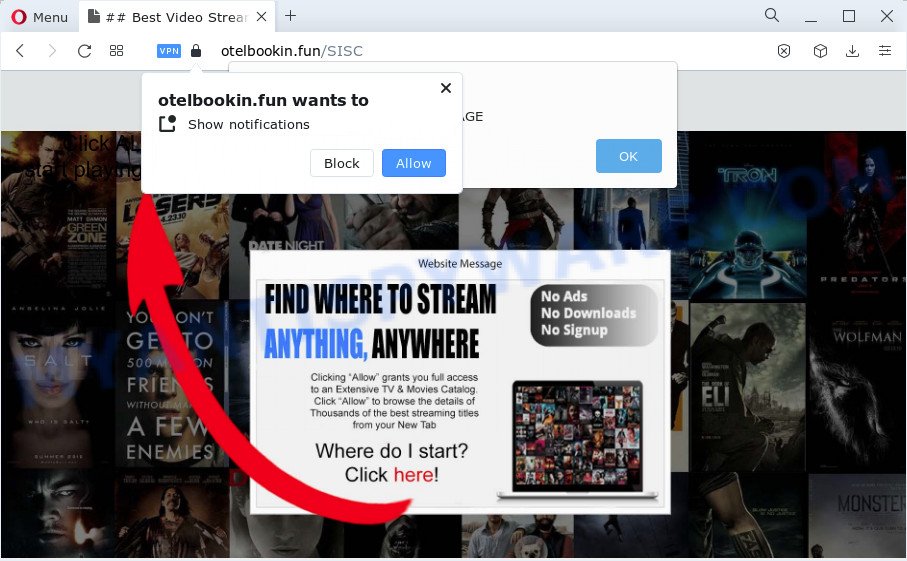
The Otelbookin.fun web site will deliver a message stating that you should click ‘Allow’ in order to enable Flash Player, connect to the Internet, download a file, watch a video, access the content of the web-page, and so on. Once you press ALLOW, then your browser will be configured to display pop up adverts in the lower right hand corner of your screen.

You can remove Otelbookin.fun subscription by going into your browser’s settings and following the simple steps below. Once you disable Otelbookin.fun notifications from your browser settings, you won’t receive any unwanted ads in the lower right corner of your desktop or notification center.
Threat Summary
| Name | Otelbookin.fun pop-up |
| Type | browser notification spam, spam push notifications, pop-up virus |
| Distribution | potentially unwanted programs, social engineering attack, shady pop-up ads, adware software |
| Symptoms |
|
| Removal | Otelbookin.fun removal guide |
How does your PC system get infected with Otelbookin.fun popups
Some research has shown that users can be redirected to Otelbookin.fun from misleading ads or by potentially unwanted apps and adware. Adware is form of malicious software that presents unwanted ads on a device, redirects search results to advertising web pages and collects sensitive information for marketing purposes. Adware software can show banner ads, full-screen advertisements, pop-ups, videos, or other varieties of online advertising. Adware can attack your device’s web-browsers such as the Firefox, Google Chrome, IE and Microsoft Edge. Maybe you approve the idea that the ads or pop ups is just a small problem. But these unwanted advertisements eat PC system resources and slow down your device performance.
The most common way to get adware is a freeware installer. Most commonly, a user have a chance to disable all third-party applications, but certain setup files are created to confuse the average users, in order to trick them into installing PUPs and adware software. Anyway, easier to prevent adware rather than clean up your PC system after one. So, keep your web browser updated (turn on automatic updates), run good antivirus applications, double check free programs before you launch it (do a google search, scan a downloaded file with VirusTotal), avoid suspicious and unknown webpages.
How to remove Otelbookin.fun popup advertisements from Chrome, Firefox, IE, Edge
Not all undesired programs such as adware which causes the annoying Otelbookin.fun pop-up advertisements are easily uninstallable. You might see pop ups, deals, text links, in-text ads, banners and other type of ads in the Mozilla Firefox, Chrome, Microsoft Internet Explorer and Microsoft Edge and might not be able to figure out the program responsible for this activity. The reason for this is that many unwanted software neither appear in Microsoft Windows Control Panel. Therefore in order to fully delete Otelbookin.fun ads, you need to execute the following steps. Some of the steps below will require you to close this webpage. So, please read the few simple steps carefully, after that bookmark it or open it on your smartphone for later reference.
To remove Otelbookin.fun pop ups, use the following steps:
- How to remove Otelbookin.fun advertisements without any software
- Automatic Removal of Otelbookin.fun pop up advertisements
- Stop Otelbookin.fun popup advertisements
How to remove Otelbookin.fun advertisements without any software
This part of the article is a step-by-step instructions that will help you to delete Otelbookin.fun pop-ups manually. You just need to follow every step. In this case, you do not need to download any additional tools.
Removing the Otelbookin.fun, check the list of installed apps first
Check out the MS Windows Control Panel (Programs and Features section) to see all installed apps. We suggest to click on the “Date Installed” in order to sort the list of applications by the date you installed them. If you see any unknown and suspicious applications, they are the ones you need to uninstall.
Windows 10, 8.1, 8
Click the Microsoft Windows logo, and then click Search ![]() . Type ‘Control panel’and press Enter as on the image below.
. Type ‘Control panel’and press Enter as on the image below.

Once the ‘Control Panel’ opens, press the ‘Uninstall a program’ link under Programs category as displayed on the screen below.

Windows 7, Vista, XP
Open Start menu and select the ‘Control Panel’ at right as shown in the figure below.

Then go to ‘Add/Remove Programs’ or ‘Uninstall a program’ (Windows 7 or Vista) like below.

Carefully browse through the list of installed apps and remove all dubious and unknown apps. We recommend to click ‘Installed programs’ and even sorts all installed apps by date. When you have found anything questionable that may be the adware which causes the unwanted Otelbookin.fun popups or a potentially unwanted program, then choose this program and press ‘Uninstall’ in the upper part of the window. If the questionable program blocked from removal, then run Revo Uninstaller Freeware to fully remove it from your PC.
Remove Otelbookin.fun notifications from web browsers
Your web browser likely now allows the Otelbookin.fun web-page to send you browser notifications, but you do not want the unwanted advertisements from this web-page and we understand that. We have put together this tutorial on how you can remove Otelbookin.fun popups from Mozilla Firefox, Microsoft Edge, Internet Explorer, Safari, Android and Chrome.
Google Chrome:
- Click the Menu button (three dots) on the top right corner of the screen
- When the drop-down menu appears, click on ‘Settings’. Scroll to the bottom of the page and click on ‘Advanced’.
- When the drop-down menu appears, tap ‘Settings’. Scroll down to ‘Advanced’.
- Click on ‘Notifications’.
- Find the Otelbookin.fun URL and remove it by clicking the three vertical dots on the right to the URL and select ‘Remove’.

Android:
- Open Chrome.
- In the top right corner, find and tap the Google Chrome menu (three dots).
- In the menu tap ‘Settings’, scroll down to ‘Advanced’.
- Tap on ‘Site settings’ and then ‘Notifications’. In the opened window, find the Otelbookin.fun URL, other dubious URLs and tap on them one-by-one.
- Tap the ‘Clean & Reset’ button and confirm.

Mozilla Firefox:
- Click on ‘three bars’ button at the top right corner of the browser window.
- Go to ‘Options’, and Select ‘Privacy & Security’ on the left side of the window.
- Scroll down to ‘Permissions’ section and click ‘Settings…’ button next to ‘Notifications’.
- Select the Otelbookin.fun domain from the list and change the status to ‘Block’.
- Save changes.

Edge:
- In the right upper corner, click the Edge menu button (it looks like three dots).
- Scroll down, find and click ‘Settings’. In the left side select ‘Advanced’.
- Click ‘Manage permissions’ button, located beneath ‘Website permissions’.
- Disable the on switch for the Otelbookin.fun.

Internet Explorer:
- In the top right hand corner of the screen, click on the gear icon (menu button).
- In the drop-down menu select ‘Internet Options’.
- Select the ‘Privacy’ tab and click ‘Settings below ‘Pop-up Blocker’ section.
- Select the Otelbookin.fun and other suspicious sites under and delete them one by one by clicking the ‘Remove’ button.

Safari:
- On the top menu select ‘Safari’, then ‘Preferences’.
- Select the ‘Websites’ tab and then select ‘Notifications’ section on the left panel.
- Check for Otelbookin.fun, other suspicious sites and apply the ‘Deny’ option for each.
Remove Otelbookin.fun pop up ads from Mozilla Firefox
If the Mozilla Firefox browser program is hijacked, then resetting its settings can help. The Reset feature is available on all modern version of Mozilla Firefox. A reset can fix many issues by restoring Firefox settings such as newtab page, default search engine and homepage to their default values. It will save your personal information like saved passwords, bookmarks, auto-fill data and open tabs.
Start the Firefox and click the menu button (it looks like three stacked lines) at the top right of the web-browser screen. Next, click the question-mark icon at the bottom of the drop-down menu. It will show the slide-out menu.

Select the “Troubleshooting information”. If you’re unable to access the Help menu, then type “about:support” in your address bar and press Enter. It bring up the “Troubleshooting Information” page as shown on the screen below.

Click the “Refresh Firefox” button at the top right of the Troubleshooting Information page. Select “Refresh Firefox” in the confirmation dialog box. The Mozilla Firefox will begin a process to fix your problems that caused by the Otelbookin.fun adware software. When, it’s finished, click the “Finish” button.
Get rid of Otelbookin.fun pop up advertisements from Internet Explorer
By resetting Internet Explorer internet browser you revert back your internet browser settings to its default state. This is basic when troubleshooting problems that might have been caused by adware related to the Otelbookin.fun popups.
First, start the Internet Explorer, then click ‘gear’ icon ![]() . It will display the Tools drop-down menu on the right part of the browser, then press the “Internet Options” as displayed in the figure below.
. It will display the Tools drop-down menu on the right part of the browser, then press the “Internet Options” as displayed in the figure below.

In the “Internet Options” screen, select the “Advanced” tab, then click the “Reset” button. The Microsoft Internet Explorer will display the “Reset Internet Explorer settings” prompt. Further, press the “Delete personal settings” check box to select it. Next, click the “Reset” button as displayed on the image below.

When the procedure is finished, click “Close” button. Close the IE and restart your computer for the changes to take effect. This step will help you to restore your browser’s new tab, home page and search engine to default state.
Remove Otelbookin.fun ads from Chrome
Reset Chrome settings can help you solve some problems caused by adware and delete Otelbookin.fun ads from web browser. This will also disable harmful extensions as well as clear cookies and site data. It’ll save your personal information such as saved passwords, bookmarks, auto-fill data and open tabs.
First run the Chrome. Next, click the button in the form of three horizontal dots (![]() ).
).
It will display the Chrome menu. Select More Tools, then press Extensions. Carefully browse through the list of installed add-ons. If the list has the add-on signed with “Installed by enterprise policy” or “Installed by your administrator”, then complete the following instructions: Remove Chrome extensions installed by enterprise policy.
Open the Google Chrome menu once again. Further, press the option called “Settings”.

The web browser will open the settings screen. Another way to open the Google Chrome’s settings – type chrome://settings in the web browser adress bar and press Enter
Scroll down to the bottom of the page and click the “Advanced” link. Now scroll down until the “Reset” section is visible, as shown on the screen below and press the “Reset settings to their original defaults” button.

The Google Chrome will show the confirmation prompt like the one below.

You need to confirm your action, press the “Reset” button. The browser will start the procedure of cleaning. Once it is finished, the web browser’s settings including startpage, search engine and newtab page back to the values which have been when the Google Chrome was first installed on your personal computer.
Automatic Removal of Otelbookin.fun pop up advertisements
Cyber security experts have built efficient adware removal tools to help users in removing unwanted pop ups and intrusive advertisements. Below we will share with you the best malware removal utilities that can find and delete adware that causes multiple intrusive pop ups.
How to remove Otelbookin.fun pop up advertisements with Zemana Anti Malware
Zemana Free is a malicious software removal tool created for Microsoft Windows. This tool will help you get rid of Otelbookin.fun popups, various types of malware (including hijackers and PUPs) from your PC system. It has simple and user friendly interface. While the Zemana does its job, your PC system will run smoothly.
Download Zemana Free on your personal computer by clicking on the following link.
164809 downloads
Author: Zemana Ltd
Category: Security tools
Update: July 16, 2019
After the downloading process is done, start it and follow the prompts. Once installed, the Zemana Anti Malware (ZAM) will try to update itself and when this process is finished, click the “Scan” button to start checking your computer for the adware software that causes the annoying Otelbookin.fun popups.

A scan may take anywhere from 10 to 30 minutes, depending on the number of files on your personal computer and the speed of your PC system. In order to delete all items, simply click “Next” button.

The Zemana Free will remove adware that causes popups and move the selected threats to the Quarantine.
Remove Otelbookin.fun ads and malicious extensions with Hitman Pro
The HitmanPro utility is free (30 day trial) and easy to use. It may scan and remove malicious software, PUPs and adware software in Internet Explorer, Google Chrome, Firefox and Microsoft Edge internet browsers and thereby get rid of all unwanted Otelbookin.fun ads. HitmanPro is powerful enough to find and get rid of malicious registry entries and files that are hidden on the device.
Hitman Pro can be downloaded from the following link. Save it on your Desktop.
After the downloading process is complete, open the file location. You will see an icon like below.

Double click the HitmanPro desktop icon. When the tool is launched, you will see a screen as displayed in the figure below.

Further, press “Next” button to perform a system scan for the adware that causes Otelbookin.fun advertisements. Depending on your computer, the scan may take anywhere from a few minutes to close to an hour. After that process is finished, HitmanPro will show you the results as on the image below.

All found items will be marked. You can delete them all by simply click “Next” button. It will open a prompt, click the “Activate free license” button.
Run MalwareBytes Anti-Malware (MBAM) to remove Otelbookin.fun ads
You can remove Otelbookin.fun ads automatically through the use of MalwareBytes. We recommend this free malware removal utility because it can easily remove hijackers, adware, potentially unwanted applications and toolbars with all their components such as files, folders and registry entries.
MalwareBytes AntiMalware (MBAM) can be downloaded from the following link. Save it on your Microsoft Windows desktop.
327064 downloads
Author: Malwarebytes
Category: Security tools
Update: April 15, 2020
When the download is finished, close all windows on your PC. Further, launch the file called MBSetup. If the “User Account Control” dialog box pops up as displayed on the screen below, press the “Yes” button.

It will open the Setup wizard which will assist you install MalwareBytes on the computer. Follow the prompts and do not make any changes to default settings.

Once installation is done successfully, press “Get Started” button. Then MalwareBytes Anti Malware (MBAM) will automatically launch and you can see its main window as displayed in the figure below.

Next, click the “Scan” button to perform a system scan with this tool for the adware software responsible for Otelbookin.fun popups. Depending on your computer, the scan may take anywhere from a few minutes to close to an hour. While the MalwareBytes Free is checking, you can see count of objects it has identified either as being malicious software.

After the scan get completed, MalwareBytes will show a list of all items detected by the scan. Review the scan results and then click “Quarantine” button.

The MalwareBytes Free will begin to delete adware that causes Otelbookin.fun pop ups. After finished, you can be prompted to restart your computer. We recommend you look at the following video, which completely explains the process of using the MalwareBytes Free to delete browser hijackers, adware and other malware.
Stop Otelbookin.fun popup advertisements
If you want to delete annoying ads, web-browser redirects and pop-ups, then install an adblocker program like AdGuard. It can stop Otelbookin.fun, ads, popups and stop webpages from tracking your online activities when using the Microsoft Edge, Chrome, Mozilla Firefox and Microsoft Internet Explorer. So, if you like browse the Internet, but you don’t like unwanted ads and want to protect your personal computer from harmful websites, then the AdGuard is your best choice.
- Installing the AdGuard is simple. First you’ll need to download AdGuard on your PC by clicking on the following link.
Adguard download
26841 downloads
Version: 6.4
Author: © Adguard
Category: Security tools
Update: November 15, 2018
- After downloading is complete, start the downloaded file. You will see the “Setup Wizard” program window. Follow the prompts.
- When the setup is finished, press “Skip” to close the installation application and use the default settings, or click “Get Started” to see an quick tutorial that will help you get to know AdGuard better.
- In most cases, the default settings are enough and you do not need to change anything. Each time, when you start your computer, AdGuard will start automatically and stop undesired ads, block Otelbookin.fun, as well as other malicious or misleading web sites. For an overview of all the features of the program, or to change its settings you can simply double-click on the icon named AdGuard, that is located on your desktop.
To sum up
After completing the few simple steps outlined above, your PC system should be free from adware that causes Otelbookin.fun pop up ads and other malware. The MS Edge, IE, Google Chrome and Firefox will no longer redirect you to various unwanted webpages such as Otelbookin.fun. Unfortunately, if the steps does not help you, then you have caught a new adware, and then the best way – ask for help here.


















