What is Aristo-hag.com?
Aristo-hag.com is a website that always redirects users to a variety of advertising webpages. Some of them can be dubious or misleading webpages. Computer security experts have determined that users can be redirected to Aristo-hag.com by various potentially unwanted applications from the adware (sometimes named ‘ad-supported’ software) category.
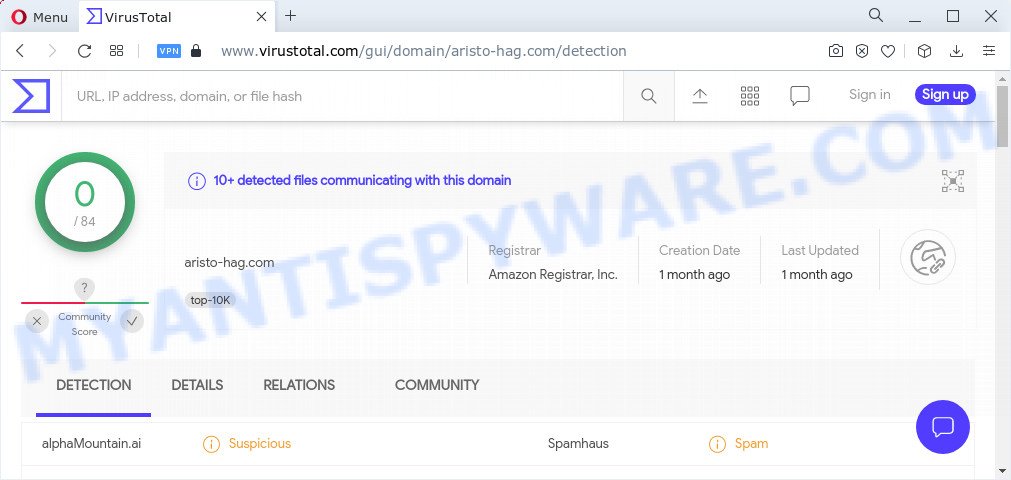
VirusTotal detects Aristo-hag.com as suspicious and spam website
What is the purpose of Adware? Adware is software related to unwanted advertising. Some adware will bring up adverts when you is surfing the Web, while other will build up a profile of your browsing habits in order to target advertising. In general, adware have to be installed on your PC, so it’ll tend to be bundled with other apps in much the same way as potentially unwanted applications.
Does adware software steal your data? Adware be able to gather sensitive info (your ip address, what is a web-page you are viewing now, what you are looking for on the Web, which links you are clicking), which can later transfer to third parties.
Threat Summary
| Name | Aristo-hag.com |
| Type | adware, PUP (potentially unwanted program), pop-up advertisements, pop-up virus, popups |
| Symptoms |
|
| Removal | Aristo-hag.com removal guide |
How does Adware get on your personal computer
Adware is bundled within certain free programs. So always read carefully the installation screens, disclaimers, ‘Terms of Use’ and ‘Software license’ appearing during the install procedure. Additionally pay attention for bundled apps that are being installed along with the main application. Ensure that you unchecked all of them! Also, run an adblocker application that will allow to block malicious and illegitimate webpages.
Adware is usually written in ways common to malicious software, spyware and hijackers. In order to remove adware and thereby get rid of Aristo-hag.com pop ups, you will need follow the steps below or run free adware removal utility listed below.
How to remove Aristo-hag.com pop up advertisements (removal instructions)
Aristo-hag.com pop ups in the IE, MS Edge, Mozilla Firefox and Chrome can be permanently deleted by uninstalling unwanted programs, resetting the browser to its default state, and reversing any changes to the PC system by malware. Free removal tools that listed below can help in deleting adware which displays various popup windows and unwanted advertising.
To remove Aristo-hag.com, perform the following steps:
- How to manually remove Aristo-hag.com
- Automatic Removal of Aristo-hag.com ads
- How to stop Aristo-hag.com pop ups
How to manually remove Aristo-hag.com
In most cases, it’s possible to manually remove Aristo-hag.com pop up advertisements. This way does not involve the use of any tricks or removal utilities. You just need to restore the normal settings of the computer and web browser. This can be done by following a few simple steps below. If you want to quickly remove Aristo-hag.com advertisements, as well as perform a full scan of your computer, we recommend that you use adware removal utilities, which are listed below.
Uninstall adware through the MS Windows Control Panel
First, go to Microsoft Windows Control Panel and uninstall suspicious apps, all programs you don’t remember installing. It is important to pay the most attention to apps you installed just before Aristo-hag.com pop up advertisements appeared on your web-browser. If you don’t know what a program does, look for the answer on the Web.
Windows 8, 8.1, 10
First, click the Windows button
Windows XP, Vista, 7
First, click “Start” and select “Control Panel”.
It will display the Windows Control Panel as displayed in the following example.

Next, press “Uninstall a program” ![]()
It will open a list of all programs installed on your computer. Scroll through the all list, and remove any suspicious and unknown programs. To quickly find the latest installed software, we recommend sort software by date in the Control panel.
Remove Aristo-hag.com ads from Chrome
Use the Reset web-browser utility of the Google Chrome to reset all its settings like new tab page, startpage and default search engine to original defaults. This is a very useful tool to use, in the case of web browser redirects to unwanted ad web sites such as Aristo-hag.com.
First open the Chrome. Next, click the button in the form of three horizontal dots (![]() ).
).
It will show the Chrome menu. Choose More Tools, then press Extensions. Carefully browse through the list of installed plugins. If the list has the extension signed with “Installed by enterprise policy” or “Installed by your administrator”, then complete the following guide: Remove Chrome extensions installed by enterprise policy.
Open the Google Chrome menu once again. Further, press the option called “Settings”.

The web-browser will open the settings screen. Another method to show the Google Chrome’s settings – type chrome://settings in the internet browser adress bar and press Enter
Scroll down to the bottom of the page and press the “Advanced” link. Now scroll down until the “Reset” section is visible, as shown on the image below and click the “Reset settings to their original defaults” button.

The Chrome will open the confirmation dialog box like below.

You need to confirm your action, click the “Reset” button. The browser will run the process of cleaning. Once it’s complete, the web browser’s settings including start page, search engine and newtab page back to the values which have been when the Chrome was first installed on your PC.
Remove Aristo-hag.com pop-up advertisements from Internet Explorer
By resetting Microsoft Internet Explorer web browser you return your web-browser settings to its default state. This is good initial when troubleshooting problems that might have been caused by adware software associated with the Aristo-hag.com advertisements.
First, start the Internet Explorer. Next, press the button in the form of gear (![]() ). It will display the Tools drop-down menu, press the “Internet Options” like below.
). It will display the Tools drop-down menu, press the “Internet Options” like below.

In the “Internet Options” window click on the Advanced tab, then click the Reset button. The Microsoft Internet Explorer will display the “Reset Internet Explorer settings” window like below. Select the “Delete personal settings” check box, then click “Reset” button.

You will now need to restart your PC for the changes to take effect.
Get rid of Aristo-hag.com from Mozilla Firefox by resetting internet browser settings
If the Mozilla Firefox web-browser program is hijacked, then resetting its settings can help. The Reset feature is available on all modern version of Firefox. A reset can fix many issues by restoring Mozilla Firefox settings like home page, new tab and default search provider to their original settings. When using the reset feature, your personal information such as passwords, bookmarks, browsing history and web form auto-fill data will be saved.
First, start the Firefox and click ![]() button. It will open the drop-down menu on the right-part of the web-browser. Further, press the Help button (
button. It will open the drop-down menu on the right-part of the web-browser. Further, press the Help button (![]() ) like below.
) like below.

In the Help menu, select the “Troubleshooting Information” option. Another way to open the “Troubleshooting Information” screen – type “about:support” in the browser adress bar and press Enter. It will open the “Troubleshooting Information” page as displayed in the following example. In the upper-right corner of this screen, press the “Refresh Firefox” button.

It will display the confirmation prompt. Further, click the “Refresh Firefox” button. The Firefox will begin a procedure to fix your problems that caused by the Aristo-hag.com adware software. Once, it is finished, click the “Finish” button.
Automatic Removal of Aristo-hag.com ads
In order to completely remove Aristo-hag.com, you not only need to uninstall adware from your computer, but also get rid of all its components in your computer including Windows registry entries. We recommend to download and run free removal tools to automatically clean your personal computer of adware associated with the Aristo-hag.com ads.
Use Zemana AntiMalware to remove Aristo-hag.com pop-ups
Zemana Free is extremely fast and ultra light weight malware removal tool. It will assist you remove Aristo-hag.com pop-ups, adware, PUPs and other malicious software. This program gives real-time protection which never slow down your device. Zemana Free is developed for experienced and beginner computer users. The interface of this utility is very easy to use, simple and minimalist.
Visit the page linked below to download the latest version of Zemana Free for Microsoft Windows. Save it to your Desktop.
164807 downloads
Author: Zemana Ltd
Category: Security tools
Update: July 16, 2019
After downloading is done, close all software and windows on your computer. Double-click the install file called Zemana.AntiMalware.Setup. If the “User Account Control” prompt pops up as shown below, click the “Yes” button.

It will open the “Setup wizard” that will help you install Zemana Anti-Malware on your computer. Follow the prompts and do not make any changes to default settings.

Once setup is complete successfully, Zemana Anti Malware (ZAM) will automatically start and you can see its main screen similar to the one below.

Now click the “Scan” button . Zemana Anti Malware application will scan through the whole PC for the adware that causes the unwanted Aristo-hag.com advertisements. A scan may take anywhere from 10 to 30 minutes, depending on the count of files on your computer and the speed of your PC system. While the Zemana AntiMalware (ZAM) tool is scanning, you may see number of objects it has identified as being affected by malicious software.

When the system scan is complete, Zemana AntiMalware will show you the results. In order to remove all threats, simply press “Next” button. The Zemana Anti Malware will delete adware that causes the intrusive Aristo-hag.com pop-up ads and move the selected items to the Quarantine. Once that process is finished, you may be prompted to restart the PC system.
Use Hitman Pro to delete Aristo-hag.com popup advertisements
Hitman Pro is a free removal utility that can check your PC system for a wide range of security threats such as malicious software, adware softwares, potentially unwanted programs as well as adware software that causes pop-ups. It will perform a deep scan of your PC including hard drives and MS Windows registry. Once a malware is detected, it will help you to remove all detected threats from your computer by a simple click.

- Hitman Pro can be downloaded from the following link. Save it to your Desktop so that you can access the file easily.
- After the downloading process is done, run the HitmanPro, double-click the HitmanPro.exe file.
- If the “User Account Control” prompts, press Yes to continue.
- In the Hitman Pro window, press the “Next” . Hitman Pro program will scan through the whole computer for the adware related to the Aristo-hag.com pop ups. During the scan Hitman Pro will detect threats present on your PC system.
- When the scan get completed, HitmanPro will display a list of detected threats. You may remove threats (move to Quarantine) by simply press “Next”. Now, click the “Activate free license” button to start the free 30 days trial to remove all malware found.
Run MalwareBytes Anti Malware to delete Aristo-hag.com advertisements
If you are having problems with Aristo-hag.com redirect removal, then check out MalwareBytes Anti Malware (MBAM). This is a utility that can help clean up your PC system and improve your speeds for free. Find out more below.

Installing the MalwareBytes Anti-Malware is simple. First you will need to download MalwareBytes from the link below.
327063 downloads
Author: Malwarebytes
Category: Security tools
Update: April 15, 2020
Once the downloading process is finished, run it and follow the prompts. Once installed, the MalwareBytes Free will try to update itself and when this task is finished, click the “Scan” button to begin checking your device for the adware software which causes popups. A system scan may take anywhere from 5 to 30 minutes, depending on your PC. When a malicious software, adware or potentially unwanted software are detected, the number of the security threats will change accordingly. When you are ready, press “Quarantine” button.
The MalwareBytes Free is a free application that you can use to remove all detected folders, files, services, registry entries and so on. To learn more about this malicious software removal tool, we recommend you to read and follow the few simple steps or the video guide below.
How to stop Aristo-hag.com pop ups
To put it simply, you need to use an ad-blocking tool (AdGuard, for example). It will stop and protect you from all intrusive websites like Aristo-hag.com, ads and popups. To be able to do that, the ad blocker program uses a list of filters. Each filter is a rule that describes a malicious webpage, an advertising content, a banner and others. The ad-blocking program automatically uses these filters, depending on the web-pages you’re visiting.
- AdGuard can be downloaded from the following link. Save it on your Desktop.
Adguard download
26841 downloads
Version: 6.4
Author: © Adguard
Category: Security tools
Update: November 15, 2018
- After downloading it, start the downloaded file. You will see the “Setup Wizard” program window. Follow the prompts.
- When the install is finished, click “Skip” to close the installation program and use the default settings, or click “Get Started” to see an quick tutorial that will help you get to know AdGuard better.
- In most cases, the default settings are enough and you don’t need to change anything. Each time, when you launch your PC, AdGuard will start automatically and stop undesired advertisements, block Aristo-hag.com, as well as other malicious or misleading webpages. For an overview of all the features of the program, or to change its settings you can simply double-click on the icon named AdGuard, which can be found on your desktop.
Finish words
Now your computer should be free of the adware associated with the Aristo-hag.com popups. We suggest that you keep AdGuard (to help you block unwanted popup advertisements and annoying malicious web-sites) and Zemana Free (to periodically scan your computer for new malicious software, hijackers and adware). Make sure that you have all the Critical Updates recommended for MS Windows OS. Without regular updates you WILL NOT be protected when new hijackers, harmful programs and adware are released.
If you are still having problems while trying to get rid of Aristo-hag.com from your web browser, then ask for help here.


















