What is Captcha Resolving Universe?
Captcha Resolving Universe is a misleading web-site that uses social engineering methods to deceive you and other unsuspecting victims into subscribing to push notifications. The push notifications will essentially be advertisements for ‘free’ online games, free gifts scams, suspicious web-browser add-ons, adult web sites, and fake software.
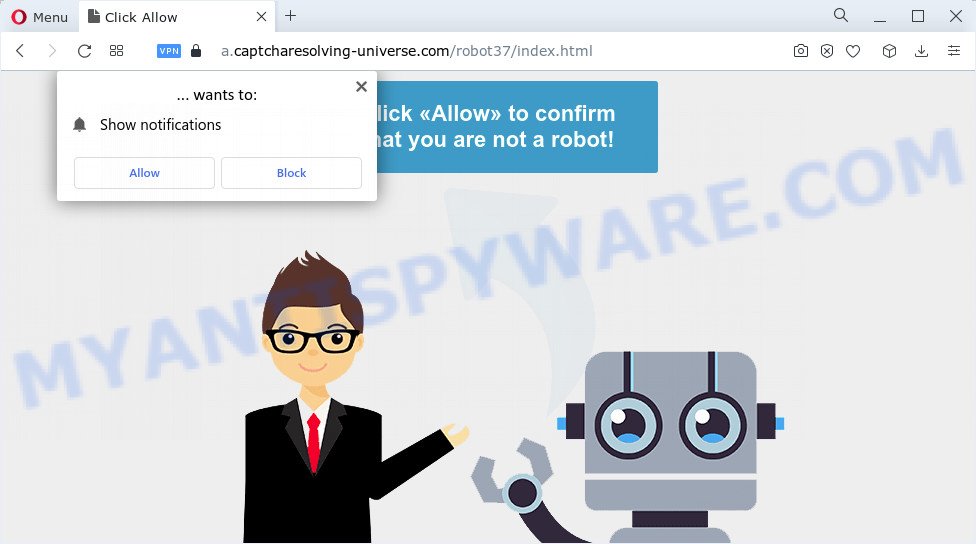
Captcha Resolving Universe displays a confirmation request states that clicking ‘Allow’ will let you confirm that you are not robot. If you click the ‘Allow’ button, then your web browser will be configured to display pop up ads in the bottom right corner of the desktop.

If you started to receive the Captcha Resolving Universe ads, then in order to get rid of them, you should open your web browser settings and follow a few simple steps, which are described below. Once you disable Captcha Resolving Universe notifications in your browser, you will never see any unwanted advertisements being displayed on your desktop.
Threat Summary
| Name | Captcha Resolving Universe pop-up, “Captcha Resolving Universe virus” |
| Type | browser notification spam, spam push notifications, pop-up virus |
| Distribution | social engineering attack, suspicious popup ads, potentially unwanted software, adware |
| Symptoms |
|
| Removal | Captcha Resolving Universe removal guide |
Where the Captcha Resolving Universe pop ups comes from
Some research has shown that users can be redirected to Captcha Resolving Universe from malicious advertisements or by PUPs and adware. Adware is ‘advertising supported’ software that tries to generate profit by redirecting you to annoying websites or online adverts. It has different solutions of earning profit including showing up adverts on the web-browser forcefully. Most of adware gets installed when you’re downloading free software or browser plugins.
Adware comes to the computer as part of the installer of various free software. Thus on the process of installation, it will be added onto your device and/or internet browser. In order to avoid adware software, you just need to follow a few simple rules: carefully read the Terms of Use and the license, choose only a Manual, Custom or Advanced installation type, which enables you to make sure that the application you want to install, thereby protect your computer from adware.
Remove Captcha Resolving Universe notifications
If you became a victim of cyber criminals and clicked on the “Allow” button, then your browser was configured to display unwanted advertisements. To remove the advertisements, you need to delete the notification permission that you gave the Captcha Resolving Universe web-page to send spam notifications.
|
|
|
|
|
|
How to remove Captcha Resolving Universe virus from Chrome, Firefox, IE, Edge
As with removing adware software, malicious software or PUPs, there are few steps you may do. We suggest trying them all. If you do only one part of the guide, then it should be run malicious software removal tool, because it should remove adware and block any further infection. But to completely delete Captcha Resolving Universe pop-up ads you’ll have to at least reset your web browser settings such as homepage, search provider by default and new tab page to default state, disinfect PC system’s web-browsers shortcuts, remove all unwanted and suspicious software, and get rid of adware by malware removal utilities. Certain of the steps will require you to restart your computer or close this web page. So, read this guidance carefully, then bookmark this page or open it on your smartphone for later reference.
To remove Captcha Resolving Universe pop ups, follow the steps below:
- Manual Captcha Resolving Universe advertisements removal
- Automatic Removal of Captcha Resolving Universe virus
- How to stop Captcha Resolving Universe pop-ups
Manual Captcha Resolving Universe advertisements removal
Looking for a way to get rid of Captcha Resolving Universe pop-up advertisements manually without installing any utilities? Then this section of the blog post is just for you. Below are some simple steps you can take. Performing these steps requires basic knowledge of browser and MS Windows setup. If you doubt that you can follow them, it is better to use free tools listed below that can allow you remove Captcha Resolving Universe popup advertisements.
Remove questionable applications using Microsoft Windows Control Panel
First, go to MS Windows Control Panel and uninstall suspicious programs, all programs you don’t remember installing. It is important to pay the most attention to software you installed just before Captcha Resolving Universe pop ups appeared on your web-browser. If you do not know what a program does, look for the answer on the Internet.
Windows 8, 8.1, 10
First, click Windows button

After the ‘Control Panel’ opens, click the ‘Uninstall a program’ link under Programs category as on the image below.

You will see the ‘Uninstall a program’ panel as on the image below.

Very carefully look around the entire list of software installed on your PC system. Most probably, one of them is the adware software that causes Captcha Resolving Universe popup ads. If you have many applications installed, you can help simplify the search of harmful apps by sort the list by date of installation. Once you have found a questionable, unwanted or unused program, right click to it, after that press ‘Uninstall’.
Windows XP, Vista, 7
First, click ‘Start’ button and select ‘Control Panel’ at right panel as displayed on the image below.

Once the Windows ‘Control Panel’ opens, you need to press ‘Uninstall a program’ under ‘Programs’ like below.

You will see a list of applications installed on your personal computer. We recommend to sort the list by date of installation to quickly find the software that were installed last. Most probably, it’s the adware software related to the Captcha Resolving Universe ads. If you are in doubt, you can always check the program by doing a search for her name in Google, Yahoo or Bing. When the program which you need to uninstall is found, simply click on its name, and then click ‘Uninstall’ as displayed below.

Remove Captcha Resolving Universe popup ads from Chrome
If adware software, other program or extensions replaced your Google Chrome settings without your knowledge, then you can remove Captcha Resolving Universe popups and return your web browser settings in Chrome at any time. It will keep your personal information such as browsing history, bookmarks, passwords and web form auto-fill data.
First start the Google Chrome. Next, click the button in the form of three horizontal dots (![]() ).
).
It will open the Chrome menu. Choose More Tools, then press Extensions. Carefully browse through the list of installed extensions. If the list has the plugin signed with “Installed by enterprise policy” or “Installed by your administrator”, then complete the following guidance: Remove Google Chrome extensions installed by enterprise policy.
Open the Google Chrome menu once again. Further, click the option called “Settings”.

The web browser will display the settings screen. Another method to show the Chrome’s settings – type chrome://settings in the internet browser adress bar and press Enter
Scroll down to the bottom of the page and press the “Advanced” link. Now scroll down until the “Reset” section is visible, as displayed on the screen below and click the “Reset settings to their original defaults” button.

The Chrome will show the confirmation dialog box similar to the one below.

You need to confirm your action, click the “Reset” button. The internet browser will start the process of cleaning. Once it’s finished, the internet browser’s settings including new tab page, search provider by default and homepage back to the values that have been when the Google Chrome was first installed on your computer.
Remove Captcha Resolving Universe pop-ups from IE
The Internet Explorer reset is great if your internet browser is hijacked or you have unwanted add-ons or toolbars on your web-browser, which installed by an malicious software.
First, run the Microsoft Internet Explorer. Next, click the button in the form of gear (![]() ). It will display the Tools drop-down menu, press the “Internet Options” as on the image below.
). It will display the Tools drop-down menu, press the “Internet Options” as on the image below.

In the “Internet Options” window click on the Advanced tab, then press the Reset button. The IE will display the “Reset Internet Explorer settings” window as displayed on the image below. Select the “Delete personal settings” check box, then click “Reset” button.

You will now need to reboot your PC for the changes to take effect.
Delete Captcha Resolving Universe from Mozilla Firefox by resetting web-browser settings
If Mozilla Firefox settings are hijacked by the adware, your web-browser shows intrusive pop-up advertisements, then ‘Reset Mozilla Firefox’ could solve these problems. However, your saved passwords and bookmarks will not be changed, deleted or cleared.
Press the Menu button (looks like three horizontal lines), and press the blue Help icon located at the bottom of the drop down menu as on the image below.

A small menu will appear, click the “Troubleshooting Information”. On this page, click “Refresh Firefox” button as displayed in the following example.

Follow the onscreen procedure to return your Mozilla Firefox web-browser settings to their original settings.
Automatic Removal of Captcha Resolving Universe virus
Malware removal utilities are pretty effective when you think your computer is affected by adware. Below we’ll discover best utilities which can delete adware software and Captcha Resolving Universe pop up ads from your PC system and internet browser.
Use Zemana Anti Malware to get rid of Captcha Resolving Universe advertisements
Zemana AntiMalware is extremely fast and ultra light weight malware removal tool. It will help you delete Captcha Resolving Universe ads, adware, PUPs and other malware. This program gives real-time protection which never slow down your personal computer. Zemana Anti Malware (ZAM) is designed for experienced and beginner computer users. The interface of this utility is very easy to use, simple and minimalist.

- Download Zemana Free by clicking on the following link. Save it on your Microsoft Windows desktop or in any other place.
Zemana AntiMalware
164806 downloads
Author: Zemana Ltd
Category: Security tools
Update: July 16, 2019
- When downloading is complete, close all applications and windows on your PC. Open a directory in which you saved it. Double-click on the icon that’s named Zemana.AntiMalware.Setup.
- Further, press Next button and follow the prompts.
- Once install is done, click the “Scan” button to perform a system scan for the adware responsible for Captcha Resolving Universe pop-ups. This procedure can take quite a while, so please be patient. While the Zemana Anti-Malware (ZAM) is checking, you can see how many objects it has identified either as being malicious software.
- After the system scan is done, Zemana Free will show you the results. Review the results once the tool has finished the system scan. If you think an entry should not be quarantined, then uncheck it. Otherwise, simply click “Next”. Once that process is done, you can be prompted to reboot your computer.
Remove Captcha Resolving Universe ads and malicious extensions with Hitman Pro
The Hitman Pro tool is free (30 day trial) and easy to use. It can check and get rid of malware, potentially unwanted applications and adware software in Chrome, MS Edge, Mozilla Firefox and IE browsers and thereby get rid of all intrusive Captcha Resolving Universe popup advertisements. Hitman Pro is powerful enough to find and remove harmful registry entries and files that are hidden on the personal computer.
Download HitmanPro on your computer by clicking on the link below.
Download and use HitmanPro on your PC. Once started, click “Next” button to perform a system scan for the adware that causes Captcha Resolving Universe advertisements in your internet browser. During the scan Hitman Pro will scan for threats present on your PC..

After HitmanPro has finished scanning your device, HitmanPro will open a list of found threats.

Review the scan results and then click Next button.
It will display a dialog box, press the “Activate free license” button to start the free 30 days trial to remove all malware found.
How to get rid of Captcha Resolving Universe with MalwareBytes AntiMalware
We suggest using the MalwareBytes Anti Malware. You may download and install MalwareBytes Free to search for adware and thereby remove Captcha Resolving Universe pop up advertisements from your web-browsers. When installed and updated, this free malware remover automatically identifies and removes all threats exist on the PC.
Click the following link to download MalwareBytes Anti Malware. Save it on your Microsoft Windows desktop.
327061 downloads
Author: Malwarebytes
Category: Security tools
Update: April 15, 2020
After the download is finished, close all applications and windows on your PC system. Open a directory in which you saved it. Double-click on the icon that’s called MBSetup as shown on the screen below.
![]()
When the install begins, you’ll see the Setup wizard which will help you set up Malwarebytes on your PC.

Once setup is finished, you will see window as displayed in the figure below.

Now press the “Scan” button to perform a system scan with this utility for the adware that causes Captcha Resolving Universe pop up advertisements. This process can take some time, so please be patient. While the MalwareBytes Free is scanning, you may see number of objects it has identified either as being malicious software.

When MalwareBytes is complete scanning your device, MalwareBytes Free will open a screen which contains a list of malicious software that has been found. When you are ready, click “Quarantine” button.

The Malwarebytes will now remove adware that causes Captcha Resolving Universe advertisements in your browser and move the selected items to the program’s quarantine. When the procedure is complete, you may be prompted to reboot your PC.

The following video explains steps on how to get rid of hijacker, adware and other malicious software with MalwareBytes Free.
How to stop Captcha Resolving Universe pop-ups
To put it simply, you need to use an ad blocker utility (AdGuard, for example). It will protect you from scam websites such as Captcha Resolving Universe, stop malicious advertisements and pop-ups. To be able to do that, the ad blocking application uses a list of filters. Each filter is a rule that describes a malicious website, an advertising content, a banner and others. The ad-blocker program automatically uses these filters, depending on the web-pages you are visiting.
Please go to the link below to download AdGuard. Save it directly to your MS Windows Desktop.
26841 downloads
Version: 6.4
Author: © Adguard
Category: Security tools
Update: November 15, 2018
After downloading it, double-click the downloaded file to launch it. The “Setup Wizard” window will show up on the computer screen like below.

Follow the prompts. AdGuard will then be installed and an icon will be placed on your desktop. A window will show up asking you to confirm that you want to see a quick instructions as displayed below.

Press “Skip” button to close the window and use the default settings, or click “Get Started” to see an quick tutorial that will assist you get to know AdGuard better.
Each time, when you start your PC, AdGuard will start automatically and stop unwanted advertisements, block Captcha Resolving Universe scam, as well as other harmful or misleading web pages. For an overview of all the features of the application, or to change its settings you can simply double-click on the AdGuard icon, which can be found on your desktop.
To sum up
Once you have complete the step-by-step instructions above, your PC should be clean from this adware software and other malicious software. The Chrome, Internet Explorer, Microsoft Edge and Mozilla Firefox will no longer show the Captcha Resolving Universe web site when you surf the Internet. Unfortunately, if the steps does not help you, then you have caught a new adware software, and then the best way – ask for help.
Please create a new question by using the “Ask Question” button in the Questions and Answers. Try to give us some details about your problems, so we can try to help you more accurately. Wait for one of our trained “Security Team” or Site Administrator to provide you with knowledgeable assistance tailored to your problem with the unwanted Captcha Resolving Universe pop ups.


















