What is Checkup01.biz?
Checkup01.biz is a website which forces you and other unsuspecting users to accept push notifications via the browser. Scammers use push notifications to bypass protection against pop ups in the internet browser and therefore display a large amount of unwanted advertisements. These advertisements are used to promote suspicious web browser addons, giveaway scams, fake downloads, and adult web-sites.
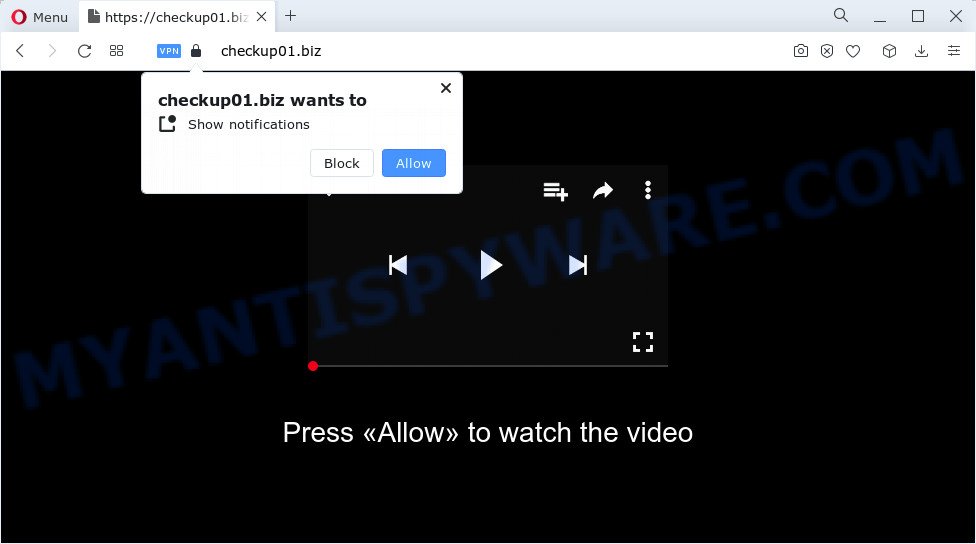
The Checkup01.biz web site displays a confirmation request that attempts to get you to click the ‘Allow’ to subscribe to its notifications. Once you click on the ‘Allow’ button, this web-site starts sending browser notifications on your screen. You will see the pop-up adverts even when your browser is closed.

The best method to unsubscribe from the Checkup01.biz push notifications open your internet browser’s settings and follow the simple steps below. Once you disable Checkup01.biz notifications from your internet browser settings, you won’t receive any unwanted advertisements in the lower right corner of your desktop or notification center.
Threat Summary
| Name | Checkup01.biz pop up, “Checkup01.biz virus” |
| Type | spam push notifications, browser notification spam, pop-up virus |
| Associated web-sites | Checkup02.biz, Checkup03.biz, Checkup04.biz, Checkup05.biz, Checkup06.biz |
| Distribution | misleading popup advertisements, adware, social engineering attack, PUPs |
| Symptoms |
|
| Removal | Checkup01.biz removal guide |
How did you get infected with Checkup01.biz pop-ups
Some research has shown that users can be redirected to Checkup01.biz from malicious ads or by PUPs and adware. Adware can cause issues for personal computers. Adware can show annoying advertising on your computer screen so that you cannot stop them, redirect your web-browser to unsafe web pages, and it can cause malicious web pages to pop up on your browser. Adware might end up on your personal computer after you download and install free programs from a dubious source.
These days some free applications creators bundle potentially unwanted applications or adware with a view to making some money. So whenever you install a new free programs that downloaded from the World Wide Web, be very careful during installation. Carefully read the EULA (a text with I ACCEPT/I DECLINE button), select custom or manual setup mode, reject all bundled apps.
So, if you happen to encounter annoying Checkup01.biz pop-ups, then be quick and take effort to remove adware as quickly as possible. Follow the step-by-step guide below to get rid of Checkup01.biz ads. Let us know how you managed by sending us your comments please.
How to remove Checkup01.biz pop-ups (removal guidance)
In the instructions below we will have a look at the adware and how to get rid of Checkup01.biz from Internet Explorer, Google Chrome, Firefox and Edge web browsers for Windows OS, natively or by using a few free removal tools. Some of the steps below will require you to exit this web-page. So, please read the few simple steps carefully, after that bookmark it or open it on your smartphone for later reference.
To remove Checkup01.biz pop ups, perform the following steps:
- How to get rid of Checkup01.biz pop ups without any software
- Automatic Removal of Checkup01.biz popups
- Stop Checkup01.biz advertisements
How to get rid of Checkup01.biz pop ups without any software
Looking for a solution to get rid of Checkup01.biz pop-ups manually without downloading any utilities? Then this section of the blog post is just for you. Below are some simple steps you can take. Performing these steps requires basic knowledge of browser and MS Windows setup. If you are not sure that you can follow them, it is better to use free utilities listed below that can help you get rid of Checkup01.biz ads.
Delete recently installed adware
First, go to Windows Control Panel and uninstall dubious programs, all programs you do not remember installing. It is important to pay the most attention to apps you installed just before Checkup01.biz pop-ups appeared on your web-browser. If you do not know what a program does, look for the answer on the World Wide Web.
Windows 8, 8.1, 10
First, press the Windows button
Windows XP, Vista, 7
First, click “Start” and select “Control Panel”.
It will display the Windows Control Panel as shown in the figure below.

Next, click “Uninstall a program” ![]()
It will show a list of all apps installed on your PC. Scroll through the all list, and delete any questionable and unknown applications. To quickly find the latest installed programs, we recommend sort programs by date in the Control panel.
Remove Checkup01.biz notifications from web browsers
If you’re getting notifications from Checkup01.biz or another scam website, you will have previously pressed the ‘Allow’ button. Below we’ll teach you how to turn them off.
Google Chrome:
- Just copy and paste the following text into the address bar of Google Chrome.
- chrome://settings/content/notifications
- Press Enter.
- Remove the Checkup01.biz site and other rogue notifications by clicking three vertical dots button next to each and selecting ‘Remove’.

Android:
- Open Google Chrome.
- In the top right corner, find and tap the Google Chrome menu (three dots).
- In the menu tap ‘Settings’, scroll down to ‘Advanced’.
- In the ‘Site Settings’, tap on ‘Notifications’, locate the Checkup01.biz URL and tap on it.
- Tap the ‘Clean & Reset’ button and confirm.

Mozilla Firefox:
- In the top right hand corner, click the Firefox menu (three horizontal stripes).
- In the menu go to ‘Options’, in the menu on the left go to ‘Privacy & Security’.
- Scroll down to ‘Permissions’ and then to ‘Settings’ next to ‘Notifications’.
- Find sites you down’t want to see notifications from (for example, Checkup01.biz), click on drop-down menu next to each and select ‘Block’.
- Save changes.

Edge:
- Click the More button (it looks like three dots) in the top right hand corner of the browser.
- Scroll down, locate and click ‘Settings’. In the left side select ‘Advanced’.
- In the ‘Website permissions’ section click ‘Manage permissions’.
- Disable the on switch for the Checkup01.biz domain.

Internet Explorer:
- Click ‘Tools’ button in the top right hand corner of the screen.
- When the drop-down menu appears, click on ‘Internet Options’.
- Select the ‘Privacy’ tab and click ‘Settings under ‘Pop-up Blocker’ section.
- Select the Checkup01.biz and other suspicious sites below and remove them one by one by clicking the ‘Remove’ button.

Safari:
- Click ‘Safari’ button on the left-upper corner of the window and select ‘Preferences’.
- Select the ‘Websites’ tab and then select ‘Notifications’ section on the left panel.
- Find the Checkup01.biz URL and select it, click the ‘Deny’ button.
Get rid of Checkup01.biz from Firefox by resetting browser settings
If the Firefox settings such as homepage, newtab page and default search provider have been changed by the adware, then resetting it to the default state can help. However, your saved passwords and bookmarks will not be changed or cleared.
First, run the Mozilla Firefox and press ![]() button. It will open the drop-down menu on the right-part of the web browser. Further, click the Help button (
button. It will open the drop-down menu on the right-part of the web browser. Further, click the Help button (![]() ) as shown on the image below.
) as shown on the image below.

In the Help menu, select the “Troubleshooting Information” option. Another way to open the “Troubleshooting Information” screen – type “about:support” in the web browser adress bar and press Enter. It will open the “Troubleshooting Information” page like below. In the upper-right corner of this screen, press the “Refresh Firefox” button.

It will show the confirmation dialog box. Further, click the “Refresh Firefox” button. The Firefox will begin a process to fix your problems that caused by the Checkup01.biz adware. When, it is complete, press the “Finish” button.
Remove Checkup01.biz popups from Chrome
Resetting Chrome to default state is effective in uninstalling the Checkup01.biz pop-ups from your web-browser. This way is always useful to follow if you have trouble in removing changes caused by adware software.
Open the Google Chrome menu by clicking on the button in the form of three horizontal dotes (![]() ). It will display the drop-down menu. Choose More Tools, then click Extensions.
). It will display the drop-down menu. Choose More Tools, then click Extensions.
Carefully browse through the list of installed extensions. If the list has the plugin labeled with “Installed by enterprise policy” or “Installed by your administrator”, then complete the following steps: Remove Chrome extensions installed by enterprise policy otherwise, just go to the step below.
Open the Google Chrome main menu again, press to “Settings” option.

Scroll down to the bottom of the page and click on the “Advanced” link. Now scroll down until the Reset settings section is visible, as shown on the image below and click the “Reset settings to their original defaults” button.

Confirm your action, click the “Reset” button.
Remove Checkup01.biz popups from IE
The Microsoft Internet Explorer reset is great if your browser is hijacked or you have unwanted add-ons or toolbars on your web browser, that installed by an malware.
First, run the IE, click ![]() ) button. Next, press “Internet Options” as displayed on the image below.
) button. Next, press “Internet Options” as displayed on the image below.

In the “Internet Options” screen select the Advanced tab. Next, click Reset button. The Microsoft Internet Explorer will show the Reset Internet Explorer settings dialog box. Select the “Delete personal settings” check box and press Reset button.

You will now need to reboot your personal computer for the changes to take effect. It will delete adware software related to the Checkup01.biz pop ups, disable malicious and ad-supported internet browser’s extensions and restore the Internet Explorer’s settings like default search engine, home page and new tab page to default state.
Automatic Removal of Checkup01.biz popups
The adware can hide its components which are difficult for you to find out and delete fully. This can lead to the fact that after some time, the adware that causes the intrusive Checkup01.biz advertisements again infect your PC. Moreover, We want to note that it’s not always safe to get rid of adware manually, if you do not have much experience in setting up and configuring the Windows operating system. The best method to search for and delete adware is to run free malware removal apps.
How to delete Checkup01.biz pop-up advertisements with Zemana Anti Malware (ZAM)
Zemana is a malicious software removal tool. Currently, there are two versions of the utility, one of them is free and second is paid (premium). The principle difference between the free and paid version of the tool is real-time protection module. If you just need to check your personal computer for malware and remove adware related to the Checkup01.biz pop-ups, then the free version will be enough for you.

- Installing the Zemana Anti-Malware (ZAM) is simple. First you will need to download Zemana Anti-Malware on your PC system from the following link.
Zemana AntiMalware
164806 downloads
Author: Zemana Ltd
Category: Security tools
Update: July 16, 2019
- At the download page, click on the Download button. Your browser will open the “Save as” prompt. Please save it onto your Windows desktop.
- After the download is finished, please close all applications and open windows on your computer. Next, launch a file named Zemana.AntiMalware.Setup.
- This will open the “Setup wizard” of Zemana AntiMalware (ZAM) onto your computer. Follow the prompts and do not make any changes to default settings.
- When the Setup wizard has finished installing, the Zemana Free will launch and open the main window.
- Further, click the “Scan” button to start scanning your computer for the adware which causes the intrusive Checkup01.biz ads. When a threat is detected, the number of the security threats will change accordingly. Wait until the the scanning is finished.
- After the scan get finished, Zemana Free will show a scan report.
- All detected threats will be marked. You can delete them all by simply press the “Next” button. The utility will remove adware that causes multiple intrusive popups and move the selected threats to the Quarantine. Once disinfection is finished, you may be prompted to restart the computer.
- Close the Zemana AntiMalware and continue with the next step.
Remove Checkup01.biz advertisements from browsers with Hitman Pro
HitmanPro is a free removal utility that can scan your computer for a wide range of security threats such as malicious software, adwares, potentially unwanted software as well as adware related to the Checkup01.biz popup ads. It will perform a deep scan of your PC system including hard drives and Windows registry. Once a malicious software is detected, it will allow you to get rid of all found threats from your PC system by a simple click.
HitmanPro can be downloaded from the following link. Save it to your Desktop.
When the downloading process is finished, open the file location. You will see an icon like below.

Double click the Hitman Pro desktop icon. Once the tool is started, you will see a screen like below.

Further, click “Next” button to look for adware which causes the intrusive Checkup01.biz pop-ups. Depending on your computer, the scan may take anywhere from a few minutes to close to an hour. When the checking is done, HitmanPro will show a scan report as displayed in the following example.

Review the results once the tool has complete the system scan. If you think an entry should not be quarantined, then uncheck it. Otherwise, simply click “Next” button. It will display a prompt, click the “Activate free license” button.
Delete Checkup01.biz pop-up ads with MalwareBytes Anti Malware (MBAM)
Manual Checkup01.biz popups removal requires some computer skills. Some files and registry entries that created by the adware software can be not completely removed. We suggest that run the MalwareBytes Anti-Malware that are completely free your computer of adware. Moreover, the free application will allow you to delete malicious software, PUPs, browser hijackers and toolbars that your personal computer can be infected too.
First, visit the page linked below, then press the ‘Download’ button in order to download the latest version of MalwareBytes Free.
327062 downloads
Author: Malwarebytes
Category: Security tools
Update: April 15, 2020
Once the download is complete, close all applications and windows on your computer. Double-click the install file called MBSetup. If the “User Account Control” prompt pops up similar to the one below, click the “Yes” button.

It will open the Setup wizard that will help you install MalwareBytes Anti Malware on your personal computer. Follow the prompts and don’t make any changes to default settings.

Once setup is done successfully, click “Get Started” button. MalwareBytes Anti Malware will automatically start and you can see its main screen like the one below.

Now press the “Scan” button to perform a system scan for the adware which causes pop-ups. Depending on your computer, the scan can take anywhere from a few minutes to close to an hour. During the scan MalwareBytes Free will locate threats present on your PC.

After MalwareBytes has finished scanning your personal computer, you can check all items found on your personal computer. Review the scan results and then press “Quarantine” button. The MalwareBytes AntiMalware (MBAM) will get rid of adware which causes popups and move the selected items to the program’s quarantine. Once the clean up is finished, you may be prompted to restart the device.

We suggest you look at the following video, which completely explains the procedure of using the MalwareBytes AntiMalware (MBAM) to remove adware, hijacker and other malicious software.
Stop Checkup01.biz advertisements
It is important to run ad blocking programs such as AdGuard to protect your computer from malicious web sites. Most security experts says that it is okay to block ads. You should do so just to stay safe! And, of course, the AdGuard can to block Checkup01.biz and other unwanted web sites.
Installing the AdGuard is simple. First you will need to download AdGuard on your computer from the link below.
26841 downloads
Version: 6.4
Author: © Adguard
Category: Security tools
Update: November 15, 2018
When the downloading process is finished, double-click the downloaded file to start it. The “Setup Wizard” window will show up on the computer screen as shown in the figure below.

Follow the prompts. AdGuard will then be installed and an icon will be placed on your desktop. A window will show up asking you to confirm that you want to see a quick tutorial as on the image below.

Click “Skip” button to close the window and use the default settings, or click “Get Started” to see an quick guidance that will allow you get to know AdGuard better.
Each time, when you start your PC, AdGuard will run automatically and stop undesired advertisements, block Checkup01.biz, as well as other malicious or misleading websites. For an overview of all the features of the program, or to change its settings you can simply double-click on the AdGuard icon, which can be found on your desktop.
To sum up
Now your device should be free of the adware responsible for Checkup01.biz pop ups. We suggest that you keep Zemana Anti-Malware (ZAM) (to periodically scan your PC system for new adwares and other malware) and AdGuard (to help you stop annoying pop up ads and malicious web pages). Moreover, to prevent any adware, please stay clear of unknown and third party applications, make sure that your antivirus application, turn on the option to scan for potentially unwanted programs.
If you need more help with Checkup01.biz related issues, go to here.


















