What is News-bojaf.cc?
There are many scam websites on the Internet and News-bojaf.cc is one of them. It is a website that uses the browser notification feature to deceive you into subscribing to push notifications. Although push notifications cannot harm you directly, scammers use them to display intrusive advertisements, promote fake software, and encourage users to visit misleading web sites.
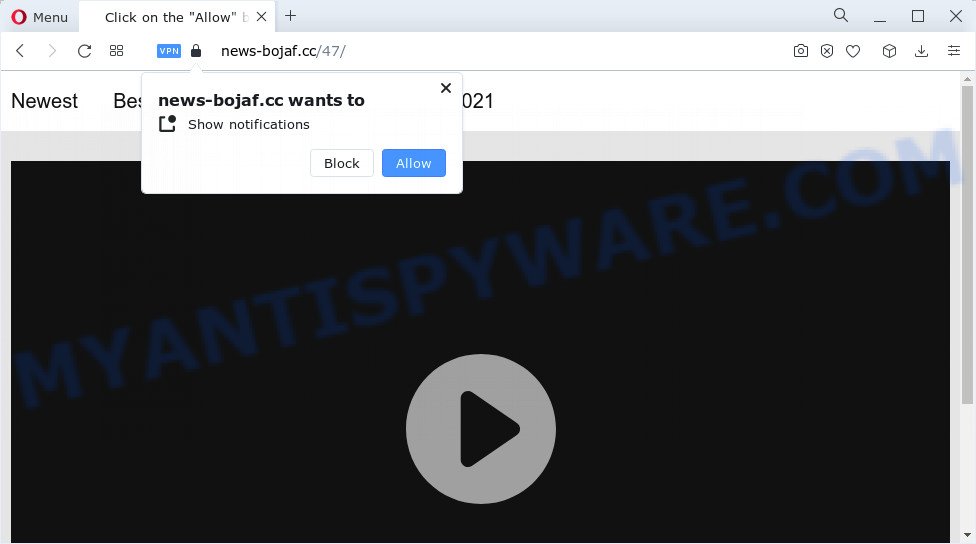
News-bojaf.cc will state that clicking ‘Allow’ button is necessary to watch a video, access the content of the web-page, download a file, enable Flash Player, connect to the Internet, and so on. Once you click on the ‘Allow’ button, this website gets your permission to send browser notifications in form of pop-up adverts in the lower right corner of the desktop.

If you started to receive notifications from News-bojaf.cc, then in order to get rid of them, you should open your internet browser settings and follow a few simple steps, which are described below. Once you disable News-bojaf.cc notifications from your web-browser settings, you won’t receive any unwanted ads in the lower right corner of your desktop or notification center.
Threat Summary
| Name | News-bojaf.cc pop up |
| Type | browser notification spam, spam push notifications, pop-up virus |
| Distribution | adware software, malicious pop-up advertisements, social engineering attack, potentially unwanted apps |
| Symptoms |
|
| Removal | News-bojaf.cc removal guide |
How does your computer get infected with News-bojaf.cc popups
These News-bojaf.cc pop-ups are caused by misleading ads on the websites you visit or adware. Adware is ‘advertising supported’ software that tries to generate revenue by redirecting you to unwanted web sites or online advertisements. It has different ways of earning profit including displaying up advertising on the browser forcefully. Most of adware gets installed when you’re downloading free applications or browser plugins.
Adware commonly comes on computers with free applications. Most commonly, it comes without the user’s knowledge. Therefore, many users aren’t even aware that their computer has been infected with potentially unwanted programs and adware. Please follow the easy rules in order to protect your PC from adware software and potentially unwanted apps: don’t install any suspicious software, read the user agreement and select only the Custom, Manual or Advanced install type, do not rush to click the Next button. Also, always try to find a review of the application on the Net. Be careful and attentive!
How to remove News-bojaf.cc advertisements from Chrome, Firefox, IE, Edge
As with uninstalling adware, malicious software or PUPs, there are few steps you can do. We recommend trying them all. If you do only one part of the guidance, then it should be run malware removal tool, because it should remove adware software and block any further infection. But to completely remove News-bojaf.cc pop up advertisements you’ll have to at least reset your internet browser settings like default search engine, home page and newtab page to default state, disinfect computer’s browsers shortcuts, remove all unwanted and suspicious programs, and remove adware by malicious software removal utilities. Read this manual carefully, bookmark it or open this page on your smartphone, because you may need to close your web-browser or restart your personal computer.
To remove News-bojaf.cc pop ups, execute the steps below:
- How to remove News-bojaf.cc ads without any software
- Automatic Removal of News-bojaf.cc pop-ups
- Stop News-bojaf.cc advertisements
- To sum up
How to remove News-bojaf.cc ads without any software
In this section of the post, we have posted the steps that will help to remove News-bojaf.cc advertisements manually. Although compared to removal utilities, this method loses in time, but you don’t need to download anything on the personal computer. It will be enough for you to follow the detailed instructions with pictures. We tried to describe each step in detail, but if you realized that you might not be able to figure it out, or simply do not want to change the Windows and web browser settings, then it’s better for you to use utilities from trusted developers, which are listed below.
Uninstall adware software through the MS Windows Control Panel
You can manually remove most nonaggressive adware software by removing the program that it came with or removing the adware software itself using ‘Add/Remove programs’ or ‘Uninstall a program’ option in Windows Control Panel.
Windows 10, 8.1, 8
Click the MS Windows logo, and then press Search ![]() . Type ‘Control panel’and press Enter as displayed on the image below.
. Type ‘Control panel’and press Enter as displayed on the image below.

When the ‘Control Panel’ opens, press the ‘Uninstall a program’ link under Programs category as on the image below.

Windows 7, Vista, XP
Open Start menu and select the ‘Control Panel’ at right as shown below.

Then go to ‘Add/Remove Programs’ or ‘Uninstall a program’ (Microsoft Windows 7 or Vista) such as the one below.

Carefully browse through the list of installed software and remove all dubious and unknown applications. We suggest to click ‘Installed programs’ and even sorts all installed applications by date. After you have found anything suspicious that may be the adware software which causes the annoying News-bojaf.cc advertisements or other potentially unwanted program (PUP), then select this program and press ‘Uninstall’ in the upper part of the window. If the questionable program blocked from removal, then run Revo Uninstaller Freeware to fully delete it from your PC.
Remove News-bojaf.cc notifications from internet browsers
If you have clicked the “Allow” button in the News-bojaf.cc pop up and gave a notification permission, you should remove this notification permission first from your internet browser settings. To remove the News-bojaf.cc permission to send notifications to your personal computer, follow the steps below. These steps are for MS Windows, Mac OS and Android.
Google Chrome:
- Just copy and paste the following text into the address bar of Google Chrome.
- chrome://settings/content/notifications
- Press Enter.
- Remove the News-bojaf.cc site and other rogue notifications by clicking three vertical dots button next to each and selecting ‘Remove’.

Android:
- Open Chrome.
- In the right upper corner, find and tap the Google Chrome menu (three dots).
- In the menu tap ‘Settings’, scroll down to ‘Advanced’.
- Tap on ‘Site settings’ and then ‘Notifications’. In the opened window, find the News-bojaf.cc site, other suspicious URLs and tap on them one-by-one.
- Tap the ‘Clean & Reset’ button and confirm.

Mozilla Firefox:
- Click on ‘three horizontal stripes’ button at the top right corner of the screen.
- Choose ‘Options’ and click on ‘Privacy & Security’ on the left hand side of the Firefox.
- Scroll down to ‘Permissions’ and then to ‘Settings’ next to ‘Notifications’.
- Find sites you down’t want to see notifications from (for example, News-bojaf.cc), click on drop-down menu next to each and select ‘Block’.
- Click ‘Save Changes’ button.

Edge:
- Click the More button (three dots) in the top right corner of the browser.
- Click ‘Settings’. Click ‘Advanced’ on the left side of the window.
- Click ‘Manage permissions’ button below ‘Website permissions’.
- Click the switch below the News-bojaf.cc site and each suspicious domain.

Internet Explorer:
- Click ‘Tools’ button in the top right hand corner of the Internet Explorer.
- Go to ‘Internet Options’ in the menu.
- Select the ‘Privacy’ tab and click ‘Settings below ‘Pop-up Blocker’ section.
- Locate the News-bojaf.cc domain and click the ‘Remove’ button to remove the domain.

Safari:
- On the top menu select ‘Safari’, then ‘Preferences’.
- Select the ‘Websites’ tab and then select ‘Notifications’ section on the left panel.
- Find the News-bojaf.cc and select it, click the ‘Deny’ button.
Remove News-bojaf.cc pop ups from Google Chrome
The adware can alter your Chrome settings without your knowledge. You may see an unrequested web page as your search engine or startpage, additional add-ons and toolbars. Reset Google Chrome browser will help you to remove News-bojaf.cc advertisements and reset the unwanted changes caused by adware. Essential information like bookmarks, browsing history, passwords, cookies, auto-fill data and personal dictionaries will not be removed.

- First start the Chrome and press Menu button (small button in the form of three dots).
- It will display the Google Chrome main menu. Select More Tools, then click Extensions.
- You’ll see the list of installed extensions. If the list has the plugin labeled with “Installed by enterprise policy” or “Installed by your administrator”, then complete the following tutorial: Remove Chrome extensions installed by enterprise policy.
- Now open the Chrome menu once again, click the “Settings” menu.
- You will see the Google Chrome’s settings page. Scroll down and press “Advanced” link.
- Scroll down again and click the “Reset” button.
- The Google Chrome will display the reset profile settings page as shown on the screen above.
- Next click the “Reset” button.
- Once this process is done, your web browser’s search provider by default, home page and new tab will be restored to their original defaults.
- To learn more, read the blog post How to reset Chrome settings to default.
Remove News-bojaf.cc pop-ups from Internet Explorer
If you find that Internet Explorer internet browser settings such as search engine, newtab and homepage had been modified by adware software that causes News-bojaf.cc pop ups in your internet browser, then you may return your settings, via the reset browser procedure.
First, run the IE, then click ‘gear’ icon ![]() . It will open the Tools drop-down menu on the right part of the web-browser, then click the “Internet Options” like the one below.
. It will open the Tools drop-down menu on the right part of the web-browser, then click the “Internet Options” like the one below.

In the “Internet Options” screen, select the “Advanced” tab, then click the “Reset” button. The Microsoft Internet Explorer will display the “Reset Internet Explorer settings” dialog box. Further, click the “Delete personal settings” check box to select it. Next, click the “Reset” button as shown below.

Once the process is finished, press “Close” button. Close the Internet Explorer and restart your PC system for the changes to take effect. This step will help you to restore your browser’s newtab page, homepage and search provider by default to default state.
Remove News-bojaf.cc from Firefox by resetting web browser settings
If your Mozilla Firefox browser is redirected to News-bojaf.cc without your permission or an unknown search engine shows results for your search, then it may be time to perform the web browser reset. However, your saved passwords and bookmarks will not be changed, deleted or cleared.
Start the Firefox and click the menu button (it looks like three stacked lines) at the top right of the browser screen. Next, click the question-mark icon at the bottom of the drop-down menu. It will show the slide-out menu.

Select the “Troubleshooting information”. If you’re unable to access the Help menu, then type “about:support” in your address bar and press Enter. It bring up the “Troubleshooting Information” page as shown on the screen below.

Click the “Refresh Firefox” button at the top right of the Troubleshooting Information page. Select “Refresh Firefox” in the confirmation prompt. The Firefox will begin a procedure to fix your problems that caused by the News-bojaf.cc adware software. Once, it is complete, click the “Finish” button.
Automatic Removal of News-bojaf.cc pop-ups
Best News-bojaf.cc pop-up ads removal utility should detect and delete adware, malicious software, potentially unwanted software, toolbars, keyloggers, browser hijackers, worms, Trojans, and pop up generators. The key is locating one with a good reputation and these features. Most quality programs listed below offer a free scan and malware removal so you can detect and remove undesired software without having to pay.
How to remove News-bojaf.cc advertisements with Zemana Anti Malware
Zemana Anti Malware is free full featured malware removal tool. It can check your files and Windows registry in real-time. Zemana Anti-Malware can help to get rid of News-bojaf.cc ads, other potentially unwanted programs, malware and adware software. It uses 1% of your personal computer resources. This tool has got simple and beautiful interface and at the same time effective protection for your device.
Visit the following page to download the latest version of Zemana Free for Microsoft Windows. Save it to your Desktop so that you can access the file easily.
164806 downloads
Author: Zemana Ltd
Category: Security tools
Update: July 16, 2019
After the download is done, run it and follow the prompts. Once installed, the Zemana will try to update itself and when this task is done, click the “Scan” button to perform a system scan with this tool for the adware which causes pop ups.

A scan can take anywhere from 10 to 30 minutes, depending on the number of files on your PC system and the speed of your PC. While the utility is scanning, you may see how many objects and files has already scanned. Make sure all items have ‘checkmark’ and click “Next” button.

The Zemana Free will remove adware that causes News-bojaf.cc ads and move the selected threats to the Quarantine.
Remove News-bojaf.cc popup ads from web-browsers with HitmanPro
Hitman Pro is a free portable application that scans your PC for adware which causes popups, potentially unwanted apps and hijackers and helps delete them easily. Moreover, it’ll also help you remove any harmful internet browser extensions and add-ons.
First, please go to the link below, then press the ‘Download’ button in order to download the latest version of HitmanPro.
After the downloading process is complete, open the file location and double-click the Hitman Pro icon. It will launch the HitmanPro tool. If the User Account Control dialog box will ask you want to start the program, click Yes button to continue.

Next, click “Next” to perform a system scan for the adware which causes the annoying News-bojaf.cc ads. Depending on your personal computer, the scan can take anywhere from a few minutes to close to an hour.

After the scan get finished, Hitman Pro will create a list of unwanted applications and adware as displayed in the figure below.

Make sure all threats have ‘checkmark’ and click “Next” button. It will open a dialog box, click the “Activate free license” button. The HitmanPro will delete adware software which causes the unwanted News-bojaf.cc popups and move the selected threats to the program’s quarantine. When disinfection is done, the utility may ask you to restart your computer.
Get rid of News-bojaf.cc pop-ups with MalwareBytes AntiMalware (MBAM)
We recommend using the MalwareBytes AntiMalware (MBAM) which are completely clean your device of the adware. The free utility is an advanced malware removal program designed by (c) Malwarebytes lab. This application uses the world’s most popular antimalware technology. It’s able to help you remove annoying News-bojaf.cc pop-ups from your internet browsers, potentially unwanted software, malicious software, hijackers, toolbars, ransomware and other security threats from your personal computer for free.

Download MalwareBytes Free from the following link.
327060 downloads
Author: Malwarebytes
Category: Security tools
Update: April 15, 2020
After the download is finished, run it and follow the prompts. Once installed, the MalwareBytes will try to update itself and when this process is finished, click the “Scan” button to perform a system scan with this utility for the adware software related to the News-bojaf.cc pop-up ads. This task may take some time, so please be patient. Review the results once the tool has done the system scan. If you think an entry should not be quarantined, then uncheck it. Otherwise, simply click “Quarantine” button.
The MalwareBytes is a free application that you can use to get rid of all detected folders, files, services, registry entries and so on. To learn more about this malicious software removal tool, we recommend you to read and follow the guide or the video guide below.
Stop News-bojaf.cc advertisements
It is important to use ad-blocker applications like AdGuard to protect your device from malicious web-sites. Most security experts says that it’s okay to stop advertisements. You should do so just to stay safe! And, of course, the AdGuard can to stop News-bojaf.cc and other annoying websites.
- AdGuard can be downloaded from the following link. Save it on your Windows desktop or in any other place.
Adguard download
26841 downloads
Version: 6.4
Author: © Adguard
Category: Security tools
Update: November 15, 2018
- After the download is complete, start the downloaded file. You will see the “Setup Wizard” program window. Follow the prompts.
- After the installation is complete, press “Skip” to close the install program and use the default settings, or press “Get Started” to see an quick tutorial which will assist you get to know AdGuard better.
- In most cases, the default settings are enough and you do not need to change anything. Each time, when you start your device, AdGuard will launch automatically and stop undesired advertisements, block News-bojaf.cc, as well as other harmful or misleading web-pages. For an overview of all the features of the program, or to change its settings you can simply double-click on the icon named AdGuard, that is located on your desktop.
To sum up
Now your device should be free of the adware that causes News-bojaf.cc ads in your internet browser. We suggest that you keep Zemana Anti-Malware (to periodically scan your computer for new adware softwares and other malware) and AdGuard (to help you stop intrusive popup advertisements and harmful websites). Moreover, to prevent any adware, please stay clear of unknown and third party applications, make sure that your antivirus application, turn on the option to search for potentially unwanted programs.
If you need more help with News-bojaf.cc pop-up ads related issues, go to here.


















