What is News-fubuj.cc?
There are many scam web-sites on the Internet and News-fubuj.cc is one of them. It is a web-site that misleads you and other unsuspecting users into subscribing to browser notification spam. Scammers use browser push notifications to bypass pop-up blocker and therefore display a huge number of unwanted adverts. These advertisements are used to promote dubious internet browser add-ons, prize & lottery scams, adware bundles, and adult websites.
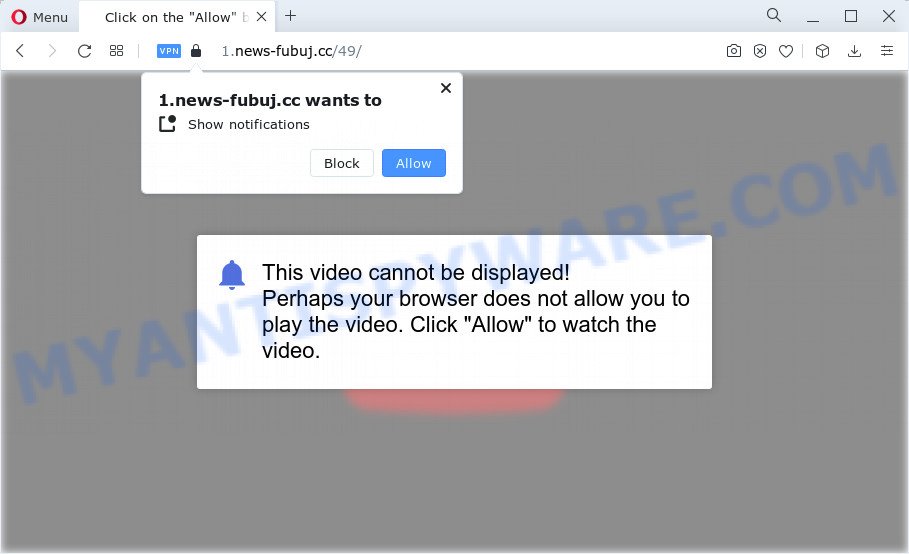
When you visit the News-fubuj.cc website that wants to send you notifications, you will be greeted with a prompt which asks whether you want to agree to them or not. Your options will be ‘Block’ and ‘Allow’. If you click on ALLOW, this website gets your permission to send browser notifications in form of pop up advertisements in the lower right corner of your desktop.

You can remove News-fubuj.cc subscription by going into your web browser’s settings and completing the simple steps below. After disabling News-fubuj.cc notifications, unwanted pop ups advertisements will no longer appear on your desktop.
Threat Summary
| Name | News-fubuj.cc popup |
| Type | spam push notifications, browser notification spam, pop-up virus |
| Distribution | adware software, social engineering attack, misleading pop up advertisements, potentially unwanted software |
| Symptoms |
|
| Removal | News-fubuj.cc removal guide |
How did you get infected with News-fubuj.cc pop ups
IT security researchers have determined that users are redirected to News-fubuj.cc by adware or from malicious ads. Adware software is not a harmful program like a computer virus or trojan, but its presence can bring numerous pop up windows and/or unwanted ads. Actually creators of adware is associated with some third-party ad networks and by displaying adverts to users they make profit for yourself. These adverts not only bother your browsing experience but also redirect you to misleading websites.
Adware usually come along with freeware which downloaded from the Web. Which means that you need to be proactive and carefully read the Terms of use and the License agreement properly. For the most part, adware software will be clearly described, so take the time to carefully read all the information about the software that you downloaded and want to install on your PC.
If you want to remove unwanted popup ads, you will not succeed, because the adware is very stubborn. But with the help of the following instructions, you surely can remove News-fubuj.cc popup ads completely from your web-browsers.
How to remove News-fubuj.cc ads (removal tutorial)
As with removing adware, malware or potentially unwanted software, there are few steps you can do. We recommend trying them all. If you do only one part of the guide, then it should be run malware removal utility, because it should remove adware and block any further infection. But to completely delete News-fubuj.cc pop up ads you will have to at least reset your web browser settings like start page, new tab and search engine by default to default state, disinfect computer’s internet browsers shortcuts, remove all unwanted and suspicious software, and remove adware by malware removal tools. Read it once, after doing so, please bookmark this page (or open it on your smartphone) as you may need to close your web-browser or restart your personal computer.
To remove News-fubuj.cc pop ups, execute the following steps:
- Manual News-fubuj.cc ads removal
- Remove PUPs through the Microsoft Windows Control Panel
- Remove News-fubuj.cc notifications from web-browsers
- Delete News-fubuj.cc advertisements from Microsoft Internet Explorer
- Get rid of News-fubuj.cc from Mozilla Firefox by resetting browser settings
- Remove News-fubuj.cc pop-ups from Google Chrome
- Automatic Removal of News-fubuj.cc popups
- Block News-fubuj.cc and other intrusive web-pages
- Finish words
Manual News-fubuj.cc ads removal
The step-by-step tutorial will help you manually delete News-fubuj.cc popup ads from a browser. If you have little experience in using computers, we advise that you use the free utilities listed below.
Remove PUPs through the Microsoft Windows Control Panel
In order to remove PUPs such as this adware, open the Microsoft Windows Control Panel and click on “Uninstall a program”. Check the list of installed applications. For the ones you do not know, run an Internet search to see if they are adware software, browser hijacker or potentially unwanted apps. If yes, remove them off. Even if they are just a programs that you do not use, then removing them off will increase your personal computer start up time and speed dramatically.
Windows 10, 8.1, 8
Click the Windows logo, and then click Search ![]() . Type ‘Control panel’and press Enter such as the one below.
. Type ‘Control panel’and press Enter such as the one below.

Once the ‘Control Panel’ opens, click the ‘Uninstall a program’ link under Programs category as displayed on the image below.

Windows 7, Vista, XP
Open Start menu and select the ‘Control Panel’ at right like below.

Then go to ‘Add/Remove Programs’ or ‘Uninstall a program’ (Microsoft Windows 7 or Vista) as on the image below.

Carefully browse through the list of installed software and remove all questionable and unknown programs. We advise to click ‘Installed programs’ and even sorts all installed applications by date. When you’ve found anything dubious that may be the adware responsible for News-fubuj.cc pop up ads or other potentially unwanted program (PUP), then select this program and click ‘Uninstall’ in the upper part of the window. If the questionable program blocked from removal, then use Revo Uninstaller Freeware to completely get rid of it from your PC.
Remove News-fubuj.cc notifications from web-browsers
If you’ve allowed the News-fubuj.cc push notifications, you might notice that this web page sending requests, and it can become annoying. To better control your computer, here’s how to remove News-fubuj.cc notifications from your browser.
Google Chrome:
- In the top right corner of the Google Chrome window, click on ‘three vertical dots’, and this will open up the main menu on Chrome.
- Select ‘Settings’, scroll down to the bottom and click ‘Advanced’.
- In the ‘Privacy and Security’ section, click on ‘Site settings’.
- Go to Notifications settings.
- Find the News-fubuj.cc site and click the three vertical dots button next to it, then click on ‘Remove’.

Android:
- Open Google Chrome.
- In the top right hand corner, tap on Google Chrome’s main menu button, represented by three vertical dots.
- In the menu tap ‘Settings’, scroll down to ‘Advanced’.
- Tap on ‘Site settings’ and then ‘Notifications’. In the opened window, find the News-fubuj.cc URL, other rogue notifications and tap on them one-by-one.
- Tap the ‘Clean & Reset’ button and confirm.

Mozilla Firefox:
- Click on ‘three horizontal stripes’ button at the top right hand corner of the browser window.
- In the drop-down menu select ‘Options’. In the left side select ‘Privacy & Security’.
- Scroll down to ‘Permissions’ and then to ‘Settings’ next to ‘Notifications’.
- Find sites you down’t want to see notifications from (for example, News-fubuj.cc), click on drop-down menu next to each and select ‘Block’.
- Save changes.

Edge:
- Click the More button (three dots) in the top-right corner of the window.
- Scroll down, find and click ‘Settings’. In the left side select ‘Advanced’.
- Click ‘Manage permissions’ button, located beneath ‘Website permissions’.
- Right-click the News-fubuj.cc URL. Click ‘Delete’.

Internet Explorer:
- Click ‘Tools’ button in the top right hand corner.
- Select ‘Internet options’.
- Click on the ‘Privacy’ tab and select ‘Settings’ in the pop-up blockers section.
- Select the News-fubuj.cc site and other dubious URLs below and delete them one by one by clicking the ‘Remove’ button.

Safari:
- Go to ‘Preferences’ in the Safari menu.
- Open ‘Websites’ tab, then in the left menu click on ‘Notifications’.
- Check for News-fubuj.cc, other dubious sites and apply the ‘Deny’ option for each.
Delete News-fubuj.cc advertisements from Microsoft Internet Explorer
In order to restore all internet browser search provider by default, startpage and new tab you need to reset the Microsoft Internet Explorer to the state, which was when the Windows was installed on your device.
First, start the Internet Explorer, then click ‘gear’ icon ![]() . It will show the Tools drop-down menu on the right part of the web-browser, then click the “Internet Options” as displayed in the figure below.
. It will show the Tools drop-down menu on the right part of the web-browser, then click the “Internet Options” as displayed in the figure below.

In the “Internet Options” screen, select the “Advanced” tab, then click the “Reset” button. The IE will open the “Reset Internet Explorer settings” prompt. Further, click the “Delete personal settings” check box to select it. Next, click the “Reset” button as displayed on the screen below.

After the procedure is complete, click “Close” button. Close the IE and reboot your computer for the changes to take effect. This step will help you to restore your internet browser’s startpage, newtab page and default search provider to default state.
Get rid of News-fubuj.cc from Mozilla Firefox by resetting browser settings
Resetting your Mozilla Firefox is first troubleshooting step for any issues with your web browser application, including the redirect to News-fubuj.cc website. Essential information like bookmarks, browsing history, passwords, cookies, auto-fill data and personal dictionaries will not be removed.
Press the Menu button (looks like three horizontal lines), and click the blue Help icon located at the bottom of the drop down menu as on the image below.

A small menu will appear, press the “Troubleshooting Information”. On this page, press “Refresh Firefox” button similar to the one below.

Follow the onscreen procedure to return your Mozilla Firefox browser settings to their original settings.
Remove News-fubuj.cc pop-ups from Google Chrome
If adware, other program or add-ons modified your Google Chrome settings without your knowledge, then you can remove News-fubuj.cc ads and revert back your web browser settings in Google Chrome at any time. However, your themes, bookmarks, history, passwords, and web form auto-fill information will not be deleted.
Open the Chrome menu by clicking on the button in the form of three horizontal dotes (![]() ). It will display the drop-down menu. Select More Tools, then press Extensions.
). It will display the drop-down menu. Select More Tools, then press Extensions.
Carefully browse through the list of installed extensions. If the list has the add-on labeled with “Installed by enterprise policy” or “Installed by your administrator”, then complete the following guide: Remove Google Chrome extensions installed by enterprise policy otherwise, just go to the step below.
Open the Chrome main menu again, click to “Settings” option.

Scroll down to the bottom of the page and click on the “Advanced” link. Now scroll down until the Reset settings section is visible, as displayed in the following example and click the “Reset settings to their original defaults” button.

Confirm your action, click the “Reset” button.
Automatic Removal of News-fubuj.cc popups
The simplest solution to remove News-fubuj.cc popups is to use an antimalware program capable of detecting adware. We suggest try Zemana Anti-Malware or another free malware remover that listed below. It has excellent detection rate when it comes to adware, hijackers and other potentially unwanted programs.
Delete News-fubuj.cc pop-up advertisements with Zemana
Zemana AntiMalware is extremely fast and ultra light weight malicious software removal tool. It will help you get rid of News-fubuj.cc ads, adware, potentially unwanted programs and other malware. This program gives real-time protection that never slow down your device. Zemana Free is created for experienced and beginner computer users. The interface of this tool is very easy to use, simple and minimalist.
First, visit the page linked below, then click the ‘Download’ button in order to download the latest version of Zemana Anti-Malware (ZAM).
164806 downloads
Author: Zemana Ltd
Category: Security tools
Update: July 16, 2019
After downloading is complete, close all apps and windows on your computer. Double-click the set up file named Zemana.AntiMalware.Setup. If the “User Account Control” dialog box pops up as displayed on the screen below, click the “Yes” button.

It will open the “Setup wizard” which will help you install Zemana AntiMalware (ZAM) on your device. Follow the prompts and don’t make any changes to default settings.

Once setup is finished successfully, Zemana Free will automatically start and you can see its main screen like below.

Now press the “Scan” button to perform a system scan for the adware software responsible for News-fubuj.cc pop-ups. This procedure can take quite a while, so please be patient. When a malicious software, adware software or PUPs are found, the number of the security threats will change accordingly. Wait until the the checking is complete.

As the scanning ends, you can check all threats found on your PC. Make sure to check mark the items that are unsafe and then press “Next” button. The Zemana Free will remove adware related to the News-fubuj.cc popup ads and move the selected threats to the Quarantine. When the task is done, you may be prompted to restart the computer.
Remove News-fubuj.cc pop-up ads and malicious extensions with HitmanPro
Hitman Pro is a portable utility which scans for and deletes undesired applications such as hijackers, adware, toolbars, other web-browser plugins and other malicious software. It scans your PC system for adware that causes News-fubuj.cc ads in your internet browser and produces a list of threats marked for removal. HitmanPro will only delete those unwanted applications that you wish to be removed.

- Download HitmanPro on your MS Windows Desktop from the following link.
- Once the download is done, double click the Hitman Pro icon. Once this utility is launched, press “Next” button to perform a system scan for the adware that causes News-fubuj.cc advertisements. A scan may take anywhere from 10 to 30 minutes, depending on the number of files on your device and the speed of your computer. While the HitmanPro utility is checking, you can see how many objects it has identified as being affected by malicious software.
- When the scan is finished, you’ll be displayed the list of all detected items on your PC. Make sure to check mark the items that are unsafe and then click “Next” button. Now press the “Activate free license” button to begin the free 30 days trial to get rid of all malware found.
How to remove News-fubuj.cc with MalwareBytes Anti Malware
We suggest using the MalwareBytes. You can download and install MalwareBytes AntiMalware (MBAM) to locate adware software and thereby get rid of News-fubuj.cc pop-ups from your web browsers. When installed and updated, this free malicious software remover automatically identifies and deletes all threats exist on the personal computer.

- Download MalwareBytes AntiMalware (MBAM) from the link below. Save it directly to your Microsoft Windows Desktop.
Malwarebytes Anti-malware
327059 downloads
Author: Malwarebytes
Category: Security tools
Update: April 15, 2020
- Once the downloading process is done, close all software and windows on your computer. Open a directory in which you saved it. Double-click on the icon that’s named MBsetup.
- Select “Personal computer” option and press Install button. Follow the prompts.
- Once installation is done, press the “Scan” button to perform a system scan with this tool for the adware responsible for News-fubuj.cc pop up ads. A system scan can take anywhere from 5 to 30 minutes, depending on your computer. When a threat is detected, the count of the security threats will change accordingly.
- Once MalwareBytes has finished scanning your computer, MalwareBytes Anti-Malware (MBAM) will open a list of all threats found by the scan. When you’re ready, press “Quarantine”. After the process is complete, you may be prompted to restart your PC.
The following video offers a guide on how to get rid of hijackers, adware and other malware with MalwareBytes Anti-Malware.
Block News-fubuj.cc and other intrusive web-pages
By installing an ad blocking application such as AdGuard, you’re able to block News-fubuj.cc, autoplaying video ads and delete lots of distracting and intrusive ads on webpages.
Installing the AdGuard is simple. First you will need to download AdGuard on your Windows Desktop from the following link.
26841 downloads
Version: 6.4
Author: © Adguard
Category: Security tools
Update: November 15, 2018
After downloading it, double-click the downloaded file to start it. The “Setup Wizard” window will show up on the computer screen as displayed below.

Follow the prompts. AdGuard will then be installed and an icon will be placed on your desktop. A window will show up asking you to confirm that you want to see a quick guidance as displayed in the following example.

Press “Skip” button to close the window and use the default settings, or click “Get Started” to see an quick instructions that will help you get to know AdGuard better.
Each time, when you start your personal computer, AdGuard will start automatically and stop undesired ads, block News-fubuj.cc, as well as other malicious or misleading web sites. For an overview of all the features of the program, or to change its settings you can simply double-click on the AdGuard icon, which is located on your desktop.
Finish words
Now your device should be free of the adware software that causes popups. We suggest that you keep AdGuard (to help you stop unwanted pop up advertisements and intrusive harmful web pages) and Zemana Free (to periodically scan your computer for new adwares and other malware). Probably you are running an older version of Java or Adobe Flash Player. This can be a security risk, so download and install the latest version right now.
If you are still having problems while trying to delete News-fubuj.cc popup advertisements from the Chrome, MS Edge, IE and Mozilla Firefox, then ask for help here here.


















