What is Full Img?
The security specialists have determined that Full Img is a potentially unwanted program (browser extension) belonging to the group of Browser hijackers. Browser hijackers are designed to take over the internet browser and control user’s surfing preferences. Full Img commonly aims at Google Chrome web-browser, but it’s possible that it can hijack other internet browser too. Potentially unwanted programs and browser hijackers can sneak into the PC unnoticed due to the fact that it’s actively being promoted in freeware. We suggest that you delete Full Img as soon as you notice the changes it has made to your new tab, startpage and search engine by default.
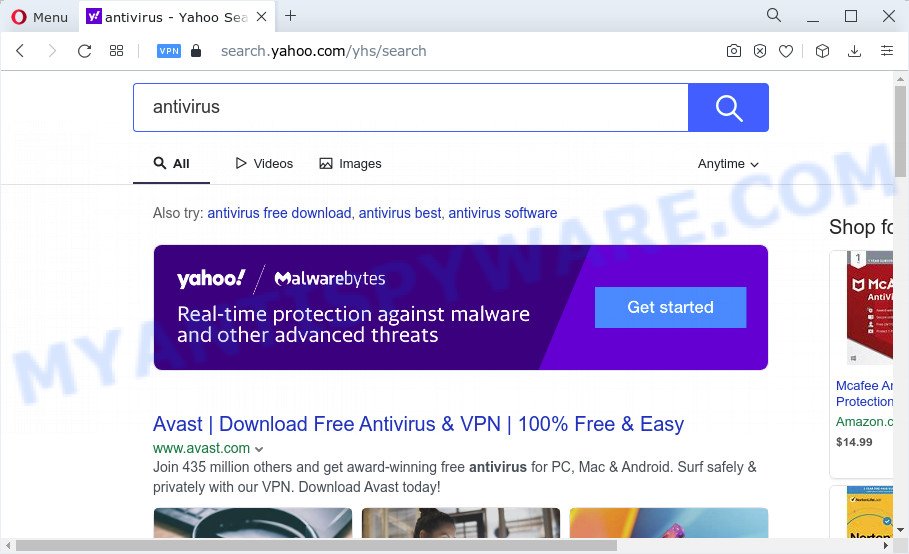
Full Img redirects user seaches to Yahoo
The Full Img hijacker will alter your web-browser’s search engine so that all searches are sent through fxsmash.xyz which redirects to Bing, Yahoo or Google Custom Search engine which shows the search results for your query. The devs behind this browser hijacker are using legitimate search provider as they may make money from the advertisements that are displayed in the search results. In addition to the above, Full Img can be used to collect a wide variety of sensitive info that can be later sold to third party companies. You don’t know if your home address, account names and passwords are safe. And of course you completely don’t know what will happen when you click on the Full Img ads.
If you are unfortunate have hijacker, adware or malware running on your PC system, you can follow the suggestions here to remove Full Img from the computer.
How can a browser hijacker get on your PC system
Browser hijackers and potentially unwanted programs come bundled with various free programs. This means that you need to be very careful when installing software downloaded from the World Wide Web. Be sure to read the Terms of Use and the Software license, select only the Manual, Advanced or Custom installation type, switch off all additional modules and software are offered to install.
Threat Summary
| Name | Full Img |
| Type | PUP, redirect virus, browser hijacker, search provider hijacker, startpage hijacker |
| Associated web-domains | fxsmash.xyz |
| Affected Browser Settings | startpage, search engine, newtab URL |
| Distribution | fake update tools, free applications setup files, dubious pop up advertisements |
| Symptoms | You experience a large count of of unexpected popup windows. Every time you perform an Internet search, your web-browser is re-directed to another web page. Your personal computer starts automatically installing unwanted apps. Unwanted browser toolbar(s) Unwanted changes in your web-browser such as displaying new tabs you did not open. |
| Removal | Full Img removal guide |
How to remove Full Img hijacker (removal tutorial)
There are present several free malware removal tools. Also it’s possible to get rid of Full Img browser hijacker manually. But we suggest to combine all these solutions below into the one removal algorithm. Follow the steps of the instructions. Certain of the steps will require you to restart your device or exit this web site. So, read this tutorial carefully, then bookmark this page or open it on your smartphone for later reference.
To remove Full Img, execute the following steps:
How to manually remove Full Img
Steps to remove Full Img without any removal tools are presented below. Be sure to carry out the step-by-step instructions completely to fully delete this browser hijacker.
Remove potentially unwanted applications through the Windows Control Panel
In order to remove Full Img, first thing you need to do is to delete unknown and dubious programs from your computer using Windows control panel. When removing this hijacker, check the list of installed applications and try to find suspicious applications and delete them all. Pay special attention to newly installed apps, as it is most probably that the browser hijacker сame along with it.
Windows 8, 8.1, 10
First, click the Windows button
Windows XP, Vista, 7
First, press “Start” and select “Control Panel”.
It will display the Windows Control Panel as displayed on the image below.

Next, click “Uninstall a program” ![]()
It will show a list of all programs installed on your personal computer. Scroll through the all list, and uninstall any dubious and unknown programs. To quickly find the latest installed programs, we recommend sort programs by date in the Control panel.
Remove Full Img browser hijacker from web browsers
Unwanted Full Img extension or other symptoms of the browser hijacker in your web browser is a good reason to locate and delete malicious extensions. This is an easy method to recover web-browsers settings and not lose any important information.
You can also try to get rid of Full Img hijacker by reset Google Chrome settings. |
If you are still experiencing problems with Full Img hijacker removal, you need to reset Firefox browser. |
Another solution to remove Full Img hijacker from IE is reset Internet Explorer settings. |
|
Automatic Removal of Full Img
If you are unsure how to get rid of Full Img hijacker easily, consider using automatic hijacker removal programs that listed below. It will identify the browser hijacker and uninstall it from your computer for free.
Use Zemana Free to remove Full Img hijacker
Zemana AntiMalware (ZAM) is a malicious software removal utility developed for Microsoft Windows. This utility will help you remove Full Img hijacker, various types of malware (including adware and potentially unwanted applications) from your PC. It has simple and user friendly interface. While the Zemana AntiMalware (ZAM) does its job, your device will run smoothly.
Now you can setup and run Zemana Free to get rid of the Full Img browser hijacker from your web-browser by following the steps below:
Please go to the link below to download Zemana Anti Malware (ZAM) installer named Zemana.AntiMalware.Setup on your device. Save it on your Desktop.
164806 downloads
Author: Zemana Ltd
Category: Security tools
Update: July 16, 2019
Start the setup file after it has been downloaded successfully and then follow the prompts to set up this tool on your PC system.

During installation you can change certain settings, but we advise you don’t make any changes to default settings.
When installation is done, this malware removal tool will automatically start and update itself. You will see its main window as displayed below.

Now press the “Scan” button for scanning your personal computer for the Full Img hijacker. This process can take quite a while, so please be patient. When a threat is detected, the number of the security threats will change accordingly. Wait until the the scanning is finished.

When Zemana Anti-Malware (ZAM) completes the scan, the results are displayed in the scan report. In order to remove all items, simply click “Next” button.

The Zemana Free will get rid of Full Img hijacker. After the task is done, you can be prompted to restart your computer to make the change take effect.
Use Hitman Pro to remove Full Img from the device
HitmanPro is a free removal tool that may be downloaded and use to remove browser hijackers, adware, malicious software, potentially unwanted applications, toolbars and other threats from your device. You can use this tool to detect threats even if you have an antivirus or any other security application.

- Visit the page linked below to download Hitman Pro. Save it to your Desktop.
- After downloading is done, double click the HitmanPro icon. Once this tool is started, click “Next” button . Hitman Pro program will scan through the whole computer for the Full Img hijacker. A system scan may take anywhere from 5 to 30 minutes, depending on your PC system. While the HitmanPro program is scanning, you may see number of objects it has identified as threat.
- After that process is finished, you’ll be displayed the list of all found items on your computer. Next, you need to click “Next” button. Now click the “Activate free license” button to start the free 30 days trial to get rid of all malicious software found.
Delete Full Img browser hijacker with MalwareBytes
We recommend using the MalwareBytes AntiMalware (MBAM). You can download and install MalwareBytes to scan for and remove Full Img hijacker from your PC system. When installed and updated, this free malware remover automatically detects and removes all threats present on the PC system.

- Please go to the following link to download the latest version of MalwareBytes for Windows. Save it to your Desktop.
Malwarebytes Anti-malware
327059 downloads
Author: Malwarebytes
Category: Security tools
Update: April 15, 2020
- Once downloading is finished, close all programs and windows on your PC. Open a directory in which you saved it. Double-click on the icon that’s named MBsetup.
- Select “Personal computer” option and press Install button. Follow the prompts.
- Once install is done, press the “Scan” button . MalwareBytes Free program will scan through the whole computer for the Full Img browser hijacker. A scan can take anywhere from 10 to 30 minutes, depending on the count of files on your computer and the speed of your computer. When a threat is detected, the count of the security threats will change accordingly. Wait until the the checking is finished.
- After the scan is done, MalwareBytes Anti Malware (MBAM) will open you the results. When you are ready, click “Quarantine”. When the clean-up is finished, you can be prompted to restart your personal computer.
The following video offers a steps on how to get rid of hijackers, adware and other malicious software with MalwareBytes Anti-Malware (MBAM).
How to stop Full Img redirect
It is important to run adblocker programs like AdGuard to protect your computer from harmful websites. Most security experts says that it’s okay to block unwanted advertisements. You should do so just to stay safe! And, of course, the AdGuard can stop Full Img redirects and block malicious web pages.
- Visit the following page to download AdGuard. Save it to your Desktop.
Adguard download
26841 downloads
Version: 6.4
Author: © Adguard
Category: Security tools
Update: November 15, 2018
- Once the downloading process is done, start the downloaded file. You will see the “Setup Wizard” program window. Follow the prompts.
- When the setup is finished, click “Skip” to close the installation program and use the default settings, or click “Get Started” to see an quick tutorial which will assist you get to know AdGuard better.
- In most cases, the default settings are enough and you don’t need to change anything. Each time, when you start your computer, AdGuard will run automatically and stop unwanted ads, block Full Img redirects, as well as other harmful or misleading web pages. For an overview of all the features of the program, or to change its settings you can simply double-click on the icon named AdGuard, which can be found on your desktop.
Finish words
Now your PC should be clean of the Full Img browser hijacker. We suggest that you keep Zemana (to periodically scan your PC for new browser hijackers and other malware) and AdGuard (to help you stop unwanted pop up ads and harmful web-pages). Moreover, to prevent any browser hijacker, please stay clear of unknown and third party applications, make sure that your antivirus program, turn on the option to find PUPs.
If you need more help with Full Img related issues, go to here.




















