What is Dorbluess.best?
Dorbluess.best is a dubious webpage which uses social engineering methods to lure computer users into subscribing to push notifications. Push notifications are originally developed to alert the user of recently published news. Cybercriminals abuse ‘browser notification feature’ to avoid antivirus and ad-blocker applications by showing intrusive ads. These ads are displayed in the lower right corner of the screen urges users to play online games, visit questionable websites, install web-browser addons & so on.
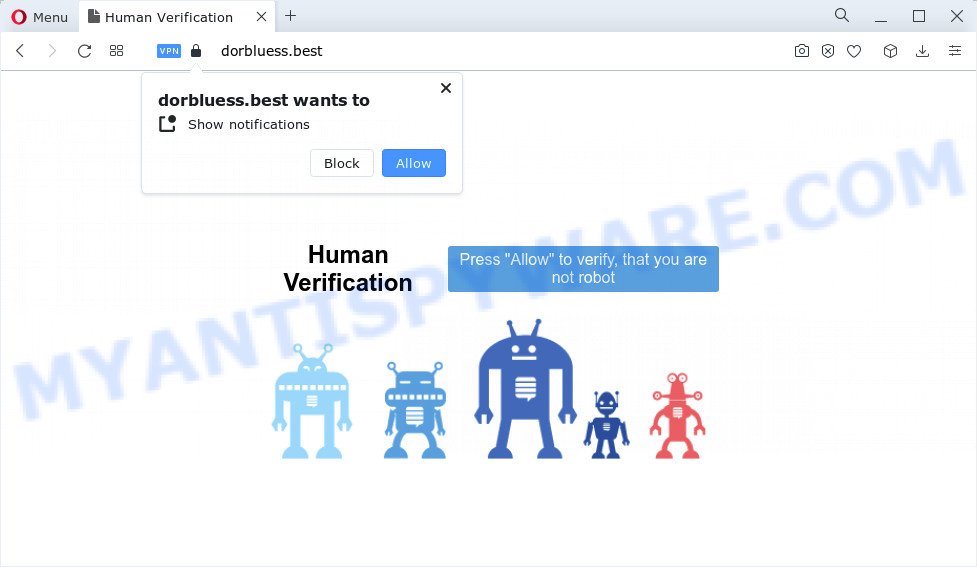
The Dorbluess.best web site displays the ‘Click Allow to’ (connect to the Internet, enable Flash Player, watch a video, access the content of the web-site, download a file) message, asking users to subscribe to notifications. If you click on the ‘Allow’ button, then your web browser will be configured to show unwanted adverts on your desktop, even when the web browser is closed.

If you started to receive notifications from Dorbluess.best, then in order to get rid of them, you should open your web browser settings and follow a few simple steps, which are described below. After disabling Dorbluess.best notifications, unwanted popups ads will no longer appear on your desktop.
Threat Summary
| Name | Dorbluess.best pop-up |
| Type | browser notification spam, spam push notifications, pop-up virus |
| Distribution | social engineering attack, potentially unwanted apps, adware software, shady pop-up advertisements |
| Symptoms |
|
| Removal | Dorbluess.best removal guide |
How does your device get infected with Dorbluess.best pop-ups
IT security specialists have determined that users are re-directed to Dorbluess.best by adware software or from dubious ads. Adware software is considered by many to be synonymous with ‘malicious software’. It’s a from of harmful programs which serves unwated advertisements to computer users. Some examples include pop-up ads, push notifications or unclosable windows. Adware can be installed onto your device via infected web pages, when you open email attachments, anytime you download and install free programs.
Adware usually gets onto computer by being attached to free applications. So, when you installing free software, carefully read the disclaimers, select the Custom or Advanced setup option to watch for optional applications that are being installed, because certain of the applications are PUPs and adware.
By following steps below it’s easy to detect and remove adware from Microsoft Edge, Firefox, Internet Explorer and Google Chrome and your PC. Learn how to delete Dorbluess.best pop-ups and malicious programs, as well as how to run a full system virus scan.
How to remove Dorbluess.best advertisements from Chrome, Firefox, IE, Edge
In most cases adware requires more than a simple uninstall through the use of Windows Control panel in order to be fully removed. For that reason, our team created several removal methods which we have combined in a detailed tutorial. Therefore, if you have the annoying Dorbluess.best pop-ups on your PC system and are currently trying to have it removed then feel free to follow the tutorial below in order to resolve your problem. Some of the steps below will require you to exit this webpage. So, please read the guidance carefully, after that bookmark it or open it on your smartphone for later reference.
To remove Dorbluess.best pop ups, execute the steps below:
- Manual Dorbluess.best ads removal
- Automatic Removal of Dorbluess.best ads
- Use AdBlocker to block Dorbluess.best and stay safe online
- To sum up
Manual Dorbluess.best ads removal
The step-by-step guidance created by our team will allow you manually get rid of Dorbluess.best pop-up ads from your computer. If you are not good at computers, we recommend that you use the free tools listed below.
Uninstall PUPs using Windows Control Panel
The main cause of Dorbluess.best ads could be potentially unwanted apps and adware software that you may have unintentionally installed on the computer. You need to find and remove all dubious programs.
Windows 8, 8.1, 10
First, click the Windows button
Windows XP, Vista, 7
First, click “Start” and select “Control Panel”.
It will display the Windows Control Panel as shown on the image below.

Next, press “Uninstall a program” ![]()
It will display a list of all apps installed on your personal computer. Scroll through the all list, and remove any suspicious and unknown apps. To quickly find the latest installed software, we recommend sort apps by date in the Control panel.
Remove Dorbluess.best notifications from web browsers
If you’ve allowed the Dorbluess.best push notifications, you might notice that this web-page sending requests, and it can become annoying. To better control your personal computer, here’s how to remove Dorbluess.best notifications from your web-browser.
|
|
|
|
|
|
Remove Dorbluess.best pop-ups from Chrome
Another way to get rid of Dorbluess.best pop up advertisements from Chrome is Reset Google Chrome settings. This will disable harmful extensions and reset Chrome settings to default state. When using the reset feature, your personal information such as passwords, bookmarks, browsing history and web form auto-fill data will be saved.

- First, launch the Chrome and click the Menu icon (icon in the form of three dots).
- It will show the Chrome main menu. Choose More Tools, then press Extensions.
- You will see the list of installed extensions. If the list has the add-on labeled with “Installed by enterprise policy” or “Installed by your administrator”, then complete the following guidance: Remove Chrome extensions installed by enterprise policy.
- Now open the Chrome menu once again, press the “Settings” menu.
- Next, click “Advanced” link, that located at the bottom of the Settings page.
- On the bottom of the “Advanced settings” page, click the “Reset settings to their original defaults” button.
- The Google Chrome will display the reset settings dialog box as on the image above.
- Confirm the web-browser’s reset by clicking on the “Reset” button.
- To learn more, read the article How to reset Chrome settings to default.
Remove Dorbluess.best pop up ads from Firefox
Resetting Mozilla Firefox web browser will reset all the settings to their original settings and will remove Dorbluess.best pop-ups, malicious add-ons and extensions. When using the reset feature, your personal information such as passwords, bookmarks, browsing history and web form auto-fill data will be saved.
First, open the Mozilla Firefox. Next, click the button in the form of three horizontal stripes (![]() ). It will open the drop-down menu. Next, click the Help button (
). It will open the drop-down menu. Next, click the Help button (![]() ).
).

In the Help menu click the “Troubleshooting Information”. In the upper-right corner of the “Troubleshooting Information” page click on “Refresh Firefox” button as on the image below.

Confirm your action, click the “Refresh Firefox”.
Remove Dorbluess.best popup advertisements from IE
If you find that Microsoft Internet Explorer web-browser settings like default search provider, home page and newtab had been modified by adware which causes the unwanted Dorbluess.best pop-ups, then you may restore your settings, via the reset browser procedure.
First, launch the Internet Explorer. Next, press the button in the form of gear (![]() ). It will show the Tools drop-down menu, click the “Internet Options” like below.
). It will show the Tools drop-down menu, click the “Internet Options” like below.

In the “Internet Options” window click on the Advanced tab, then press the Reset button. The IE will open the “Reset Internet Explorer settings” window like the one below. Select the “Delete personal settings” check box, then click “Reset” button.

You will now need to reboot your computer for the changes to take effect.
Automatic Removal of Dorbluess.best ads
Manual removal guidance may not be for everyone. Each Dorbluess.best removal step above, such as removing dubious applications, restoring infected shortcut files, deleting the adware from system settings, must be performed very carefully. If you are in doubt during any of the steps listed in the manual removal above, then we suggest that you follow the automatic Dorbluess.best removal guide listed below.
How to remove Dorbluess.best pop up ads with Zemana Anti Malware (ZAM)
Zemana Free is a lightweight tool that designed to use alongside your antivirus software, detecting and removing malicious software, adware and potentially unwanted programs that other programs miss. Zemana is easy to use, fast, does not use many resources and have great detection and removal rates.
Zemana can be downloaded from the following link. Save it to your Desktop so that you can access the file easily.
164806 downloads
Author: Zemana Ltd
Category: Security tools
Update: July 16, 2019
When the download is finished, close all windows on your PC. Further, run the setup file called Zemana.AntiMalware.Setup. If the “User Account Control” prompt pops up as displayed in the following example, press the “Yes” button.

It will open the “Setup wizard” that will allow you install Zemana Free on the device. Follow the prompts and do not make any changes to default settings.

Once installation is finished successfully, Zemana AntiMalware will automatically start and you can see its main window similar to the one below.

Next, click the “Scan” button to perform a system scan for the adware responsible for Dorbluess.best pop ups. A system scan can take anywhere from 5 to 30 minutes, depending on your computer. While the Zemana Free program is checking, you can see number of objects it has identified as threat.

As the scanning ends, Zemana Free will open a scan report. You may remove threats (move to Quarantine) by simply press “Next” button.

The Zemana AntiMalware will start to get rid of adware responsible for Dorbluess.best pop-ups. When the task is done, you can be prompted to reboot your device.
Get rid of Dorbluess.best ads from internet browsers with HitmanPro
HitmanPro is a malware removal tool that is developed to scan for and remove browser hijackers, PUPs, adware software and questionable processes from the personal computer that has been infected by malicious software. It is a portable program that can be run instantly from USB key. HitmanPro have an advanced system monitoring utility which uses a whitelist database to block dubious processes and programs.

- Hitman Pro can be downloaded from the following link. Save it to your Desktop so that you can access the file easily.
- Once the downloading process is complete, run the Hitman Pro, double-click the HitmanPro.exe file.
- If the “User Account Control” prompts, click Yes to continue.
- In the HitmanPro window, press the “Next” . HitmanPro program will scan through the whole computer for the adware software related to the Dorbluess.best pop-up advertisements. A scan can take anywhere from 10 to 30 minutes, depending on the number of files on your computer and the speed of your personal computer. While the HitmanPro is scanning, you can see how many objects it has identified either as being malware.
- As the scanning ends, a list of all threats found is produced. Next, you need to click “Next”. Now, click the “Activate free license” button to begin the free 30 days trial to delete all malware found.
How to get rid of Dorbluess.best with MalwareBytes Free
If you’re still having issues with the Dorbluess.best pop-up advertisements — or just wish to scan your PC system occasionally for adware and other malicious software — download MalwareBytes Free. It is free for home use, and finds and deletes various unwanted applications that attacks your computer or degrades computer performance. MalwareBytes Anti-Malware (MBAM) can remove adware software, potentially unwanted software as well as malware, including ransomware and trojans.

- Download MalwareBytes on your MS Windows Desktop by clicking on the following link.
Malwarebytes Anti-malware
327057 downloads
Author: Malwarebytes
Category: Security tools
Update: April 15, 2020
- At the download page, click on the Download button. Your internet browser will show the “Save as” prompt. Please save it onto your Windows desktop.
- When downloading is finished, please close all apps and open windows on your PC system. Double-click on the icon that’s named MBSetup.
- This will open the Setup wizard of MalwareBytes Free onto your computer. Follow the prompts and do not make any changes to default settings.
- When the Setup wizard has finished installing, the MalwareBytes Anti-Malware (MBAM) will run and show the main window.
- Further, click the “Scan” button to detect adware that causes Dorbluess.best popups in your browser. This procedure may take some time, so please be patient. While the MalwareBytes Free is checking, you can see number of objects it has identified either as being malicious software.
- When MalwareBytes has finished scanning, MalwareBytes Anti-Malware (MBAM) will produce a list of unwanted applications and adware.
- When you are ready, press the “Quarantine” button. After the task is complete, you may be prompted to reboot the computer.
- Close the Anti-Malware and continue with the next step.
Video instruction, which reveals in detail the steps above.
Use AdBlocker to block Dorbluess.best and stay safe online
In order to increase your security and protect your personal computer against new unwanted ads and malicious websites, you need to run ad blocking program that stops an access to harmful ads and web sites. Moreover, the application can block the open of intrusive advertising, which also leads to faster loading of web-pages and reduce the consumption of web traffic.
Installing the AdGuard is simple. First you will need to download AdGuard on your computer by clicking on the following link.
26841 downloads
Version: 6.4
Author: © Adguard
Category: Security tools
Update: November 15, 2018
Once downloading is complete, double-click the downloaded file to launch it. The “Setup Wizard” window will show up on the computer screen as shown on the screen below.

Follow the prompts. AdGuard will then be installed and an icon will be placed on your desktop. A window will show up asking you to confirm that you want to see a quick guidance as shown in the following example.

Press “Skip” button to close the window and use the default settings, or press “Get Started” to see an quick guide which will allow you get to know AdGuard better.
Each time, when you start your computer, AdGuard will start automatically and stop unwanted advertisements, block Dorbluess.best, as well as other malicious or misleading web pages. For an overview of all the features of the program, or to change its settings you can simply double-click on the AdGuard icon, which can be found on your desktop.
To sum up
Now your computer should be free of the adware related to the Dorbluess.best popup advertisements. We suggest that you keep Zemana Free (to periodically scan your computer for new adware softwares and other malware) and AdGuard (to help you stop intrusive ads and malicious webpages). Moreover, to prevent any adware software, please stay clear of unknown and third party applications, make sure that your antivirus application, turn on the option to scan for PUPs.
If you need more help with Dorbluess.best related issues, go to here.




















