What is Vacancyth.biz?
Vacancyth.biz pop ups are a social engineering attack that is designed to lure people into subscribing to push notifications. Although push notifications cannot harm you directly, scammers use them to display unwanted ads, promote dubious apps, and encourage users to visit misleading web sites.
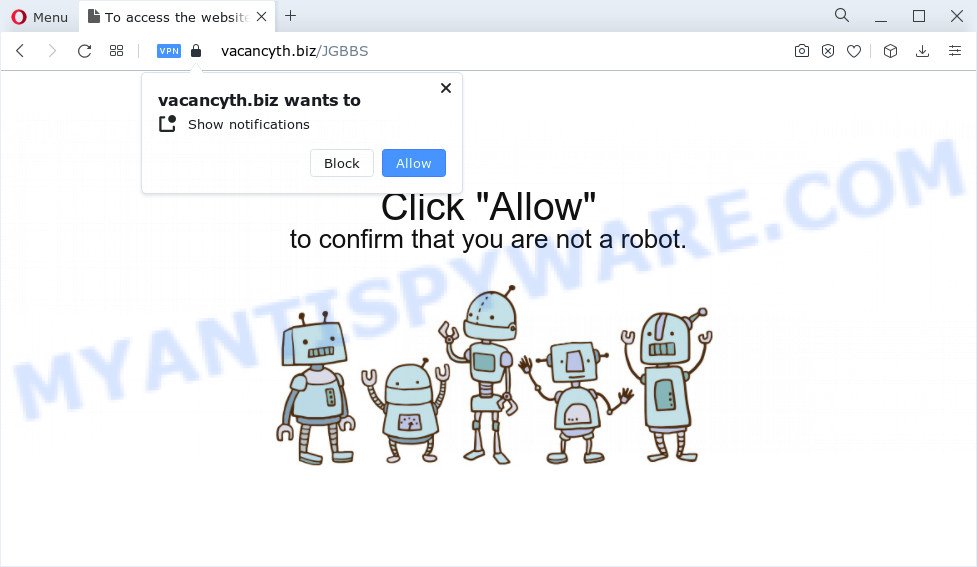
The Vacancyth.biz website claims that clicking ‘Allow’ button is necessary to access the content of the web-site, enable Flash Player, download a file, watch a video, connect to the Internet, and so on. If you click ALLOW, then your web-browser will be configured to show pop up advertisements in the lower right hand corner of your screen.

If you started to receive notifications from Vacancyth.biz, then in order to get rid of them, you should open your internet browser settings and follow a few simple steps, which are described below. Once you disable Vacancyth.biz notifications from your internet browser settings, you won’t receive any unwanted advertisements in the lower right corner of your desktop or notification center.
Threat Summary
| Name | Vacancyth.biz pop up |
| Type | browser notification spam, spam push notifications, pop-up virus |
| Distribution | adware, potentially unwanted programs, shady pop up ads, social engineering attack |
| Symptoms |
|
| Removal | Vacancyth.biz removal guide |
How does your device get infected with Vacancyth.biz pop-ups
These Vacancyth.biz pop ups are caused by dubious advertisements on the web-pages you visit or adware software. Adware software can cause many troubles like annoying advertisements and pop-ups on your web-browser, irrelevant search results that redirect to malicious web-sites, web browser crashes and slow loading websites. Adware usually gets installed as a part of some free software. Do not be surprised, it happens, especially if you are an active Internet user.
Adware is usually bundled within certain freeware that you download off of the World Wide Web. So, think back, have you ever download and run any free applications. In order to avoid infection, in the Setup wizard, you should be be proactive and carefully read the ‘Terms of use’, the ‘license agreement’ and other setup screens, as well as to always select the ‘Manual’ or ‘Advanced’ installation mode, when installing anything downloaded from the Internet.
The guide below explaining steps to get rid of Vacancyth.biz pop-up ads problem. Feel free to use it for removal of the adware software that may attack Chrome, IE, Microsoft Edge and Firefox and other popular internet browsers. The steps will allow you delete adware and thereby clean your internet browser from all annoying ads.
How to remove Vacancyth.biz popups (removal guidance)
When the adware gets installed on your PC system without your knowledge, it’s not easy to delete. Most commonly, there is no Uninstall program which simply delete the adware which causes the unwanted Vacancyth.biz ads from your personal computer. So, we advise using several well-proven free specialized utilities such as Zemana Anti Malware, MalwareBytes Free or Hitman Pro. But the best way to get rid of Vacancyth.biz advertisements will be to perform several manual steps, after that additionally run antimalware utilities.
To remove Vacancyth.biz pop ups, follow the steps below:
- How to remove Vacancyth.biz advertisements without any software
- Automatic Removal of Vacancyth.biz pop-ups
- Block Vacancyth.biz and other annoying web-sites
- To sum up
How to remove Vacancyth.biz advertisements without any software
Looking for a way to get rid of Vacancyth.biz pop up ads manually without downloading any tools? Then this section of the post is just for you. Below are some simple steps you can take. Performing these steps requires basic knowledge of internet browser and Windows setup. If you doubt that you can follow them, it is better to use free tools listed below that can help you delete Vacancyth.biz popup ads.
Delete unwanted or recently added programs
First of all, check the list of installed applications on your PC and delete all unknown and newly installed programs. If you see an unknown application with incorrect spelling or varying capital letters, it have most likely been installed by malicious software and you should clean it off first with malicious software removal utility such as Zemana AntiMalware.
Make sure you have closed all internet browsers and other applications. Next, delete any unknown and suspicious programs from your Control panel.
Windows 10, 8.1, 8
Now, click the Windows button, type “Control panel” in search and press Enter. Choose “Programs and Features”, then “Uninstall a program”.

Look around the entire list of programs installed on your PC system. Most likely, one of them is the adware that causes multiple annoying pop ups. Choose the suspicious program or the program that name is not familiar to you and remove it.
Windows Vista, 7
From the “Start” menu in MS Windows, choose “Control Panel”. Under the “Programs” icon, choose “Uninstall a program”.

Select the questionable or any unknown programs, then click “Uninstall/Change” button to uninstall this undesired program from your PC.
Windows XP
Click the “Start” button, select “Control Panel” option. Click on “Add/Remove Programs”.

Choose an undesired application, then click “Change/Remove” button. Follow the prompts.
Remove Vacancyth.biz notifications from web-browsers
Your web-browser likely now allows the Vacancyth.biz web-page to send you notifications, but you do not want the intrusive ads from this web-page and we understand that. We’ve put together these steps on how you can delete Vacancyth.biz advertisements from Internet Explorer, Firefox, Google Chrome, Android, Safari and Edge.
|
|
|
|
|
|
Remove Vacancyth.biz popups from Firefox
If the Firefox settings like start page, new tab page and search engine by default have been replaced by the adware software, then resetting it to the default state can help. Essential information such as bookmarks, browsing history, passwords, cookies, auto-fill data and personal dictionaries will not be removed.
Press the Menu button (looks like three horizontal lines), and click the blue Help icon located at the bottom of the drop down menu as shown in the following example.

A small menu will appear, click the “Troubleshooting Information”. On this page, press “Refresh Firefox” button as displayed on the screen below.

Follow the onscreen procedure to return your Firefox web-browser settings to their original state.
Remove Vacancyth.biz pop-up advertisements from Chrome
Resetting Google Chrome to default values is effective in removing the Vacancyth.biz pop up ads from your internet browser. This solution is always useful to follow if you have difficulty in removing changes caused by adware.

- First launch the Google Chrome and click Menu button (small button in the form of three dots).
- It will display the Chrome main menu. Select More Tools, then click Extensions.
- You will see the list of installed add-ons. If the list has the extension labeled with “Installed by enterprise policy” or “Installed by your administrator”, then complete the following steps: Remove Chrome extensions installed by enterprise policy.
- Now open the Chrome menu once again, click the “Settings” menu.
- You will see the Google Chrome’s settings page. Scroll down and click “Advanced” link.
- Scroll down again and press the “Reset” button.
- The Google Chrome will open the reset profile settings page as on the image above.
- Next click the “Reset” button.
- Once this task is complete, your browser’s newtab, home page and search provider will be restored to their original defaults.
- To learn more, read the article How to reset Google Chrome settings to default.
Get rid of Vacancyth.biz ads from Microsoft Internet Explorer
In order to restore all web browser startpage, search provider by default and newtab you need to reset the Internet Explorer to the state, which was when the MS Windows was installed on your device.
First, launch the IE. Next, click the button in the form of gear (![]() ). It will display the Tools drop-down menu, click the “Internet Options” as shown below.
). It will display the Tools drop-down menu, click the “Internet Options” as shown below.

In the “Internet Options” window click on the Advanced tab, then click the Reset button. The Internet Explorer will display the “Reset Internet Explorer settings” window as shown in the figure below. Select the “Delete personal settings” check box, then click “Reset” button.

You will now need to reboot your computer for the changes to take effect.
Automatic Removal of Vacancyth.biz pop-ups
Manual removal instructions may not be for an unskilled computer user. Each Vacancyth.biz removal step above, such as removing suspicious programs, restoring hijacked shortcuts, removing the adware from system settings, must be performed very carefully. If you’re in doubt during any of the steps listed in the manual removal above, then we advise that you follow the automatic Vacancyth.biz removal instructions listed below.
How to delete Vacancyth.biz advertisements with Zemana AntiMalware (ZAM)
Zemana is a free utility that performs a scan of your personal computer and displays if there are existing adware, browser hijackers, viruses, worms, spyware, trojans and other malware residing on your PC. If malware is detected, Zemana AntiMalware (ZAM) can automatically remove it. Zemana Anti Malware doesn’t conflict with other antimalware and antivirus apps installed on your personal computer.
Click the link below to download Zemana AntiMalware (ZAM). Save it on your Microsoft Windows desktop or in any other place.
164806 downloads
Author: Zemana Ltd
Category: Security tools
Update: July 16, 2019
When downloading is complete, run it and follow the prompts. Once installed, the Zemana will try to update itself and when this process is complete, press the “Scan” button for checking your computer for the adware related to the Vacancyth.biz popups.

This task can take some time, so please be patient. While the Zemana Free is scanning, you can see how many objects it has identified either as being malicious software. All detected threats will be marked. You can remove them all by simply click “Next” button.

The Zemana Anti-Malware (ZAM) will remove adware related to the Vacancyth.biz pop up ads and move the selected threats to the program’s quarantine.
Remove Vacancyth.biz popups and harmful extensions with Hitman Pro
Hitman Pro is a completely free (30 day trial) tool. You don’t need expensive methods to get rid of adware that causes Vacancyth.biz popup advertisements and other unsafe applications. Hitman Pro will delete all the unwanted software such as adware software and hijackers at zero cost.

- HitmanPro can be downloaded from the following link. Save it to your Desktop so that you can access the file easily.
- Once the downloading process is finished, double click the HitmanPro icon. Once this tool is started, press “Next” button to detect adware software responsible for Vacancyth.biz popups. A system scan may take anywhere from 5 to 30 minutes, depending on your computer. When a malware, adware or potentially unwanted software are detected, the number of the security threats will change accordingly.
- After Hitman Pro has finished scanning, HitmanPro will open a list of all threats found by the scan. Once you have selected what you want to remove from your PC click “Next” button. Now click the “Activate free license” button to start the free 30 days trial to delete all malicious software found.
How to get rid of Vacancyth.biz with MalwareBytes
We recommend using the MalwareBytes Anti-Malware which are fully clean your device of the adware. The free utility is an advanced malware removal application designed by (c) Malwarebytes lab. This program uses the world’s most popular anti-malware technology. It’s able to help you remove annoying Vacancyth.biz advertisements from your browsers, potentially unwanted programs, malware, hijackers, toolbars, ransomware and other security threats from your computer for free.
Please go to the following link to download the latest version of MalwareBytes Anti-Malware for MS Windows. Save it on your Windows desktop.
327057 downloads
Author: Malwarebytes
Category: Security tools
Update: April 15, 2020
When downloading is done, close all applications and windows on your PC. Open a directory in which you saved it. Double-click on the icon that’s named MBSetup as on the image below.
![]()
When the install begins, you will see the Setup wizard that will help you set up Malwarebytes on your PC.

Once installation is complete, you will see window as displayed in the following example.

Now click the “Scan” button to scan for adware that causes Vacancyth.biz popups. This process may take some time, so please be patient. When a threat is detected, the number of the security threats will change accordingly.

Once MalwareBytes Free completes the scan, MalwareBytes AntiMalware will show a list of found threats. You may remove items (move to Quarantine) by simply click “Quarantine” button.

The Malwarebytes will now start to delete adware that causes pop-ups. After the procedure is done, you may be prompted to restart your PC.

The following video explains tutorial on how to remove hijacker, adware software and other malware with MalwareBytes AntiMalware (MBAM).
Block Vacancyth.biz and other annoying web-sites
One of the worst things is the fact that you cannot stop all those annoying web pages like Vacancyth.biz using only built-in MS Windows capabilities. However, there is a program out that you can use to block unwanted web-browser redirects, ads and pop ups in any modern web-browsers including Chrome, MS Edge, Microsoft Internet Explorer and Mozilla Firefox. It’s called Adguard and it works very well.
- First, visit the following page, then click the ‘Download’ button in order to download the latest version of AdGuard.
Adguard download
26841 downloads
Version: 6.4
Author: © Adguard
Category: Security tools
Update: November 15, 2018
- After downloading it, start the downloaded file. You will see the “Setup Wizard” program window. Follow the prompts.
- Once the install is finished, click “Skip” to close the installation application and use the default settings, or click “Get Started” to see an quick tutorial that will help you get to know AdGuard better.
- In most cases, the default settings are enough and you do not need to change anything. Each time, when you run your computer, AdGuard will launch automatically and stop undesired advertisements, block Vacancyth.biz, as well as other malicious or misleading webpages. For an overview of all the features of the program, or to change its settings you can simply double-click on the icon called AdGuard, which can be found on your desktop.
To sum up
After completing the step-by-step guidance shown above, your personal computer should be clean from adware software that causes Vacancyth.biz ads and other malicious software. The Edge, Firefox, Chrome and Internet Explorer will no longer redirect you to various unwanted web pages like Vacancyth.biz. Unfortunately, if the step-by-step instructions does not help you, then you have caught a new adware, and then the best way – ask for help here.




















