What is Wholecommonposts.com?
Wholecommonposts.com is a web site which lures users into subscribing to browser notification spam. browser push notifications are originally designed to alert the user of recently published blog posts. Scammers abuse ‘browser notification feature’ to avoid anti-virus and ad blocker apps by displaying annoying ads. These advertisements are displayed in the lower right corner of the screen urges users to play online games, visit questionable web sites, install internet browser extensions & so on
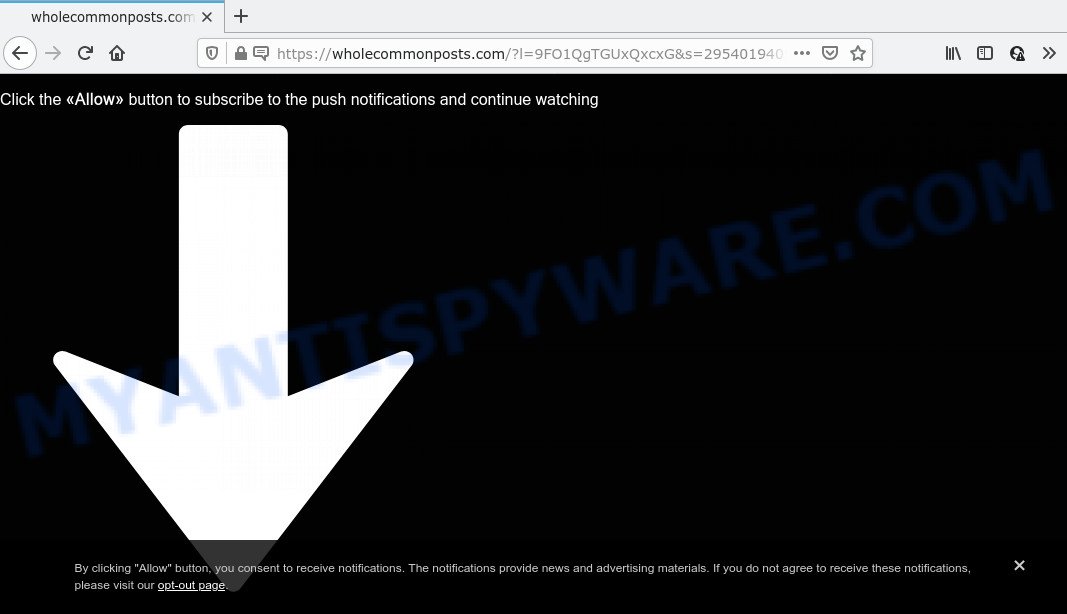
Wholecommonposts.com displays the ‘Confirm notifications’ pop-up claims that clicking ‘Allow’ will let you watch a video, download a file, access the content of the webpage, enable Flash Player, connect to the Internet, and so on. Once you press ALLOW, then you will start seeing unwanted adverts in form of pop-ups on the desktop.

If you started to receive notifications from Wholecommonposts.com, then in order to get rid of them, you should open your internet browser settings and follow a few simple steps, which are described below. Once you disable Wholecommonposts.com notifications from your web browser settings, you won’t receive any unwanted ads in the lower right corner of your desktop or notification center.
Threat Summary
| Name | Wholecommonposts.com popup, “Wholecommonposts.com virus” |
| Type | browser notification spam, spam push notifications, pop-up virus |
| Distribution | potentially unwanted software, adware, social engineering attack, malicious pop-up ads |
| Symptoms |
|
| Removal | Wholecommonposts.com removal guide |
How does your device get infected with Wholecommonposts.com popups
Cyber threat analysts have determined that users are redirected to Wholecommonposts.com by adware or from shady advertisements. Adware is a part of malicious software whose motive is to earn money for its creator. It have different ways of earning by displaying the ads forcibly to its victims. Adware can open pop up windows, display intrusive advertisements, alter the victim’s web browser settings, or redirect the victim’s browser to unknown websites. Aside from causing unwanted advertisements and internet browser redirects, it also can slow down the personal computer.
The majority of adware software is bundled within free programs or even paid apps that Internet users can easily download online. The setup files of such software, in many cases, clearly display that they will install optional programs. The option is given to users to block the install of any bundled apps. So, in order to avoid the installation of any adware software: read all disclaimers and install screens very carefully, choose only Custom or Advanced setup method and reject all optional apps in which you are unsure.
How to remove Wholecommonposts.com pop-ups from Chrome, Firefox, IE, Edge
In most cases adware requires more than a simple uninstall through the use of Microsoft Windows Control panel in order to be fully removed. For that reason, our team designed several removal solutions that we’ve combined in a detailed guide. Therefore, if you have the unwanted Wholecommonposts.com pop-ups on your computer and are currently trying to have it uninstalled then feel free to follow the few simple steps below in order to resolve your problem. Certain of the steps below will require you to close this web site. So, please read the step-by-step instructions carefully, after that bookmark it or open it on your smartphone for later reference.
To remove Wholecommonposts.com pop ups, complete the steps below:
- How to delete Wholecommonposts.com pop ups without any software
- Automatic Removal of Wholecommonposts.com pop-up ads
- Run AdBlocker to stop Wholecommonposts.com pop-up advertisements and stay safe online
- Finish words
How to delete Wholecommonposts.com pop ups without any software
First of all, try to remove Wholecommonposts.com pop up ads manually; to do this, follow the steps below. Of course, manual removal of adware software requires more time and may not be suitable for those who are poorly versed in computer settings. In this case, we suggest that you scroll down to the section that describes how to get rid of Wholecommonposts.com pop up advertisements using free utilities.
Remove recently installed potentially unwanted apps
Check out the Microsoft Windows Control Panel (Programs and Features section) to see all installed programs. We recommend to click on the “Date Installed” in order to sort the list of software by the date you installed them. If you see any unknown and suspicious programs, they are the ones you need to uninstall.
- If you are using Windows 8, 8.1 or 10 then click Windows button, next click Search. Type “Control panel”and press Enter.
- If you are using Windows XP, Vista, 7, then press “Start” button and press “Control Panel”.
- It will open the Windows Control Panel.
- Further, click “Uninstall a program” under Programs category.
- It will open a list of all programs installed on the personal computer.
- Scroll through the all list, and remove dubious and unknown apps. To quickly find the latest installed programs, we recommend sort apps by date.
See more details in the video guide below.
Remove Wholecommonposts.com notifications from browsers
Your internet browser likely now allows the Wholecommonposts.com webpage to send you browser notifications, but you do not want the annoying ads from this web-site and we understand that. We’ve put together this guidance on how you can remove Wholecommonposts.com ads from Chrome, Safari, Firefox, Internet Explorer, Edge and Android.
|
|
|
|
|
|
Delete Wholecommonposts.com popups from Internet Explorer
The IE reset is great if your internet browser is hijacked or you have unwanted add-ons or toolbars on your web browser, which installed by an malware.
First, launch the IE. Next, click the button in the form of gear (![]() ). It will show the Tools drop-down menu, press the “Internet Options” as shown on the screen below.
). It will show the Tools drop-down menu, press the “Internet Options” as shown on the screen below.

In the “Internet Options” window click on the Advanced tab, then click the Reset button. The Internet Explorer will display the “Reset Internet Explorer settings” window as shown in the figure below. Select the “Delete personal settings” check box, then click “Reset” button.

You will now need to restart your computer for the changes to take effect.
Remove Wholecommonposts.com popup advertisements from Google Chrome
Like other modern web-browsers, the Chrome has the ability to reset the settings to their default values and thereby restore the web-browser’s settings like home page, search provider and newtab that have been replaced by the adware related to the Wholecommonposts.com popups.
Open the Chrome menu by clicking on the button in the form of three horizontal dotes (![]() ). It will display the drop-down menu. Select More Tools, then press Extensions.
). It will display the drop-down menu. Select More Tools, then press Extensions.
Carefully browse through the list of installed extensions. If the list has the extension labeled with “Installed by enterprise policy” or “Installed by your administrator”, then complete the following guidance: Remove Google Chrome extensions installed by enterprise policy otherwise, just go to the step below.
Open the Google Chrome main menu again, press to “Settings” option.

Scroll down to the bottom of the page and click on the “Advanced” link. Now scroll down until the Reset settings section is visible, as shown below and press the “Reset settings to their original defaults” button.

Confirm your action, click the “Reset” button.
Remove Wholecommonposts.com ads from Firefox
If your Firefox browser is redirected to Wholecommonposts.com without your permission or an unknown search engine opens results for your search, then it may be time to perform the browser reset. It will keep your personal information such as browsing history, bookmarks, passwords and web form auto-fill data.
First, open the Firefox and click ![]() button. It will display the drop-down menu on the right-part of the web-browser. Further, click the Help button (
button. It will display the drop-down menu on the right-part of the web-browser. Further, click the Help button (![]() ) as shown on the screen below.
) as shown on the screen below.

In the Help menu, select the “Troubleshooting Information” option. Another way to open the “Troubleshooting Information” screen – type “about:support” in the web browser adress bar and press Enter. It will open the “Troubleshooting Information” page as shown in the following example. In the upper-right corner of this screen, press the “Refresh Firefox” button.

It will show the confirmation dialog box. Further, click the “Refresh Firefox” button. The Mozilla Firefox will start a procedure to fix your problems that caused by the Wholecommonposts.com adware. After, it is done, press the “Finish” button.
Automatic Removal of Wholecommonposts.com pop-up ads
In order to fully remove Wholecommonposts.com, you not only need to delete adware from your computer, but also delete all its components in your personal computer including Windows registry entries. We suggest to download and use free removal utilities to automatically free your device of adware that causes Wholecommonposts.com popup ads in your internet browser.
Delete Wholecommonposts.com popups with Zemana AntiMalware
Download Zemana Free to delete Wholecommonposts.com pop up advertisements automatically from all of your internet browsers. This is a freeware specially designed for malware removal. This tool can get rid of adware software, browser hijacker from Chrome, Microsoft Edge, Firefox and IE and MS Windows registry automatically.

- Zemana Anti Malware can be downloaded from the following link. Save it on your Desktop.
Zemana AntiMalware
165499 downloads
Author: Zemana Ltd
Category: Security tools
Update: July 16, 2019
- At the download page, click on the Download button. Your internet browser will open the “Save as” dialog box. Please save it onto your Windows desktop.
- When the downloading process is done, please close all programs and open windows on your personal computer. Next, launch a file called Zemana.AntiMalware.Setup.
- This will open the “Setup wizard” of Zemana Anti Malware onto your PC system. Follow the prompts and don’t make any changes to default settings.
- When the Setup wizard has finished installing, the Zemana Anti-Malware (ZAM) will start and show the main window.
- Further, click the “Scan” button to perform a system scan for the adware that causes multiple annoying popups.
- Once the scan get completed, Zemana AntiMalware will display a list of all threats detected by the scan.
- In order to remove all items, simply click the “Next” button. The utility will remove adware software which causes the annoying Wholecommonposts.com advertisements and move the selected items to the Quarantine. Once the cleaning process is complete, you may be prompted to reboot the PC system.
- Close the Zemana and continue with the next step.
Use Hitman Pro to remove Wholecommonposts.com pop-ups
Hitman Pro is a portable tool that identifies and uninstalls undesired software like hijackers, adware, toolbars, other browser addons and other malware. It scans your device for adware responsible for Wholecommonposts.com ads and creates a list of items marked for removal. Hitman Pro will only erase those undesired programs that you wish to be removed.
Please go to the following link to download HitmanPro. Save it directly to your MS Windows Desktop.
After the download is done, open the file location and double-click the Hitman Pro icon. It will start the Hitman Pro utility. If the User Account Control dialog box will ask you want to open the program, click Yes button to continue.

Next, click “Next” to start checking your computer for the adware software that causes the unwanted Wholecommonposts.com popups. This process can take some time, so please be patient. While the utility is scanning, you can see count of objects and files has already scanned.

When Hitman Pro is finished scanning your computer, you can check all items found on your computer as on the image below.

In order to delete all threats, simply click “Next” button. It will open a prompt, click the “Activate free license” button. The HitmanPro will delete adware that causes multiple intrusive popups and move the selected threats to the Quarantine. When that process is finished, the tool may ask you to reboot your computer.
Run MalwareBytes Free to remove Wholecommonposts.com popups
If you are still having issues with the Wholecommonposts.com advertisements — or just wish to check your computer occasionally for adware and other malicious software — download MalwareBytes AntiMalware. It is free for home use, and searches for and removes various unwanted software that attacks your computer or degrades computer performance. MalwareBytes AntiMalware can get rid of adware software, PUPs as well as malware, including ransomware and trojans.
First, click the link below, then press the ‘Download’ button in order to download the latest version of MalwareBytes Anti Malware (MBAM).
327717 downloads
Author: Malwarebytes
Category: Security tools
Update: April 15, 2020
Once downloading is complete, close all applications and windows on your computer. Double-click the setup file called MBSetup. If the “User Account Control” dialog box pops up like the one below, click the “Yes” button.

It will open the Setup wizard which will help you set up MalwareBytes Anti Malware on your computer. Follow the prompts and don’t make any changes to default settings.

Once installation is complete successfully, click “Get Started” button. MalwareBytes Anti Malware (MBAM) will automatically start and you can see its main screen as shown in the following example.

Now click the “Scan” button to search for adware responsible for Wholecommonposts.com pop ups. A scan can take anywhere from 10 to 30 minutes, depending on the count of files on your computer and the speed of your device. While the MalwareBytes AntiMalware application is scanning, you can see count of objects it has identified as threat.

After the system scan is finished, MalwareBytes will create a list of unwanted software and adware. Make sure to check mark the threats that are unsafe and then click “Quarantine” button. The MalwareBytes Anti Malware will remove adware related to the Wholecommonposts.com pop-up advertisements. After that process is complete, you may be prompted to restart the personal computer.

We suggest you look at the following video, which completely explains the procedure of using the MalwareBytes Anti Malware (MBAM) to delete adware, browser hijacker and other malware.
Run AdBlocker to stop Wholecommonposts.com pop-up advertisements and stay safe online
To put it simply, you need to use an adblocker tool (AdGuard, for example). It will block and protect you from all unwanted web pages such as Wholecommonposts.com, advertisements and pop ups. To be able to do that, the ad-blocking application uses a list of filters. Each filter is a rule that describes a malicious web page, an advertising content, a banner and others. The adblocker program automatically uses these filters, depending on the websites you are visiting.
Download AdGuard on your PC from the following link.
27035 downloads
Version: 6.4
Author: © Adguard
Category: Security tools
Update: November 15, 2018
After downloading it, run the downloaded file. You will see the “Setup Wizard” screen as shown on the image below.

Follow the prompts. When the setup is complete, you will see a window as shown below.

You can click “Skip” to close the installation application and use the default settings, or press “Get Started” button to see an quick tutorial that will help you get to know AdGuard better.
In most cases, the default settings are enough and you do not need to change anything. Each time, when you start your computer, AdGuard will run automatically and stop undesired advertisements, block Wholecommonposts.com, as well as other harmful or misleading web-pages. For an overview of all the features of the program, or to change its settings you can simply double-click on the AdGuard icon, which is located on your desktop.
Finish words
Once you’ve complete the few simple steps shown above, your PC should be clean from this adware and other malware. The Chrome, Internet Explorer, MS Edge and Mozilla Firefox will no longer display annoying Wholecommonposts.com webpage when you surf the Internet. Unfortunately, if the step-by-step guide does not help you, then you have caught a new adware, and then the best way – ask for help.
Please create a new question by using the “Ask Question” button in the Questions and Answers. Try to give us some details about your problems, so we can try to help you more accurately. Wait for one of our trained “Security Team” or Site Administrator to provide you with knowledgeable assistance tailored to your problem with the unwanted Wholecommonposts.com ads.


















