What is Captcharesolving-universe.com?
The IT security experts have determined that Captcharesolving-universe.com is a deceptive web-site that uses social engineering techniques to lure users into subscribing to push notifications from malicious (ad) push servers. Push notifications are originally designed to alert the user of recently published content. Cyber criminals abuse ‘push notifications’ to avoid antivirus and ad-blocking applications by displaying annoying ads. These ads are displayed in the lower right corner of the screen urges users to play online games, visit suspicious web-pages, install browser extensions & so on.
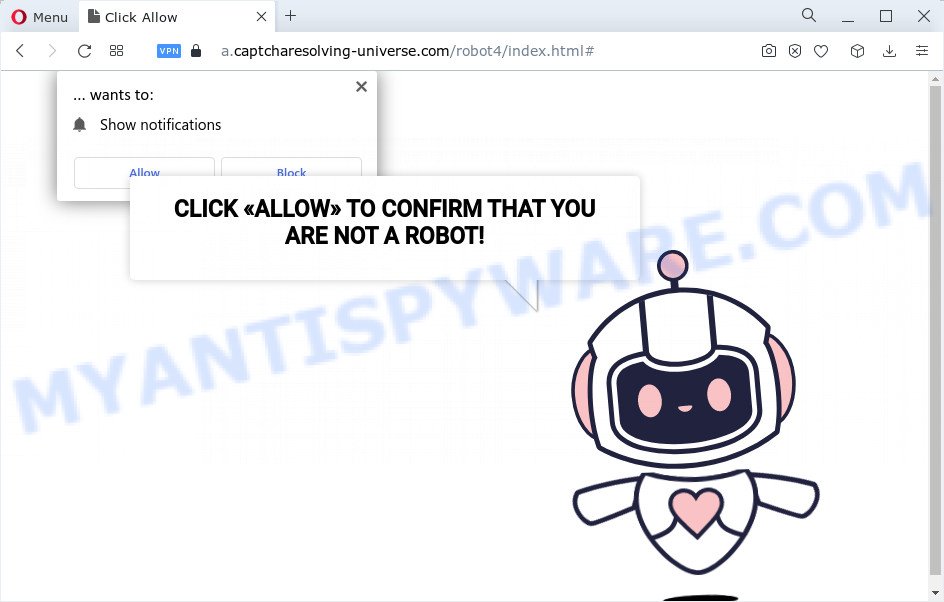
The Captcharesolving-universe.com site states that you need to click ‘Allow’ button in order “confirm that you are not a robot”. If you click on ALLOW, this web site gets your permission to send spam notifications in form of pop up advertisements in the lower right corner of your desktop.

You can remove the Captcharesolving-universe.com subscription by going into your web browser’s settings and completing the simple steps below. Once you disable the malicious subscription from your internet browser settings, you won’t receive any unwanted ads in the lower right corner of your desktop or notification center.
Threat Summary
| Name | Captcharesolving-universe.com popup, “Captcharesolving-universe.com virus” |
| Type | browser notification spam, spam push notifications, pop-up virus |
| Distribution | social engineering attack, potentially unwanted programs, misleading pop up advertisements, adware software |
| Symptoms |
|
| Removal | Captcharesolving-universe.com removal guide |
Where the Captcharesolving-universe.com pop-ups comes from
Cyber security researchers have determined that users are re-directed to Captcharesolving-universe.com by adware or from suspicious ads. Adware is short for ‘ad supported’ software. Adware displays unwanted ads that appear in pop ups or sponsored links on computer. In order to show unwanted advertisements as often as possible adware can alter your web browser settings. You may even find that your computer settings are hijacked without your knowledge. The creators of adware software do so in order to make revenue via third-party ad network. Thus every your click on the ads makes profit for them.
Most of unwanted ads and pop ups come from web browser toolbars and/or extensions, BHOs (browser helper objects) and additional software. In many cases, these items claim itself as applications that improve your experience on the Web by providing a fast and interactive homepage or a search engine that does not track you. Remember, how to avoid the unwanted programs. Be cautious, run only reputable apps which download from reputable sources. NEVER install any unknown and dubious software.
Adware is usually written in ways common to malicious software, spyware and browser hijackers. In order to get rid of adware and thereby remove Captcharesolving-universe.com advertisements, you will need use the following steps or use free adware software removal utility listed below.
How to remove Captcharesolving-universe.com notifications
If you became a victim of online criminals and clicked on the “Allow” button, then your internet browser was configured to show intrusive advertisements. To remove the ads, you need to remove the notification permission that you gave the Captcharesolving-universe.com web-site to send push notifications.
Google Chrome:
- Just copy and paste the following text into the address bar of Chrome.
- chrome://settings/content/notifications
- Press Enter.
- Delete the Captcharesolving-universe.com site and other questionable sites by clicking three vertical dots button next to each and selecting ‘Remove’.

Android:
- Open Chrome.
- Tap on the Menu button (three dots) on the top right corner of the Google Chrome window.
- In the menu tap ‘Settings’, scroll down to ‘Advanced’.
- In the ‘Site Settings’, tap on ‘Notifications’, locate the Captcharesolving-universe.com site and tap on it.
- Tap the ‘Clean & Reset’ button and confirm.

Mozilla Firefox:
- Click the Menu button (three bars) on the top right corner of the browser.
- In the menu go to ‘Options’, in the menu on the left go to ‘Privacy & Security’.
- Scroll down to ‘Permissions’ section and click ‘Settings…’ button next to ‘Notifications’.
- Select the Captcharesolving-universe.com domain from the list and change the status to ‘Block’.
- Save changes.

Edge:
- In the top right corner, click on the three dots to expand the Edge menu.
- Scroll down to ‘Settings’. In the menu on the left go to ‘Advanced’.
- Click ‘Manage permissions’ button under ‘Website permissions’.
- Click the switch below the Captcharesolving-universe.com so that it turns off.

Internet Explorer:
- Click ‘Tools’ button in the top right hand corner.
- Select ‘Internet options’.
- Click on the ‘Privacy’ tab and select ‘Settings’ in the pop-up blockers section.
- Locate the Captcharesolving-universe.com and click the ‘Remove’ button to delete the URL.

Safari:
- On the top menu select ‘Safari’, then ‘Preferences’.
- Select the ‘Websites’ tab and then select ‘Notifications’ section on the left panel.
- Check for Captcharesolving-universe.com URL, other questionable sites and apply the ‘Deny’ option for each.
How to remove Captcharesolving-universe.com pop ups (removal tutorial)
There exist several free adware removal utilities. Also it is possible to remove Captcharesolving-universe.com pop ups manually. But we recommend to combine all these ways below into the one removal algorithm. Follow the steps of the tutorial. Read it once, after doing so, please bookmark this page (or open it on your smartphone) as you may need to exit your internet browser or restart your PC.
To remove Captcharesolving-universe.com pop ups, execute the following steps:
- How to manually delete Captcharesolving-universe.com
- Automatic Removal of Captcharesolving-universe.com ads
- How to block Captcharesolving-universe.com
How to manually delete Captcharesolving-universe.com
Looking for a solution to remove Captcharesolving-universe.com popups manually without installing any programs? Then this section of the post is just for you. Below are some simple steps you can take. Performing these steps requires basic knowledge of browser and MS Windows setup. If you doubt that you can follow them, it is better to use free programs listed below that can allow you delete Captcharesolving-universe.com pop ups.
Uninstall adware software through the Windows Control Panel
First method for manual adware removal is to go into the Microsoft Windows “Control Panel”, then “Uninstall a program” console. Take a look at the list of applications on your device and see if there are any suspicious and unknown apps. If you see any, you need to delete them. Of course, before doing so, you can do an Web search to find details on the application. If it is a potentially unwanted program, adware software or malicious software, you will likely find information that says so.
|
|
|
|
Delete Captcharesolving-universe.com pop ups from Internet Explorer
The Internet Explorer reset is great if your web browser is hijacked or you have unwanted add-ons or toolbars on your browser, that installed by an malicious software.
First, open the IE, click ![]() ) button. Next, press “Internet Options” as shown below.
) button. Next, press “Internet Options” as shown below.

In the “Internet Options” screen select the Advanced tab. Next, click Reset button. The Internet Explorer will show the Reset Internet Explorer settings prompt. Select the “Delete personal settings” check box and press Reset button.

You will now need to reboot your personal computer for the changes to take effect. It will remove adware software related to the Captcharesolving-universe.com popup advertisements, disable malicious and ad-supported web browser’s extensions and restore the Microsoft Internet Explorer’s settings like new tab, home page and default search provider to default state.
Remove Captcharesolving-universe.com pop-ups from Google Chrome
Another way to remove Captcharesolving-universe.com popups from Google Chrome is Reset Google Chrome settings. This will disable harmful extensions and reset Google Chrome settings to original settings. However, your themes, bookmarks, history, passwords, and web form auto-fill information will not be deleted.

- First start the Google Chrome and press Menu button (small button in the form of three dots).
- It will show the Google Chrome main menu. Select More Tools, then press Extensions.
- You’ll see the list of installed extensions. If the list has the extension labeled with “Installed by enterprise policy” or “Installed by your administrator”, then complete the following guide: Remove Chrome extensions installed by enterprise policy.
- Now open the Chrome menu once again, press the “Settings” menu.
- You will see the Google Chrome’s settings page. Scroll down and click “Advanced” link.
- Scroll down again and click the “Reset” button.
- The Google Chrome will show the reset profile settings page as shown on the image above.
- Next click the “Reset” button.
- Once this task is finished, your internet browser’s new tab page, homepage and default search engine will be restored to their original defaults.
- To learn more, read the blog post How to reset Chrome settings to default.
Remove Captcharesolving-universe.com from Firefox by resetting web browser settings
If the Mozilla Firefox web browser is re-directed to Captcharesolving-universe.com and you want to restore the Mozilla Firefox settings back to their default values, then you should follow the few simple steps below. It’ll keep your personal information like browsing history, bookmarks, passwords and web form auto-fill data.
Press the Menu button (looks like three horizontal lines), and press the blue Help icon located at the bottom of the drop down menu as displayed below.

A small menu will appear, click the “Troubleshooting Information”. On this page, click “Refresh Firefox” button like below.

Follow the onscreen procedure to revert back your Firefox web-browser settings to their original state.
Automatic Removal of Captcharesolving-universe.com ads
The manual instructions above is tedious to follow and can not always help to completely delete the Captcharesolving-universe.com popup ads. Here I am telling you an automatic solution to remove this adware from your personal computer completely. Zemana Anti Malware, MalwareBytes Anti-Malware (MBAM) and Hitman Pro are anti malware utilities that can be used to locate and delete all kinds of malware including adware that causes Captcharesolving-universe.com advertisements in your web browser.
Remove Captcharesolving-universe.com advertisements with Zemana AntiMalware
Zemana AntiMalware is an ultra light weight tool to delete Captcharesolving-universe.com pop ups from the Chrome, Microsoft Internet Explorer, Edge and Mozilla Firefox. It also removes malicious software and adware software from your personal computer. It improves your system’s performance by removing potentially unwanted apps.

- Download Zemana on your Microsoft Windows Desktop from the following link.
Zemana AntiMalware
164806 downloads
Author: Zemana Ltd
Category: Security tools
Update: July 16, 2019
- At the download page, click on the Download button. Your internet browser will show the “Save as” dialog box. Please save it onto your Windows desktop.
- When the downloading process is complete, please close all applications and open windows on your PC system. Next, launch a file called Zemana.AntiMalware.Setup.
- This will start the “Setup wizard” of Zemana Anti-Malware onto your personal computer. Follow the prompts and don’t make any changes to default settings.
- When the Setup wizard has finished installing, the Zemana AntiMalware (ZAM) will open and display the main window.
- Further, press the “Scan” button to start scanning your computer for the adware that causes Captcharesolving-universe.com advertisements. This process can take quite a while, so please be patient. While the Zemana utility is checking, you may see count of objects it has identified as being affected by malware.
- After Zemana has completed scanning your device, it will show the Scan Results.
- All found items will be marked. You can remove them all by simply press the “Next” button. The utility will delete adware that causes Captcharesolving-universe.com popup advertisements and move the selected items to the Quarantine. Once the clean up is finished, you may be prompted to reboot the computer.
- Close the Zemana AntiMalware and continue with the next step.
Remove Captcharesolving-universe.com pop up ads from web browsers with Hitman Pro
In order to make sure that no more harmful folders and files related to adware software are inside your PC, you must run another effective malicious software scanner. We suggest to use Hitman Pro. No installation is necessary with this tool.
Please go to the link below to download HitmanPro. Save it on your Desktop.
When downloading is done, open the folder in which you saved it. You will see an icon like below.

Double click the Hitman Pro desktop icon. After the utility is opened, you will see a screen as shown on the image below.

Further, click “Next” button to scan for adware that causes Captcharesolving-universe.com pop up ads. Depending on your personal computer, the scan can take anywhere from a few minutes to close to an hour. When that process is complete, you can check all threats found on your computer as shown in the following example.

All found threats will be marked. You can delete them all by simply click “Next” button. It will open a prompt, press the “Activate free license” button.
How to remove Captcharesolving-universe.com with MalwareBytes AntiMalware (MBAM)
We recommend using the MalwareBytes Anti-Malware (MBAM). You may download and install MalwareBytes Free to detect adware and thereby remove Captcharesolving-universe.com popups from your internet browsers. When installed and updated, this free malicious software remover automatically searches for and removes all threats exist on the PC system.

- Download MalwareBytes on your device by clicking on the link below.
Malwarebytes Anti-malware
327057 downloads
Author: Malwarebytes
Category: Security tools
Update: April 15, 2020
- At the download page, click on the Download button. Your browser will open the “Save as” prompt. Please save it onto your Windows desktop.
- Once downloading is complete, please close all programs and open windows on your computer. Double-click on the icon that’s called MBSetup.
- This will launch the Setup wizard of MalwareBytes Free onto your device. Follow the prompts and don’t make any changes to default settings.
- When the Setup wizard has finished installing, the MalwareBytes AntiMalware will run and show the main window.
- Further, click the “Scan” button . MalwareBytes program will scan through the whole computer for the adware software that causes multiple unwanted pop-ups. This procedure can take some time, so please be patient. While the MalwareBytes Anti-Malware is scanning, you can see count of objects it has identified either as being malware.
- Once the scanning is done, the results are displayed in the scan report.
- Review the results once the tool has done the system scan. If you think an entry should not be quarantined, then uncheck it. Otherwise, simply click the “Quarantine” button. After disinfection is done, you may be prompted to reboot the computer.
- Close the Anti Malware and continue with the next step.
Video instruction, which reveals in detail the steps above.
How to block Captcharesolving-universe.com
To put it simply, you need to use an ad-blocker tool (AdGuard, for example). It will block and protect you from all annoying webpages such as Captcharesolving-universe.com, ads and pop-ups. To be able to do that, the ad blocker application uses a list of filters. Each filter is a rule that describes a malicious web-site, an advertising content, a banner and others. The ad blocking application automatically uses these filters, depending on the web-sites you are visiting.
- Please go to the following link to download AdGuard. Save it on your MS Windows desktop or in any other place.
Adguard download
26841 downloads
Version: 6.4
Author: © Adguard
Category: Security tools
Update: November 15, 2018
- After downloading it, start the downloaded file. You will see the “Setup Wizard” program window. Follow the prompts.
- Once the installation is finished, click “Skip” to close the installation application and use the default settings, or click “Get Started” to see an quick tutorial which will assist you get to know AdGuard better.
- In most cases, the default settings are enough and you don’t need to change anything. Each time, when you start your computer, AdGuard will start automatically and stop unwanted ads, block Captcharesolving-universe.com, as well as other malicious or misleading web-pages. For an overview of all the features of the program, or to change its settings you can simply double-click on the icon named AdGuard, which can be found on your desktop.
Finish words
Now your PC should be free of the adware responsible for Captcharesolving-universe.com pop ups. We suggest that you keep Zemana Anti Malware (ZAM) (to periodically scan your PC system for new adwares and other malicious software) and AdGuard (to help you stop unwanted popups and malicious websites). Moreover, to prevent any adware software, please stay clear of unknown and third party programs, make sure that your antivirus application, turn on the option to locate potentially unwanted software.
If you need more help with Captcharesolving-universe.com pop-up ads related issues, go to here.




















