What is Conf Search?
According to experienced security specialists, Conf Search is a potentially unwanted program (PUP) which falls under the category of Browser hijackers. The aim of a browser hijacker is to make advertising revenue. For example, a browser hijacker redirects the user’s homepage to the browser hijacker’s page that contains advertisements or sponsored links; a browser hijacker redirects the user web searches to a link the browser hijacker wants the user to see, rather than to legitimate search engine results. When the user clicks on ads in the search results, makers of browser hijackers gets paid. The browser hijackers creators can gather sensitive information such as user browsing habits as well as browsing history and sell this information to third parties for marketing purposes. In some cases, browser hijackers use the Managed by your organization feature (on Chrome web-browsers) to block the ability to restore the settings of the infected browser.
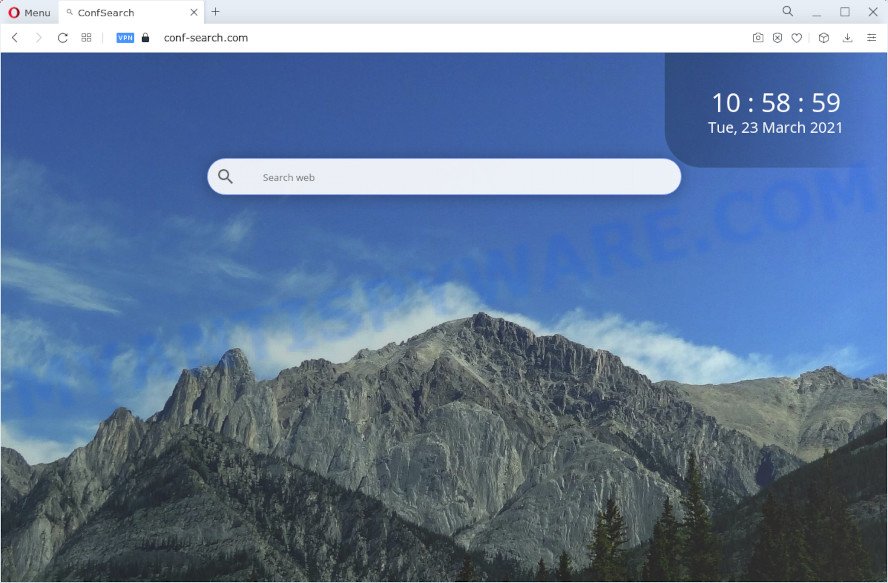
Conf Search is a browser hijacker
Most often, browser hijackers promote fake search engines by setting their address as the default search engine. In this case, the Conf Search browser hijacker installs conf-search.com as a search engine. This means that users whose browser is affected with the hijacker are forced to visit conf-search.com each time they search in the Internet, open a new window or tab. And since conf-search.com is not a real search provider and does not have the ability to find the information users need, this web-page redirects the user’s internet browser to the Yahoo search engine. The devs behind Conf Search are most likely doing this to earn advertisement revenue from the advertisements displayed in the search results.
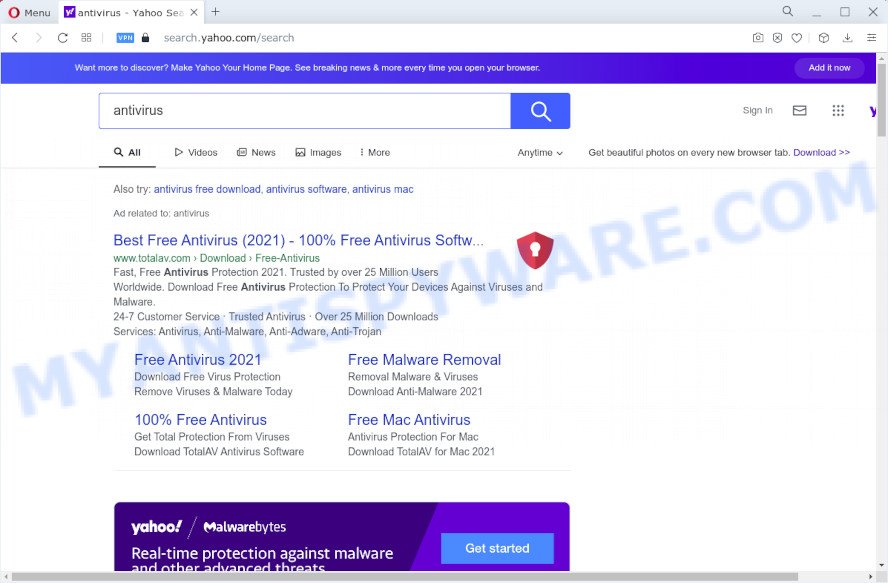
Conf Search redirects user seaches to Yahoo
And finally, the Conf Search browser hijacker has the ability to gather your confidential info such as what web sites you’re opening, what you are looking for the Web and so on. This information, in the future, can be sold to third party companies. If you found any of the symptoms mentioned above, we recommend you to complete few simple steps below to get rid of browser hijacker and remove Conf Search from your internet browser.
How can a browser hijacker get on your PC system
Potentially unwanted programs and browser hijackers such as Conf Search most likely to occur during the installation of free applications due the fact that potentially unwanted applications like this are mostly hidden in the installer. Thus, if you have installed some free software using Quick(Standard) method, you may have let a browser hijacker get inside the PC system. Keep in mind that the Quick mode is unreliable because it do not warn about optional applications. Thus, bundled software will be installed automatically unless you select Advanced/Custom mode and uncheck its installation.
Threat Summary
| Name | Conf Search |
| Type | home page hijacker, search provider hijacker, redirect virus, PUP, browser hijacker |
| Related websites | conf-search.com |
| Affected Browser Settings | newtab URL, startpage, search provider |
| Distribution | fake updaters, malicious popup ads, freeware install packages |
| Symptoms | Unwanted advertising links appear on web pages that you are visiting. You keep getting redirected to questionable web sites. Your personal computer starts automatically installing unexpected software. Unwanted browser toolbar(s) Your personal computer settings are being changed without your request. |
| Removal | Conf Search removal guide |
How to remove Conf Search browser hijacker (removal steps)
There are exist several free malware removal tools. Also it is possible to remove Conf Search browser hijacker manually. But we recommend to combine all these solutions below into the one removal algorithm. Follow the steps of the instructions. Certain of the steps will require you to reboot your device or close this website. So, read this tutorial carefully, then bookmark this page or open it on your smartphone for later reference.
To remove Conf Search, complete the following steps:
- Delete dubious software using MS Windows Control Panel
- Remove Conf Search browser hijacker from Microsoft Internet Explorer
- Remove Conf Search from Chrome
- Delete Conf Search hijacker from Mozilla Firefox
- Automatic Removal of Conf Search
- How to stop Conf Search redirects
How to manually remove Conf Search
Steps to delete Conf Search browser hijacker without any programs are presented below. Be sure to carry out the step-by-step guidance completely to fully remove this unwanted Conf Search browser hijacker.
Delete dubious software using MS Windows Control Panel
In order to remove potentially unwanted applications such as this browser hijacker, open the MS Windows Control Panel and click on “Uninstall a program”. Check the list of installed programs. For the ones you do not know, run an Internet search to see if they are adware software, hijacker or PUPs. If yes, uninstall them off. Even if they are just a programs that you do not use, then removing them off will increase your PC system start up time and speed dramatically.
Windows 8, 8.1, 10
First, press Windows button

Once the ‘Control Panel’ opens, click the ‘Uninstall a program’ link under Programs category as displayed in the following example.

You will see the ‘Uninstall a program’ panel as shown below.

Very carefully look around the entire list of applications installed on your computer. Most probably, one of them is the Conf Search hijacker. If you have many programs installed, you can help simplify the search of harmful software by sort the list by date of installation. Once you have found a suspicious, unwanted or unused program, right click to it, after that click ‘Uninstall’.
Windows XP, Vista, 7
First, click ‘Start’ button and select ‘Control Panel’ at right panel as displayed on the screen below.

When the Windows ‘Control Panel’ opens, you need to press ‘Uninstall a program’ under ‘Programs’ as on the image below.

You will see a list of apps installed on your computer. We recommend to sort the list by date of installation to quickly find the software that were installed last. Most likely, it is the Conf Search browser hijacker. If you’re in doubt, you can always check the program by doing a search for her name in Google, Yahoo or Bing. When the program which you need to remove is found, simply press on its name, and then press ‘Uninstall’ as shown on the image below.

Remove Conf Search browser hijacker from Microsoft Internet Explorer
If you find that Microsoft Internet Explorer internet browser settings such as newtab page, search provider by default and startpage had been hijacked, then you may restore your settings, via the reset web browser process.
First, start the IE, then press ‘gear’ icon ![]() . It will display the Tools drop-down menu on the right part of the internet browser, then click the “Internet Options” like the one below.
. It will display the Tools drop-down menu on the right part of the internet browser, then click the “Internet Options” like the one below.

In the “Internet Options” screen, select the “Advanced” tab, then click the “Reset” button. The IE will show the “Reset Internet Explorer settings” dialog box. Further, press the “Delete personal settings” check box to select it. Next, click the “Reset” button as shown in the figure below.

Once the task is complete, click “Close” button. Close the Internet Explorer and reboot your personal computer for the changes to take effect. This step will help you to restore your web browser’s default search provider, homepage and newtab page to default state.
Remove Conf Search from Chrome
Reset Chrome settings will remove Conf Search from home page, search engine by default and new tab and disable harmful addons. It will also clear cached and temporary data (cookies, site data and content). However, your saved bookmarks and passwords will not be lost. This will not affect your history, passwords, bookmarks, and other saved data.

- First, start the Chrome and press the Menu icon (icon in the form of three dots).
- It will display the Google Chrome main menu. Choose More Tools, then press Extensions.
- You will see the list of installed extensions. If the list has the extension labeled with “Installed by enterprise policy” or “Installed by your administrator”, then complete the following steps: Remove Chrome extensions installed by enterprise policy.
- Now open the Chrome menu once again, press the “Settings” menu.
- Next, click “Advanced” link, that located at the bottom of the Settings page.
- On the bottom of the “Advanced settings” page, click the “Reset settings to their original defaults” button.
- The Chrome will open the reset settings prompt as on the image above.
- Confirm the internet browser’s reset by clicking on the “Reset” button.
- To learn more, read the blog post How to reset Chrome settings to default.
Delete Conf Search hijacker from Mozilla Firefox
Resetting your Mozilla Firefox is first troubleshooting step for any issues with your web browser program, including the redirect to Conf Search web-page. Essential information like bookmarks, browsing history, passwords, cookies, auto-fill data and personal dictionaries will not be removed.
First, run the Firefox. Next, click the button in the form of three horizontal stripes (![]() ). It will open the drop-down menu. Next, click the Help button (
). It will open the drop-down menu. Next, click the Help button (![]() ).
).

In the Help menu click the “Troubleshooting Information”. In the upper-right corner of the “Troubleshooting Information” page click on “Refresh Firefox” button as on the image below.

Confirm your action, press the “Refresh Firefox”.
Automatic Removal of Conf Search
Malware removal tools are pretty useful when you think your personal computer is affected by browser hijacker. Below we’ll discover best utilities which can look for and remove Conf Search from your computer.
Delete Conf Search hijacker with Zemana Anti Malware (ZAM)
Zemana is a free application for Windows OS to detect and delete PUPs, adware, harmful web browser extensions, browser toolbars, and other undesired applications like Conf Search hijacker.

- Download Zemana Anti Malware (ZAM) from the link below. Save it directly to your MS Windows Desktop.
Zemana AntiMalware
164790 downloads
Author: Zemana Ltd
Category: Security tools
Update: July 16, 2019
- At the download page, click on the Download button. Your internet browser will display the “Save as” prompt. Please save it onto your Windows desktop.
- When the downloading process is complete, please close all apps and open windows on your computer. Next, launch a file called Zemana.AntiMalware.Setup.
- This will start the “Setup wizard” of Zemana onto your computer. Follow the prompts and do not make any changes to default settings.
- When the Setup wizard has finished installing, the Zemana will open and display the main window.
- Further, press the “Scan” button to begin checking your computer for the Conf Search browser hijacker.
- Once the scan get completed, you can check all items found on your personal computer.
- Next, you need to click the “Next” button. The tool will remove Conf Search browser hijacker and move the selected items to the program’s quarantine. After the clean up is done, you may be prompted to restart the PC system.
- Close the Zemana Anti Malware and continue with the next step.
Run HitmanPro to remove Conf Search from the PC system
Hitman Pro is a free removal utility that can be downloaded and use to delete hijackers, adware, malicious software, potentially unwanted applications, toolbars and other threats from your computer. You can use this utility to find threats even if you have an antivirus or any other security application.
Please go to the following link to download HitmanPro. Save it to your Desktop.
Once the download is done, open the file location. You will see an icon like below.

Double click the HitmanPro desktop icon. After the tool is opened, you will see a screen as shown on the image below.

Further, click “Next” button to search for Conf Search hijacker. When the system scan is finished, it will open the Scan Results as shown on the screen below.

In order to remove all threats, simply press “Next” button. It will display a dialog box, click the “Activate free license” button.
Use MalwareBytes to remove Conf Search browser hijacker
You can remove Conf Search browser hijacker automatically with a help of MalwareBytes Free. We suggest this free malicious software removal tool because it can easily delete browser hijacker, adware, potentially unwanted apps and toolbars with all their components such as files, folders and registry entries.

Installing the MalwareBytes Anti Malware is simple. First you will need to download MalwareBytes Free by clicking on the following link. Save it to your Desktop.
327048 downloads
Author: Malwarebytes
Category: Security tools
Update: April 15, 2020
After the downloading process is done, run it and follow the prompts. Once installed, the MalwareBytes will try to update itself and when this task is complete, click the “Scan” button to begin scanning your computer for the Conf Search browser hijacker. A system scan can take anywhere from 5 to 30 minutes, depending on your personal computer. When a threat is found, the count of the security threats will change accordingly. Make sure to check mark the items which are unsafe and then click “Quarantine” button.
The MalwareBytes AntiMalware (MBAM) is a free program that you can use to delete all detected folders, files, services, registry entries and so on. To learn more about this malicious software removal utility, we advise you to read and follow the instructions or the video guide below.
How to stop Conf Search redirects
It’s important to use ad-blocking software such as AdGuard to protect your PC from harmful web pages. Most security experts says that it is okay to block advertisements. You should do so just to stay safe! And, of course, the AdGuard may to stop Conf Search redirects and block malicious web pages.
- Download AdGuard from the following link.
Adguard download
26840 downloads
Version: 6.4
Author: © Adguard
Category: Security tools
Update: November 15, 2018
- After downloading it, start the downloaded file. You will see the “Setup Wizard” program window. Follow the prompts.
- When the setup is finished, press “Skip” to close the installation program and use the default settings, or press “Get Started” to see an quick tutorial that will allow you get to know AdGuard better.
- In most cases, the default settings are enough and you do not need to change anything. Each time, when you start your computer, AdGuard will start automatically and stop Conf Search redirects, as well as block harmful and misleading web sites. For an overview of all the features of the application, or to change its settings you can simply double-click on the icon called AdGuard, that can be found on your desktop.
Finish words
Now your PC system should be clean of the Conf Search browser hijacker. We suggest that you keep Zemana AntiMalware (ZAM) (to periodically scan your personal computer for new browser hijackers and other malicious software) and AdGuard (to help you block annoying popup ads and malicious webpages). Moreover, to prevent any browser hijacker, please stay clear of unknown and third party software, make sure that your antivirus program, turn on the option to scan for potentially unwanted applications.
If you need more help with Conf Search related issues, go to here.



















