What is Rtenmy.com?
There are many scam websites on the Internet and Rtenmy.com is one of them. It is a dubious web-site that deceives computer users into allowing push notifications from web sites run by scammers. Scammers use push notifications to bypass pop-up blocker and therefore display a ton of unwanted ads. These advertisements are used to promote questionable internet browser extensions, free gifts scams, fake downloads, and adult web pages.
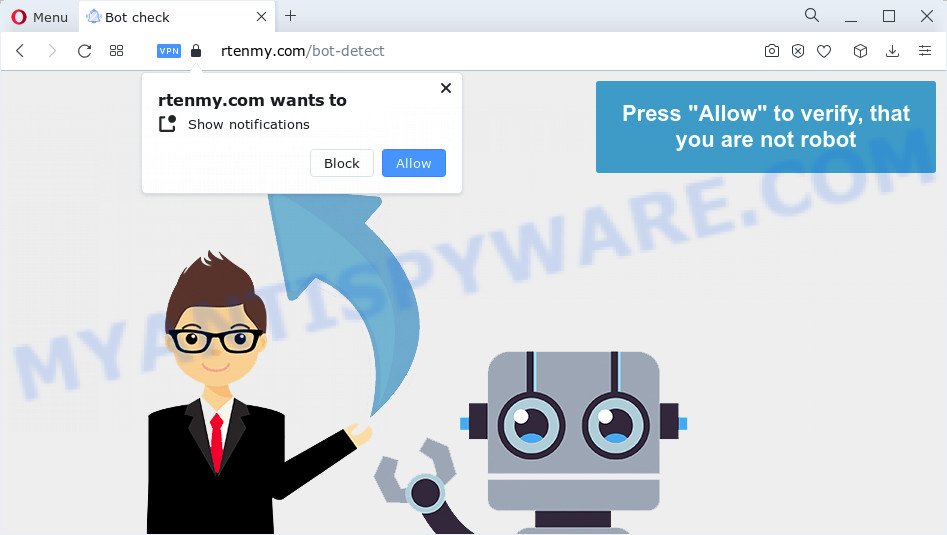
Rtenmy.com will ask you to click on the ‘Allow’ in order to confirm that yo are not a robot, enable Flash Player, connect to the Internet, download a file, watch a video, access the content of the website, and so on. If you click ALLOW, then you will start seeing unwanted adverts in form of popup windows on the web-browser.

The best method to unsubscribe from the Rtenmy.com push notifications open your browser’s settings and perform the simple steps below. After disabling Rtenmy.com notifications, unwanted pop-ups ads will no longer appear on your desktop.
Threat Summary
| Name | Rtenmy.com pop up |
| Type | browser notification spam, spam push notifications, pop-up virus |
| Distribution | misleading popup advertisements, PUPs, adware software, social engineering attack |
| Symptoms |
|
| Removal | Rtenmy.com removal guide |
How does your PC system get infected with Rtenmy.com pop-ups
Some research has shown that users can be redirected to Rtenmy.com from shady advertisements or by potentially unwanted software and adware. Adware is a form of software that is used as an online promotional utility. It is developed with the sole purpose to display dozens of popups, and thus to promote the goods and services in an open web-browser window. Adware can substitute the legitimate advertisements on misleading or even banners that can offer to visit harmful webpages.
Adware spreads together with certain free applications. So always read carefully the setup screens, disclaimers, ‘Terms of Use’ and ‘Software license’ appearing during the install process. Additionally pay attention for optional apps which are being installed along with the main program. Ensure that you unchecked all of them! Also, run an ad-blocking application that will allow to stop dubious and untrustworthy websites.
The tutorial below explaining steps to get rid of Rtenmy.com popups problem. Feel free to use it for removal of the adware software that may attack Firefox, Chrome, Microsoft Edge and IE and other popular browsers. The guidance will allow you remove adware software and thus clean your web-browser from all intrusive ads.
How to remove Rtenmy.com pop-ups from Chrome, Firefox, IE, Edge
Not all undesired applications such as adware that causes pop-ups are easily uninstallable. You might see pop ups, deals, text links, in-text ads, banners and other type of ads in the MS Edge, Firefox, Internet Explorer and Google Chrome and might not be able to figure out the program responsible for this activity. The reason for this is that many undesired applications neither appear in MS Windows Control Panel. Therefore in order to fully get rid of Rtenmy.com popup ads, you need to use the steps below. Read it once, after doing so, please bookmark this page (or open it on your smartphone) as you may need to close your web browser or reboot your personal computer.
To remove Rtenmy.com pop ups, execute the following steps:
- Manual Rtenmy.com pop up advertisements removal
- Automatic Removal of Rtenmy.com pop-up advertisements
- How to block Rtenmy.com
- Finish words
Manual Rtenmy.com pop up advertisements removal
In this section of the blog post, we have posted the steps that will help to delete Rtenmy.com pop-up advertisements manually. Although compared to removal tools, this way loses in time, but you don’t need to download anything on your PC. It will be enough for you to follow the detailed guide with images. We tried to describe each step in detail, but if you realized that you might not be able to figure it out, or simply do not want to change the Windows and internet browser settings, then it’s better for you to use utilities from trusted developers, which are listed below.
Delete questionable applications using Microsoft Windows Control Panel
In order to remove potentially unwanted software such as this adware, open the Windows Control Panel and click on “Uninstall a program”. Check the list of installed software. For the ones you do not know, run an Internet search to see if they are adware software, browser hijacker or potentially unwanted software. If yes, remove them off. Even if they are just a applications that you do not use, then deleting them off will increase your personal computer start up time and speed dramatically.
Press Windows button ![]() , then click Search
, then click Search ![]() . Type “Control panel”and press Enter. If you using Windows XP or Windows 7, then click “Start” and select “Control Panel”. It will display the Windows Control Panel as on the image below.
. Type “Control panel”and press Enter. If you using Windows XP or Windows 7, then click “Start” and select “Control Panel”. It will display the Windows Control Panel as on the image below.

Further, click “Uninstall a program” ![]()
It will show a list of all apps installed on your PC system. Scroll through the all list, and uninstall any dubious and unknown software.
Remove Rtenmy.com notifications from internet browsers
Your browser likely now allows the Rtenmy.com website to send you push notifications, but you do not want the unwanted ads from this website and we understand that. We’ve put together this guidance on how you can delete Rtenmy.com pop-ups from Android, MS Edge, Mozilla Firefox, IE, Chrome and Safari.
Google Chrome:
- In the top right hand corner of the screen, click on ‘three vertical dots’, and this will open up the main menu on Google Chrome.
- Select ‘Settings’. Then, scroll down to the bottom where it says ‘Advanced’.
- When the drop-down menu appears, tap ‘Settings’. Scroll down to ‘Advanced’.
- Click on ‘Notifications’.
- Click ‘three dots’ button on the right hand side of Rtenmy.com site or other rogue notifications and click ‘Remove’.

Android:
- Open Chrome.
- In the top right corner, find and tap the Google Chrome menu (three dots).
- In the menu tap ‘Settings’, scroll down to ‘Advanced’.
- In the ‘Site Settings’, tap on ‘Notifications’, find the Rtenmy.com URL and tap on it.
- Tap the ‘Clean & Reset’ button and confirm.

Mozilla Firefox:
- Click on ‘three bars’ button at the right upper corner.
- Choose ‘Options’ and click on ‘Privacy & Security’ on the left hand side of the Firefox.
- Scroll down to ‘Permissions’ section and click ‘Settings…’ button next to ‘Notifications’.
- Locate sites you down’t want to see notifications from (for example, Rtenmy.com), click on drop-down menu next to each and select ‘Block’.
- Click ‘Save Changes’ button.

Edge:
- In the top-right corner, click the Edge menu button (it looks like three dots).
- Scroll down to ‘Settings’. In the menu on the left go to ‘Advanced’.
- Click ‘Manage permissions’ button below ‘Website permissions’.
- Disable the on switch for the Rtenmy.com domain.

Internet Explorer:
- Click ‘Tools’ button in the right upper corner of the screen.
- When the drop-down menu appears, click on ‘Internet Options’.
- Click on the ‘Privacy’ tab and select ‘Settings’ in the pop-up blockers section.
- Select the Rtenmy.com domain and other suspicious sites under and delete them one by one by clicking the ‘Remove’ button.

Safari:
- Click ‘Safari’ button on the top-left corner of the browser and select ‘Preferences’.
- Select the ‘Websites’ tab and then select ‘Notifications’ section on the left panel.
- Check for Rtenmy.com, other dubious sites and apply the ‘Deny’ option for each.
Remove Rtenmy.com popup advertisements from IE
In order to restore all web browser new tab page, home page and search provider you need to reset the Internet Explorer to the state, which was when the MS Windows was installed on your computer.
First, start the Microsoft Internet Explorer. Next, click the button in the form of gear (![]() ). It will display the Tools drop-down menu, press the “Internet Options” as shown in the following example.
). It will display the Tools drop-down menu, press the “Internet Options” as shown in the following example.

In the “Internet Options” window click on the Advanced tab, then press the Reset button. The Internet Explorer will display the “Reset Internet Explorer settings” window as shown in the following example. Select the “Delete personal settings” check box, then press “Reset” button.

You will now need to reboot your personal computer for the changes to take effect.
Remove Rtenmy.com ads from Chrome
Run the Reset internet browser utility of the Google Chrome to reset all its settings such as newtab, home page and default search engine to original defaults. This is a very useful tool to use, in the case of internet browser redirects to unwanted ad webpages like Rtenmy.com.
Open the Chrome menu by clicking on the button in the form of three horizontal dotes (![]() ). It will open the drop-down menu. Select More Tools, then click Extensions.
). It will open the drop-down menu. Select More Tools, then click Extensions.
Carefully browse through the list of installed addons. If the list has the extension labeled with “Installed by enterprise policy” or “Installed by your administrator”, then complete the following instructions: Remove Chrome extensions installed by enterprise policy otherwise, just go to the step below.
Open the Chrome main menu again, click to “Settings” option.

Scroll down to the bottom of the page and click on the “Advanced” link. Now scroll down until the Reset settings section is visible, as displayed on the screen below and press the “Reset settings to their original defaults” button.

Confirm your action, click the “Reset” button.
Get rid of Rtenmy.com from Mozilla Firefox by resetting web browser settings
The Mozilla Firefox reset will get rid of redirects to unwanted Rtenmy.com web-site, modified preferences, extensions and security settings. However, your saved passwords and bookmarks will not be changed, deleted or cleared.
First, run the Firefox. Next, press the button in the form of three horizontal stripes (![]() ). It will show the drop-down menu. Next, click the Help button (
). It will show the drop-down menu. Next, click the Help button (![]() ).
).

In the Help menu click the “Troubleshooting Information”. In the upper-right corner of the “Troubleshooting Information” page click on “Refresh Firefox” button as displayed in the figure below.

Confirm your action, click the “Refresh Firefox”.
Automatic Removal of Rtenmy.com pop-up advertisements
In order to completely remove Rtenmy.com, you not only need to remove adware from your device, but also get rid of all its components in your personal computer including Windows registry entries. We advise to download and run free removal tools to automatically free your computer of adware software responsible for Rtenmy.com advertisements.
How to delete Rtenmy.com popup ads with Zemana
Zemana Anti Malware is a complete package of antimalware tools. Despite so many features, it does not reduce the performance of your computer. Zemana has the ability to delete almost all the forms of adware including Rtenmy.com advertisements, hijackers, potentially unwanted software and harmful web-browser plugins. Zemana has real-time protection that can defeat most malware. You can use Zemana AntiMalware (ZAM) with any other antivirus without any conflicts.
Now you can install and use Zemana AntiMalware (ZAM) to get rid of Rtenmy.com popups from your internet browser by following the steps below:
Click the following link to download Zemana Free installation package named Zemana.AntiMalware.Setup on your PC system. Save it on your MS Windows desktop.
164789 downloads
Author: Zemana Ltd
Category: Security tools
Update: July 16, 2019
Launch the setup package after it has been downloaded successfully and then follow the prompts to setup this utility on your PC.

During installation you can change some settings, but we recommend you do not make any changes to default settings.
When install is complete, this malware removal tool will automatically start and update itself. You will see its main window as shown in the figure below.

Now press the “Scan” button . Zemana program will scan through the whole computer for the adware that causes pop-ups. This process can take quite a while, so please be patient. While the Zemana Anti-Malware utility is scanning, you can see how many objects it has identified as being infected by malicious software.

When Zemana Anti-Malware (ZAM) has completed scanning your personal computer, Zemana Anti-Malware (ZAM) will open you the results. Next, you need to click “Next” button.

The Zemana Anti-Malware (ZAM) will start to delete adware that causes multiple intrusive pop ups. After finished, you may be prompted to reboot your device to make the change take effect.
Remove Rtenmy.com pop-up advertisements and harmful extensions with Hitman Pro
Hitman Pro is a portable tool that identifies and removes unwanted apps such as browser hijackers, adware software, toolbars, other web-browser plugins and other malicious software. It scans your device for adware software responsible for Rtenmy.com popup advertisements and produces a list of threats marked for removal. Hitman Pro will only uninstall those unwanted software that you wish to be removed.

- Installing the Hitman Pro is simple. First you will need to download HitmanPro by clicking on the following link. Save it on your Desktop.
- When downloading is complete, double click the HitmanPro icon. Once this tool is opened, click “Next” button to begin scanning your personal computer for the adware software which causes pop ups. Depending on your computer, the scan can take anywhere from a few minutes to close to an hour. While the Hitman Pro utility is checking, you can see number of objects it has identified as being infected by malware.
- When the system scan is complete, you may check all threats found on your PC. Review the report and then press “Next” button. Now click the “Activate free license” button to begin the free 30 days trial to get rid of all malicious software found.
Remove Rtenmy.com pop up ads with MalwareBytes Anti Malware
We recommend using the MalwareBytes Free. You can download and install MalwareBytes to scan for adware and thereby get rid of Rtenmy.com advertisements from your internet browsers. When installed and updated, this free malicious software remover automatically searches for and removes all threats present on the computer.
MalwareBytes can be downloaded from the following link. Save it on your Microsoft Windows desktop.
327047 downloads
Author: Malwarebytes
Category: Security tools
Update: April 15, 2020
After the download is done, close all windows on your device. Further, start the file called MBSetup. If the “User Account Control” prompt pops up similar to the one below, click the “Yes” button.

It will display the Setup wizard which will allow you set up MalwareBytes Anti Malware (MBAM) on the computer. Follow the prompts and don’t make any changes to default settings.

Once install is complete successfully, click “Get Started” button. Then MalwareBytes will automatically start and you can see its main window as on the image below.

Next, click the “Scan” button . MalwareBytes AntiMalware program will scan through the whole computer for the adware that causes Rtenmy.com pop up ads. This task can take quite a while, so please be patient. While the utility is scanning, you can see count of objects and files has already scanned.

Once MalwareBytes Anti-Malware has completed scanning your personal computer, MalwareBytes Anti Malware (MBAM) will display a list of all items found by the scan. Make sure to check mark the threats that are unsafe and then click “Quarantine” button.

The MalwareBytes Anti Malware (MBAM) will start to remove adware responsible for Rtenmy.com pop-up ads. After that process is complete, you may be prompted to restart your computer. We recommend you look at the following video, which completely explains the process of using the MalwareBytes AntiMalware to get rid of browser hijackers, adware and other malware.
How to block Rtenmy.com
By installing an ad blocking program such as AdGuard, you’re able to stop Rtenmy.com, autoplaying video ads and get rid of a large amount of distracting and intrusive ads on web sites.
AdGuard can be downloaded from the following link. Save it directly to your Windows Desktop.
26840 downloads
Version: 6.4
Author: © Adguard
Category: Security tools
Update: November 15, 2018
When downloading is done, double-click the downloaded file to start it. The “Setup Wizard” window will show up on the computer screen as displayed below.

Follow the prompts. AdGuard will then be installed and an icon will be placed on your desktop. A window will show up asking you to confirm that you want to see a quick guide as displayed on the screen below.

Click “Skip” button to close the window and use the default settings, or press “Get Started” to see an quick tutorial which will assist you get to know AdGuard better.
Each time, when you run your computer, AdGuard will start automatically and stop undesired ads, block Rtenmy.com, as well as other malicious or misleading web-pages. For an overview of all the features of the application, or to change its settings you can simply double-click on the AdGuard icon, that can be found on your desktop.
Finish words
After completing the steps above, your personal computer should be clean from this adware and other malware. The Mozilla Firefox, Internet Explorer, Chrome and MS Edge will no longer display annoying Rtenmy.com web page when you browse the Internet. Unfortunately, if the step-by-step guidance does not help you, then you have caught a new adware software, and then the best way – ask for help.
Please create a new question by using the “Ask Question” button in the Questions and Answers. Try to give us some details about your problems, so we can try to help you more accurately. Wait for one of our trained “Security Team” or Site Administrator to provide you with knowledgeable assistance tailored to your problem with the intrusive Rtenmy.com popups.




















