What is Onutil.com?
The cyber security experts have determined that Onutil.com pop-ups are a social engineering attack which lures users into subscribing to push notifications from malicious (ad) push servers. These push notifications promote ‘free’ online games, free gifts scams, questionable web browser extensions, adult webpages, and fake software.
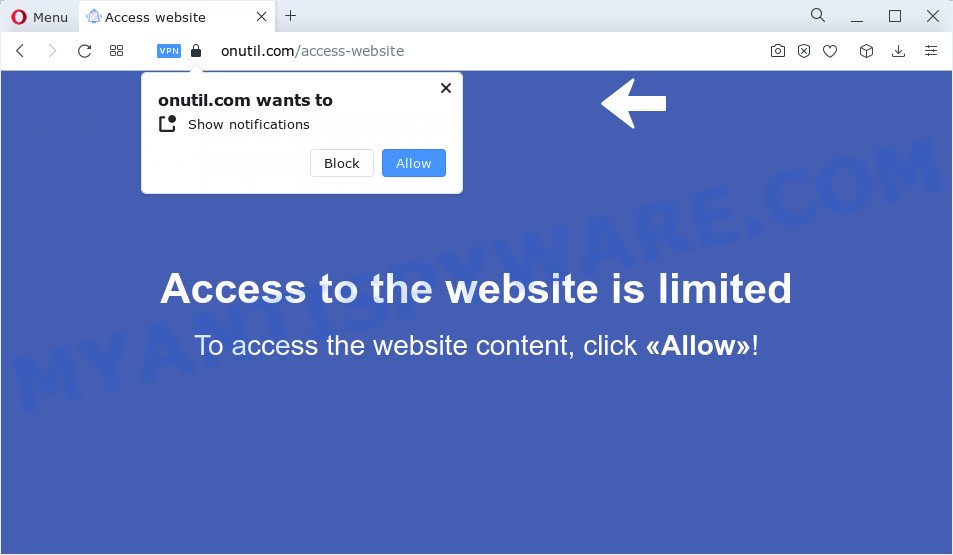
The Onutil.com web site displays a confirmation request states that clicking ‘Allow’ button will let you enable Flash Player, connect to the Internet, watch a video, access the content of the web site, download a file, and so on. Once enabled, the Onutil.com push notifications will start popping up in the right bottom corner of your desktop periodically and spam you with annoying adverts.

In order to unsubscribe from the Onutil.com spam notifications open your web-browser’s settings and complete the simple steps below. Once you disable Onutil.com notifications from your web browser settings, you won’t receive any unwanted advertisements in the lower right corner of your desktop or notification center.
Threat Summary
| Name | Onutil.com pop up |
| Type | spam push notifications, browser notification spam, pop-up virus |
| Distribution | social engineering attack, adware software, potentially unwanted programs, dubious pop-up advertisements |
| Symptoms |
|
| Removal | Onutil.com removal guide |
How did you get infected with Onutil.com pop-ups
Some research has shown that users can be redirected to Onutil.com from malicious advertisements or by PUPs and adware. Adware is a from of software related to unwanted advertising. Some adware will bring up adverts when you is surfing the Net, while other will build up a profile of your browsing habits in order to target advertising. In general, adware have to be installed on your computer, so it’ll tend to be bundled with other apps in much the same method as PUPs.
Adware actively distributed with free programs, together with the setup file of these applications. Therefore, it’s very important, when installing an unknown software, read the Terms of use and the Software license, as well as to select the Manual, Advanced or Custom install mode. In this method, you may disable the installation of unnecessary modules and programs and protect your computer from adware.
We strongly recommend that you perform the steps below which will help you to get rid of Onutil.com pop-up ads using the standard features of Windows and some proven free programs.
How to remove Onutil.com pop ups from Chrome, Firefox, IE, Edge
There are a simple manual instructions below which will help you to remove Onutil.com ads from your MS Windows PC system. The most effective way to get rid of this adware software is to perform the manual removal guidance and then use Zemana AntiMalware, MalwareBytes Anti Malware or HitmanPro automatic tools (all are free). The manual way will assist to weaken this adware and these malicious software removal tools will completely remove Onutil.com ads and return the Microsoft Edge, Google Chrome, Microsoft Internet Explorer and Mozilla Firefox settings to default.
To remove Onutil.com pop ups, complete the following steps:
- Manual Onutil.com advertisements removal
- Automatic Removal of Onutil.com pop-up advertisements
- Run AdBlocker to stop Onutil.com popups and stay safe online
- To sum up
Manual Onutil.com advertisements removal
The most common adware software can be uninstalled manually, without the use of anti-virus or other removal utilities. The manual steps below will help you get rid of Onutil.com popups step by step. Although each of the steps is very simple and does not require special knowledge, but you doubt that you can complete them, then use the free utilities, a list of which is given below.
Delete PUPs through the Windows Control Panel
The best way to start the computer cleanup is to delete unknown and questionable software. Using the MS Windows Control Panel you can do this quickly and easily. This step, in spite of its simplicity, should not be ignored, because the removing of unneeded software can clean up the Edge, Mozilla Firefox, Internet Explorer and Google Chrome from pop-ups, hijackers and so on.
Windows 8, 8.1, 10
First, press Windows button

When the ‘Control Panel’ opens, press the ‘Uninstall a program’ link under Programs category as shown in the figure below.

You will see the ‘Uninstall a program’ panel as shown in the following example.

Very carefully look around the entire list of programs installed on your PC system. Most likely, one of them is the adware software which causes the annoying Onutil.com popups. If you have many software installed, you can help simplify the search of harmful applications by sort the list by date of installation. Once you’ve found a dubious, unwanted or unused program, right click to it, after that press ‘Uninstall’.
Windows XP, Vista, 7
First, click ‘Start’ button and select ‘Control Panel’ at right panel as shown on the image below.

Once the Windows ‘Control Panel’ opens, you need to click ‘Uninstall a program’ under ‘Programs’ as shown in the following example.

You will see a list of applications installed on your computer. We recommend to sort the list by date of installation to quickly find the programs that were installed last. Most likely, it is the adware software which causes popups. If you are in doubt, you can always check the program by doing a search for her name in Google, Yahoo or Bing. Once the program which you need to uninstall is found, simply press on its name, and then press ‘Uninstall’ as displayed in the following example.

Remove Onutil.com notifications from browsers
Your browser likely now allows the Onutil.com web site to send you push notifications, but you do not want the intrusive advertisements from this web site and we understand that. We have put together this instructions on how you can remove Onutil.com pop-ups from Internet Explorer, Chrome, Microsoft Edge, Safari, Android and Mozilla Firefox.
Google Chrome:
- Just copy and paste the following text into the address bar of Google Chrome.
- chrome://settings/content/notifications
- Press Enter.
- Remove the Onutil.com URL and other rogue notifications by clicking three vertical dots button next to each and selecting ‘Remove’.

Android:
- Tap ‘Settings’.
- Tap ‘Notifications’.
- Find and tap the internet browser which displays Onutil.com browser notifications advertisements.
- Find Onutil.com in the list and disable it.

Mozilla Firefox:
- In the right upper corner of the browser window, click on the three horizontal stripes to expand the Main menu.
- In the drop-down menu select ‘Options’. In the left side select ‘Privacy & Security’.
- Scroll down to ‘Permissions’ section and click ‘Settings…’ button next to ‘Notifications’.
- Locate sites you down’t want to see notifications from (for example, Onutil.com), click on drop-down menu next to each and select ‘Block’.
- Save changes.

Edge:
- In the right upper corner, click the Edge menu button (three dots).
- Scroll down to ‘Settings’. In the menu on the left go to ‘Advanced’.
- Click ‘Manage permissions’ button, located beneath ‘Website permissions’.
- Click the switch below the Onutil.com URL so that it turns off.

Internet Explorer:
- Click the Gear button on the right upper corner of the window.
- When the drop-down menu appears, click on ‘Internet Options’.
- Click on the ‘Privacy’ tab and select ‘Settings’ in the pop-up blockers section.
- Locate the Onutil.com site and click the ‘Remove’ button to delete the URL.

Safari:
- Click ‘Safari’ button on the top-left corner and select ‘Preferences’.
- Select the ‘Websites’ tab and then select ‘Notifications’ section on the left panel.
- Check for Onutil.com, other suspicious sites and apply the ‘Deny’ option for each.
Remove Onutil.com pop up ads from Google Chrome
Reset Chrome will help you to delete Onutil.com pop-up advertisements from your browser as well as to restore internet browser settings infected by adware. All unwanted, malicious and ‘ad-supported’ extensions will also be uninstalled from the internet browser. Essential information such as bookmarks, browsing history, passwords, cookies, auto-fill data and personal dictionaries will not be removed.

- First start the Chrome and click Menu button (small button in the form of three dots).
- It will open the Google Chrome main menu. Select More Tools, then click Extensions.
- You will see the list of installed extensions. If the list has the extension labeled with “Installed by enterprise policy” or “Installed by your administrator”, then complete the following steps: Remove Chrome extensions installed by enterprise policy.
- Now open the Google Chrome menu once again, press the “Settings” menu.
- You will see the Chrome’s settings page. Scroll down and click “Advanced” link.
- Scroll down again and click the “Reset” button.
- The Google Chrome will show the reset profile settings page as shown on the screen above.
- Next press the “Reset” button.
- Once this task is complete, your web browser’s newtab, homepage and search provider by default will be restored to their original defaults.
- To learn more, read the post How to reset Chrome settings to default.
Delete Onutil.com ads from IE
The Microsoft Internet Explorer reset is great if your web browser is hijacked or you have unwanted add-ons or toolbars on your browser, that installed by an malware.
First, launch the Microsoft Internet Explorer. Next, click the button in the form of gear (![]() ). It will display the Tools drop-down menu, click the “Internet Options” as shown in the following example.
). It will display the Tools drop-down menu, click the “Internet Options” as shown in the following example.

In the “Internet Options” window click on the Advanced tab, then press the Reset button. The Microsoft Internet Explorer will show the “Reset Internet Explorer settings” window as shown on the image below. Select the “Delete personal settings” check box, then click “Reset” button.

You will now need to restart your computer for the changes to take effect.
Delete Onutil.com from Firefox by resetting browser settings
If your Firefox web-browser is redirected to Onutil.com without your permission or an unknown search provider opens results for your search, then it may be time to perform the browser reset. Essential information like bookmarks, browsing history, passwords, cookies, auto-fill data and personal dictionaries will not be removed.
First, start the Firefox and click ![]() button. It will show the drop-down menu on the right-part of the web-browser. Further, click the Help button (
button. It will show the drop-down menu on the right-part of the web-browser. Further, click the Help button (![]() ) as shown on the screen below.
) as shown on the screen below.

In the Help menu, select the “Troubleshooting Information” option. Another way to open the “Troubleshooting Information” screen – type “about:support” in the internet browser adress bar and press Enter. It will show the “Troubleshooting Information” page as on the image below. In the upper-right corner of this screen, click the “Refresh Firefox” button.

It will open the confirmation dialog box. Further, click the “Refresh Firefox” button. The Mozilla Firefox will begin a process to fix your problems that caused by the Onutil.com adware software. Once, it is finished, click the “Finish” button.
Automatic Removal of Onutil.com pop-up advertisements
IT security professionals have built efficient adware removal tools to help users in removing unexpected popups and unwanted advertisements. Below we will share with you the best malware removal utilities that can be used to detect and remove adware responsible for Onutil.com advertisements.
Delete Onutil.com pop up ads with Zemana Anti-Malware
Zemana is a program which is used for malicious software, adware, hijackers and PUPs removal. The program is one of the most efficient anti malware utilities. It helps in malware removal and and defends all other types of security threats. One of the biggest advantages of using Zemana Anti-Malware is that is easy to use and is free. Also, it constantly keeps updating its virus/malware signatures DB. Let’s see how to install and check your computer with Zemana Free in order to get rid of Onutil.com pop-up ads from your computer.
Visit the following page to download Zemana Free. Save it to your Desktop.
164813 downloads
Author: Zemana Ltd
Category: Security tools
Update: July 16, 2019
Once downloading is done, close all windows on your device. Further, launch the install file named Zemana.AntiMalware.Setup. If the “User Account Control” dialog box pops up as displayed on the screen below, click the “Yes” button.

It will open the “Setup wizard” which will assist you install Zemana Free on the personal computer. Follow the prompts and do not make any changes to default settings.

Once install is finished successfully, Zemana Anti Malware will automatically launch and you can see its main window as displayed in the figure below.

Next, press the “Scan” button to perform a system scan with this utility for the adware software that causes Onutil.com advertisements in your web-browser. This process can take some time, so please be patient.

After that process is done, Zemana will display a list of all threats found by the scan. Review the scan results and then click “Next” button.

The Zemana will get rid of adware that causes multiple annoying pop-ups and move the selected threats to the Quarantine. When that process is finished, you can be prompted to restart your computer.
Delete Onutil.com popups and harmful extensions with HitmanPro
HitmanPro is a malicious software removal tool that is created to detect and terminate browser hijackers, PUPs, adware and questionable processes from the affected PC system. It’s a portable program that can be run instantly from Flash Drive. Hitman Pro have an advanced system monitoring utility which uses a white-list database to stop suspicious tasks and programs.
Hitman Pro can be downloaded from the following link. Save it on your Windows desktop or in any other place.
After the downloading process is complete, open the file location and double-click the Hitman Pro icon. It will start the HitmanPro tool. If the User Account Control prompt will ask you want to open the program, click Yes button to continue.

Next, click “Next” to search for adware software that causes pop-ups. Depending on your personal computer, the scan may take anywhere from a few minutes to close to an hour. When a malicious software, adware software or PUPs are detected, the number of the security threats will change accordingly.

After finished, the results are displayed in the scan report like below.

Review the report and then click “Next” button. It will open a prompt, press the “Activate free license” button. The Hitman Pro will delete adware that causes popups and move the selected items to the program’s quarantine. After that process is done, the tool may ask you to restart your computer.
How to remove Onutil.com with MalwareBytes Free
Trying to delete Onutil.com pop-up ads can become a battle of wills between the adware infection and you. MalwareBytes Anti Malware (MBAM) can be a powerful ally, deleting most of today’s adware, malicious software and PUPs with ease. Here’s how to use MalwareBytes Anti-Malware (MBAM) will help you win.

- First, visit the page linked below, then click the ‘Download’ button in order to download the latest version of MalwareBytes AntiMalware (MBAM).
Malwarebytes Anti-malware
327070 downloads
Author: Malwarebytes
Category: Security tools
Update: April 15, 2020
- At the download page, click on the Download button. Your web-browser will show the “Save as” dialog box. Please save it onto your Windows desktop.
- After downloading is done, please close all software and open windows on your computer. Double-click on the icon that’s named MBSetup.
- This will launch the Setup wizard of MalwareBytes Free onto your personal computer. Follow the prompts and do not make any changes to default settings.
- When the Setup wizard has finished installing, the MalwareBytes Anti Malware will run and open the main window.
- Further, click the “Scan” button for checking your device for the adware that causes multiple intrusive popups. This procedure can take some time, so please be patient. When a malicious software, adware or PUPs are detected, the number of the security threats will change accordingly. Wait until the the checking is finished.
- Once MalwareBytes Anti-Malware has finished scanning, the results are displayed in the scan report.
- Review the results once the tool has finished the system scan. If you think an entry should not be quarantined, then uncheck it. Otherwise, simply click the “Quarantine” button. Once the process is complete, you may be prompted to reboot the PC.
- Close the Anti Malware and continue with the next step.
Video instruction, which reveals in detail the steps above.
Run AdBlocker to stop Onutil.com popups and stay safe online
To put it simply, you need to use an adblocker tool (AdGuard, for example). It’ll stop and protect you from all annoying webpages such as Onutil.com, ads and pop ups. To be able to do that, the ad blocker application uses a list of filters. Each filter is a rule that describes a malicious web page, an advertising content, a banner and others. The adblocker program automatically uses these filters, depending on the web-pages you are visiting.
Visit the page linked below to download AdGuard. Save it to your Desktop so that you can access the file easily.
26842 downloads
Version: 6.4
Author: © Adguard
Category: Security tools
Update: November 15, 2018
Once the download is done, start the downloaded file. You will see the “Setup Wizard” screen as shown below.

Follow the prompts. Once the setup is finished, you will see a window as displayed below.

You can press “Skip” to close the installation program and use the default settings, or press “Get Started” button to see an quick tutorial which will allow you get to know AdGuard better.
In most cases, the default settings are enough and you don’t need to change anything. Each time, when you launch your computer, AdGuard will run automatically and stop unwanted advertisements, block Onutil.com, as well as other malicious or misleading webpages. For an overview of all the features of the program, or to change its settings you can simply double-click on the AdGuard icon, that is located on your desktop.
To sum up
After completing the steps outlined above, your device should be clean from adware responsible for Onutil.com advertisements and other malware. The Firefox, Microsoft Internet Explorer, MS Edge and Google Chrome will no longer redirect you to various annoying web pages like Onutil.com. Unfortunately, if the step-by-step guidance does not help you, then you have caught a new adware, and then the best way – ask for help here.


















