What is Coupon Printer
Coupon Printer is supposed to be a program that is necessary to print Coupon with barcodes, but according to security professionals, it is an adware program. Adware also known as ‘ad-supported’ software is a form of software that displays lots of unwanted advertisements in form of popup windows, coupons, promos or even fake alerts. Adware software can seriously affect your privacy, your computer’s performance and security. So, adware can cause many problems with your computer.
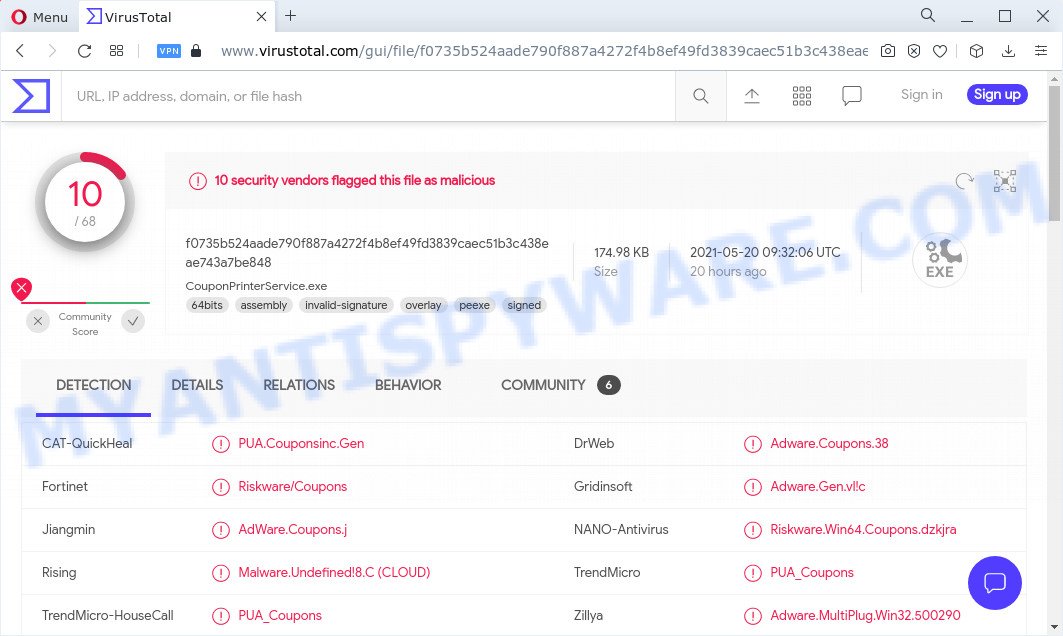
10 security vendors flagged Coupon Printer as malicious
Does adware software steal your confidential information? Adware can gather your Internet browsing activity by recording URLs visited, IP addresses, web browser version and type, cookie information, Internet Service Provider (ISP) and webpages visited. Such kind of behavior can lead to serious security problems or user data theft. This is another reason why the Coupon Printer should be removed without a wait.

Unwanted ads
The instructions below explaining steps to uninstall Coupon Printer. Feel free to use it for removal of the adware software that may attack IE, Mozilla Firefox, Edge and Google Chrome and other popular internet browsers. The guidance will help you remove Coupon Printer adware and get rid of any unwanted ads from your web-browser.
How does Coupon Printer get on your device
Most commonly, adware come bundled with the setup files from file sharing web-sites. So, install a freeware is a a good chance that you will find a bundled adware. If you don’t know how to avoid it, then use a simple trick. During the installation, choose the Custom or Advanced install type. Next, press ‘Decline’ button and clear all checkboxes on offers that ask you to install third-party programs. Moreover, please carefully read Term of use and User agreement before installing any software or otherwise you can end up with another unwanted program on your computer such as this adware.
Threat Summary
| Name | Coupon Printer |
| Type | adware, potentially unwanted application (PUA), pop-up virus, pop-ups, pop up ads |
| Detections | PUA.Couponsinc.Gen, Adware.Coupons.38, Riskware/Coupons, Riskware.Win64.Coupons.dzkjra, PUA_Coupons, Adware.MultiPlug.Win32.500290 |
| Symptoms |
|
| Removal | Coupon Printer removal guide |
How to remove Coupon Printer (removal tutorial)
Fortunately, we have an effective solution which will assist you manually or/and automatically get rid of ads by Coupon Printer from your browser and bring your browser settings back to normal. Below you’ll find a removal guidance with all the steps you may need to successfully remove adware software and its traces. Some of the steps will require you to reboot your computer or exit this web site. So, read this tutorial carefully, then bookmark this page or open it on your smartphone for later reference.
To remove Coupon Printer, use the following steps:
- How to remove Coupon Printer adware software without any software
- Automatic Removal of Coupon Printer
- How to stay safe online
How to remove Coupon Printer adware without any software
In most cases, it’s possible to manually delete Coupon Printer. This solution does not involve the use of any tricks or removal utilities. You just need to restore the normal settings of the system and internet browser. This can be done by following a few simple steps below. If you want to quickly remove adware software, as well as perform a full scan of your computer, we recommend that you run adware removal tools, which are listed below.
Uninstall questionable applications using Windows Control Panel
The best way to start the computer cleanup is to remove unknown and dubious apps. Using the MS Windows Control Panel you can do this quickly and easily. This step, in spite of its simplicity, should not be ignored, because the removing of unneeded software can clean up the Internet Explorer, Chrome, Firefox and Edge from popups, hijackers and so on.
Press Windows button ![]() , then click Search
, then click Search ![]() . Type “Control panel”and press Enter. If you using Windows XP or Windows 7, then press “Start” and select “Control Panel”. It will open the Windows Control Panel as shown below.
. Type “Control panel”and press Enter. If you using Windows XP or Windows 7, then press “Start” and select “Control Panel”. It will open the Windows Control Panel as shown below.

Further, press “Uninstall a program” ![]()
It will display a list of all applications installed on your computer. Scroll through the all list, and uninstall Coupon Printer, any suspicious and unknown apps.
Remove Coupon Printer from Chrome
Unwanted ads or other symptom of having adware in your web-browser is a good reason to reset Google Chrome. This is an easy way to recover the Google Chrome settings and not lose any important information.

- First, start the Chrome and press the Menu icon (icon in the form of three dots).
- It will display the Chrome main menu. Select More Tools, then click Extensions.
- You’ll see the list of installed extensions. If the list has the extension labeled with “Installed by enterprise policy” or “Installed by your administrator”, then complete the following guidance: Remove Chrome extensions installed by enterprise policy.
- Now open the Google Chrome menu once again, click the “Settings” menu.
- Next, click “Advanced” link, that located at the bottom of the Settings page.
- On the bottom of the “Advanced settings” page, click the “Reset settings to their original defaults” button.
- The Google Chrome will open the reset settings dialog box as shown on the screen above.
- Confirm the web-browser’s reset by clicking on the “Reset” button.
- To learn more, read the article How to reset Google Chrome settings to default.
Remove Coupon Printer adware from IE
By resetting Internet Explorer internet browser you revert back your internet browser settings to its default state. This is first when troubleshooting problems that might have been caused by the Coupon Printer adware.
First, start the Internet Explorer, press ![]() ) button. Next, click “Internet Options” like below.
) button. Next, click “Internet Options” like below.

In the “Internet Options” screen select the Advanced tab. Next, press Reset button. The Internet Explorer will display the Reset Internet Explorer settings dialog box. Select the “Delete personal settings” check box and click Reset button.

You will now need to restart your personal computer for the changes to take effect. It will get rid of Coupon Printer ads, disable malicious and ad-supported web browser’s extensions and restore the IE’s settings such as default search engine, newtab and startpage to default state.
Remove Coupon Printer adware from Mozilla Firefox
If the Mozilla Firefox settings such as newtab, homepage and search engine have been modified by the adware software, then resetting it to the default state can help. However, your saved bookmarks and passwords will not be lost. This will not affect your history, passwords, bookmarks, and other saved data.
Click the Menu button (looks like three horizontal lines), and click the blue Help icon located at the bottom of the drop down menu as displayed on the screen below.

A small menu will appear, press the “Troubleshooting Information”. On this page, click “Refresh Firefox” button as displayed below.

Follow the onscreen procedure to revert back your Firefox web-browser settings to their original state.
Automatic Removal of Coupon Printer
If Coupon Printer are still there, the situation is more serious. But don’t worry. There are several utilities which are developed to detect and remove adware software from your web browser and PC system. If you’re looking for a free way to adware removal, then Zemana Anti-Malware is a good option. Also you can get HitmanPro and MalwareBytes Anti-Malware (MBAM). Both programs also available for free unlimited scanning and for removal of found malware, adware software and PUPs.
Uninstall adware software with Zemana Free
Zemana is one of the best in its class, it can detect and remove a large count of of various security threats, including adware software, browser hijackers, spyware and trojans that masqueraded as legitimate computer applications. Also Zemana includes another tool called FRST – is a helpful program for manual removal of files and parts of the Windows registry created by malicious software.
Now you can set up and use Zemana Anti Malware (ZAM) to get rid of unwanted ads from your web browser by following the steps below:
Visit the following page to download Zemana Free setup package named Zemana.AntiMalware.Setup on your device. Save it on your Windows desktop.
164810 downloads
Author: Zemana Ltd
Category: Security tools
Update: July 16, 2019
Start the setup package after it has been downloaded successfully and then follow the prompts to set up this tool on your personal computer.

During install you can change some settings, but we recommend you do not make any changes to default settings.
When setup is finished, this malware removal utility will automatically run and update itself. You will see its main window as shown on the screen below.

Now click the “Scan” button . Zemana Anti-Malware application will scan through the whole PC for the adware. A system scan can take anywhere from 5 to 30 minutes, depending on your computer. While the Zemana application is checking, you can see number of objects it has identified as threat.

When the scan is done, you can check all items found on your PC system. You may remove threats (move to Quarantine) by simply press “Next” button.

The Zemana Free will remove adware software. Once finished, you may be prompted to reboot your PC to make the change take effect.
How to stay safe online
By installing an ad blocking program like AdGuard, you are able to block malicious web sites, stop autoplaying video ads and delete a huge number of distracting and annoying ads on web-sites.
- AdGuard can be downloaded from the following link. Save it on your MS Windows desktop.
Adguard download
26841 downloads
Version: 6.4
Author: © Adguard
Category: Security tools
Update: November 15, 2018
- After downloading is finished, run the downloaded file. You will see the “Setup Wizard” program window. Follow the prompts.
- Once the install is finished, press “Skip” to close the setup program and use the default settings, or click “Get Started” to see an quick tutorial which will assist you get to know AdGuard better.
- In most cases, the default settings are enough and you don’t need to change anything. Each time, when you start your PC, AdGuard will launch automatically and stop unwanted advertisements, block harmful and misleading web-pages. For an overview of all the features of the program, or to change its settings you can simply double-click on the icon called AdGuard, which can be found on your desktop.
To sum up
Now your computer should be clean of the adware. We suggest that you keep AdGuard (to help you stop unwanted pop-ups and unwanted harmful web-pages) and Zemana AntiMalware (ZAM) (to periodically scan your computer for new malware, hijackers and adware). Make sure that you have all the Critical Updates recommended for Windows OS. Without regular updates you WILL NOT be protected when new hijackers, malicious apps and adware software are released.
If you are still having problems while trying to get rid of Coupon Printer from your computer, then ask for help here.

















