What is Onterralink.xyz?
The cyber threat analysts have determined that Onterralink.xyz is a web page that uses the browser notification feature to fool you and other unsuspecting users to accept push notifications via the web-browser. These push notifications promote ‘free’ online games, giveaway scams, questionable web-browser extensions, adult web-sites, and fake downloads.
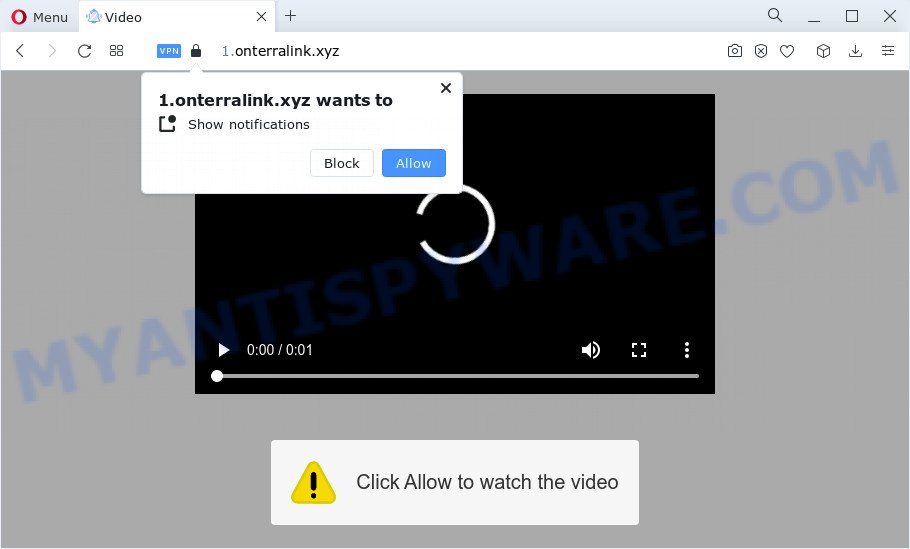
The Onterralink.xyz website will show the ‘Click Allow to’ (enable Flash Player, connect to the Internet, watch a video, access the content of the webpage, download a file) message, asking you to subscribe to notifications. Once you click ALLOW, then you will start seeing unwanted adverts in form of pop up windows on the screen.

If you started to receive notifications from Onterralink.xyz, then in order to get rid of them, you should open your internet browser settings and follow a few simple steps, which are described below. Once you disable Onterralink.xyz notifications from your web browser settings, you won’t receive any unwanted ads in the lower right corner of your desktop or notification center.
Threat Summary
| Name | Onterralink.xyz pop up |
| Type | browser notification spam, spam push notifications, pop-up virus |
| Distribution | adware, social engineering attack, potentially unwanted apps, shady pop-up advertisements |
| Symptoms |
|
| Removal | Onterralink.xyz removal guide |
How does your PC get infected with Onterralink.xyz popups
Some research has shown that users can be redirected to Onterralink.xyz from misleading ads or by PUPs and adware software. Adware is a type of invasive programs — which can hijack personal computers — occasionally redirect your browser to certain web pages so the creators of those sites can earn money by showing ads to visitors. It’s not a good idea to have installed adware. The reason for this is simple, it doing things you do not know about. And of course you completely don’t know what will happen when you click on any the ads.
These days certain free software creators bundle PUPs or adware with a view to making some money. So whenever you install a new free programs that downloaded from the Net, be very careful during setup. Carefully read the EULA (a text with I ACCEPT/I DECLINE button), choose custom or manual installation mode, reject all third-party software.
To find out how to remove Onterralink.xyz pop-up ads, we suggest to read the step-by-step instructions added to this article below. The tutorial was prepared by experienced security specialists who discovered a solution to get rid of the annoying adware software out of the PC.
How to remove Onterralink.xyz popup ads (removal guide)
In order to remove Onterralink.xyz pop up advertisements from the Chrome, Firefox, MS Edge and Internet Explorer, you need to reset the web-browser settings. Additionally, you should look up for other questionable entries, such as files, programs, browser plugins and shortcuts. However, if you want to delete Onterralink.xyz pop-up advertisements easily, you should use reputable antimalware tool and let it do the job for you.
To remove Onterralink.xyz pop ups, perform the following steps:
- How to manually delete Onterralink.xyz
- Automatic Removal of Onterralink.xyz popups
- How to block Onterralink.xyz
- Finish words
How to manually delete Onterralink.xyz
In most cases, it is possible to manually remove Onterralink.xyz ads. This method does not involve the use of any tricks or removal tools. You just need to restore the normal settings of the computer and web-browser. This can be done by following a few simple steps below. If you want to quickly remove Onterralink.xyz popup advertisements, as well as perform a full scan of your computer, we recommend that you use adware removal utilities, which are listed below.
Remove PUPs through the Windows Control Panel
In order to delete PUPs such as this adware software, open the Windows Control Panel and click on “Uninstall a program”. Check the list of installed applications. For the ones you do not know, run an Internet search to see if they are adware software, browser hijacker or potentially unwanted applications. If yes, uninstall them off. Even if they are just a apps which you do not use, then removing them off will increase your device start up time and speed dramatically.
Press Windows button ![]() , then click Search
, then click Search ![]() . Type “Control panel”and press Enter. If you using Windows XP or Windows 7, then click “Start” and select “Control Panel”. It will show the Windows Control Panel similar to the one below.
. Type “Control panel”and press Enter. If you using Windows XP or Windows 7, then click “Start” and select “Control Panel”. It will show the Windows Control Panel similar to the one below.

Further, click “Uninstall a program” ![]()
It will open a list of all applications installed on your PC system. Scroll through the all list, and uninstall any questionable and unknown apps.
Remove Onterralink.xyz notifications from browsers
If you have allowed the Onterralink.xyz site to send push notifications to your browser, then we will need to remove these permissions. Depending on web-browser, you can execute the following steps to remove the Onterralink.xyz permissions to send browser notifications.
Google Chrome:
- Just copy and paste the following text into the address bar of Chrome.
- chrome://settings/content/notifications
- Press Enter.
- Delete the Onterralink.xyz URL and other questionable sites by clicking three vertical dots button next to each and selecting ‘Remove’.

Android:
- Tap ‘Settings’.
- Tap ‘Notifications’.
- Find and tap the browser that displays Onterralink.xyz browser notifications ads.
- Find Onterralink.xyz in the list and disable it.

Mozilla Firefox:
- Click the Menu button (three horizontal stripes) on the top right corner of the Firefox window.
- Go to ‘Options’, and Select ‘Privacy & Security’ on the left side of the window.
- Scroll down to the ‘Permissions’ section and click the ‘Settings’ button next to ‘Notifications’.
- Locate sites you down’t want to see notifications from (for example, Onterralink.xyz), click on drop-down menu next to each and select ‘Block’.
- Save changes.

Edge:
- In the top-right corner, click the Edge menu button (three dots).
- Scroll down to ‘Settings’. In the menu on the left go to ‘Advanced’.
- Click ‘Manage permissions’ button under ‘Website permissions’.
- Click the switch under the Onterralink.xyz URL so that it turns off.

Internet Explorer:
- Click ‘Tools’ button in the top right hand corner of the window.
- Select ‘Internet options’.
- Select the ‘Privacy’ tab and click ‘Settings under ‘Pop-up Blocker’ section.
- Select the Onterralink.xyz and other dubious URLs below and remove them one by one by clicking the ‘Remove’ button.

Safari:
- Click ‘Safari’ button on the top-left corner and select ‘Preferences’.
- Select the ‘Websites’ tab and then select ‘Notifications’ section on the left panel.
- Check for Onterralink.xyz, other suspicious URLs and apply the ‘Deny’ option for each.
Remove Onterralink.xyz from Firefox by resetting web browser settings
If your Mozilla Firefox web-browser is redirected to Onterralink.xyz without your permission or an unknown search provider opens results for your search, then it may be time to perform the web-browser reset. However, your saved passwords and bookmarks will not be changed or cleared.
First, run the Mozilla Firefox. Next, press the button in the form of three horizontal stripes (![]() ). It will open the drop-down menu. Next, click the Help button (
). It will open the drop-down menu. Next, click the Help button (![]() ).
).

In the Help menu click the “Troubleshooting Information”. In the upper-right corner of the “Troubleshooting Information” page press on “Refresh Firefox” button like below.

Confirm your action, click the “Refresh Firefox”.
Remove Onterralink.xyz pop ups from Chrome
Reset Chrome settings can help you solve some problems caused by adware and remove Onterralink.xyz advertisements from web browser. This will also disable harmful plugins as well as clear cookies and site data. Your saved bookmarks, form auto-fill information and passwords won’t be cleared or changed.
First launch the Google Chrome. Next, click the button in the form of three horizontal dots (![]() ).
).
It will display the Google Chrome menu. Choose More Tools, then press Extensions. Carefully browse through the list of installed extensions. If the list has the extension signed with “Installed by enterprise policy” or “Installed by your administrator”, then complete the following tutorial: Remove Google Chrome extensions installed by enterprise policy.
Open the Chrome menu once again. Further, click the option named “Settings”.

The web browser will open the settings screen. Another solution to open the Chrome’s settings – type chrome://settings in the internet browser adress bar and press Enter
Scroll down to the bottom of the page and press the “Advanced” link. Now scroll down until the “Reset” section is visible, like the one below and press the “Reset settings to their original defaults” button.

The Chrome will show the confirmation prompt as on the image below.

You need to confirm your action, click the “Reset” button. The browser will launch the procedure of cleaning. When it is done, the browser’s settings including search engine, newtab page and homepage back to the values which have been when the Chrome was first installed on your device.
Get rid of Onterralink.xyz popups from Internet Explorer
In order to restore all browser startpage, newtab and default search engine you need to reset the IE to the state, that was when the Microsoft Windows was installed on your computer.
First, run the Internet Explorer, click ![]() ) button. Next, click “Internet Options” like below.
) button. Next, click “Internet Options” like below.

In the “Internet Options” screen select the Advanced tab. Next, click Reset button. The Internet Explorer will show the Reset Internet Explorer settings dialog box. Select the “Delete personal settings” check box and press Reset button.

You will now need to reboot your computer for the changes to take effect. It will delete adware software that causes Onterralink.xyz advertisements in your browser, disable malicious and ad-supported browser’s extensions and restore the IE’s settings such as new tab, home page and search engine by default to default state.
Automatic Removal of Onterralink.xyz popups
Is your Windows PC system infected with adware? Then don’t worry, in the instructions listed below, we’re sharing best malicious software removal tools that is able to remove Onterralink.xyz advertisements from the Internet Explorer, Firefox, Google Chrome and Microsoft Edge and your personal computer.
Remove Onterralink.xyz pop up ads with Zemana
Thinking about get rid of Onterralink.xyz ads from your web browser? Then pay attention to Zemana Anti-Malware (ZAM). This is a well-known tool, originally created just to scan for and remove malware, adware software and PUPs. But by now it has seriously changed and can not only rid you of malicious software, but also protect your PC system from malware and adware, as well as identify and remove common viruses and trojans.
Download Zemana Anti Malware (ZAM) from the following link. Save it directly to your MS Windows Desktop.
164810 downloads
Author: Zemana Ltd
Category: Security tools
Update: July 16, 2019
When the download is complete, close all software and windows on your personal computer. Open a directory in which you saved it. Double-click on the icon that’s called Zemana.AntiMalware.Setup as on the image below.
![]()
When the setup begins, you will see the “Setup wizard” which will help you install Zemana on your computer.

Once setup is complete, you will see window like the one below.

Now click the “Scan” button to begin checking your PC system for the adware software related to the Onterralink.xyz popup advertisements. When a malicious software, adware software or PUPs are found, the count of the security threats will change accordingly. Wait until the the scanning is finished.

As the scanning ends, you’ll be shown the list of all found threats on your device. All detected threats will be marked. You can delete them all by simply click “Next” button.

The Zemana Anti Malware will get rid of adware software that causes Onterralink.xyz advertisements and move the selected items to the Quarantine.
Delete Onterralink.xyz pop-ups from internet browsers with HitmanPro
HitmanPro will help remove adware software that causes Onterralink.xyz advertisements in your browser that slow down your personal computer. The browser hijackers, adware software and other potentially unwanted software slow your web browser down and try to mislead you into clicking on misleading advertisements and links. HitmanPro removes the adware and lets you enjoy your PC without Onterralink.xyz popups.
Download HitmanPro on your MS Windows Desktop by clicking on the following link.
Once the downloading process is finished, open the folder in which you saved it and double-click the HitmanPro icon. It will run the Hitman Pro tool. If the User Account Control prompt will ask you want to launch the program, click Yes button to continue.

Next, press “Next” . HitmanPro program will scan through the whole device for the adware software which causes popups. During the scan Hitman Pro will scan for threats exist on your PC system.

Once HitmanPro completes the scan, HitmanPro will show you the results like below.

Make sure to check mark the items that are unsafe and then press “Next” button. It will display a dialog box, click the “Activate free license” button. The HitmanPro will remove adware that causes pop-ups and move the selected threats to the Quarantine. After the cleaning procedure is done, the utility may ask you to reboot your computer.
Use MalwareBytes to get rid of Onterralink.xyz advertisements
Get rid of Onterralink.xyz pop-ups manually is difficult and often the adware software is not fully removed. Therefore, we recommend you to run the MalwareBytes Free that are completely clean your computer. Moreover, this free program will help you to remove malware, potentially unwanted software, toolbars and browser hijackers that your computer can be infected too.

- Installing the MalwareBytes Anti-Malware (MBAM) is simple. First you’ll need to download MalwareBytes Anti Malware (MBAM) by clicking on the link below. Save it to your Desktop so that you can access the file easily.
Malwarebytes Anti-malware
327067 downloads
Author: Malwarebytes
Category: Security tools
Update: April 15, 2020
- After the downloading process is complete, close all programs and windows on your computer. Open a folder in which you saved it. Double-click on the icon that’s named MBsetup.
- Select “Personal computer” option and click Install button. Follow the prompts.
- Once installation is complete, press the “Scan” button . MalwareBytes Free application will scan through the whole computer for the adware that causes Onterralink.xyz ads. A system scan can take anywhere from 5 to 30 minutes, depending on your computer. While the MalwareBytes Free is checking, you can see number of objects it has identified either as being malware.
- As the scanning ends, it will display the Scan Results. Review the results once the tool has finished the system scan. If you think an entry should not be quarantined, then uncheck it. Otherwise, simply click “Quarantine”. Once disinfection is finished, you can be prompted to restart your PC system.
The following video offers a few simple steps on how to delete browser hijackers, adware software and other malware with MalwareBytes Anti Malware.
How to block Onterralink.xyz
To put it simply, you need to use an ad-blocking tool (AdGuard, for example). It’ll stop and protect you from all intrusive webpages such as Onterralink.xyz, ads and pop ups. To be able to do that, the ad blocking program uses a list of filters. Each filter is a rule that describes a malicious web page, an advertising content, a banner and others. The ad-blocking program automatically uses these filters, depending on the web sites you are visiting.
Download AdGuard on your PC system from the link below.
26841 downloads
Version: 6.4
Author: © Adguard
Category: Security tools
Update: November 15, 2018
After downloading it, double-click the downloaded file to run it. The “Setup Wizard” window will show up on the computer screen similar to the one below.

Follow the prompts. AdGuard will then be installed and an icon will be placed on your desktop. A window will show up asking you to confirm that you want to see a quick guidance as shown in the following example.

Click “Skip” button to close the window and use the default settings, or click “Get Started” to see an quick guide that will assist you get to know AdGuard better.
Each time, when you launch your computer, AdGuard will launch automatically and stop unwanted ads, block Onterralink.xyz, as well as other malicious or misleading websites. For an overview of all the features of the program, or to change its settings you can simply double-click on the AdGuard icon, which is located on your desktop.
Finish words
Now your PC system should be free of the adware that causes multiple annoying popups. We suggest that you keep Zemana AntiMalware (to periodically scan your PC for new adwares and other malicious software) and AdGuard (to help you block intrusive popups and harmful web-sites). Moreover, to prevent any adware, please stay clear of unknown and third party applications, make sure that your antivirus program, turn on the option to scan for PUPs.
If you need more help with Onterralink.xyz advertisements related issues, go to here.


















