What is Towersy1.xyz?
Towersy1.xyz is a misleading web site which tries to force you and other unsuspecting users to accept push notifications via the internet browser. Push notifications are originally created to alert the user of newly published news. Cybercriminals abuse ‘push notifications’ to avoid antivirus software and ad-blocking applications by displaying unwanted advertisements. These ads are displayed in the lower right corner of the screen urges users to play online games, visit suspicious web-sites, install web browser add-ons & so on.
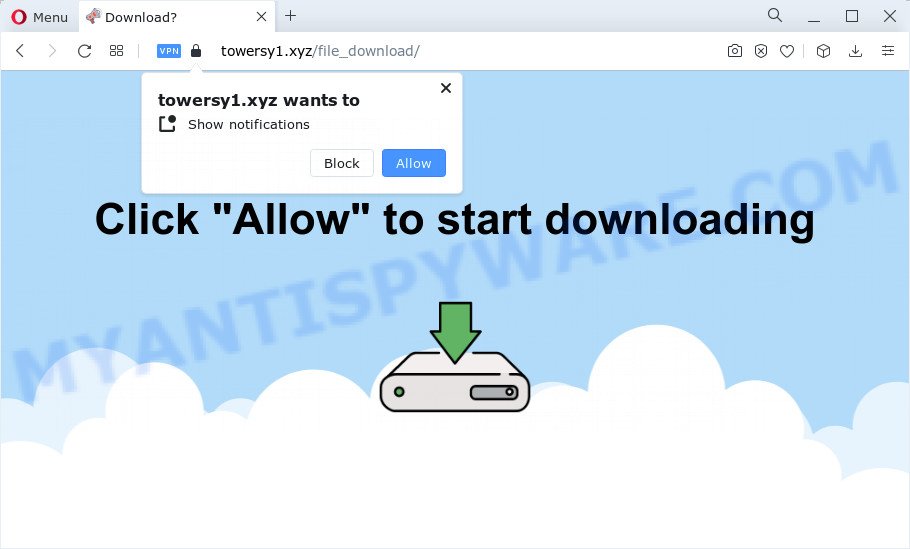
When you visit the Towersy1.xyz web-site that wants to send you notifications, you’ll be greeted with a prompt which asks whether you want to agree to them or not. Your options will be ‘Block’ and ‘Allow’. If you click ALLOW, then you will start seeing unwanted advertisements in form of pop-ups on the screen.

To end this intrusive behavior and remove Towersy1.xyz notifications, you need to change browser settings that got modified by adware. For that, perform the simple steps below. Once you disable Towersy1.xyz notifications in your web-browser, you will never see any unwanted advertisements being displayed on your desktop.
Threat Summary
| Name | Towersy1.xyz popup |
| Type | spam push notifications, browser notification spam, pop-up virus |
| Distribution | PUPs, adware, suspicious popup ads, social engineering attack |
| Symptoms |
|
| Removal | Towersy1.xyz removal guide |
Where the Towersy1.xyz pop ups comes from
These Towersy1.xyz pop-ups are caused by misleading advertisements on the web sites you visit or adware. Adware is a type of malicious applications. It does not delete files or infect them, but can show unwanted ads, modify personal computer settings, download and install harmful browser addons. All the time, while adware is running, your web-browser will be fill with unwanted ads. Most probably, adware has been installed on your computer without your’s knowledge and you do not even know how and where adware software has got into your PC
Adware actively distributed with free programs, together with a setup file of these programs. Therefore, it is very important, when installing an unknown program, read the Terms of use and the Software license, as well as to select the Manual, Advanced or Custom setup method. In this mode, you can disable the installation of unneeded browser extensions and software and protect your device from adware software.
How to remove Towersy1.xyz pop-up ads from Chrome, Firefox, IE, Edge
There are a few solutions which can be used to remove Towersy1.xyz ads. But, not all potentially unwanted programs like this adware can be completely deleted utilizing only manual solutions. Most often you’re not able to delete any adware utilizing standard Windows options. In order to delete Towersy1.xyz advertisements you need complete a few manual steps and use reliable removal utilities. Most IT security experts states that Zemana, MalwareBytes or HitmanPro utilities are a right choice. These free programs are able to find and remove Towersy1.xyz advertisements from your device and restore your web-browser settings to defaults.
To remove Towersy1.xyz pop ups, use the steps below:
- How to remove Towersy1.xyz pop-up ads without any software
- Automatic Removal of Towersy1.xyz pop-ups
- How to stop Towersy1.xyz pop-ups
How to remove Towersy1.xyz pop-up ads without any software
The step-by-step guide will help you manually remove Towersy1.xyz pop-ups from the PC system. If you have little experience in using computers, we suggest that you use the free utilities listed below.
Delete questionable applications using Windows Control Panel
First method for manual adware software removal is to go into the Microsoft Windows “Control Panel”, then “Uninstall a program” console. Take a look at the list of programs on your PC and see if there are any questionable and unknown applications. If you see any, you need to delete them. Of course, before doing so, you can do an Internet search to find details on the application. If it is a potentially unwanted program, adware or malware, you will likely find information that says so.
Press Windows button ![]() , then click Search
, then click Search ![]() . Type “Control panel”and press Enter. If you using Windows XP or Windows 7, then press “Start” and select “Control Panel”. It will show the Windows Control Panel as displayed in the figure below.
. Type “Control panel”and press Enter. If you using Windows XP or Windows 7, then press “Start” and select “Control Panel”. It will show the Windows Control Panel as displayed in the figure below.

Further, click “Uninstall a program” ![]()
It will open a list of all software installed on your PC. Scroll through the all list, and uninstall any questionable and unknown apps.
Remove Towersy1.xyz notifications from web-browsers
If you have allowed the Towersy1.xyz browser notifications, you might notice that this web site sending requests, and it can become annoying. To better control your PC system, here’s how to delete Towersy1.xyz browser notifications from your web-browser.
Google Chrome:
- Just copy and paste the following text into the address bar of Chrome.
- chrome://settings/content/notifications
- Press Enter.
- Delete the Towersy1.xyz site and other rogue notifications by clicking three vertical dots button next to each and selecting ‘Remove’.

Android:
- Tap ‘Settings’.
- Tap ‘Notifications’.
- Find and tap the web browser that shows Towersy1.xyz push notifications ads.
- Locate Towersy1.xyz site in the list and disable it.

Mozilla Firefox:
- In the top right corner, click on the three horizontal stripes to expand the Main menu.
- In the drop-down menu select ‘Options’. In the left side select ‘Privacy & Security’.
- Scroll down to ‘Permissions’ section and click ‘Settings…’ button next to ‘Notifications’.
- Select the Towersy1.xyz domain from the list and change the status to ‘Block’.
- Save changes.

Edge:
- In the right upper corner, click on the three dots to expand the Edge menu.
- Scroll down to ‘Settings’. In the menu on the left go to ‘Advanced’.
- In the ‘Website permissions’ section click ‘Manage permissions’.
- Click the switch below the Towersy1.xyz URL and each dubious domain.

Internet Explorer:
- In the right upper corner, click on the gear icon (menu button).
- Select ‘Internet options’.
- Click on the ‘Privacy’ tab and select ‘Settings’ in the pop-up blockers section.
- Select the Towersy1.xyz and other questionable sites below and remove them one by one by clicking the ‘Remove’ button.

Safari:
- On the top menu select ‘Safari’, then ‘Preferences’.
- Open ‘Websites’ tab, then in the left menu click on ‘Notifications’.
- Find the Towersy1.xyz site and select it, click the ‘Deny’ button.
Remove Towersy1.xyz popups from Microsoft Internet Explorer
The Microsoft Internet Explorer reset is great if your web-browser is hijacked or you have unwanted add-ons or toolbars on your browser, that installed by an malware.
First, start the Internet Explorer. Next, click the button in the form of gear (![]() ). It will show the Tools drop-down menu, press the “Internet Options” as shown in the following example.
). It will show the Tools drop-down menu, press the “Internet Options” as shown in the following example.

In the “Internet Options” window click on the Advanced tab, then press the Reset button. The Internet Explorer will open the “Reset Internet Explorer settings” window as shown in the following example. Select the “Delete personal settings” check box, then click “Reset” button.

You will now need to restart your PC system for the changes to take effect.
Remove Towersy1.xyz popup advertisements from Chrome
This step will show you how to reset Chrome browser settings to default state. This can get rid of Towersy1.xyz advertisements and fix some browsing problems, especially after adware infection. When using the reset feature, your personal information like passwords, bookmarks, browsing history and web form auto-fill data will be saved.
Open the Chrome menu by clicking on the button in the form of three horizontal dotes (![]() ). It will show the drop-down menu. Choose More Tools, then click Extensions.
). It will show the drop-down menu. Choose More Tools, then click Extensions.
Carefully browse through the list of installed extensions. If the list has the addon labeled with “Installed by enterprise policy” or “Installed by your administrator”, then complete the following guide: Remove Chrome extensions installed by enterprise policy otherwise, just go to the step below.
Open the Google Chrome main menu again, press to “Settings” option.

Scroll down to the bottom of the page and click on the “Advanced” link. Now scroll down until the Reset settings section is visible, as shown on the screen below and click the “Reset settings to their original defaults” button.

Confirm your action, press the “Reset” button.
Remove Towersy1.xyz popup ads from Firefox
The Mozilla Firefox reset will delete redirects to the Towersy1.xyz website, modified preferences, extensions and security settings. However, your saved passwords and bookmarks will not be changed or cleared.
Start the Mozilla Firefox and click the menu button (it looks like three stacked lines) at the top right of the web-browser screen. Next, click the question-mark icon at the bottom of the drop-down menu. It will show the slide-out menu.

Select the “Troubleshooting information”. If you’re unable to access the Help menu, then type “about:support” in your address bar and press Enter. It bring up the “Troubleshooting Information” page as shown on the image below.

Click the “Refresh Firefox” button at the top right of the Troubleshooting Information page. Select “Refresh Firefox” in the confirmation prompt. The Mozilla Firefox will start a task to fix your problems that caused by the Towersy1.xyz adware. Once, it’s finished, press the “Finish” button.
Automatic Removal of Towersy1.xyz pop-ups
Is your Windows device affected with adware? Then do not worry, in the guide listed below, we’re sharing best malicious software removal tools that is able to delete Towersy1.xyz popups from the Google Chrome, IE, Firefox and Microsoft Edge and your PC system.
Run Zemana Free to remove Towersy1.xyz pop-ups
Zemana Anti-Malware (ZAM) is a free utility that performs a scan of your PC and displays if there are existing adware software, browser hijackers, viruses, worms, spyware, trojans and other malware residing on your computer. If malware is found, Zemana Anti Malware can automatically remove it. Zemana Free doesn’t conflict with other antimalware and antivirus apps installed on your computer.
- Installing the Zemana AntiMalware is simple. First you’ll need to download Zemana from the link below.
Zemana AntiMalware
164810 downloads
Author: Zemana Ltd
Category: Security tools
Update: July 16, 2019
- Once you have downloaded the installation file, make sure to double click on the Zemana.AntiMalware.Setup. This would start the Zemana setup on your PC.
- Select setup language and click ‘OK’ button.
- On the next screen ‘Setup Wizard’ simply click the ‘Next’ button and follow the prompts.

- Finally, once the installation is complete, Zemana Anti-Malware will run automatically. Else, if doesn’t then double-click on the Zemana Anti-Malware icon on your desktop.
- Now that you have successfully install Zemana, let’s see How to use Zemana Anti-Malware (ZAM) to delete Towersy1.xyz advertisements from your computer.
- After you have started the Zemana Free, you will see a window as displayed in the figure below, just press ‘Scan’ button for scanning your device for the adware software.

- Now pay attention to the screen while Zemana scans your computer.

- Once the scan is complete, you can check all items detected on your PC. Make sure all threats have ‘checkmark’ and press ‘Next’ button.

- Zemana Anti Malware (ZAM) may require a reboot computer in order to complete the Towersy1.xyz pop ups removal procedure.
- If you want to permanently remove adware software from your computer, then click ‘Quarantine’ icon, select all malicious software, adware software, potentially unwanted software and other threats and press Delete.
- Reboot your device to complete the adware removal procedure.
Delete Towersy1.xyz pop ups from web-browsers with Hitman Pro
HitmanPro is a portable utility that identifies and uninstalls unwanted programs such as hijackers, adware, toolbars, other web-browser add-ons and other malware. It scans your computer for adware that causes Towersy1.xyz popup advertisements and produces a list of items marked for removal. Hitman Pro will only erase those undesired programs that you wish to be removed.

- Visit the page linked below to download the latest version of HitmanPro for MS Windows. Save it to your Desktop so that you can access the file easily.
- After downloading is done, double click the Hitman Pro icon. Once this utility is started, click “Next” button to perform a system scan with this tool for the adware that causes Towersy1.xyz popup advertisements in your web browser. A scan can take anywhere from 10 to 30 minutes, depending on the count of files on your PC and the speed of your device. When a malicious software, adware or potentially unwanted programs are detected, the count of the security threats will change accordingly.
- Once the checking is complete, you can check all threats found on your PC. Make sure all items have ‘checkmark’ and press “Next” button. Now click the “Activate free license” button to start the free 30 days trial to get rid of all malware found.
Use MalwareBytes Anti-Malware to get rid of Towersy1.xyz pop-ups
If you’re still having problems with the Towersy1.xyz ads — or just wish to scan your personal computer occasionally for adware software and other malicious software — download MalwareBytes. It’s free for home use, and searches for and deletes various undesired programs that attacks your PC or degrades PC performance. MalwareBytes Free can delete adware software, potentially unwanted software as well as malicious software, including ransomware and trojans.
MalwareBytes AntiMalware (MBAM) can be downloaded from the following link. Save it on your Desktop.
327067 downloads
Author: Malwarebytes
Category: Security tools
Update: April 15, 2020
Once downloading is finished, close all apps and windows on your computer. Open a directory in which you saved it. Double-click on the icon that’s named MBSetup as on the image below.
![]()
When the setup starts, you will see the Setup wizard which will help you install Malwarebytes on your computer.

Once install is finished, you’ll see window such as the one below.

Now press the “Scan” button to perform a system scan for the adware that causes the Towersy1.xyz pop-ups in your internet browser. This process can take quite a while, so please be patient. While the MalwareBytes AntiMalware application is scanning, you may see how many objects it has identified as threat.

After MalwareBytes Anti-Malware has completed scanning, MalwareBytes will display a list of all items detected by the scan. Review the results once the tool has done the system scan. If you think an entry should not be quarantined, then uncheck it. Otherwise, simply click “Quarantine” button.

The Malwarebytes will now delete adware software related to the Towersy1.xyz pop up ads and move the selected threats to the Quarantine. Once the procedure is finished, you may be prompted to restart your PC system.

The following video explains step-by-step guide on how to remove hijacker, adware and other malicious software with MalwareBytes AntiMalware (MBAM).
How to stop Towersy1.xyz pop-ups
Enabling an ad-blocker program such as AdGuard is an effective way to alleviate the risks. Additionally, ad-blocking apps will also protect you from harmful ads and web pages, and, of course, block redirection chain to Towersy1.xyz and similar web-pages.
- First, visit the page linked below, then click the ‘Download’ button in order to download the latest version of AdGuard.
Adguard download
26841 downloads
Version: 6.4
Author: © Adguard
Category: Security tools
Update: November 15, 2018
- After downloading it, run the downloaded file. You will see the “Setup Wizard” program window. Follow the prompts.
- When the setup is complete, press “Skip” to close the setup application and use the default settings, or press “Get Started” to see an quick tutorial that will assist you get to know AdGuard better.
- In most cases, the default settings are enough and you don’t need to change anything. Each time, when you launch your computer, AdGuard will start automatically and stop unwanted advertisements, block Towersy1.xyz, as well as other harmful or misleading web pages. For an overview of all the features of the application, or to change its settings you can simply double-click on the icon called AdGuard, which can be found on your desktop.
Finish words
Now your computer should be clean of the adware that causes multiple annoying popups. We suggest that you keep Zemana (to periodically scan your PC for new adware softwares and other malware) and AdGuard (to help you stop intrusive pop-up advertisements and harmful websites). Moreover, to prevent any adware, please stay clear of unknown and third party programs, make sure that your antivirus application, turn on the option to search for PUPs.
If you need more help with Towersy1.xyz related issues, go to here.






















