What is Bro4.biz?
According to IT security researchers, Bro4.biz is a deceptive web site which is used to lure you into subscribing push notifications from web-sites run by scammers. Scammers use push notifications to bypass pop up blocker and therefore show lots of unwanted ads. These advertisements are used to promote suspicious web browser extensions, prize & lottery scams, fake downloads, and adult websites.
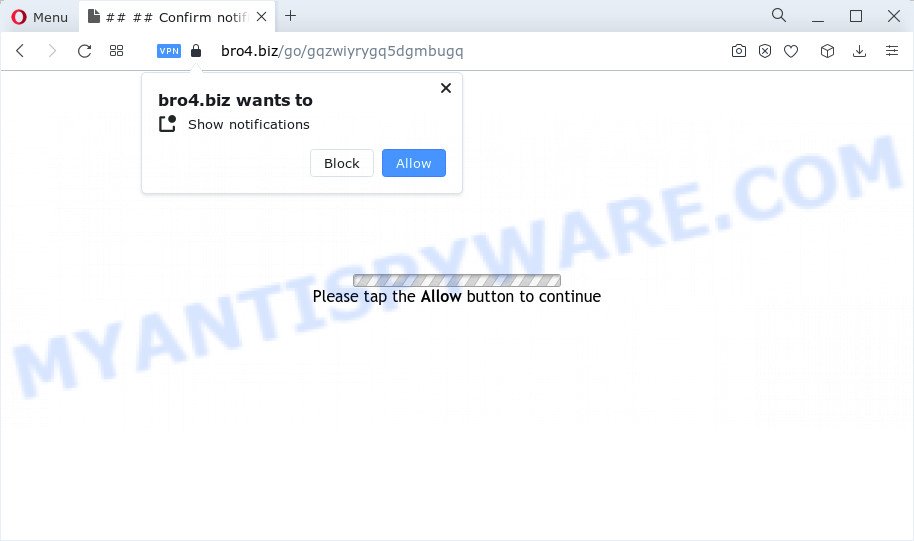
The Bro4.biz web-site will deliver a message stating that you should click ‘Allow’ button in order to connect to the Internet, enable Flash Player, download a file, access the content of the web-site, watch a video, and so on. Once you click on ALLOW, this web-site gets your permission to send browser notifications in form of popup advertisements in the right bottom corner of the screen.

You can delete Bro4.biz subscription by going into your web-browser’s settings and completing the simple steps below. Once you disable Bro4.biz notifications from your web browser settings, you won’t receive any unwanted advertisements in the lower right corner of your desktop or notification center.
Threat Summary
| Name | Bro4.biz popup |
| Type | spam push notifications, browser notification spam, pop-up virus |
| Realted domains | Bro4.biz, Bro3.biz, Bro2.biz |
| Distribution | PUPs, adware, dubious pop-up ads, social engineering attack |
| Symptoms |
|
| Removal | Bro4.biz removal guide |
How does your PC get infected with Bro4.biz popups
IT security professionals have determined that users are redirected to Bro4.biz by adware or from shady advertisements. Adware is created for the purpose of showing various popups and/or unwanted commercials on the affected computer without the user’s consent. It is important, don’t click on these ads, as they can lead you to more malicious or misleading websites. Adware software usually gets installed alongside free applications, codecs and shareware.
Adware software can be spread through the use of trojan horses and other forms of malware, but most often, adware come bundled with certain free software. Many creators of free applications include third-party apps in their installer. Sometimes it’s possible to avoid the install of any adware software: carefully read the Terms of Use and the Software license, select only Manual, Custom or Advanced setup mode, uncheck all checkboxes before clicking Install or Next button while installing new free programs.
Therefore, the adware is quite dangerous. So, we recommend you delete it from your personal computer immediately. Follow the tutorial presented below to delete Bro4.biz pop-ups from the IE, Mozilla Firefox, Microsoft Edge and Google Chrome.
How to remove Bro4.biz popups (removal instructions)
In the step-by-step guide below we will have a look at the adware and how to delete Bro4.biz from MS Edge, Google Chrome, Firefox and Internet Explorer web browsers for MS Windows OS, natively or by using a few free removal tools. Certain of the steps will require you to restart your computer or exit this webpage. So, read this guide carefully, then bookmark this page or open it on your smartphone for later reference.
To remove Bro4.biz pop ups, complete the following steps:
- Manual Bro4.biz ads removal
- Automatic Removal of Bro4.biz pop-up advertisements
- Stop Bro4.biz pop-ups
- To sum up
Manual Bro4.biz ads removal
Looking for a solution to get rid of Bro4.biz popup advertisements manually without installing any tools? Then this section of the article is just for you. Below are some simple steps you can take. Performing these steps requires basic knowledge of internet browser and MS Windows setup. If you doubt that you can follow them, it is better to use free software listed below that can allow you remove Bro4.biz advertisements.
Uninstall questionable programs using Windows Control Panel
When troubleshooting a computer, one common step is go to Microsoft Windows Control Panel and remove dubious apps. The same approach will be used in the removal of Bro4.biz advertisements. Please use steps based on your Windows version.
- If you are using Windows 8, 8.1 or 10 then click Windows button, next click Search. Type “Control panel”and press Enter.
- If you are using Windows XP, Vista, 7, then click “Start” button and click “Control Panel”.
- It will open the Windows Control Panel.
- Further, click “Uninstall a program” under Programs category.
- It will show a list of all programs installed on the PC.
- Scroll through the all list, and delete dubious and unknown apps. To quickly find the latest installed apps, we recommend sort apps by date.
See more details in the video instructions below.
Remove Bro4.biz notifications from web-browsers
if you became a victim of online criminals and clicked on the “Allow” button, then your web-browser was configured to display unwanted advertisements. To remove the advertisements, you need to delete the notification permission that you gave the Bro4.biz website to send push notifications.
Google Chrome:
- Click the Menu button (three dots) on the top right hand corner of the browser window
- When the drop-down menu appears, click on ‘Settings’. Scroll to the bottom of the page and click on ‘Advanced’.
- When the drop-down menu appears, tap ‘Settings’. Scroll down to ‘Advanced’.
- Go to Notifications settings.
- Click ‘three dots’ button on the right hand side of Bro4.biz site or other rogue notifications and click ‘Remove’.

Android:
- Tap ‘Settings’.
- Tap ‘Notifications’.
- Find and tap the internet browser which displays Bro4.biz notifications ads.
- Find Bro4.biz site in the list and disable it.

Mozilla Firefox:
- In the right upper corner, click the Firefox menu (three bars).
- In the menu go to ‘Options’, in the menu on the left go to ‘Privacy & Security’.
- Scroll down to the ‘Permissions’ section and click the ‘Settings’ button next to ‘Notifications’.
- Locate sites you down’t want to see notifications from (for example, Bro4.biz), click on drop-down menu next to each and select ‘Block’.
- Save changes.

Edge:
- Click the More button (it looks like three dots) in the top right hand corner of the browser.
- Scroll down to ‘Settings’. In the menu on the left go to ‘Advanced’.
- Click ‘Manage permissions’ button under ‘Website permissions’.
- Disable the on switch for the Bro4.biz site.

Internet Explorer:
- Click the Gear button on the top right corner of the screen.
- When the drop-down menu appears, click on ‘Internet Options’.
- Click on the ‘Privacy’ tab and select ‘Settings’ in the pop-up blockers section.
- Locate the Bro4.biz site and click the ‘Remove’ button to delete the domain.

Safari:
- Go to ‘Preferences’ in the Safari menu.
- Select the ‘Websites’ tab and then select ‘Notifications’ section on the left panel.
- Find the Bro4.biz URL and select it, click the ‘Deny’ button.
Remove Bro4.biz ads from Internet Explorer
In order to recover all internet browser default search provider, startpage and new tab page you need to reset the IE to the state, that was when the Windows was installed on your PC system.
First, open the Internet Explorer, click ![]() ) button. Next, press “Internet Options” as displayed below.
) button. Next, press “Internet Options” as displayed below.

In the “Internet Options” screen select the Advanced tab. Next, click Reset button. The Internet Explorer will open the Reset Internet Explorer settings prompt. Select the “Delete personal settings” check box and click Reset button.

You will now need to restart your PC for the changes to take effect. It will get rid of adware related to the Bro4.biz pop-ups, disable malicious and ad-supported web browser’s extensions and restore the Internet Explorer’s settings such as search provider by default, new tab page and start page to default state.
Remove Bro4.biz popup ads from Chrome
Resetting Google Chrome to original state is useful in deleting the Bro4.biz pop ups from your web-browser. This solution is always advisable to follow if you have trouble in removing changes caused by adware.
First run the Google Chrome. Next, press the button in the form of three horizontal dots (![]() ).
).
It will show the Chrome menu. Select More Tools, then press Extensions. Carefully browse through the list of installed addons. If the list has the extension signed with “Installed by enterprise policy” or “Installed by your administrator”, then complete the following tutorial: Remove Chrome extensions installed by enterprise policy.
Open the Google Chrome menu once again. Further, press the option named “Settings”.

The internet browser will display the settings screen. Another method to open the Google Chrome’s settings – type chrome://settings in the web browser adress bar and press Enter
Scroll down to the bottom of the page and click the “Advanced” link. Now scroll down until the “Reset” section is visible, as displayed in the figure below and click the “Reset settings to their original defaults” button.

The Chrome will display the confirmation dialog box as displayed on the screen below.

You need to confirm your action, click the “Reset” button. The web-browser will start the process of cleaning. After it’s finished, the browser’s settings including homepage, newtab page and default search engine back to the values that have been when the Google Chrome was first installed on your PC system.
Delete Bro4.biz from Firefox by resetting internet browser settings
The Firefox reset will get rid of redirects to unwanted Bro4.biz web page, modified preferences, extensions and security settings. However, your themes, bookmarks, history, passwords, and web form auto-fill information will not be deleted.
First, launch the Firefox. Next, click the button in the form of three horizontal stripes (![]() ). It will show the drop-down menu. Next, click the Help button (
). It will show the drop-down menu. Next, click the Help button (![]() ).
).

In the Help menu click the “Troubleshooting Information”. In the upper-right corner of the “Troubleshooting Information” page click on “Refresh Firefox” button as shown in the figure below.

Confirm your action, click the “Refresh Firefox”.
Automatic Removal of Bro4.biz pop-up advertisements
It is not enough to remove Bro4.biz popups from your browser by following the manual steps above to solve all problems. Some the adware related files may remain on your computer and they will restore the adware even after you remove it. For that reason we advise to run free anti-malware utility like Zemana AntiMalware, MalwareBytes AntiMalware (MBAM) and Hitman Pro. Either of those applications should has the ability to search for and remove adware responsible for Bro4.biz ads.
Remove Bro4.biz ads with Zemana Free
Zemana Free highly recommended, because it can locate security threats such adware and malicious software that most ‘classic’ antivirus software fail to pick up on. Moreover, if you have any Bro4.biz pop-ups removal problems which cannot be fixed by this utility automatically, then Zemana Anti-Malware provides 24X7 online assistance from the highly experienced support staff.

- Click the following link to download the latest version of Zemana Anti-Malware for Microsoft Windows. Save it on your Microsoft Windows desktop or in any other place.
Zemana AntiMalware
164809 downloads
Author: Zemana Ltd
Category: Security tools
Update: July 16, 2019
- At the download page, click on the Download button. Your web-browser will open the “Save as” prompt. Please save it onto your Windows desktop.
- When the download is complete, please close all applications and open windows on your personal computer. Next, start a file called Zemana.AntiMalware.Setup.
- This will start the “Setup wizard” of Zemana Anti-Malware onto your PC. Follow the prompts and don’t make any changes to default settings.
- When the Setup wizard has finished installing, the Zemana will run and show the main window.
- Further, click the “Scan” button to start checking your computer for the adware that causes multiple intrusive pop ups. A scan can take anywhere from 10 to 30 minutes, depending on the number of files on your PC and the speed of your computer. When a malicious software, adware software or potentially unwanted programs are detected, the count of the security threats will change accordingly.
- When the system scan is complete, Zemana will show a screen which contains a list of malware that has been found.
- Make sure to check mark the items which are unsafe and then click the “Next” button. The utility will remove adware responsible for Bro4.biz ads and move the selected items to the Quarantine. Once that process is complete, you may be prompted to restart the personal computer.
- Close the Zemana Anti Malware and continue with the next step.
Use HitmanPro to delete Bro4.biz popup ads
HitmanPro is a portable application that requires no hard setup to locate and delete adware that causes pop-ups. The application itself is small in size (only a few Mb). HitmanPro does not need any drivers and special dlls. It is probably easier to use than any alternative malicious software removal tools you’ve ever tried. Hitman Pro works on 64 and 32-bit versions of Windows 10, 8, 7 and XP. It proves that removal tool can be just as effective as the widely known antivirus applications.
Installing the HitmanPro is simple. First you’ll need to download HitmanPro on your PC from the link below.
Once the download is complete, open the file location and double-click the HitmanPro icon. It will start the Hitman Pro utility. If the User Account Control dialog box will ask you want to run the program, press Yes button to continue.

Next, click “Next” for scanning your computer for the adware software that causes popups. Depending on your device, the scan can take anywhere from a few minutes to close to an hour. During the scan Hitman Pro will find threats exist on your computer.

Once Hitman Pro has finished scanning your PC system, HitmanPro will create a list of unwanted programs and adware as displayed in the figure below.

You may remove items (move to Quarantine) by simply press “Next” button. It will display a dialog box, click the “Activate free license” button. The Hitman Pro will begin to delete adware software that causes the intrusive Bro4.biz advertisements. Once the clean-up is done, the tool may ask you to restart your personal computer.
How to remove Bro4.biz with MalwareBytes Anti Malware
Manual Bro4.biz popup advertisements removal requires some computer skills. Some files and registry entries that created by the adware software can be not completely removed. We suggest that run the MalwareBytes that are fully clean your computer of adware. Moreover, the free application will allow you to remove malware, PUPs, browser hijackers and toolbars that your computer can be infected too.

- Visit the following page to download MalwareBytes. Save it on your Desktop.
Malwarebytes Anti-malware
327064 downloads
Author: Malwarebytes
Category: Security tools
Update: April 15, 2020
- After the download is complete, close all apps and windows on your PC. Open a folder in which you saved it. Double-click on the icon that’s named MBsetup.
- Select “Personal computer” option and click Install button. Follow the prompts.
- Once setup is done, click the “Scan” button for checking your computer for the adware responsible for Bro4.biz ads. While the tool is checking, you can see number of objects and files has already scanned.
- As the scanning ends, you can check all items detected on your computer. All found threats will be marked. You can delete them all by simply click “Quarantine”. After the task is finished, you can be prompted to reboot your device.
The following video offers a steps on how to remove browser hijackers, adware and other malicious software with MalwareBytes.
Stop Bro4.biz pop-ups
By installing an ad blocking program such as AdGuard, you’re able to stop Bro4.biz, autoplaying video ads and get rid of tons of distracting and unwanted ads on web pages.
- Download AdGuard on your Windows Desktop from the link below.
Adguard download
26841 downloads
Version: 6.4
Author: © Adguard
Category: Security tools
Update: November 15, 2018
- After downloading it, start the downloaded file. You will see the “Setup Wizard” program window. Follow the prompts.
- Once the installation is complete, press “Skip” to close the installation program and use the default settings, or click “Get Started” to see an quick tutorial that will allow you get to know AdGuard better.
- In most cases, the default settings are enough and you don’t need to change anything. Each time, when you start your PC, AdGuard will start automatically and stop undesired ads, block Bro4.biz, as well as other malicious or misleading web pages. For an overview of all the features of the program, or to change its settings you can simply double-click on the icon called AdGuard, which is located on your desktop.
To sum up
Now your computer should be free of the adware that causes Bro4.biz pop-ups in your internet browser. We suggest that you keep AdGuard (to help you block unwanted popup advertisements and intrusive harmful web-sites) and Zemana (to periodically scan your personal computer for new adwares and other malware). Probably you are running an older version of Java or Adobe Flash Player. This can be a security risk, so download and install the latest version right now.
If you are still having problems while trying to remove Bro4.biz pop-ups from the Edge, Mozilla Firefox, Chrome and IE, then ask for help here here.


















