What is Chicheet.com?
There are many scam web-sites on the Internet and Chicheet.com is one of them. It is a site that uses the browser notification feature to mislead unsuspecting users to accept push notifications via the browser. Push notifications are originally designed to alert the user of recently published content. Cyber criminals abuse ‘browser notification feature’ to avoid anti-virus and ad-blocker software by displaying intrusive advertisements. These advertisements are displayed in the lower right corner of the screen urges users to play online games, visit questionable webpages, install web browser extensions & so on.
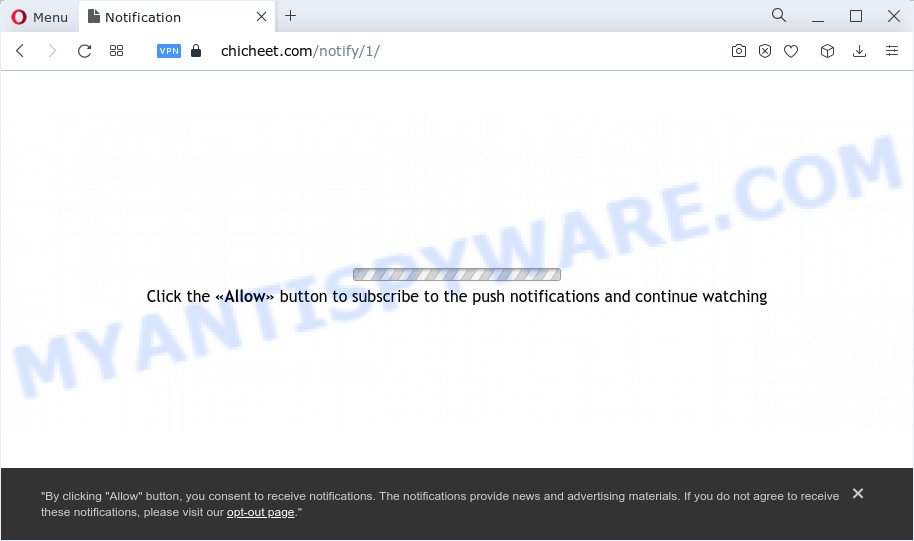
Chicheet.com asks users to click on the ‘Allow’ button to download a file, enable Flash Player, access the content of the web-site, watch a video, connect to the Internet, and so on. Once enabled, the Chicheet.com push notifications will start popping up in the lower right corner of your screen periodically and spam the users with annoying ads.

If you started to receive notifications from Chicheet.com, then in order to get rid of them, you should open your browser settings and follow a few simple steps, which are described below. Once you disable Chicheet.com notifications in your web-browser, you will never see any unwanted ads being displayed on your desktop.
Threat Summary
| Name | Chicheet.com pop-up |
| Type | browser notification spam, spam push notifications, pop-up virus |
| Distribution | adware software, dubious pop-up advertisements, potentially unwanted programs, social engineering attack |
| Symptoms |
|
| Removal | Chicheet.com removal guide |
How does your computer get infected with Chicheet.com pop ups
Cyber threat analysts have determined that users are redirected to Chicheet.com by adware or from shady ads. Adware can cause issues for your computer. Adware can show annoying advertising on your web browser so that your cannot block them, redirect your internet browser to shady websites, and it can cause undesired websites to pop up on your web-browser. Adware might end up on your computer after you download and install free applications from a dubious source.
Adware mostly comes on the computer with free applications. In many cases, it comes without the user’s knowledge. Therefore, many users aren’t even aware that their personal computer has been infected by PUPs and adware. Please follow the easy rules in order to protect your device from adware software and PUPs: don’t install any suspicious apps, read the user agreement and select only the Custom, Manual or Advanced install type. Also, always try to find a review of the program on the World Wide Web. Be careful and attentive!
We strongly recommend that you perform the guide below which will help you to get rid of Chicheet.com pop-ups using the standard features of Windows and some proven free software.
How to remove Chicheet.com popup ads (removal tutorial)
We are presenting various ways to get rid of Chicheet.com pop-up advertisements from the Microsoft Edge, Chrome, IE and Mozilla Firefox using only internal Windows functions. Most of adware and PUPs can be uninstalled through these processes. If these steps does not help to get rid of Chicheet.com pop-ups, then it’s better to run a free malicious software removal utilities linked below.
To remove Chicheet.com pop ups, execute the steps below:
- How to manually remove Chicheet.com
- Automatic Removal of Chicheet.com popups
- Use AdBlocker to block Chicheet.com and stay safe online
- Finish words
How to manually remove Chicheet.com
Looking for a way to delete Chicheet.com ads manually without downloading any programs? Then this section of the blog post is just for you. Below are some simple steps you can take. Performing these steps requires basic knowledge of internet browser and Windows setup. If you doubt that you can follow them, it is better to use free utilities listed below that can help you remove Chicheet.com pop-up advertisements.
Delete adware through the MS Windows Control Panel
The process of adware software removal is generally the same across all versions of Windows OS from 10 to XP. To start with, it is necessary to check the list of installed apps on your PC and delete all unused, unknown and suspicious apps.
Windows 10, 8.1, 8
Click the Windows logo, and then click Search ![]() . Type ‘Control panel’and press Enter as shown below.
. Type ‘Control panel’and press Enter as shown below.

Once the ‘Control Panel’ opens, click the ‘Uninstall a program’ link under Programs category like below.

Windows 7, Vista, XP
Open Start menu and choose the ‘Control Panel’ at right like below.

Then go to ‘Add/Remove Programs’ or ‘Uninstall a program’ (Microsoft Windows 7 or Vista) as on the image below.

Carefully browse through the list of installed software and remove all dubious and unknown programs. We suggest to click ‘Installed programs’ and even sorts all installed applications by date. When you have found anything questionable that may be the adware that causes multiple intrusive pop-ups or other PUP (potentially unwanted program), then select this program and click ‘Uninstall’ in the upper part of the window. If the questionable program blocked from removal, then run Revo Uninstaller Freeware to fully remove it from your computer.
Remove Chicheet.com notifications from browsers
Your web browser likely now allows the Chicheet.com web site to send you push notifications, but you do not want the intrusive ads from this web site and we understand that. We’ve put together this steps on how you can get rid of Chicheet.com advertisements from IE, Google Chrome, Firefox, Microsoft Edge, Android and Safari.
Google Chrome:
- Click on ‘three dots menu’ button at the top-right corner of the Chrome window.
- When the drop-down menu appears, click on ‘Settings’. Scroll to the bottom of the page and click on ‘Advanced’.
- When the drop-down menu appears, tap ‘Settings’. Scroll down to ‘Advanced’.
- Go to Notifications settings.
- Locate the Chicheet.com URL and get rid of it by clicking the three vertical dots on the right to the URL and select ‘Remove’.

Android:
- Tap ‘Settings’.
- Tap ‘Notifications’.
- Find and tap the web-browser that displays Chicheet.com browser notifications ads.
- Find Chicheet.com URL, other rogue notifications and set the toggle button to ‘OFF’ on them one-by-one.

Mozilla Firefox:
- In the top right corner, click the Firefox menu (three horizontal stripes).
- Select ‘Options’ and click on ‘Privacy & Security’ on the left hand side of the browser window.
- Scroll down to the ‘Permissions’ section and click the ‘Settings’ button next to ‘Notifications’.
- Select the Chicheet.com domain from the list and change the status to ‘Block’.
- Save changes.

Edge:
- Click the More button (three dots) in the top-right corner of the browser.
- Scroll down to ‘Settings’. In the menu on the left go to ‘Advanced’.
- In the ‘Website permissions’ section click ‘Manage permissions’.
- Click the switch below the Chicheet.com URL so that it turns off.

Internet Explorer:
- Click ‘Tools’ button in the top-right corner.
- When the drop-down menu appears, click on ‘Internet Options’.
- Click on the ‘Privacy’ tab and select ‘Settings’ in the pop-up blockers section.
- Locate the Chicheet.com site and click the ‘Remove’ button to remove the site.

Safari:
- Go to ‘Preferences’ in the Safari menu.
- Select the ‘Websites’ tab and then select ‘Notifications’ section on the left panel.
- Check for Chicheet.com domain, other questionable sites and apply the ‘Deny’ option for each.
Remove Chicheet.com pop up ads from Google Chrome
Like other modern browsers, the Google Chrome has the ability to reset the settings to their default values and thereby recover the internet browser’s settings like search provider by default, newtab page and startpage that have been replaced by the adware software that causes Chicheet.com popups.
Open the Google Chrome menu by clicking on the button in the form of three horizontal dotes (![]() ). It will open the drop-down menu. Choose More Tools, then click Extensions.
). It will open the drop-down menu. Choose More Tools, then click Extensions.
Carefully browse through the list of installed plugins. If the list has the extension labeled with “Installed by enterprise policy” or “Installed by your administrator”, then complete the following tutorial: Remove Chrome extensions installed by enterprise policy otherwise, just go to the step below.
Open the Google Chrome main menu again, click to “Settings” option.

Scroll down to the bottom of the page and click on the “Advanced” link. Now scroll down until the Reset settings section is visible, as displayed on the screen below and click the “Reset settings to their original defaults” button.

Confirm your action, press the “Reset” button.
Delete Chicheet.com popup ads from IE
The Microsoft Internet Explorer reset is great if your web-browser is hijacked or you have unwanted add-ons or toolbars on your web-browser, which installed by an malicious software.
First, open the Microsoft Internet Explorer. Next, click the button in the form of gear (![]() ). It will open the Tools drop-down menu, click the “Internet Options” as displayed below.
). It will open the Tools drop-down menu, click the “Internet Options” as displayed below.

In the “Internet Options” window click on the Advanced tab, then click the Reset button. The Microsoft Internet Explorer will display the “Reset Internet Explorer settings” window like the one below. Select the “Delete personal settings” check box, then click “Reset” button.

You will now need to reboot your computer for the changes to take effect.
Get rid of Chicheet.com pop up ads from Firefox
The Firefox reset will remove redirects to unwanted Chicheet.com web-site, modified preferences, extensions and security settings. However, your themes, bookmarks, history, passwords, and web form auto-fill information will not be deleted.
Click the Menu button (looks like three horizontal lines), and press the blue Help icon located at the bottom of the drop down menu like below.

A small menu will appear, click the “Troubleshooting Information”. On this page, press “Refresh Firefox” button as on the image below.

Follow the onscreen procedure to restore your Mozilla Firefox web-browser settings to their default values.
Automatic Removal of Chicheet.com popups
We’ve compiled some of the best adware removing tools that have the ability to locate and get rid of Chicheet.com ads , undesired internet browser extensions and PUPs.
Run Zemana Free to remove Chicheet.com pop-ups
Zemana Anti-Malware is a complete package of anti malware utilities. Despite so many features, it does not reduce the performance of your PC system. Zemana Free is able to get rid of almost all the types of adware including Chicheet.com pop up advertisements, browser hijackers, PUPs and harmful browser add-ons. Zemana Free has real-time protection that can defeat most malicious software. You can use Zemana AntiMalware (ZAM) with any other anti-virus without any conflicts.
Now you can set up and use Zemana Free to remove Chicheet.com ads from your internet browser by following the steps below:
Click the link below to download Zemana Anti Malware installer named Zemana.AntiMalware.Setup on your PC system. Save it on your Windows desktop.
164810 downloads
Author: Zemana Ltd
Category: Security tools
Update: July 16, 2019
Start the installer after it has been downloaded successfully and then follow the prompts to setup this tool on your computer.

During installation you can change certain settings, but we recommend you do not make any changes to default settings.
When setup is complete, this malware removal tool will automatically start and update itself. You will see its main window like below.

Now press the “Scan” button to begin checking your computer for the adware software that causes Chicheet.com popups. A system scan may take anywhere from 5 to 30 minutes, depending on your PC system. During the scan Zemana AntiMalware will search for threats present on your device.

After the scanning is finished, it will display the Scan Results. When you’re ready, click “Next” button.

The Zemana will begin to get rid of adware software that causes popups. After the task is complete, you can be prompted to restart your computer to make the change take effect.
Delete Chicheet.com pop-up ads from internet browsers with Hitman Pro
Hitman Pro is a malware removal tool that is designed to scan for and remove hijackers, potentially unwanted apps, adware and questionable processes from the computer that has been hijacked by malicious software. It is a portable application that can be run instantly from Flash Drive. HitmanPro have an advanced system monitoring utility that uses a whitelist database to stop dubious tasks and programs.

- Download Hitman Pro from the following link. Save it to your Desktop.
- After downloading is done, double click the Hitman Pro icon. Once this utility is started, click “Next” button to start checking your personal computer for the adware responsible for Chicheet.com popups. While the Hitman Pro tool is scanning, you may see number of objects it has identified as being infected by malicious software.
- After HitmanPro has completed scanning, you will be displayed the list of all found threats on your PC system. You may delete threats (move to Quarantine) by simply click “Next” button. Now press the “Activate free license” button to start the free 30 days trial to remove all malware found.
Remove Chicheet.com pop-ups with MalwareBytes
Trying to remove Chicheet.com pop ups can become a battle of wills between the adware infection and you. MalwareBytes AntiMalware can be a powerful ally, deleting most of today’s adware, malware and potentially unwanted apps with ease. Here’s how to use MalwareBytes Free will help you win.

- Download MalwareBytes by clicking on the following link.
Malwarebytes Anti-malware
327067 downloads
Author: Malwarebytes
Category: Security tools
Update: April 15, 2020
- At the download page, click on the Download button. Your web browser will show the “Save as” dialog box. Please save it onto your Windows desktop.
- When downloading is done, please close all software and open windows on your personal computer. Double-click on the icon that’s named MBSetup.
- This will run the Setup wizard of MalwareBytes onto your computer. Follow the prompts and don’t make any changes to default settings.
- When the Setup wizard has finished installing, the MalwareBytes AntiMalware (MBAM) will run and show the main window.
- Further, click the “Scan” button for checking your computer for the adware software related to the Chicheet.com ads. A system scan may take anywhere from 5 to 30 minutes, depending on your computer. While the MalwareBytes Free program is scanning, you can see how many objects it has identified as threat.
- After the scan is finished, MalwareBytes will show you the results.
- Next, you need to click the “Quarantine” button. After disinfection is done, you may be prompted to reboot the device.
- Close the Anti-Malware and continue with the next step.
Video instruction, which reveals in detail the steps above.
Use AdBlocker to block Chicheet.com and stay safe online
It is also critical to protect your web browsers from harmful web-pages and advertisements by using an ad-blocking application such as AdGuard. Security experts says that it’ll greatly reduce the risk of malicious software, and potentially save lots of money. Additionally, the AdGuard can also protect your privacy by blocking almost all trackers.
Download AdGuard by clicking on the link below. Save it to your Desktop so that you can access the file easily.
26841 downloads
Version: 6.4
Author: © Adguard
Category: Security tools
Update: November 15, 2018
After downloading it, start the downloaded file. You will see the “Setup Wizard” screen as displayed below.

Follow the prompts. Once the install is finished, you will see a window like the one below.

You can click “Skip” to close the install program and use the default settings, or press “Get Started” button to see an quick tutorial which will help you get to know AdGuard better.
In most cases, the default settings are enough and you do not need to change anything. Each time, when you launch your PC system, AdGuard will run automatically and stop unwanted ads, block Chicheet.com, as well as other harmful or misleading websites. For an overview of all the features of the application, or to change its settings you can simply double-click on the AdGuard icon, that can be found on your desktop.
Finish words
Once you have finished the steps outlined above, your PC should be clean from this adware software and other malware. The Google Chrome, Edge, Mozilla Firefox and Microsoft Internet Explorer will no longer show the unwanted Chicheet.com website when you browse the Net. Unfortunately, if the few simple steps does not help you, then you have caught a new adware, and then the best way – ask for help.
Please create a new question by using the “Ask Question” button in the Questions and Answers. Try to give us some details about your problems, so we can try to help you more accurately. Wait for one of our trained “Security Team” or Site Administrator to provide you with knowledgeable assistance tailored to your problem with the annoying Chicheet.com popup advertisements.


















