What is News-runytuh.cc?
There are many scam web sites on the Internet and News-runytuh.cc is one of them. It is a website which is used to deceive you and other unsuspecting victims into subscribing to push notifications. Although push notifications cannot harm you directly, scammers use them to display annoying advertisements, promote adware bundles, and encourage you to visit misleading web pages.
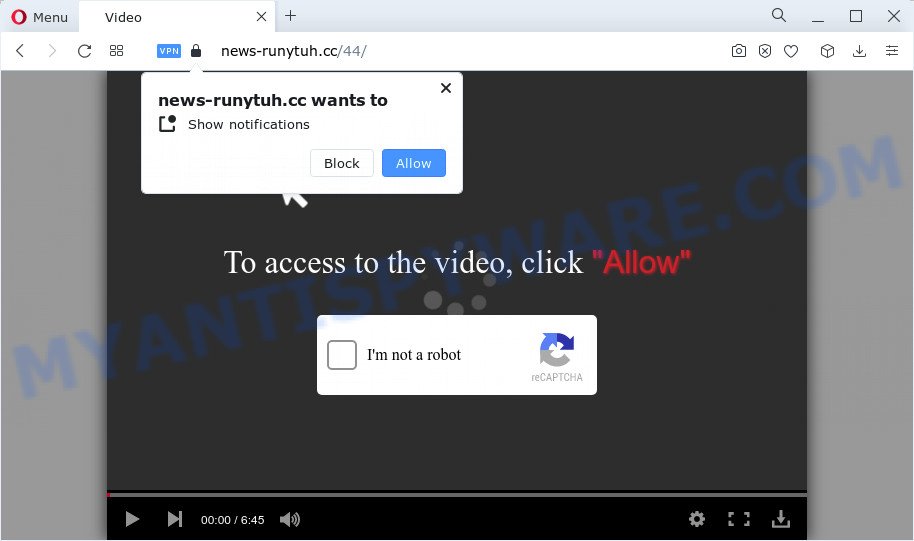
News-runytuh.cc shows a confirmation request that attempts to get you to click the ‘Allow’ to subscribe to its notifications. Once you click the ‘Allow’ button, then your web-browser will be configured to display pop-up advertisements in the lower right corner of your desktop.

To end this intrusive behavior and delete News-runytuh.cc notifications, you need to modify browser settings that got altered by adware software. For that, complete the simple steps below. Once you disable News-runytuh.cc notifications in your web browser, you will never see any unwanted advertisements being displayed on your desktop.
Threat Summary
| Name | News-runytuh.cc pop-up |
| Type | browser notification spam, spam push notifications, pop-up virus |
| Distribution | misleading pop up advertisements, adware, potentially unwanted programs, social engineering attack |
| Symptoms |
|
| Removal | News-runytuh.cc removal guide |
How did you get infected with News-runytuh.cc pop ups
Experienced security researchers have determined that users are redirected to News-runytuh.cc by adware or from dubious advertisements. Adware is a form of malicious apps. It can display unwanted advertisements, modify computer settings, download and install harmful browser extensions. All the time, while adware software is running, your internet browser will be fill with intrusive advertisements. Most probably, adware software has been installed on your PC system without your’s knowledge and you don’t even know how and where adware has got into your PC.
Usually, adware software gets into your computer as part of a bundle with free applications, sharing files and other unsafe applications that you downloaded from the Internet. The developers of adware pays software makers for distributing adware software within their apps. So, optional apps is often included as part of the installer. In order to avoid the setup of any adware: select only Manual, Custom or Advanced setup mode and uncheck all bundled applications in which you are unsure.
In this article we will discuss how can you get rid of News-runytuh.cc ads from the Google Chrome, Edge, Microsoft Internet Explorer and Mozilla Firefox manually or with free adware removal utilities compatible with Windows 10 (8, 7 and XP).
How to remove News-runytuh.cc ads (removal tutorial)
There are several steps to removing the adware that causes News-runytuh.cc ads, because it installs itself so deeply into MS Windows. You need to uninstall all suspicious and unknown apps, then get rid of harmful extensions from the Microsoft Edge, IE, Firefox and Google Chrome and other web-browsers you have installed. Finally, you need to reset your web-browser settings to remove any changes the adware software has made, and then scan your computer with Zemana, MalwareBytes Free or Hitman Pro to ensure the adware is fully removed. It will take a while.
To remove News-runytuh.cc pop ups, complete the following steps:
- How to manually delete News-runytuh.cc
- Automatic Removal of News-runytuh.cc popup ads
- How to block News-runytuh.cc
- To sum up
How to manually delete News-runytuh.cc
In this section of the blog post, we have posted the steps that will allow to remove News-runytuh.cc pop ups manually. Although compared to removal utilities, this method loses in time, but you don’t need to install anything on the device. It will be enough for you to follow the detailed instructions with images. We tried to describe each step in detail, but if you realized that you might not be able to figure it out, or simply do not want to change the MS Windows and browser settings, then it’s better for you to use tools from trusted developers, which are listed below.
Remove PUPs through the MS Windows Control Panel
You can manually delete most nonaggressive adware by deleting the application that it came with or removing the adware itself using ‘Add/Remove programs’ or ‘Uninstall a program’ option in MS Windows Control Panel.
Windows 10, 8.1, 8
Click the Windows logo, and then click Search ![]() . Type ‘Control panel’and press Enter as shown on the screen below.
. Type ‘Control panel’and press Enter as shown on the screen below.

After the ‘Control Panel’ opens, press the ‘Uninstall a program’ link under Programs category like below.

Windows 7, Vista, XP
Open Start menu and choose the ‘Control Panel’ at right as displayed below.

Then go to ‘Add/Remove Programs’ or ‘Uninstall a program’ (Microsoft Windows 7 or Vista) as on the image below.

Carefully browse through the list of installed programs and remove all suspicious and unknown apps. We advise to press ‘Installed programs’ and even sorts all installed applications by date. After you’ve found anything dubious that may be the adware that causes News-runytuh.cc popups in your web browser or other PUP, then choose this program and click ‘Uninstall’ in the upper part of the window. If the questionable application blocked from removal, then use Revo Uninstaller Freeware to completely delete it from your personal computer.
Remove News-runytuh.cc notifications from browsers
If you have allowed the News-runytuh.cc push notifications, you might notice that this web site sending requests, and it can become annoying. To better control your PC system, here’s how to get rid of News-runytuh.cc browser notifications from your internet browser.
Google Chrome:
- Just copy and paste the following text into the address bar of Chrome.
- chrome://settings/content/notifications
- Press Enter.
- Delete the News-runytuh.cc site and other rogue notifications by clicking three vertical dots button next to each and selecting ‘Remove’.

Android:
- Open Chrome.
- Tap on the Menu button (three dots) on the top right corner of the Google Chrome window.
- In the menu tap ‘Settings’, scroll down to ‘Advanced’.
- In the ‘Site Settings’, tap on ‘Notifications’, find the News-runytuh.cc site and tap on it.
- Tap the ‘Clean & Reset’ button and confirm.

Mozilla Firefox:
- Click on ‘three bars’ button at the top right corner of the screen.
- In the drop-down menu select ‘Options’. In the left side select ‘Privacy & Security’.
- Scroll down to ‘Permissions’ section and click ‘Settings…’ button next to ‘Notifications’.
- Locate News-runytuh.cc URL, other rogue notifications, click the drop-down menu and choose ‘Block’.
- Click ‘Save Changes’ button.

Edge:
- In the top-right corner, click the Edge menu button (three dots).
- Click ‘Settings’. Click ‘Advanced’ on the left side of the window.
- Click ‘Manage permissions’ button below ‘Website permissions’.
- Disable the on switch for the News-runytuh.cc.

Internet Explorer:
- Click the Gear button on the top right corner of the screen.
- When the drop-down menu appears, click on ‘Internet Options’.
- Select the ‘Privacy’ tab and click ‘Settings below ‘Pop-up Blocker’ section.
- Select the News-runytuh.cc URL and other dubious URLs under and remove them one by one by clicking the ‘Remove’ button.

Safari:
- On the top menu select ‘Safari’, then ‘Preferences’.
- Open ‘Websites’ tab, then in the left menu click on ‘Notifications’.
- Check for News-runytuh.cc, other dubious sites and apply the ‘Deny’ option for each.
Remove News-runytuh.cc advertisements from Google Chrome
Reset Google Chrome settings is a easy solution to remove News-runytuh.cc popup ads, malicious and adware addons, web-browser’s search provider, start page and new tab page that have been modified by adware.

- First, start the Google Chrome and press the Menu icon (icon in the form of three dots).
- It will open the Google Chrome main menu. Select More Tools, then press Extensions.
- You’ll see the list of installed plugins. If the list has the plugin labeled with “Installed by enterprise policy” or “Installed by your administrator”, then complete the following steps: Remove Chrome extensions installed by enterprise policy.
- Now open the Google Chrome menu once again, click the “Settings” menu.
- Next, click “Advanced” link, which located at the bottom of the Settings page.
- On the bottom of the “Advanced settings” page, press the “Reset settings to their original defaults” button.
- The Chrome will open the reset settings dialog box as shown on the screen above.
- Confirm the browser’s reset by clicking on the “Reset” button.
- To learn more, read the article How to reset Google Chrome settings to default.
Remove News-runytuh.cc from Mozilla Firefox by resetting web-browser settings
If Mozilla Firefox settings are hijacked by the adware software, your browser shows unwanted popup advertisements, then ‘Reset Firefox’ could solve these problems. It will keep your personal information like browsing history, bookmarks, passwords and web form auto-fill data.
First, open the Firefox. Next, press the button in the form of three horizontal stripes (![]() ). It will show the drop-down menu. Next, click the Help button (
). It will show the drop-down menu. Next, click the Help button (![]() ).
).

In the Help menu click the “Troubleshooting Information”. In the upper-right corner of the “Troubleshooting Information” page click on “Refresh Firefox” button like the one below.

Confirm your action, click the “Refresh Firefox”.
Get rid of News-runytuh.cc advertisements from Internet Explorer
The Internet Explorer reset is great if your internet browser is hijacked or you have unwanted add-ons or toolbars on your web-browser, which installed by an malware.
First, run the Internet Explorer, press ![]() ) button. Next, click “Internet Options” like below.
) button. Next, click “Internet Options” like below.

In the “Internet Options” screen select the Advanced tab. Next, click Reset button. The IE will display the Reset Internet Explorer settings prompt. Select the “Delete personal settings” check box and press Reset button.

You will now need to reboot your device for the changes to take effect. It will get rid of adware that causes News-runytuh.cc advertisements in your browser, disable malicious and ad-supported internet browser’s extensions and restore the IE’s settings such as search provider by default, startpage and newtab to default state.
Automatic Removal of News-runytuh.cc popup ads
Using a malicious software removal utility to find and remove adware software hiding on your PC system is probably the easiest solution to delete the News-runytuh.cc pop-ups. We suggests the Zemana Anti-Malware (ZAM) program for MS Windows computers. Hitman Pro and MalwareBytes AntiMalware are other anti malware utilities for Windows that offers a free malicious software removal.
Run Zemana to delete News-runytuh.cc pop ups
You can download and use the Zemana Free for free. This anti-malware utility will scan all the registry items and files in your device along with the system settings and browser extensions. If it finds any malicious software, adware or harmful extension that is causing redirect in your internet browsers to the News-runytuh.cc then the Zemana will delete them from your PC system completely.
Click the following link to download Zemana Anti Malware (ZAM). Save it directly to your Microsoft Windows Desktop.
164810 downloads
Author: Zemana Ltd
Category: Security tools
Update: July 16, 2019
After downloading is finished, close all windows on your PC. Further, start the setup file named Zemana.AntiMalware.Setup. If the “User Account Control” dialog box pops up as shown below, press the “Yes” button.

It will show the “Setup wizard” which will help you install Zemana AntiMalware (ZAM) on the device. Follow the prompts and do not make any changes to default settings.

Once installation is done successfully, Zemana Free will automatically launch and you can see its main window similar to the one below.

Next, click the “Scan” button to perform a system scan with this tool for the adware related to the News-runytuh.cc popups. This process may take some time, so please be patient. While the utility is scanning, you may see how many objects and files has already scanned.

When Zemana AntiMalware is complete scanning your computer, a list of all threats detected is created. Once you have selected what you want to delete from your computer click “Next” button.

The Zemana Anti Malware will begin to get rid of adware software that causes News-runytuh.cc popups in your internet browser. After finished, you may be prompted to restart your computer.
Get rid of News-runytuh.cc ads from internet browsers with HitmanPro
If Zemana Free cannot remove this adware, then we recommends to use the Hitman Pro. HitmanPro is a free removal tool for browser hijackers, PUPs, toolbars and adware which causes the intrusive News-runytuh.cc pop-up advertisements. It’s specially designed to work as a second scanner for your personal computer.
First, please go to the link below, then press the ‘Download’ button in order to download the latest version of Hitman Pro.
Download and run Hitman Pro on your PC. Once started, click “Next” button to begin scanning your computer for the adware that causes News-runytuh.cc advertisements in your browser. During the scan Hitman Pro will scan for threats present on your computer..

Once Hitman Pro has finished scanning your PC system, HitmanPro will prepare a list of unwanted apps and adware software.

Next, you need to click Next button.
It will show a prompt, press the “Activate free license” button to start the free 30 days trial to remove all malicious software found.
How to remove News-runytuh.cc with MalwareBytes
Remove News-runytuh.cc advertisements manually is difficult and often the adware software is not fully removed. Therefore, we suggest you to run the MalwareBytes Anti-Malware (MBAM) that are fully clean your device. Moreover, this free program will help you to get rid of malicious software, PUPs, toolbars and hijackers that your computer can be infected too.
MalwareBytes AntiMalware (MBAM) can be downloaded from the following link. Save it on your Windows desktop.
327067 downloads
Author: Malwarebytes
Category: Security tools
Update: April 15, 2020
After downloading is finished, close all applications and windows on your device. Double-click the install file called MBSetup. If the “User Account Control” prompt pops up as displayed on the image below, click the “Yes” button.

It will open the Setup wizard which will help you setup MalwareBytes Anti-Malware (MBAM) on your PC system. Follow the prompts and don’t make any changes to default settings.

Once installation is complete successfully, press “Get Started” button. MalwareBytes will automatically start and you can see its main screen as on the image below.

Now click the “Scan” button to look for adware software that causes News-runytuh.cc pop-up advertisements in your web-browser. This procedure may take quite a while, so please be patient.

When MalwareBytes Free is complete scanning your computer, a list of all threats found is created. All detected items will be marked. You can remove them all by simply press “Quarantine” button. The MalwareBytes Free will remove adware responsible for News-runytuh.cc advertisements. After the procedure is finished, you may be prompted to restart the PC.

We suggest you look at the following video, which completely explains the procedure of using the MalwareBytes Anti-Malware to get rid of adware, hijacker and other malicious software.
How to block News-runytuh.cc
If you browse the World Wide Web, you cannot avoid malicious advertising. But you can protect your internet browser against it. Download and run an ad blocking program. AdGuard is an ad blocker which can filter out lots of of the malvertising, stoping dynamic scripts from loading harmful content.
- First, please go to the following link, then click the ‘Download’ button in order to download the latest version of AdGuard.
Adguard download
26841 downloads
Version: 6.4
Author: © Adguard
Category: Security tools
Update: November 15, 2018
- After downloading it, start the downloaded file. You will see the “Setup Wizard” program window. Follow the prompts.
- When the setup is finished, click “Skip” to close the setup application and use the default settings, or press “Get Started” to see an quick tutorial which will allow you get to know AdGuard better.
- In most cases, the default settings are enough and you don’t need to change anything. Each time, when you run your device, AdGuard will start automatically and stop unwanted ads, block News-runytuh.cc, as well as other malicious or misleading webpages. For an overview of all the features of the application, or to change its settings you can simply double-click on the icon called AdGuard, that is located on your desktop.
To sum up
Now your PC should be free of the adware which causes pop-ups. We suggest that you keep Zemana Anti Malware (to periodically scan your computer for new adwares and other malware) and AdGuard (to help you block intrusive advertisements and harmful web pages). Moreover, to prevent any adware, please stay clear of unknown and third party applications, make sure that your antivirus program, turn on the option to locate potentially unwanted programs.
If you need more help with News-runytuh.cc pop ups related issues, go to here.


















