What is Topnewsfeeds.net?
According to computer security specialists, Topnewsfeeds.net is a scam site that uses social engineering techniques to deceive people into subscribing to browser notification spam. Browser push notifications are originally created to alert the user of newly published blog posts. Scammers abuse ‘browser notification feature’ to avoid antivirus software and ad blocking applications by showing annoying ads. These ads are displayed in the lower right corner of the screen urges users to play online games, visit suspicious web-sites, install web-browser extensions & so on.
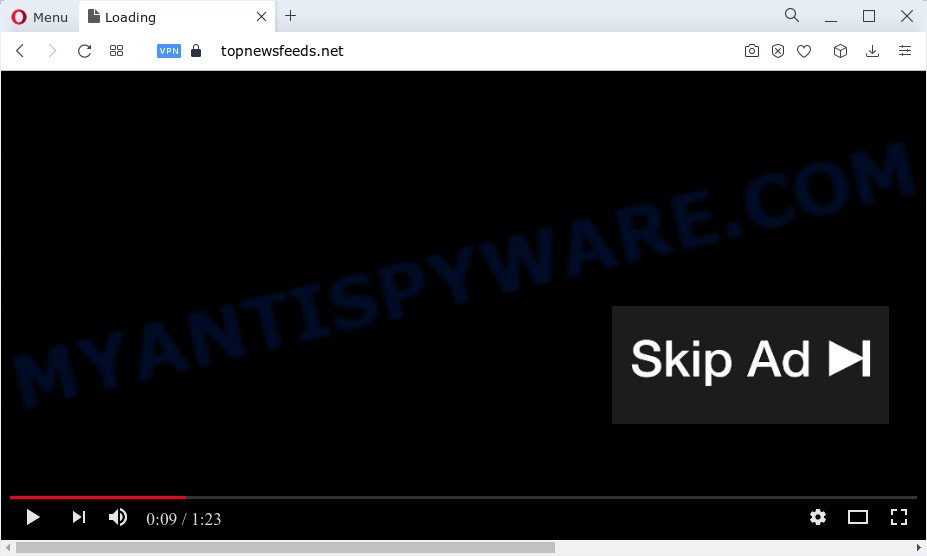
Topnewsfeeds.net displays the ‘Show notifications’ prompt states that clicking ‘Allow’ button will let you access the content of the web-page, download a file, enable Flash Player, connect to the Internet, watch a video, and so on. Once you click on ALLOW, this website starts sending browser notifications on the desktop. You will see the pop-up adverts even when you are not using the web-browser.

To end this intrusive behavior and get rid of Topnewsfeeds.net spam notifications, you need to change browser settings that got changed by adware software. For that, perform the simple steps below. Once you disable Topnewsfeeds.net notifications from your web browser settings, you won’t receive any unwanted advertisements in the lower right corner of your desktop or notification center.
Threat Summary
| Name | Topnewsfeeds.net popup |
| Type | spam push notifications, browser notification spam, pop-up virus |
| Distribution | suspicious pop up ads, adware software, social engineering attack, potentially unwanted applications |
| Symptoms |
|
| Removal | Topnewsfeeds.net removal guide |
How does your PC system get infected with Topnewsfeeds.net popups
Cyber security specialists have determined that users are redirected to Topnewsfeeds.net by adware or from malicious ads. Adware is a form of malware. It is designed just to display various popup windows and/or annoying advertisements using intrusive and at times dangerous ways. Adware can also include other forms of malicious software. It can steal confidential information from the device and pass it on to third parties. Adware has also been the basis for hacking to gain access to the PC.
Adware usually is bundled within some free programs that you download off of the Net. So, think back, have you ever download and run any free software. In order to avoid infection, in the Setup wizard, you should be be proactive and carefully read the ‘Terms of use’, the ‘license agreement’ and other installation screens, as well as to always select the ‘Manual’ or ‘Advanced’ installation mode, when installing anything downloaded from the World Wide Web.
Below we are discussing the ways which are very useful in uninstalling adware. The steps will also help you to remove Topnewsfeeds.net advertisements from your web-browser for free.
How to remove Topnewsfeeds.net popup advertisements (removal instructions)
We can help you get rid of Topnewsfeeds.net from your web browsers, without the need to take your PC to a professional. Simply follow the removal guidance below if you currently have the intrusive adware software on your computer and want to remove it. If you have any difficulty while trying to delete the adware that causes multiple intrusive popups, feel free to ask for our help in the comment section below. Certain of the steps below will require you to close this webpage. So, please read the steps carefully, after that bookmark it or open it on your smartphone for later reference.
To remove Topnewsfeeds.net pop ups, perform the following steps:
- How to manually remove Topnewsfeeds.net
- Automatic Removal of Topnewsfeeds.net pop ups
- How to block Topnewsfeeds.net
- To sum up
How to manually remove Topnewsfeeds.net
First of all, try to remove Topnewsfeeds.net pop-up ads manually; to do this, follow the steps below. Of course, manual removal of adware requires more time and may not be suitable for those who are poorly versed in system settings. In this case, we suggest that you scroll down to the section that describes how to remove Topnewsfeeds.net pop-up ads using free tools.
Remove PUPs through the Windows Control Panel
The best way to start the computer cleanup is to delete unknown and suspicious applications. Using the Microsoft Windows Control Panel you can do this quickly and easily. This step, in spite of its simplicity, should not be ignored, because the removing of unneeded applications can clean up the Microsoft Edge, Mozilla Firefox, Google Chrome and Microsoft Internet Explorer from pop up advertisements, hijackers and so on.
Windows 8, 8.1, 10
First, press Windows button

Once the ‘Control Panel’ opens, press the ‘Uninstall a program’ link under Programs category like below.

You will see the ‘Uninstall a program’ panel as shown in the following example.

Very carefully look around the entire list of applications installed on your personal computer. Most probably, one of them is the adware that causes Topnewsfeeds.net pop up advertisements. If you’ve many software installed, you can help simplify the search of harmful software by sort the list by date of installation. Once you have found a questionable, unwanted or unused application, right click to it, after that click ‘Uninstall’.
Windows XP, Vista, 7
First, click ‘Start’ button and select ‘Control Panel’ at right panel as shown in the figure below.

When the Windows ‘Control Panel’ opens, you need to click ‘Uninstall a program’ under ‘Programs’ like below.

You will see a list of apps installed on your PC system. We recommend to sort the list by date of installation to quickly find the programs that were installed last. Most probably, it’s the adware that causes multiple intrusive pop ups. If you’re in doubt, you can always check the application by doing a search for her name in Google, Yahoo or Bing. After the application which you need to uninstall is found, simply click on its name, and then click ‘Uninstall’ as displayed below.

Remove Topnewsfeeds.net notifications from web browsers
Your web-browser likely now allows the Topnewsfeeds.net web page to send you browser notifications, but you do not want the annoying ads from this web site and we understand that. We’ve put together this instructions on how you can delete Topnewsfeeds.net popup advertisements from Safari, Microsoft Internet Explorer, Android, Mozilla Firefox, Google Chrome and Edge.
|
|
|
|
|
|
Delete Topnewsfeeds.net from Mozilla Firefox by resetting web browser settings
If your Firefox web-browser is redirected to Topnewsfeeds.net without your permission or an unknown search provider displays results for your search, then it may be time to perform the internet browser reset. However, your themes, bookmarks, history, passwords, and web form auto-fill information will not be deleted.
First, start the Mozilla Firefox and click ![]() button. It will display the drop-down menu on the right-part of the web-browser. Further, click the Help button (
button. It will display the drop-down menu on the right-part of the web-browser. Further, click the Help button (![]() ) like below.
) like below.

In the Help menu, select the “Troubleshooting Information” option. Another way to open the “Troubleshooting Information” screen – type “about:support” in the internet browser adress bar and press Enter. It will open the “Troubleshooting Information” page similar to the one below. In the upper-right corner of this screen, click the “Refresh Firefox” button.

It will show the confirmation prompt. Further, click the “Refresh Firefox” button. The Mozilla Firefox will begin a task to fix your problems that caused by the Topnewsfeeds.net adware. After, it’s finished, press the “Finish” button.
Remove Topnewsfeeds.net pop up ads from Google Chrome
If adware, other program or extensions changed your Chrome settings without your knowledge, then you can remove Topnewsfeeds.net pop-ups and restore your web-browser settings in Chrome at any time. When using the reset feature, your personal information such as passwords, bookmarks, browsing history and web form auto-fill data will be saved.
Open the Chrome menu by clicking on the button in the form of three horizontal dotes (![]() ). It will open the drop-down menu. Choose More Tools, then click Extensions.
). It will open the drop-down menu. Choose More Tools, then click Extensions.
Carefully browse through the list of installed extensions. If the list has the extension labeled with “Installed by enterprise policy” or “Installed by your administrator”, then complete the following guide: Remove Chrome extensions installed by enterprise policy otherwise, just go to the step below.
Open the Chrome main menu again, press to “Settings” option.

Scroll down to the bottom of the page and click on the “Advanced” link. Now scroll down until the Reset settings section is visible, as displayed in the figure below and press the “Reset settings to their original defaults” button.

Confirm your action, click the “Reset” button.
Get rid of Topnewsfeeds.net advertisements from IE
By resetting IE internet browser you revert back your web browser settings to its default state. This is good initial when troubleshooting problems that might have been caused by adware that causes multiple unwanted pop-ups.
First, launch the Microsoft Internet Explorer, press ![]() ) button. Next, press “Internet Options” as shown on the image below.
) button. Next, press “Internet Options” as shown on the image below.

In the “Internet Options” screen select the Advanced tab. Next, press Reset button. The IE will display the Reset Internet Explorer settings prompt. Select the “Delete personal settings” check box and click Reset button.

You will now need to restart your computer for the changes to take effect. It will delete adware software which causes the unwanted Topnewsfeeds.net pop-ups, disable malicious and ad-supported web browser’s extensions and restore the Internet Explorer’s settings like default search provider, start page and newtab to default state.
Automatic Removal of Topnewsfeeds.net pop ups
Experienced security experts have built efficient adware removal tools to help users in removing unexpected pop ups and unwanted ads. Below we will share with you the best malware removal utilities that have the ability to detect and remove adware related to the Topnewsfeeds.net popup advertisements.
Use Zemana to remove Topnewsfeeds.net ads
Zemana Anti-Malware is a program which is used for malware, adware, hijackers and PUPs removal. The program is one of the most efficient antimalware tools. It helps in malicious software removal and and defends all other types of security threats. One of the biggest advantages of using Zemana Anti Malware is that is easy to use and is free. Also, it constantly keeps updating its virus/malware signatures DB. Let’s see how to install and scan your personal computer with Zemana Free in order to remove Topnewsfeeds.net pop up advertisements from your PC.

- Installing the Zemana AntiMalware (ZAM) is simple. First you’ll need to download Zemana Free on your PC system from the following link.
Zemana AntiMalware
164814 downloads
Author: Zemana Ltd
Category: Security tools
Update: July 16, 2019
- At the download page, click on the Download button. Your web browser will display the “Save as” prompt. Please save it onto your Windows desktop.
- After the download is finished, please close all apps and open windows on your personal computer. Next, launch a file named Zemana.AntiMalware.Setup.
- This will run the “Setup wizard” of Zemana Anti-Malware (ZAM) onto your computer. Follow the prompts and do not make any changes to default settings.
- When the Setup wizard has finished installing, the Zemana will open and open the main window.
- Further, click the “Scan” button . Zemana program will scan through the whole computer for the adware responsible for Topnewsfeeds.net advertisements. A system scan can take anywhere from 5 to 30 minutes, depending on your computer.
- When that process is done, you will be shown the list of all found items on your computer.
- You may delete threats (move to Quarantine) by simply press the “Next” button. The utility will remove adware that causes Topnewsfeeds.net ads. When that process is done, you may be prompted to reboot the computer.
- Close the Zemana Anti-Malware (ZAM) and continue with the next step.
Get rid of Topnewsfeeds.net ads from web browsers with Hitman Pro
Hitman Pro is a portable utility that identifies and uninstalls undesired software such as hijackers, adware software, toolbars, other web browser extensions and other malware. It scans your personal computer for adware which causes the annoying Topnewsfeeds.net advertisements and produces a list of items marked for removal. Hitman Pro will only delete those unwanted software that you wish to be removed.
HitmanPro can be downloaded from the following link. Save it to your Desktop so that you can access the file easily.
Once the downloading process is done, open the file location. You will see an icon like below.

Double click the Hitman Pro desktop icon. After the utility is opened, you will see a screen as on the image below.

Further, click “Next” button to perform a system scan with this tool for the adware that causes multiple intrusive popups. This procedure can take quite a while, so please be patient. As the scanning ends, Hitman Pro will open a screen that contains a list of malware that has been detected as shown below.

Review the results once the tool has done the system scan. If you think an entry should not be quarantined, then uncheck it. Otherwise, simply click “Next” button. It will open a dialog box, click the “Activate free license” button.
How to get rid of Topnewsfeeds.net with MalwareBytes Free
Remove Topnewsfeeds.net advertisements manually is difficult and often the adware is not fully removed. Therefore, we suggest you to use the MalwareBytes Free which are completely clean your PC system. Moreover, this free program will allow you to remove malware, PUPs, toolbars and hijackers that your PC system can be infected too.
Installing the MalwareBytes Free is simple. First you’ll need to download MalwareBytes AntiMalware on your Microsoft Windows Desktop by clicking on the following link.
327071 downloads
Author: Malwarebytes
Category: Security tools
Update: April 15, 2020
When the download is finished, close all windows on your PC system. Further, start the file called MBSetup. If the “User Account Control” prompt pops up as shown in the figure below, click the “Yes” button.

It will show the Setup wizard that will help you setup MalwareBytes Anti Malware on the PC. Follow the prompts and do not make any changes to default settings.

Once setup is complete successfully, press “Get Started” button. Then MalwareBytes will automatically start and you can see its main window as shown in the figure below.

Next, click the “Scan” button to detect adware software that causes pop ups. A scan can take anywhere from 10 to 30 minutes, depending on the count of files on your PC and the speed of your PC. While the utility is checking, you may see how many objects and files has already scanned.

When MalwareBytes AntiMalware (MBAM) has completed scanning, the results are displayed in the scan report. When you are ready, click “Quarantine” button.

The MalwareBytes Anti Malware will remove adware which causes the intrusive Topnewsfeeds.net pop-up ads and move the selected items to the Quarantine. When that process is finished, you can be prompted to reboot your device. We suggest you look at the following video, which completely explains the process of using the MalwareBytes to get rid of hijackers, adware and other malicious software.
How to block Topnewsfeeds.net
The AdGuard is a very good ad-blocking program for the Mozilla Firefox, Edge, Microsoft Internet Explorer and Google Chrome, with active user support. It does a great job by removing certain types of intrusive ads, popunders, popups, intrusive new tab pages, and even full page advertisements and webpage overlay layers. Of course, the AdGuard can stop the Topnewsfeeds.net pop ups automatically or by using a custom filter rule.
Download AdGuard on your device from the following link.
26843 downloads
Version: 6.4
Author: © Adguard
Category: Security tools
Update: November 15, 2018
When downloading is done, double-click the downloaded file to launch it. The “Setup Wizard” window will show up on the computer screen as shown in the following example.

Follow the prompts. AdGuard will then be installed and an icon will be placed on your desktop. A window will show up asking you to confirm that you want to see a quick tutorial as displayed below.

Click “Skip” button to close the window and use the default settings, or press “Get Started” to see an quick instructions that will help you get to know AdGuard better.
Each time, when you start your PC, AdGuard will run automatically and stop unwanted ads, block Topnewsfeeds.net, as well as other malicious or misleading web sites. For an overview of all the features of the program, or to change its settings you can simply double-click on the AdGuard icon, which is located on your desktop.
To sum up
After completing the tutorial above, your device should be clean from this adware and other malware. The Google Chrome, Internet Explorer, Edge and Firefox will no longer open unwanted Topnewsfeeds.net web-site when you browse the Internet. Unfortunately, if the step-by-step instructions does not help you, then you have caught a new adware, and then the best way – ask for help.
Please create a new question by using the “Ask Question” button in the Questions and Answers. Try to give us some details about your problems, so we can try to help you more accurately. Wait for one of our trained “Security Team” or Site Administrator to provide you with knowledgeable assistance tailored to your problem with the unwanted Topnewsfeeds.net popup ads.


















