What is Undwouldm.biz?
Undwouldm.biz is a webpage which deceives you into subscribing push notifications from websites run by scammers. These push notifications will essentially be ads for ‘free’ online games, free gifts scams, suspicious web browser extensions, adult websites, and fake software.
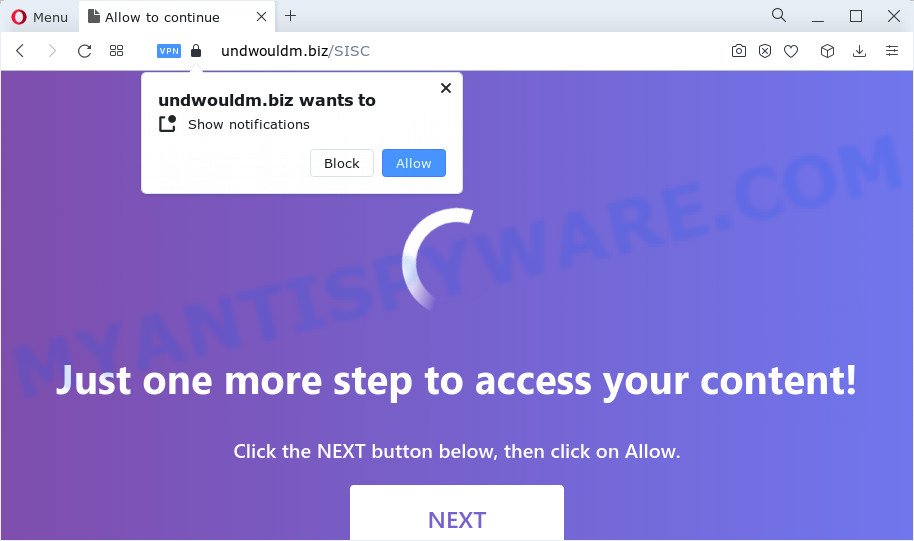
The Undwouldm.biz website will state that you must subscribe to notifications in order to download a file, connect to the Internet, watch a video, enable Flash Player, access the content of the website, and so on. Once enabled, the Undwouldm.biz push notifications will start popping up in the right bottom corner of your screen randomly and spam the user with unwanted advertisements.

If you started to receive notifications from Undwouldm.biz, then in order to get rid of them, you should open your internet browser settings and follow a few simple steps, which are described below. Once you disable Undwouldm.biz notifications in your browser, you will never see any unwanted advertisements being displayed on your desktop.
Threat Summary
| Name | Undwouldm.biz popup |
| Type | spam push notifications, browser notification spam, pop-up virus |
| Distribution | misleading popup advertisements, adware, potentially unwanted programs, social engineering attack |
| Symptoms |
|
| Removal | Undwouldm.biz removal guide |
How did you get infected with Undwouldm.biz popups
Some research has shown that users can be redirected to Undwouldm.biz from shady advertisements or by PUPs and adware. Adware is a type of malicious software. When adware gets inside your PC, it might carry out various malicious tasks. Some of the more common acts on computers include: adware can present numerous pop-up deals and/or unwanted adverts;adware can redirect your web-browser to misleading web-pages; adware can slow down your personal computer; adware can modify browser settings.
Adware usually comes on the computer with free programs. In most cases, it comes without the user’s knowledge. Therefore, many users aren’t even aware that their computer has been affected with potentially unwanted applications and adware. Please follow the easy rules in order to protect your personal computer from adware and PUPs: don’t install any suspicious programs, read the user agreement and select only the Custom, Manual or Advanced installation mode, do not rush to press the Next button. Also, always try to find a review of the program on the Net. Be careful and attentive!
How to remove Undwouldm.biz ads from Chrome, Firefox, IE, Edge
In order to get rid of Undwouldm.biz ads from the Edge, Firefox, Internet Explorer and Chrome, you need to reset the web-browser settings. Additionally, you should look up for other suspicious entries, such as files, programs, internet browser add-ons and shortcut files. However, if you want to remove Undwouldm.biz ads easily, you should run reputable anti-malware utility and let it do the job for you.
To remove Undwouldm.biz pop ups, execute the following steps:
- How to delete Undwouldm.biz ads without any software
- Automatic Removal of Undwouldm.biz pop-ups
- Run AdBlocker to stop Undwouldm.biz popups and stay safe online
- Finish words
How to delete Undwouldm.biz ads without any software
The step-by-step guidance developed by our team will allow you manually remove Undwouldm.biz ads from the PC. If you have little experience in using computers, we advise that you use the free utilities listed below.
Removing the Undwouldm.biz, check the list of installed apps first
First, go to Microsoft Windows Control Panel and remove questionable software, all programs you do not remember installing. It’s important to pay the most attention to apps you installed just before Undwouldm.biz advertisements appeared on your browser. If you do not know what a program does, look for the answer on the Net.
- If you are using Windows 8, 8.1 or 10 then press Windows button, next press Search. Type “Control panel”and press Enter.
- If you are using Windows XP, Vista, 7, then click “Start” button and click “Control Panel”.
- It will open the Windows Control Panel.
- Further, click “Uninstall a program” under Programs category.
- It will open a list of all software installed on the device.
- Scroll through the all list, and remove questionable and unknown software. To quickly find the latest installed applications, we recommend sort software by date.
See more details in the video tutorial below.
Remove Undwouldm.biz notifications from browsers
Your web-browser likely now allows the Undwouldm.biz website to send you notifications, but you do not want the unwanted ads from this web page and we understand that. We’ve put together this guidance on how you can delete Undwouldm.biz pop ups from Microsoft Internet Explorer, Firefox, Safari, MS Edge, Chrome and Android.
|
|
|
|
|
|
Remove Undwouldm.biz pop up advertisements from Chrome
The adware can alter your Google Chrome settings without your knowledge. You may see an unwanted website as your search provider or home page, additional add-ons and toolbars. Reset Google Chrome web-browser will help you to delete Undwouldm.biz pop-up ads and reset the unwanted changes caused by adware. However, your saved passwords and bookmarks will not be changed, deleted or cleared.

- First, launch the Chrome and press the Menu icon (icon in the form of three dots).
- It will open the Chrome main menu. Select More Tools, then click Extensions.
- You will see the list of installed plugins. If the list has the extension labeled with “Installed by enterprise policy” or “Installed by your administrator”, then complete the following instructions: Remove Chrome extensions installed by enterprise policy.
- Now open the Chrome menu once again, click the “Settings” menu.
- Next, click “Advanced” link, which located at the bottom of the Settings page.
- On the bottom of the “Advanced settings” page, click the “Reset settings to their original defaults” button.
- The Chrome will show the reset settings prompt as shown on the screen above.
- Confirm the web browser’s reset by clicking on the “Reset” button.
- To learn more, read the blog post How to reset Chrome settings to default.
Delete Undwouldm.biz popup advertisements from Internet Explorer
The Internet Explorer reset is great if your web-browser is hijacked or you have unwanted add-ons or toolbars on your web-browser, which installed by an malicious software.
First, start the Microsoft Internet Explorer, then press ‘gear’ icon ![]() . It will display the Tools drop-down menu on the right part of the web-browser, then click the “Internet Options” as displayed in the figure below.
. It will display the Tools drop-down menu on the right part of the web-browser, then click the “Internet Options” as displayed in the figure below.

In the “Internet Options” screen, select the “Advanced” tab, then click the “Reset” button. The Internet Explorer will show the “Reset Internet Explorer settings” prompt. Further, press the “Delete personal settings” check box to select it. Next, click the “Reset” button as shown on the screen below.

Once the process is done, press “Close” button. Close the Internet Explorer and reboot your computer for the changes to take effect. This step will help you to restore your web browser’s start page, newtab and default search engine to default state.
Remove Undwouldm.biz popups from Firefox
If your Firefox web browser is redirected to Undwouldm.biz without your permission or an unknown search engine opens results for your search, then it may be time to perform the web-browser reset. However, your saved bookmarks and passwords will not be lost. This will not affect your history, passwords, bookmarks, and other saved data.
First, start the Mozilla Firefox and press ![]() button. It will open the drop-down menu on the right-part of the web browser. Further, press the Help button (
button. It will open the drop-down menu on the right-part of the web browser. Further, press the Help button (![]() ) as displayed on the image below.
) as displayed on the image below.

In the Help menu, select the “Troubleshooting Information” option. Another way to open the “Troubleshooting Information” screen – type “about:support” in the web-browser adress bar and press Enter. It will display the “Troubleshooting Information” page as displayed in the following example. In the upper-right corner of this screen, press the “Refresh Firefox” button.

It will open the confirmation dialog box. Further, click the “Refresh Firefox” button. The Firefox will start a procedure to fix your problems that caused by the Undwouldm.biz adware. Once, it is done, click the “Finish” button.
Automatic Removal of Undwouldm.biz pop-ups
The manual guide above is tedious to follow and can not always help to completely delete the Undwouldm.biz pop ups. Here I am telling you an automatic solution to delete this adware from your computer completely. Zemana Free, MalwareBytes Anti-Malware (MBAM) and HitmanPro are anti-malware utilities that can be used to scan for and delete all kinds of malware including adware software related to the Undwouldm.biz pop-up advertisements.
How to remove Undwouldm.biz pop-up ads with Zemana Free
If you need a free utility that can easily remove Undwouldm.biz ads, then use Zemana. This is a very handy program, which is primarily developed to quickly detect and remove adware and malware affecting web-browsers and changing their settings.
Zemana AntiMalware (ZAM) can be downloaded from the following link. Save it directly to your Microsoft Windows Desktop.
164808 downloads
Author: Zemana Ltd
Category: Security tools
Update: July 16, 2019
After the download is complete, run it and follow the prompts. Once installed, the Zemana Anti-Malware will try to update itself and when this procedure is complete, click the “Scan” button . Zemana Free application will scan through the whole PC for the adware related to the Undwouldm.biz pop up advertisements.

Depending on your device, the scan can take anywhere from a few minutes to close to an hour. During the scan Zemana AntiMalware (ZAM) will search for threats present on your computer. All found threats will be marked. You can remove them all by simply click “Next” button.

The Zemana Anti-Malware will start to delete adware which causes pop ups.
Get rid of Undwouldm.biz pop ups from browsers with HitmanPro
HitmanPro is a portable tool which scans for and uninstalls undesired applications like browser hijackers, adware software, toolbars, other browser add-ons and other malicious software. It scans your PC for adware which causes the unwanted Undwouldm.biz pop ups and creates a list of items marked for removal. HitmanPro will only erase those unwanted programs that you wish to be removed.

- Click the link below to download Hitman Pro. Save it on your Windows desktop or in any other place.
- Once downloading is complete, launch the HitmanPro, double-click the HitmanPro.exe file.
- If the “User Account Control” prompts, click Yes to continue.
- In the HitmanPro window, click the “Next” to perform a system scan with this tool for the adware software related to the Undwouldm.biz ads. A scan may take anywhere from 10 to 30 minutes, depending on the number of files on your personal computer and the speed of your computer.
- When the scanning is finished, HitmanPro will produce a list of unwanted apps and adware software. Make sure all threats have ‘checkmark’ and press “Next”. Now, press the “Activate free license” button to begin the free 30 days trial to remove all malicious software found.
Use MalwareBytes Free to get rid of Undwouldm.biz pop-ups
Trying to delete Undwouldm.biz popups can become a battle of wills between the adware software infection and you. MalwareBytes can be a powerful ally, removing most of today’s adware software, malicious software and PUPs with ease. Here’s how to use MalwareBytes Anti-Malware will help you win.
First, please go to the following link, then click the ‘Download’ button in order to download the latest version of MalwareBytes AntiMalware (MBAM).
327064 downloads
Author: Malwarebytes
Category: Security tools
Update: April 15, 2020
When downloading is complete, close all windows on your PC. Further, start the file called MBSetup. If the “User Account Control” prompt pops up similar to the one below, click the “Yes” button.

It will open the Setup wizard that will help you set up MalwareBytes on the computer. Follow the prompts and don’t make any changes to default settings.

Once setup is complete successfully, click “Get Started” button. Then MalwareBytes Anti Malware will automatically start and you can see its main window as shown in the figure below.

Next, click the “Scan” button . MalwareBytes Free program will scan through the whole device for the adware related to the Undwouldm.biz ads. Depending on your PC system, the scan can take anywhere from a few minutes to close to an hour. While the utility is scanning, you can see number of objects and files has already scanned.

Once the scan is complete, you will be displayed the list of all found items on your personal computer. Review the report and then press “Quarantine” button.

The MalwareBytes will begin to get rid of adware that causes multiple unwanted pop-ups. When that process is finished, you can be prompted to reboot your computer. We suggest you look at the following video, which completely explains the process of using the MalwareBytes to remove browser hijackers, adware and other malware.
Run AdBlocker to stop Undwouldm.biz popups and stay safe online
We recommend to install an ad blocker program which may stop Undwouldm.biz and other unwanted web-sites. The ad-blocker tool like AdGuard is a program that basically removes advertising from the Internet and blocks access to malicious webpages. Moreover, security experts says that using ad-blocker programs is necessary to stay safe when surfing the Web.
AdGuard can be downloaded from the following link. Save it to your Desktop so that you can access the file easily.
26841 downloads
Version: 6.4
Author: © Adguard
Category: Security tools
Update: November 15, 2018
Once downloading is complete, start the downloaded file. You will see the “Setup Wizard” screen as shown on the image below.

Follow the prompts. When the setup is finished, you will see a window as displayed on the image below.

You can click “Skip” to close the installation application and use the default settings, or press “Get Started” button to see an quick tutorial that will assist you get to know AdGuard better.
In most cases, the default settings are enough and you do not need to change anything. Each time, when you start your PC system, AdGuard will start automatically and stop unwanted advertisements, block Undwouldm.biz, as well as other harmful or misleading web-sites. For an overview of all the features of the program, or to change its settings you can simply double-click on the AdGuard icon, which is located on your desktop.
Finish words
Now your device should be clean of the adware responsible for Undwouldm.biz pop ups. We suggest that you keep Zemana AntiMalware (to periodically scan your personal computer for new adwares and other malicious software) and AdGuard (to help you stop intrusive popup advertisements and malicious web sites). Moreover, to prevent any adware software, please stay clear of unknown and third party apps, make sure that your antivirus application, turn on the option to detect PUPs.
If you need more help with Undwouldm.biz advertisements related issues, go to here.


















