What is Akemewelsu.biz?
There are many scam websites on the Internet and Akemewelsu.biz is one of them. It is a website which is designed to mislead people to accept push notifications via the web-browser. Scammers use push notifications to bypass protection against pop-ups in the web-browser and therefore display lots of unwanted ads. These ads are used to promote suspicious web browser plugins, fake prizes scams, fake downloads, and adult web-pages.
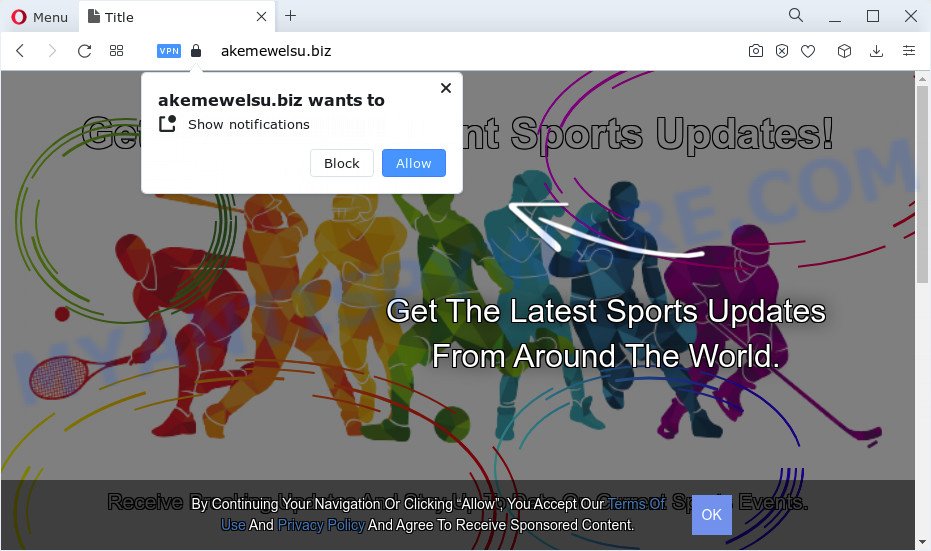
The Akemewelsu.biz web-site shows the ‘Click Allow to’ (download a file, access the content of the website, connect to the Internet, watch a video, enable Flash Player) message, asking the user to subscribe to notifications. If you click on ALLOW, then your web browser will be configured to display intrusive adverts on your desktop, even when the internet browser is closed.

The best method to unsubscribe from the Akemewelsu.biz notifications open your browser’s settings and perform the simple steps below. After disabling Akemewelsu.biz notifications, unwanted pop ups advertisements will no longer appear on your desktop.
Threat Summary
| Name | Akemewelsu.biz pop-up |
| Type | browser notification spam, spam push notifications, pop-up virus |
| Distribution | PUPs, misleading popup advertisements, adware software, social engineering attack |
| Symptoms |
|
| Removal | Akemewelsu.biz removal guide |
How does your personal computer get infected with Akemewelsu.biz popups
Experienced security experts have determined that users are redirected to Akemewelsu.biz by adware or from malicious advertisements. Adware is type of malware that displays unwanted advertising on a computer, redirects search requests to advertising web-pages and collects sensitive info for marketing purposes. Adware can display banner ads, full-screen advertisements, pop-ups, videos, or other varieties of online advertising. Adware software can attack your device’s web browsers like the Internet Explorer, Firefox, Chrome and Edge. Maybe you approve the idea that the advertisements or pop ups is just a small problem. But these unwanted ads eat PC system resources and slow down your PC system performance.
Adware gets onto PC by being attached to certain free applications. So always read carefully the installation screens, disclaimers, ‘Terms of Use’ and ‘Software license’ appearing during the install process. Additionally pay attention for bundled applications that are being installed along with the main program. Ensure that you unchecked all of them! Also, use an adblocker program that will help to stop dubious and untrustworthy webpages.
How to remove Akemewelsu.biz ads (removal guidance)
As with deleting adware, malware or PUPs, there are few steps you may do. We recommend trying them all. If you do only one part of the tutorial, then it should be use malicious software removal tool, because it should remove adware and block any further infection. But to completely delete Akemewelsu.biz pop ups you will have to at least reset your browser settings, delete all unwanted and suspicious software, and delete adware software by malware removal utilities. Certain of the steps will require you to reboot your personal computer or close this web-site. So, read this guide carefully, then bookmark this page or open it on your smartphone for later reference.
To remove Akemewelsu.biz pop ups, perform the following steps:
- Manual Akemewelsu.biz advertisements removal
- Automatic Removal of Akemewelsu.biz popups
- How to block Akemewelsu.biz
Manual Akemewelsu.biz advertisements removal
In this section of the post, we have posted the steps that will help to remove Akemewelsu.biz pop-ups manually. Although compared to removal tools, this way loses in time, but you don’t need to install anything on the personal computer. It will be enough for you to follow the detailed tutorial with pictures. We tried to describe each step in detail, but if you realized that you might not be able to figure it out, or simply do not want to change the Microsoft Windows and internet browser settings, then it’s better for you to use utilities from trusted developers, which are listed below.
Uninstall newly added adware
First of all, check the list of installed software on your PC and remove all unknown and recently added apps. If you see an unknown program with incorrect spelling or varying capital letters, it have most likely been installed by malicious software and you should clean it off first with malware removal tool such as Zemana Free.
- If you are using Windows 8, 8.1 or 10 then press Windows button, next click Search. Type “Control panel”and press Enter.
- If you are using Windows XP, Vista, 7, then click “Start” button and click “Control Panel”.
- It will show the Windows Control Panel.
- Further, press “Uninstall a program” under Programs category.
- It will display a list of all programs installed on the computer.
- Scroll through the all list, and remove suspicious and unknown software. To quickly find the latest installed software, we recommend sort programs by date.
See more details in the video instructions below.
Remove Akemewelsu.biz notifications from web browsers
If you’ve clicked the “Allow” button in the Akemewelsu.biz pop-up and gave a notification permission, you should remove this notification permission first from your web-browser settings. To remove the Akemewelsu.biz permission to send browser notifications to your device, execute the steps below. These steps are for MS Windows, Mac and Android.
Google Chrome:
- Just copy and paste the following text into the address bar of Google Chrome.
- chrome://settings/content/notifications
- Press Enter.
- Remove the Akemewelsu.biz site and other rogue notifications by clicking three vertical dots button next to each and selecting ‘Remove’.

Android:
- Tap ‘Settings’.
- Tap ‘Notifications’.
- Find and tap the web browser which displays Akemewelsu.biz browser notifications.
- Find Akemewelsu.biz in the list and disable it.

Mozilla Firefox:
- Click the Menu button (three bars) on the right upper corner of the screen.
- Select ‘Options’ and click on ‘Privacy & Security’ on the left hand side of the screen.
- Scroll down to ‘Permissions’ and then to ‘Settings’ next to ‘Notifications’.
- Find sites you down’t want to see notifications from (for example, Akemewelsu.biz), click on drop-down menu next to each and select ‘Block’.
- Click ‘Save Changes’ button.

Edge:
- In the top right hand corner, click the Edge menu button (it looks like three dots).
- Scroll down to ‘Settings’. In the menu on the left go to ‘Advanced’.
- Click ‘Manage permissions’ button, located beneath ‘Website permissions’.
- Click the switch under the Akemewelsu.biz so that it turns off.

Internet Explorer:
- In the right upper corner, click on the menu button (gear icon).
- When the drop-down menu appears, click on ‘Internet Options’.
- Click on the ‘Privacy’ tab and select ‘Settings’ in the pop-up blockers section.
- Select the Akemewelsu.biz site and other suspicious sites under and remove them one by one by clicking the ‘Remove’ button.

Safari:
- On the top menu select ‘Safari’, then ‘Preferences’.
- Select the ‘Websites’ tab and then select ‘Notifications’ section on the left panel.
- Find the Akemewelsu.biz site and select it, click the ‘Deny’ button.
Remove Akemewelsu.biz popup advertisements from Internet Explorer
The IE reset is great if your web-browser is hijacked or you have unwanted add-ons or toolbars on your browser, which installed by an malicious software.
First, run the Internet Explorer, press ![]() ) button. Next, press “Internet Options” as displayed on the screen below.
) button. Next, press “Internet Options” as displayed on the screen below.

In the “Internet Options” screen select the Advanced tab. Next, press Reset button. The Internet Explorer will open the Reset Internet Explorer settings dialog box. Select the “Delete personal settings” check box and click Reset button.

You will now need to reboot your computer for the changes to take effect. It will remove adware that causes Akemewelsu.biz popups, disable malicious and ad-supported web-browser’s extensions and restore the Internet Explorer’s settings like newtab page, homepage and search provider to default state.
Remove Akemewelsu.biz from Mozilla Firefox by resetting web browser settings
If the Firefox internet browser is redirected to Akemewelsu.biz and you want to restore the Firefox settings back to their default state, then you should follow the few simple steps below. Essential information such as bookmarks, browsing history, passwords, cookies, auto-fill data and personal dictionaries will not be removed.
First, open the Mozilla Firefox and press ![]() button. It will open the drop-down menu on the right-part of the web browser. Further, click the Help button (
button. It will open the drop-down menu on the right-part of the web browser. Further, click the Help button (![]() ) as shown on the screen below.
) as shown on the screen below.

In the Help menu, select the “Troubleshooting Information” option. Another way to open the “Troubleshooting Information” screen – type “about:support” in the internet browser adress bar and press Enter. It will show the “Troubleshooting Information” page as displayed in the following example. In the upper-right corner of this screen, click the “Refresh Firefox” button.

It will open the confirmation prompt. Further, press the “Refresh Firefox” button. The Mozilla Firefox will begin a task to fix your problems that caused by the Akemewelsu.biz adware. Once, it is done, press the “Finish” button.
Remove Akemewelsu.biz pop-up advertisements from Google Chrome
Another solution to delete Akemewelsu.biz advertisements from Chrome is Reset Google Chrome settings. This will disable malicious extensions and reset Chrome settings to default state. However, your saved bookmarks and passwords will not be lost. This will not affect your history, passwords, bookmarks, and other saved data.

- First, start the Chrome and click the Menu icon (icon in the form of three dots).
- It will open the Google Chrome main menu. Choose More Tools, then click Extensions.
- You’ll see the list of installed extensions. If the list has the add-on labeled with “Installed by enterprise policy” or “Installed by your administrator”, then complete the following guide: Remove Chrome extensions installed by enterprise policy.
- Now open the Google Chrome menu once again, click the “Settings” menu.
- Next, click “Advanced” link, which located at the bottom of the Settings page.
- On the bottom of the “Advanced settings” page, press the “Reset settings to their original defaults” button.
- The Google Chrome will display the reset settings prompt as on the image above.
- Confirm the browser’s reset by clicking on the “Reset” button.
- To learn more, read the article How to reset Chrome settings to default.
Automatic Removal of Akemewelsu.biz popups
Spyware, adware software, PUPs and hijackers can be difficult to delete manually. Do not try to remove this applications without the help of malicious software removal utilities. In order to completely remove adware from your PC system, use professionally created utilities, such as Zemana Anti Malware, MalwareBytes AntiMalware and Hitman Pro.
How to delete Akemewelsu.biz popup ads with Zemana Anti-Malware
Zemana is a malware removal utility created for Windows. This tool will help you delete Akemewelsu.biz advertisements, various types of malware (including browser hijackers and PUPs) from your personal computer. It has simple and user friendly interface. While the Zemana AntiMalware (ZAM) does its job, your personal computer will run smoothly.

- Installing the Zemana Free is simple. First you’ll need to download Zemana Anti-Malware by clicking on the following link.
Zemana AntiMalware
164814 downloads
Author: Zemana Ltd
Category: Security tools
Update: July 16, 2019
- Once the downloading process is done, close all apps and windows on your computer. Open a directory in which you saved it. Double-click on the icon that’s named Zemana.AntiMalware.Setup.
- Further, press Next button and follow the prompts.
- Once installation is finished, click the “Scan” button for checking your computer for the adware that causes Akemewelsu.biz pop ups in your internet browser. Depending on your PC system, the scan can take anywhere from a few minutes to close to an hour. When a threat is found, the number of the security threats will change accordingly.
- After finished, it will display the Scan Results. Review the results once the tool has finished the system scan. If you think an entry should not be quarantined, then uncheck it. Otherwise, simply press “Next”. Once disinfection is done, you can be prompted to restart your personal computer.
Use Hitman Pro to get rid of Akemewelsu.biz pop ups
If Zemana cannot delete this adware software, then we advises to run the Hitman Pro. HitmanPro is a free removal utility for browser hijackers, PUPs, toolbars and adware software which causes the unwanted Akemewelsu.biz pop-up advertisements. It’s specially designed to work as a second scanner for your PC.
First, visit the page linked below, then click the ‘Download’ button in order to download the latest version of Hitman Pro.
After downloading is complete, open the file location. You will see an icon like below.

Double click the HitmanPro desktop icon. When the tool is started, you will see a screen similar to the one below.

Further, press “Next” button to perform a system scan for the adware that causes the intrusive Akemewelsu.biz pop up ads. Depending on your PC, the scan can take anywhere from a few minutes to close to an hour. When Hitman Pro has completed scanning your device, HitmanPro will show a screen which contains a list of malware that has been found as shown on the screen below.

Make sure all items have ‘checkmark’ and press “Next” button. It will display a prompt, click the “Activate free license” button.
How to remove Akemewelsu.biz with MalwareBytes
We advise using the MalwareBytes Anti-Malware. You can download and install MalwareBytes AntiMalware (MBAM) to remove adware and thereby remove Akemewelsu.biz pop-up advertisements from your internet browsers. When installed and updated, this free malicious software remover automatically searches for and deletes all threats present on the PC.
MalwareBytes Free can be downloaded from the following link. Save it to your Desktop.
327071 downloads
Author: Malwarebytes
Category: Security tools
Update: April 15, 2020
When downloading is done, close all programs and windows on your device. Open a directory in which you saved it. Double-click on the icon that’s called MBSetup as on the image below.
![]()
When the install starts, you’ll see the Setup wizard which will help you install Malwarebytes on your personal computer.

Once setup is complete, you will see window as displayed in the following example.

Now click the “Scan” button to perform a system scan with this utility for the adware software responsible for Akemewelsu.biz advertisements. A system scan can take anywhere from 5 to 30 minutes, depending on your personal computer. While the MalwareBytes Anti-Malware (MBAM) is scanning, you can see number of objects it has identified either as being malicious software.

As the scanning ends, MalwareBytes Anti-Malware (MBAM) will open a scan report. Make sure all threats have ‘checkmark’ and click “Quarantine” button.

The Malwarebytes will now delete adware which causes pop ups and move the selected threats to the Quarantine. Once the clean-up is done, you may be prompted to restart your personal computer.

The following video explains few simple steps on how to remove browser hijacker, adware and other malicious software with MalwareBytes AntiMalware (MBAM).
How to block Akemewelsu.biz
The AdGuard is a very good ad blocking application for the Microsoft Edge, Internet Explorer, Chrome and Mozilla Firefox, with active user support. It does a great job by removing certain types of annoying advertisements, popunders, pop-ups, annoying new tabs, and even full page advertisements and web page overlay layers. Of course, the AdGuard can stop the Akemewelsu.biz ads automatically or by using a custom filter rule.
Installing the AdGuard is simple. First you will need to download AdGuard on your PC system by clicking on the link below.
26843 downloads
Version: 6.4
Author: © Adguard
Category: Security tools
Update: November 15, 2018
After the downloading process is finished, double-click the downloaded file to start it. The “Setup Wizard” window will show up on the computer screen as shown on the image below.

Follow the prompts. AdGuard will then be installed and an icon will be placed on your desktop. A window will show up asking you to confirm that you want to see a quick tutorial like below.

Click “Skip” button to close the window and use the default settings, or click “Get Started” to see an quick guidance that will allow you get to know AdGuard better.
Each time, when you launch your device, AdGuard will run automatically and stop unwanted ads, block Akemewelsu.biz, as well as other harmful or misleading web pages. For an overview of all the features of the application, or to change its settings you can simply double-click on the AdGuard icon, which can be found on your desktop.
Finish words
Now your PC should be free of the adware that causes Akemewelsu.biz advertisements. We suggest that you keep AdGuard (to help you block unwanted pop-ups and annoying harmful web-sites) and Zemana (to periodically scan your PC for new malware, browser hijackers and adware software). Make sure that you have all the Critical Updates recommended for Microsoft Windows OS. Without regular updates you WILL NOT be protected when new hijackers, malicious applications and adware are released.
If you are still having problems while trying to get rid of Akemewelsu.biz pop ups from your web-browser, then ask for help here.


















