What is Puiont.com?
There are many scam websites on the Internet and Puiont.com is one of them. It is a deceptive web site that tries to fool users into subscribing to push notifications. Scammers use push notifications to bypass pop-up blocker and therefore show lots of unwanted adverts. These ads are used to promote suspicious browser plugins, prize & lottery scams, adware bundles, and adult webpages.
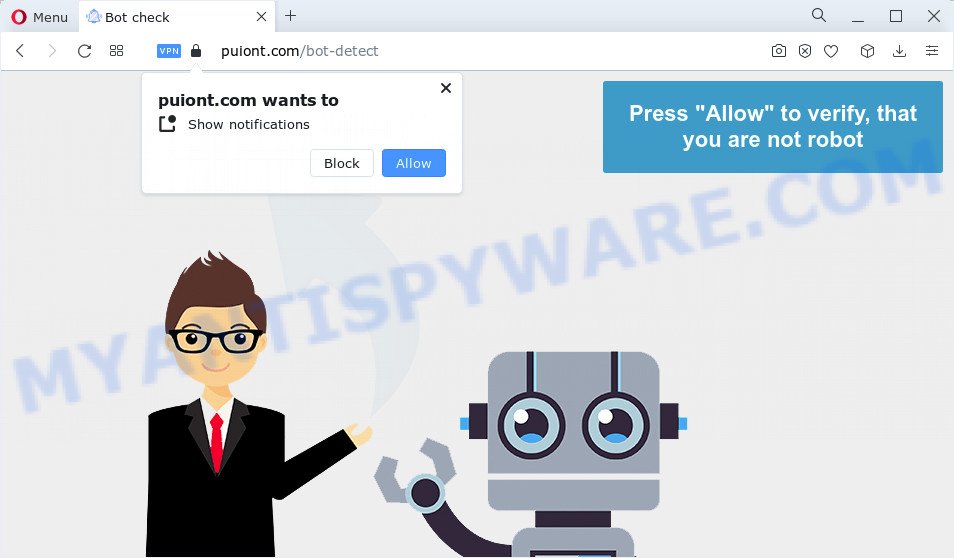
Puiont.com will display the ‘Confirm notifications’ popup claims that clicking ‘Allow’ will let you download a file, watch a video, enable Flash Player, connect to the Internet, access the content of the webpage, and so on. Once you press on the ‘Allow’ button, then your browser will be configured to show intrusive adverts on your desktop, even when the browser is closed.

The best method to unsubscribe from the Puiont.com notifications open your internet browser’s settings and follow the simple steps below. After disabling Puiont.com notifications, unwanted pop-ups advertisements will no longer appear on your desktop.
Threat Summary
| Name | Puiont.com pop-up |
| Type | spam push notifications, browser notification spam, pop-up virus |
| Distribution | potentially unwanted programs, social engineering attack, suspicious popup advertisements, adware |
| Symptoms |
|
| Removal | Puiont.com removal guide |
How did you get infected with Puiont.com popups
These Puiont.com pop ups are caused by dubious ads on the web-sites you visit or adware. Adware is considered by many to be synonymous with ‘malicious software’. It is a from of harmful programs that presents unwanted ads to computer users. Some examples include pop up ads, push notifications or unclosable windows. Adware software can be installed onto your personal computer via infected websites, when you open email attachments, anytime you download and install free programs.
The majority of adware spreads as a part of free software or even paid software that Web users can easily download online. The installers of such software, in many cases, clearly indicate that they will install additional applications. The option is given to users to block the installation of any bundled applications. So, in order to avoid the setup of any adware: read all disclaimers and install screens very carefully, choose only Custom or Advanced installation type and disable all additional software in which you are unsure.
To find out how to delete Puiont.com pop up ads, we advise to read the guide added to this article below. The guidance was prepared by experienced security specialists who discovered a way to delete the annoying adware out of the PC system.
How to remove Puiont.com popup advertisements (removal instructions)
The answer is right here on this web-page. We have put together simplicity and efficiency. It will help you easily to free your computer of adware which causes the unwanted Puiont.com advertisements. Moreover, you can select manual or automatic removal method. If you are familiar with the computer then use manual removal, otherwise use the free anti-malware utility designed specifically to delete adware. Of course, you may combine both methods. Read it once, after doing so, please bookmark this page (or open it on your smartphone) as you may need to exit your browser or restart your personal computer.
To remove Puiont.com pop ups, complete the steps below:
- How to get rid of Puiont.com pop up advertisements without any software
- Automatic Removal of Puiont.com ads
- Block Puiont.com and other annoying webpages
- To sum up
How to get rid of Puiont.com pop up advertisements without any software
The step-by-step guide will help you manually get rid of Puiont.com pop-up ads from the web-browser. If you are not good at computers, we recommend that you use the free utilities listed below.
Delete newly installed adware software
Some programs are free only because their installer contains an adware software. This unwanted programs generates profit for the creators when it is installed. More often this adware can be removed by simply uninstalling it from the ‘Uninstall a Program’ that is located in Windows control panel.
- If you are using Windows 8, 8.1 or 10 then press Windows button, next press Search. Type “Control panel”and press Enter.
- If you are using Windows XP, Vista, 7, then click “Start” button and press “Control Panel”.
- It will display the Windows Control Panel.
- Further, click “Uninstall a program” under Programs category.
- It will display a list of all software installed on the PC.
- Scroll through the all list, and delete suspicious and unknown applications. To quickly find the latest installed applications, we recommend sort apps by date.
See more details in the video instructions below.
Remove Puiont.com notifications from internet browsers
if you became a victim of online criminals and clicked on the “Allow” button, then your web-browser was configured to display intrusive ads. To remove the advertisements, you need to remove the notification permission that you gave the Puiont.com web-page to send browser notifications.
Google Chrome:
- In the right upper corner of the screen, click on Chrome’s main menu button, represented by three vertical dots.
- In the menu go to ‘Settings’, scroll down to ‘Advanced’ settings.
- At the ‘Privacy and Security’ section click ‘Site settings’.
- Click on ‘Notifications’.
- Find the Puiont.com site and delete it by clicking the three vertical dots on the right to the URL and select ‘Remove’.

Android:
- Open Google Chrome.
- In the top right corner, tap on Chrome’s main menu button, represented by three vertical dots.
- In the menu tap ‘Settings’, scroll down to ‘Advanced’.
- Tap on ‘Site settings’ and then ‘Notifications’. In the opened window, find the Puiont.com URL, other rogue notifications and tap on them one-by-one.
- Tap the ‘Clean & Reset’ button and confirm.

Mozilla Firefox:
- Click the Menu button (three bars) on the top-right corner of the Firefox window.
- Select ‘Options’ and click on ‘Privacy & Security’ on the left hand side of the screen.
- Scroll down to ‘Permissions’ and then to ‘Settings’ next to ‘Notifications’.
- Select the Puiont.com domain from the list and change the status to ‘Block’.
- Save changes.

Edge:
- Click the More button (it looks like three dots) in the right upper corner of the window.
- Scroll down to ‘Settings’. In the menu on the left go to ‘Advanced’.
- Click ‘Manage permissions’ button below ‘Website permissions’.
- Disable the on switch for the Puiont.com domain.

Internet Explorer:
- Click the Gear button on the top right corner of the Internet Explorer.
- Select ‘Internet options’.
- Select the ‘Privacy’ tab and click ‘Settings below ‘Pop-up Blocker’ section.
- Select the Puiont.com site and other dubious sites under and remove them one by one by clicking the ‘Remove’ button.

Safari:
- On the top menu select ‘Safari’, then ‘Preferences’.
- Open ‘Websites’ tab, then in the left menu click on ‘Notifications’.
- Find the Puiont.com URL and select it, click the ‘Deny’ button.
Remove Puiont.com ads from Chrome
This step will show you how to reset Google Chrome browser settings to original state. This can remove Puiont.com pop-up ads and fix some browsing problems, especially after adware infection. However, your saved bookmarks and passwords will not be lost. This will not affect your history, passwords, bookmarks, and other saved data.

- First run the Chrome and click Menu button (small button in the form of three dots).
- It will display the Google Chrome main menu. Choose More Tools, then click Extensions.
- You’ll see the list of installed extensions. If the list has the extension labeled with “Installed by enterprise policy” or “Installed by your administrator”, then complete the following guidance: Remove Chrome extensions installed by enterprise policy.
- Now open the Chrome menu once again, press the “Settings” menu.
- You will see the Google Chrome’s settings page. Scroll down and click “Advanced” link.
- Scroll down again and press the “Reset” button.
- The Google Chrome will display the reset profile settings page as shown on the image above.
- Next click the “Reset” button.
- Once this process is complete, your web-browser’s new tab, homepage and default search provider will be restored to their original defaults.
- To learn more, read the article How to reset Google Chrome settings to default.
Remove Puiont.com pop-up ads from Microsoft Internet Explorer
The IE reset is great if your browser is hijacked or you have unwanted add-ons or toolbars on your browser, which installed by an malicious software.
First, open the Internet Explorer, then click ‘gear’ icon ![]() . It will show the Tools drop-down menu on the right part of the web-browser, then click the “Internet Options” as displayed below.
. It will show the Tools drop-down menu on the right part of the web-browser, then click the “Internet Options” as displayed below.

In the “Internet Options” screen, select the “Advanced” tab, then click the “Reset” button. The Internet Explorer will display the “Reset Internet Explorer settings” prompt. Further, press the “Delete personal settings” check box to select it. Next, click the “Reset” button as on the image below.

When the procedure is done, click “Close” button. Close the IE and reboot your computer for the changes to take effect. This step will help you to restore your web browser’s home page, search provider and new tab page to default state.
Delete Puiont.com from Firefox by resetting internet browser settings
Resetting your Mozilla Firefox is first troubleshooting step for any issues with your internet browser program, including the redirect to Puiont.com website. However, your saved bookmarks and passwords will not be lost. This will not affect your history, passwords, bookmarks, and other saved data.
First, open the Mozilla Firefox. Next, press the button in the form of three horizontal stripes (![]() ). It will display the drop-down menu. Next, click the Help button (
). It will display the drop-down menu. Next, click the Help button (![]() ).
).

In the Help menu press the “Troubleshooting Information”. In the upper-right corner of the “Troubleshooting Information” page press on “Refresh Firefox” button similar to the one below.

Confirm your action, click the “Refresh Firefox”.
Automatic Removal of Puiont.com ads
It is not enough to delete Puiont.com advertisements from your internet browser by following the manual steps above to solve all problems. Some the adware related files may remain on your device and they will restore the adware even after you get rid of it. For that reason we recommend to use free anti-malware utility such as Zemana AntiMalware (ZAM), MalwareBytes Anti-Malware (MBAM) and HitmanPro. Either of those programs should has the ability to scan for and remove adware that causes Puiont.com ads.
How to remove Puiont.com popup ads with Zemana AntiMalware
Zemana Free is a malware scanner that is very useful for detecting and removing adware that causes multiple intrusive pop ups. The steps below will explain how to download, install, and use Zemana Anti-Malware (ZAM) to scan and remove malicious software, spyware, adware, potentially unwanted applications, hijackers from your personal computer for free.
First, visit the page linked below, then click the ‘Download’ button in order to download the latest version of Zemana Free.
164814 downloads
Author: Zemana Ltd
Category: Security tools
Update: July 16, 2019
After the download is finished, close all windows on your PC system. Further, run the set up file called Zemana.AntiMalware.Setup. If the “User Account Control” dialog box pops up as displayed in the following example, click the “Yes” button.

It will show the “Setup wizard” that will allow you install Zemana Free on the device. Follow the prompts and do not make any changes to default settings.

Once install is finished successfully, Zemana Anti-Malware (ZAM) will automatically run and you may see its main window as displayed on the screen below.

Next, press the “Scan” button to start scanning your computer for the adware software that causes Puiont.com popups in your browser. Depending on your PC system, the scan can take anywhere from a few minutes to close to an hour. While the Zemana Free is checking, you can see how many objects it has identified either as being malicious software.

After Zemana Free has completed scanning your computer, the results are displayed in the scan report. In order to remove all items, simply press “Next” button.

The Zemana AntiMalware (ZAM) will remove adware software related to the Puiont.com ads. After the procedure is done, you can be prompted to reboot your computer.
Remove Puiont.com pop ups and malicious extensions with Hitman Pro
If the Puiont.com pop ups problem persists, use the Hitman Pro and scan if your internet browser is infected by adware. The Hitman Pro is a downloadable security utility that provides on-demand scanning and allows remove adware software, potentially unwanted apps, and other malicious software. It works with your existing anti-virus.
Installing the HitmanPro is simple. First you’ll need to download HitmanPro on your MS Windows Desktop from the link below.
Download and run HitmanPro on your computer. Once started, click “Next” button to perform a system scan for the adware software that causes Puiont.com ads in your web browser. A scan may take anywhere from 10 to 30 minutes, depending on the number of files on your computer and the speed of your computer. While the Hitman Pro program is checking, you may see how many objects it has identified as threat..

When Hitman Pro is done scanning your computer, the results are displayed in the scan report.

In order to delete all threats, simply click Next button.
It will open a dialog box, click the “Activate free license” button to start the free 30 days trial to remove all malware found.
How to delete Puiont.com with MalwareBytes Free
We recommend using the MalwareBytes Anti-Malware which are completely clean your PC system of the adware software. The free utility is an advanced malicious software removal program created by (c) Malwarebytes lab. This program uses the world’s most popular antimalware technology. It’s able to help you remove annoying Puiont.com pop-ups from your web browsers, PUPs, malware, hijackers, toolbars, ransomware and other security threats from your PC system for free.

Download MalwareBytes from the following link. Save it directly to your Microsoft Windows Desktop.
327071 downloads
Author: Malwarebytes
Category: Security tools
Update: April 15, 2020
After the download is finished, run it and follow the prompts. Once installed, the MalwareBytes will try to update itself and when this task is finished, press the “Scan” button to detect adware that causes popups. This task can take some time, so please be patient. While the MalwareBytes program is checking, you can see number of objects it has identified as threat. Review the scan results and then press “Quarantine” button.
The MalwareBytes AntiMalware (MBAM) is a free application that you can use to remove all detected folders, files, services, registry entries and so on. To learn more about this malware removal utility, we recommend you to read and follow the steps or the video guide below.
Block Puiont.com and other annoying webpages
By installing an adblocker program such as AdGuard, you are able to block Puiont.com, autoplaying video ads and remove a large amount of distracting and annoying ads on web pages.
- Download AdGuard from the link below. Save it to your Desktop so that you can access the file easily.
Adguard download
26843 downloads
Version: 6.4
Author: © Adguard
Category: Security tools
Update: November 15, 2018
- After downloading it, start the downloaded file. You will see the “Setup Wizard” program window. Follow the prompts.
- Once the installation is complete, press “Skip” to close the install program and use the default settings, or press “Get Started” to see an quick tutorial which will allow you get to know AdGuard better.
- In most cases, the default settings are enough and you do not need to change anything. Each time, when you launch your computer, AdGuard will launch automatically and stop unwanted ads, block Puiont.com, as well as other harmful or misleading web-pages. For an overview of all the features of the program, or to change its settings you can simply double-click on the icon named AdGuard, that is located on your desktop.
To sum up
Now your PC system should be free of the adware that causes multiple annoying pop ups. We suggest that you keep AdGuard (to help you block unwanted pop-up ads and intrusive malicious webpages) and Zemana Anti-Malware (ZAM) (to periodically scan your personal computer for new malware, browser hijackers and adware). Make sure that you have all the Critical Updates recommended for Microsoft Windows OS. Without regular updates you WILL NOT be protected when new hijackers, harmful software and adware are released.
If you are still having problems while trying to delete Puiont.com advertisements from your internet browser, then ask for help here.


















